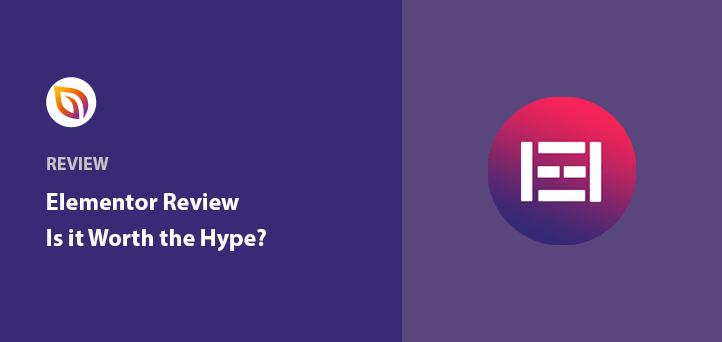Looking for a comprehensive Elementor review?
WordPress page builders like Elementor make it easier to build a new blog or WordPress website from scratch without writing code or hiring a developer.
Since Elementor is one of the most popular page builders for WordPress, I’ll carefully review its features to see if it’s a good fit for your small business.
What Is Elementor & What Does It Offer?
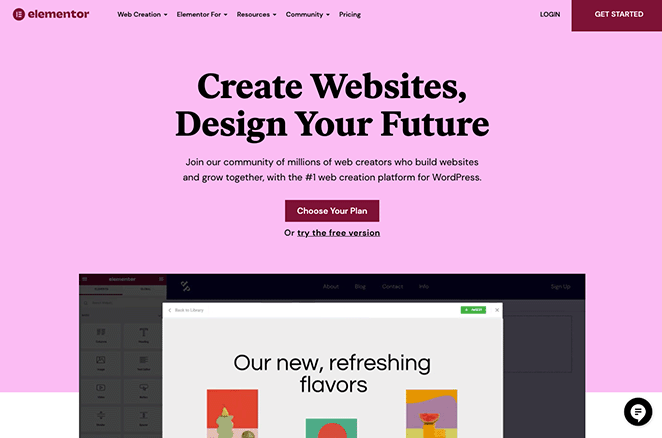
Elementor is a page drag-and-drop page builder plugin for self-hosted WordPress.org websites. You can use it to customize your WordPress blog posts, pages, and overall web design without writing code.
Because Elementor has a visual drag-and-drop interface, you can see the front-end of your page in real-time while dragging and dropping content and design elements to create custom page designs.
The Elementor page builder includes a host of features for customizing your WordPress site. We’ll get into these in more detail later, but for now, here are the standout features:
- Multiple content elements – Elementor’s widgets and modules are the building blocks of your page. You can “drag and drop” them to make your design.
- Responsive design – Most users browse the internet from mobile devices, so your website should look good on any device. Elementor is mobile responsive by default, offering many ways to adjust your design for different screen sizes.
- Templates library – You won’t need to start from scratch with the Elementor plugin. It comes with hundreds of professionally designed landing page and post templates, giving you a solid foundation to customize.
- Customization – This page builder includes plenty of customization options for styling your website without using custom CSS or HTML. However, you can if you really want to.
- Theme Builder – Elementor Pro offers functionality for designing your entire WordPress theme.
- Popup Builder – You can also use the Pro version of Elementor to design custom popups to boost website conversions.
- Dynamic content – With a few clicks, you can include dynamic content from custom fields and other WordPress plugins and add-ons.
- WooCommerce Builder – If you’re making an eCommerce website, Elementor lets you design your WooCommerce store and add products to your other designs.
Now that you have a good overview of what Elementor offers, what exactly is this website builder good for?
What Is Elementor Good For?
Anyone can use Elementor to create custom layouts in WordPress, from beginners with zero coding know-how to advanced WordPress developers.
Casual Users
For example, casual Elementor users can create great-looking blog posts, customize their home page, and build unique about and contact pages with an easy user interface. You can style your blog page and sidebar and customize your fonts and colors with a few simple tweaks.
Digital Marketers
Digital marketers love using Elementor because it offers many tools for improving website conversions.
You can use the form builder to create lead generation forms and connect them to your email marketing service to grow your email list. Moreover, the popup builder lets you target popup campaigns to specific audiences.
Plus, the landing page templates and WooCommerce builder help you create sales and product pages to boost leads and sales.
Website Builders
If you build WordPress websites for clients, Elementor is a popular solution.
You can use Elementor with many different WordPress themes to create custom sites without code. Plus, with the Theme Builder, you can create custom post types and incorporate dynamic content.
Now that you know what Elementor is good for, let’s look at how it works.
Elementor Interface: How Does It Work?
Like any other WordPress plugin, you need to install and activate the Elementor plugin on your WordPress site. You can then either configure the Elementor settings or start customizing your site.
If you’re new to Elementor, we suggest leaving the default settings in place.
Creating a Page from Scratch
To create a new page with Elementor, go to Pages » Add New from your WordPress dashboard and create a new page. Then, from inside the WordPress editor, click the Edit with Elementor button.
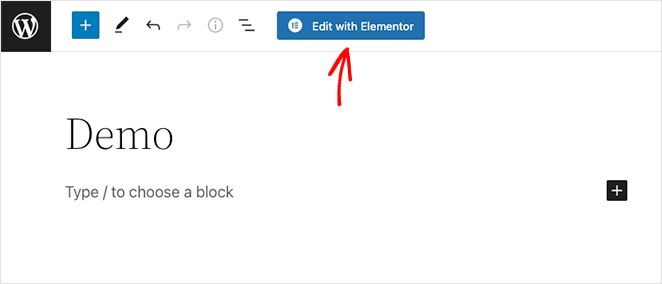
Elementor automatically pulls the styling from your current WordPress theme for a consistent look. In my case, I’m using the WordPress Twenty Twenty-Two theme.
Elementor’s interface has 2 sections. On the right is a live preview of your page, and on the left are elements you can drag and drop onto your design.
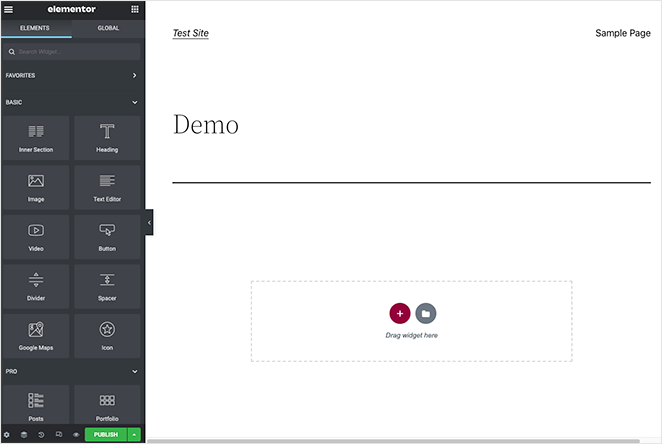
Clicking the plus (+) icon lets you choose a new section for your page structure, for instance, a single column or multiple columns.
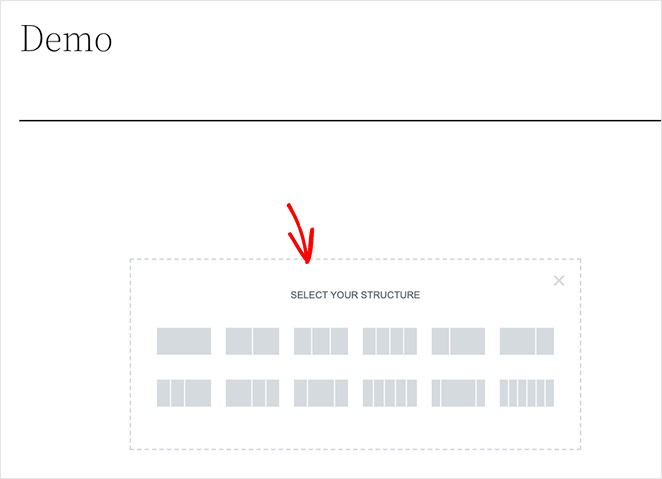
You can then drag widgets into the column to build your custom page.
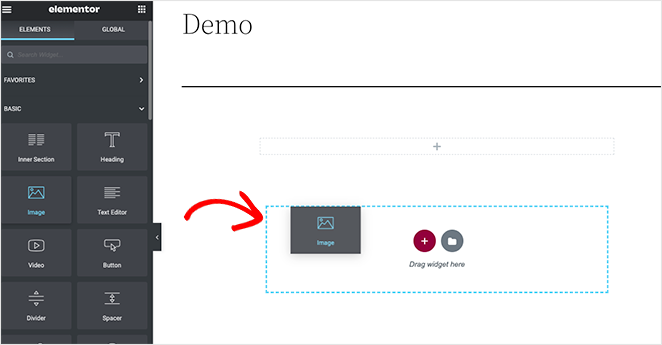
In this example, I used the Heading, Text Editor, Button, and Image widgets.
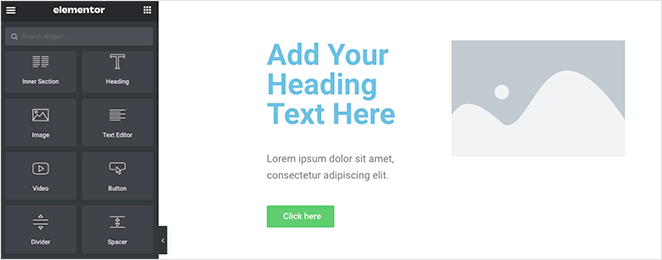
When you’re happy with the content placement, you can make more adjustments in the Content, Style, and Advanced Sections.

Experiment with the options to see which styles are a good fit for your website.
Using Elementor Templates
Elementor also lets you create new layouts by using a premade template. You can open the template library and choose from a variety of landing page templates and website kits that have multiple designs for every page of your site.
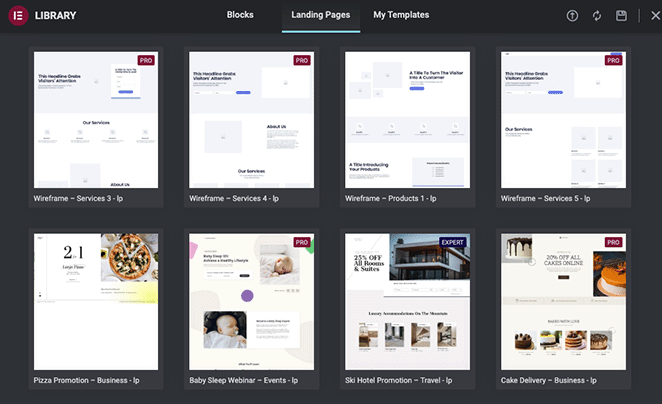
After importing a template, you can edit and customize it in the same visual editor. For example, you can click any widget to replace and reuse it with your content.

Using The Elementor Theme Builder
Elementor’s innovative theme builder allows you to build many sections of your website visually. This is where the Elementor website kits come in handy to give your site a unified look and feel.
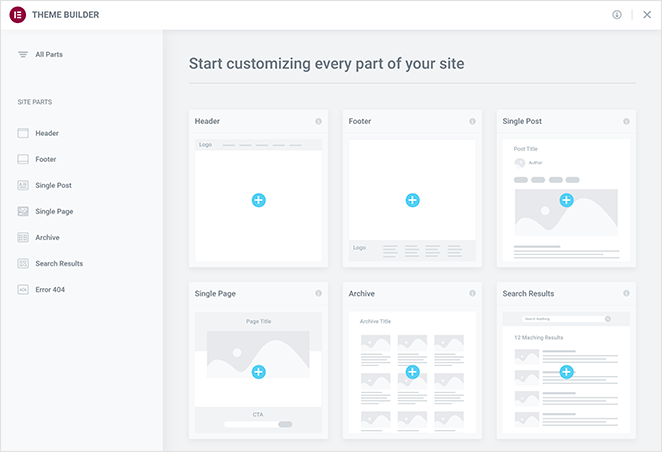
For example, I used the theme builder to create a custom header, footer, single post, archives, and search results page.
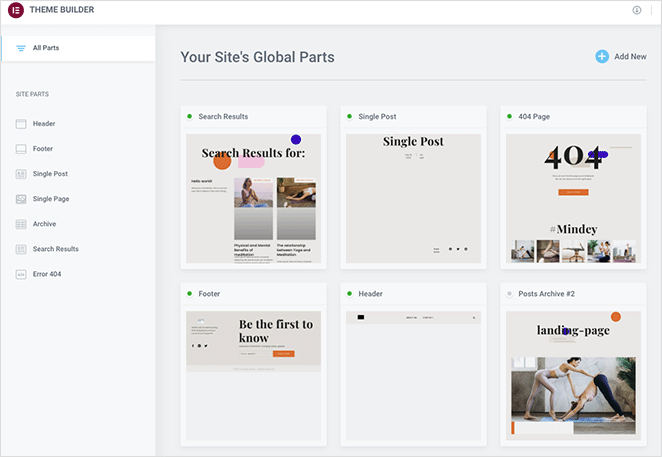
As you can see, Elementor is pretty straightforward to use with many features for creating custom WordPress layouts. Now let’s look at how much Elementor costs.
Elementor Pricing: Is It Free?
The core version of Elementor is free. You can download the free version from the WordPress plugin repository without paying a thing.
The free version of Elementor offers the bare minimum you need to design and customize your WordPress site, including:
- Drag-and-drop editor
- 30 widgets
- Mobile editing
- Revision history
- Templates library
However, if you’re looking for more design flexibility, it’s best to upgrade to the paid version. For example, the Pro version lets you edit your header, footer, posts page, single posts page, or product pages, while Elementor free is limited to posts and pages.
Here is a list of extra features you get with Elementor Pro:
- 50+ extra widgets, including FAQs, social media, dividers, animations, carousels, testimonials, etc.
- 300+ imports for header, footer, and pop-ups
- Pro templates
- Change your WordPress header, footer, and posts pages with the Elementor Theme Builder
- WooCommerce Builder for customizing product and category pages with WooCommerce widgets
- Popup Builder with controls to display certain pop-ups on specific pages
- Form Builder that you can integrate with popular email marketing tools
- Create global widgets to use across your entire website
- Add custom CSS to your site
With that being said, let’s see what the pricing options are for Elementor Pro.
Elementor Pro Pricing
The Elementor website has a 4 tier pricing plan for Elementor Pro. Each plan is based on the number of website licenses you need.
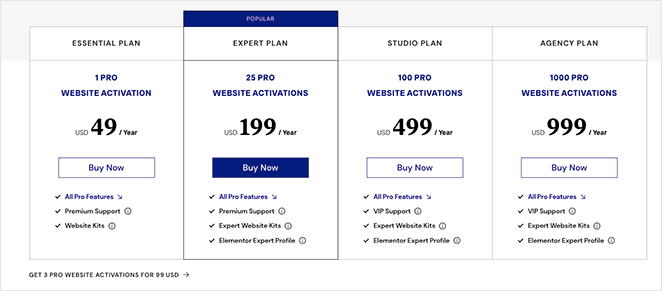
If you only need Elementor for a single website, the Essential Plan is the best choice. However, if you work on multiple WordPress sites, the Expert, Studio, or Agency plans are more suitable.
Get Started with Elementor Pro.
Does Elementor Slow Down Your Website?
This is a question that many website owners ask before installing Elementor. Because Elementor uses extra CSS and JavaScript, it does have the potential to slow down your site.
To find out, I decided to build 3 landing pages and test them with a page speed test tool. On the first site, I used Elementor, and on the second and third, I used SeedProd, and Beaver Builder.
Here’s what I found:
| Page Builder | Page Size | Load Time | Requests |
| Beaver Builder | 142.7 KB | 1.22s | 12 |
| Elementor | 312.2 KB | 1.57s | 30 |
| SeedProd | 124.1 KB | 1.18s | 11 |
As you can see, Elementor has the largest page size, longest load time, and the most requests.
Related: Beaver Builder vs Elementor vs SeedProd Drag & Drop Compared
Verdict: Is Elementor the Best WordPress Page Builder?
There’s no denying that I found Elementor to be a powerful WordPress page builder. That said, the user interface was more cluttered than I’d like, and the theme builder felt complicated for complete beginners.
With that in mind, I’d recommend Elementor for users with a good working knowledge of WordPress. If you’re just starting, there are more straightforward solutions for beginners who need the power of a page builder without the bells and whistles.
Best Elementor Alternative
Luckily, there’s a landing page builder plugin that’s cheaper and easier to use: SeedProd.

SeedProd is one of the best website builders for WordPress. It lets you create custom WordPress themes, WooCommerce websites, and high-converting landing pages without code.
It has many of the same features that Elementor offers, including drag-and-drop functionality, live mobile preview, customizable content blocks and sections, and stunning landing page templates.
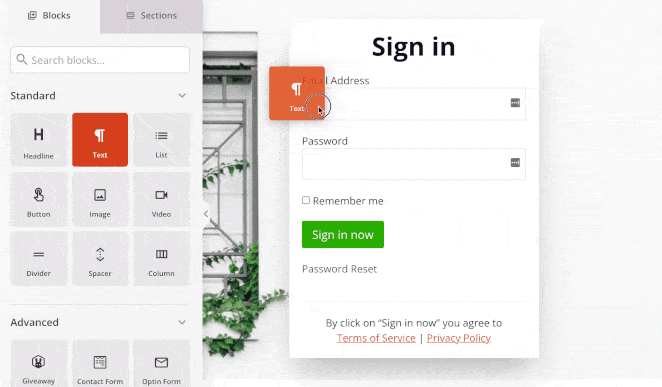
Where SeedProd differs is with its WordPress Theme Builder. While Elementor only lets you control a handful of theme parts, SeedProd lets you customize every single part of your WordPress theme, including:
- Header
- Footer
- Single Post
- Single Page
- Archive (Blog Page)
- Home Page
- Sidebar
You can also use SeedProd to create entire WooCommerce websites quickly and easily. It includes dynamic WooCommerce template tags that let you create product pages, checkouts, shopping carts, shop pages, and more.
Like Elementor SeedProd’s theme templates are Website Kits, and you can use them to instantly create complete WordPress websites.
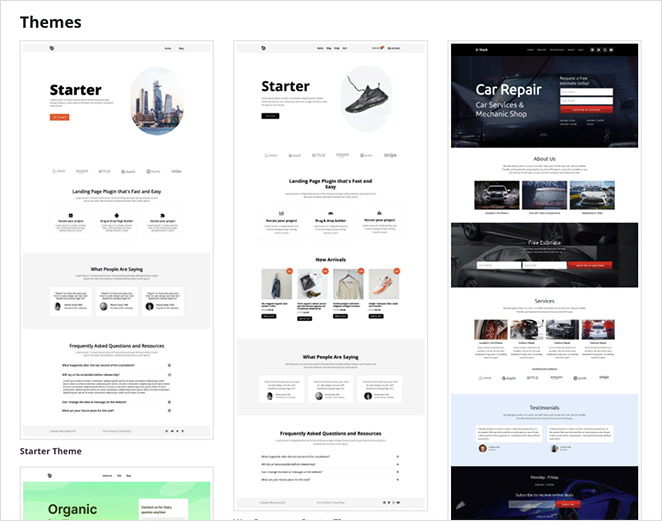
Beyond that, you can download your entire customized WordPress theme as a .zip file and reuse it on other SeedProd-enabled websites.
SeedProd’s other powerful features include:
- Coming soon and maintenance mode
- Custom 404 and login pages
- Access control settings
- Dynamic WordPress and WooCommerce content
- Animated headlines
- Domain mapping
- Subscriber dashboard
- Email marketing integration
This plugin also works seamlessly with many of the best WordPress plugins like All in One SEO for on-page optimization, MonsterInsights for Google Analytics, WPForms for beginner-friendly contact forms, and more.
SeedProd is designed to be lightning-fast and bloat-free. The code used in the plugin is as minimal as possible, and if you ever need help, it offers many tutorials, and the customer support team is always on-hand.
Elementor Review: FAQ
If you’re still unsure about Elementor, here are some of the most frequently asked questions and answers:
That’s it!
I hope this Elementor review helped you to decide if it’s the best page builder for your WordPress site.
If you’re looking for more Elementor alternatives, you may find my following reviews helpful:
Thanks for reading! We’d love to hear your thoughts, so please feel free to leave a comment with any questions and feedback.
You can also follow us on YouTube, X (formerly Twitter), and Facebook for more helpful content to grow your business.