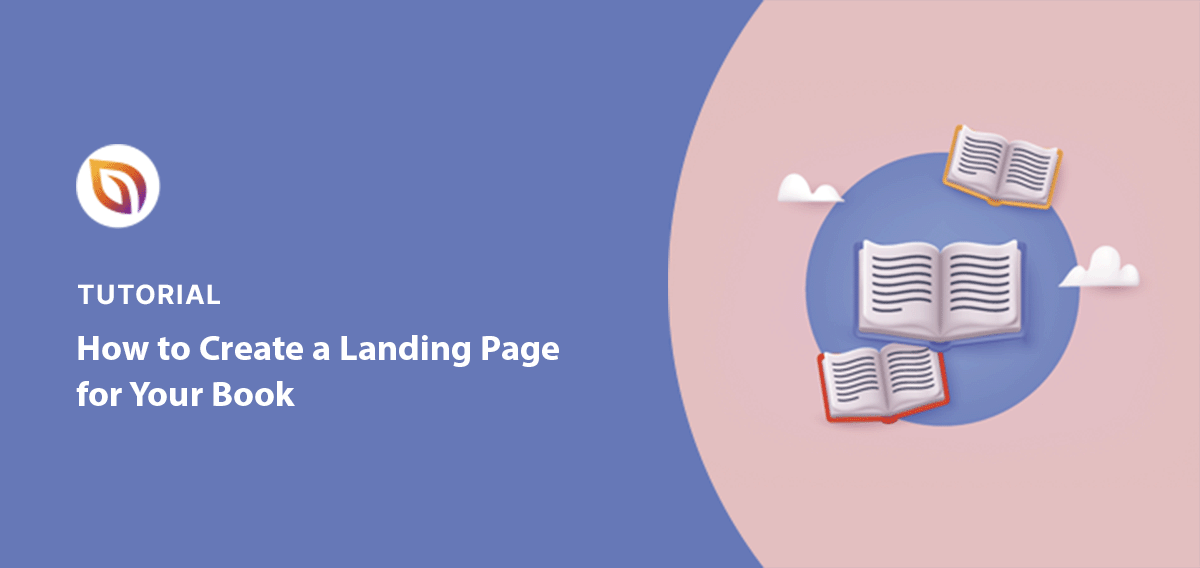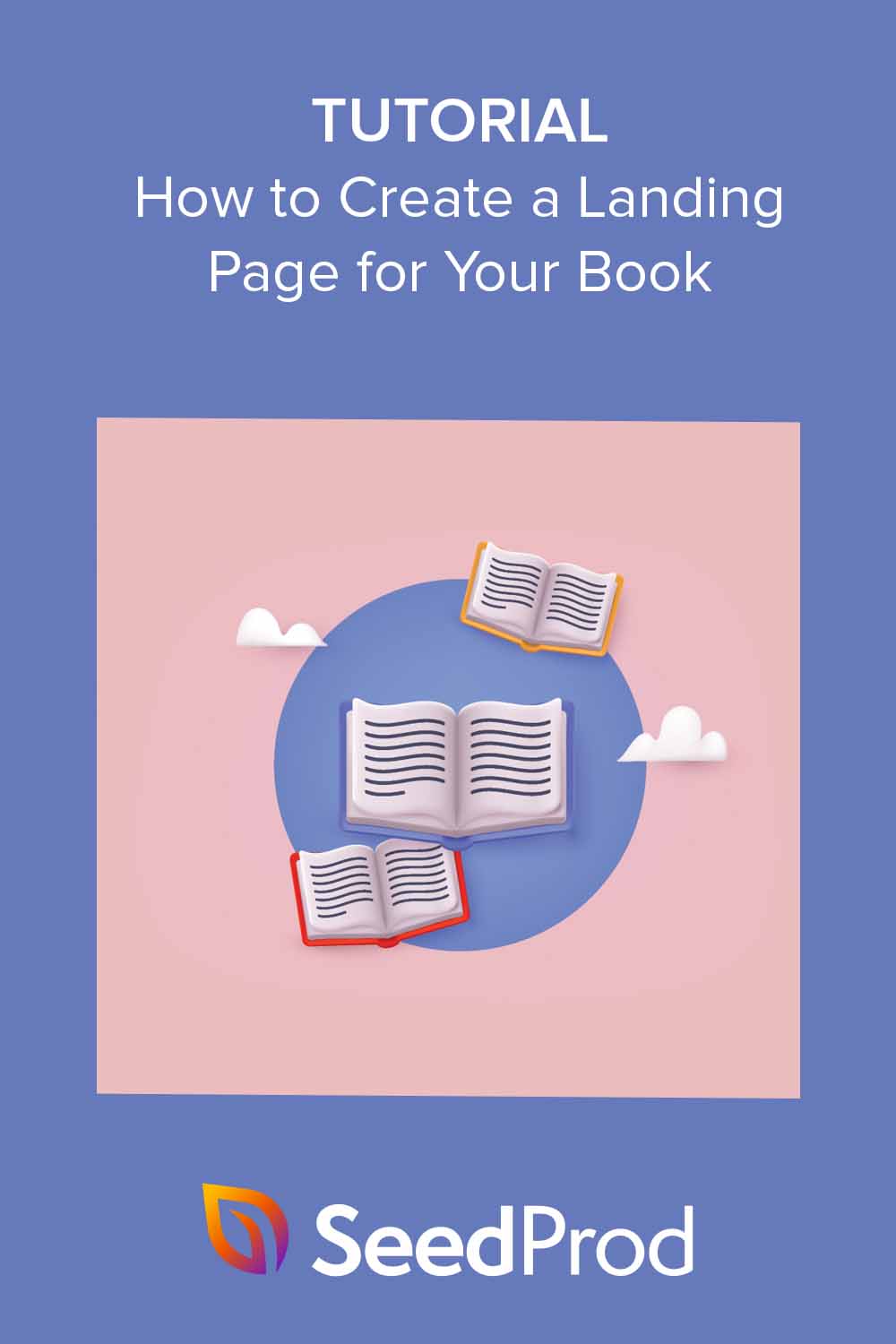Want to know how to create a landing page for your book?
A dedicated page for your book can really help grow your email list and spread the word about your work. By having this page, you can entice visitors to give you their email address in order to get a physical copy or download an ebook version. This can help you turn more interested readers into potential buyers and, eventually, paying customers.
In this guide, I’ll show you how to create a landing page for your book in WordPress that converts.
Steps to Create a Landing Page for Your Book in WordPress:
- Step 1. Install the SeedProd Plugin
- Step 2. Create a Your First Page & Choose a Book Landing Page Template
- Step 3. Design and Add Content to Your Book Landing Page
- Step 4. Customize the Styling of Your Book Landing Page
- Step 5. Integrate Your Email Marketing Service
- Step 6. Edit Your Book Landing Page Settings
- Step 7. Publish Your Book Landing Page
Benefits of a Dedicated Book Landing Page
Why create a separate page just for your book? Because a dedicated landing page is more effective at attracting readers and getting downloads:
- A landing page focused on your book helps people discover it online.
- With a landing page, you can collect contact information from people who want your book, helping you grow your email list.
- Landing pages make it easy for people to download (or buy) your bbook. You can make the page clear and appealing, so people are more likely to take action. According to HubSpot, offering ebooks on landing pages is highly effective, as 55% of their top submissions are from ebook offers.
- When you use a separate landing page for your book, it’s easier to see how many people are visiting the page and downloading the book. This helps you understand what’s working and what isn’t.
In short, creating a landing page for your book helps you reach more readers, get more downloads, and track your progress.
Types of Book Landing Pages
There are different ways to use book landing pages depending on your goals. Here are some examples:
Get More Email Subscribers
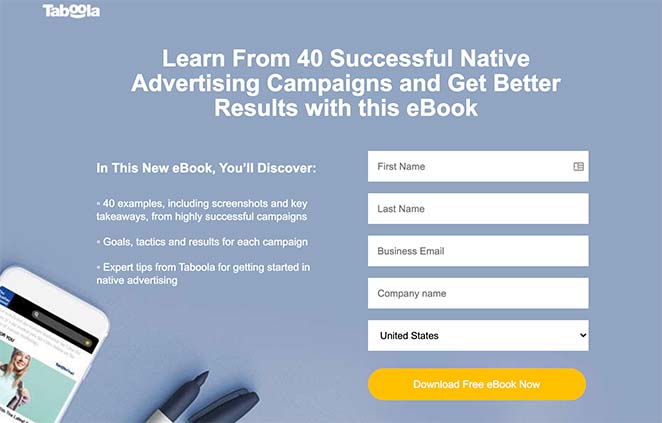
These landing pages offer a free ebook in exchange for an email address. This strategy is highly effective; with a well-designed landing page and compelling ebook offer, you can see email opt-in rates of 20% to 40% or higher. They focus on showing how valuable the ebook is and make it easy for visitors to sign up.
Sell Your Ebook Directly
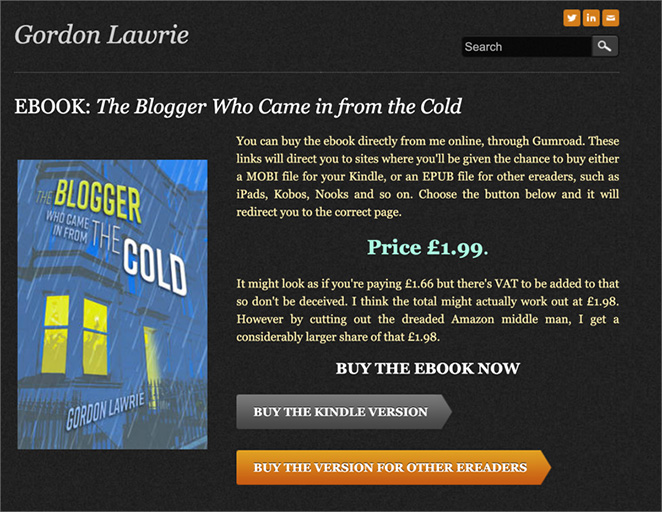
These landing pages are like online shops for your ebook. They include information about the price, testimonials from happy readers, and a clear button to purchase the ebook.
By minimizing distractions and focusing on a single call to action, these landing pages can achieve conversion rates in line with ecommerce averages, which range from 2.8% to 5.3% or higher, effectively turning interested readers into paying customers.
Give Away Free Ebooks
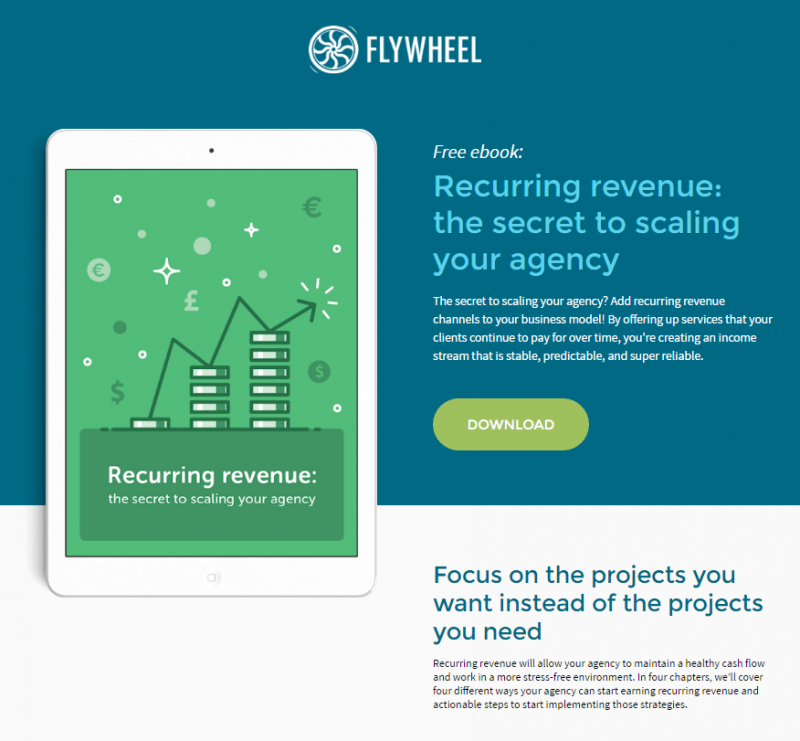
This is a great way to build your email list and get people interested in your work. These pages usually have a simple design and a clear download button.
Promote and Sell Your Book
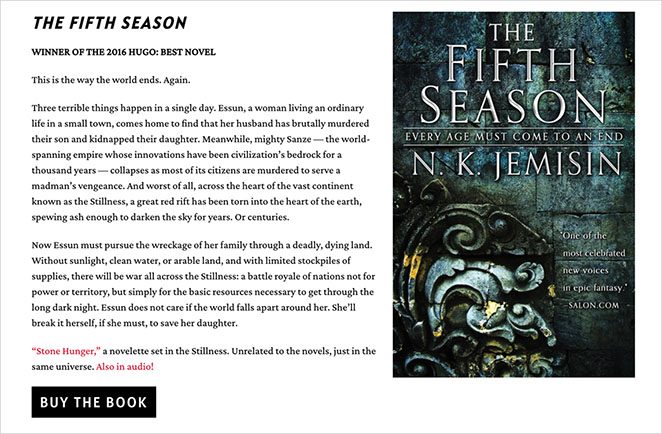
If you’re selling your book, you need to convince people to buy it. These landing pages include more details about the book’s contents, the benefits of reading it, and information about the author.
Thinking about your goals will help you create the best type of book landing page for your needs. These ebook landing page examples, may also provide some good inspiration.
How to Create a Landing Page for Your Book in WordPress
One of the easiest and quickest ways to make an book landing page in WordPress is with a WordPress plugin. There are many plugins on the market designed specifically for ebook web design. You can even find book landing page WordPress themes.
But for building landing pages, I recommend using a WordPress plugin like SeedProd.

SeedProd is a popular landing page builder plugin for WordPress. It allows you to design custom landing pages without editing any code. The plugin has a drag-and-drop builder and hundreds of built-in page templates. This way, you don’t need to hire a developer to make your book landing page.
With real-time previews, you can change your page design and see it live on your screen. The templates are fully responsive and look great on any mobile device and screen size.
You can also see Thrive Architect as an alternative page builder.
Let’s dive into the steps for creating an book landing page in WordPress.
Step 1. Install the SeedProd Plugin
First, click here to get started with SeedProd and download the plugin to your computer. Then, follow these step-by-step instructions to install a WordPress plugin.
For this guide, we’ll use SeedProd Pro for its advanced features. You can see the different plans on SeedProd’s pricing page.
After installing and activating the plugin, you’ll see a screen asking you to enter your SeedProd license key. Your key will be sent to the registered email address you used when signing up for the plugin.

Go ahead and enter your key and click the Verify Key button.
Next, scroll down the page and click the Create Your First Page button to create a new landing page and choose a template.
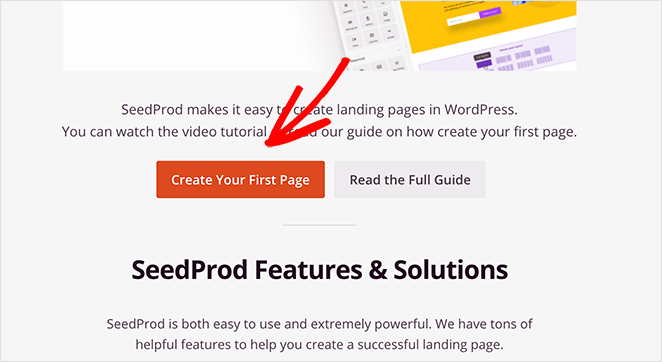
Step 2. Create a Your First Page & Choose a Book Landing Page Template
After clicking the button to create a new page, you’ll see the SeedProd landing page dashboard. Along the top of the page are 4 different page modes:
- Coming Soon Mode – Create a coming soon page in WordPress.
- Maintenance Mode – Put WordPress in Maintenance Mode with a maintenance page.
- Login Page – Create a custom Login Page in WordPress.
- 404 Page – Add a custom 404 error page to your website.
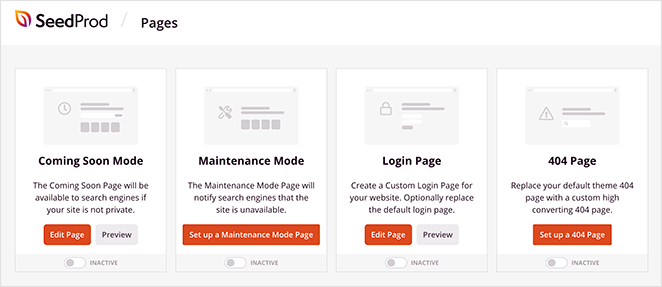
Under that area is a section that lists the landing pages you’ve created with SeedProd.
To create your first page, click the Add New Landing Page button.

On the next page is SeedProd’s library of responsive landing page templates.

Using the buttons along the top, you can filter the templates based on the page type.
In the sales section, you’ll find responsive ebook landing page templates, perfect for selling a book online.
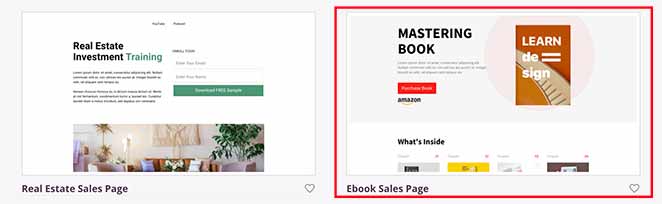
In the Lead Squeeze section are several book templates designed for ebook lead magnets.
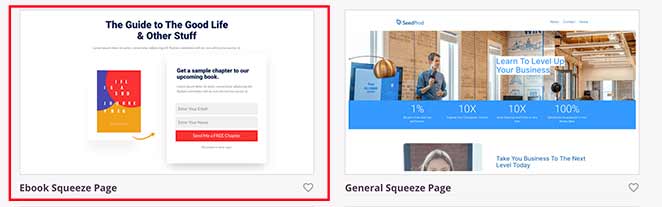
You can also customize any template and turn it into your book landing page.
For this tutorial, I’ll use the Ebook Sales Page template. Hover your mouse over the template thumbnail and click the checkmark icon to launch it.
You’ll then see a popup asking you to add a landing page name and URL. Don’t worry; you can change these settings later.
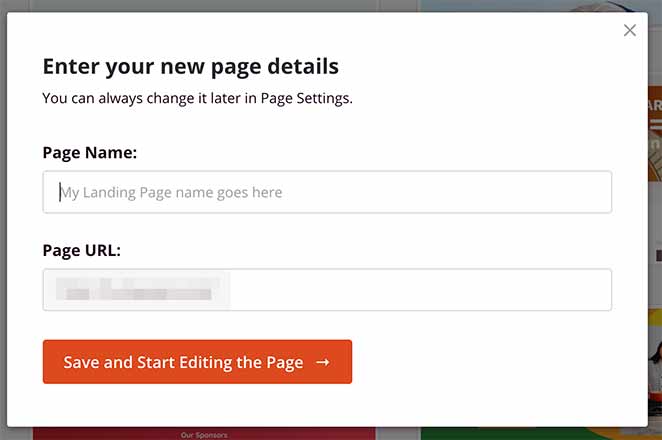
Now click Save and Start Editing the Page to launch your landing page template in the drag-and-drop builder.
Step 3. Design and Add Content to Your Book Landing Page
SeedProd’s visual page editor allows you to add content to your landing page and see real-time changes. You can do this by dragging a landing page block from the left-side panel and dropping it onto the live preview on the right.
The landing page blocks are divided into 2 sections: Standard and Advanced.
Standard blocks include page elements that control the general layout of your page. This includes images, videos, columns, spacers, buttons, and text blocks.
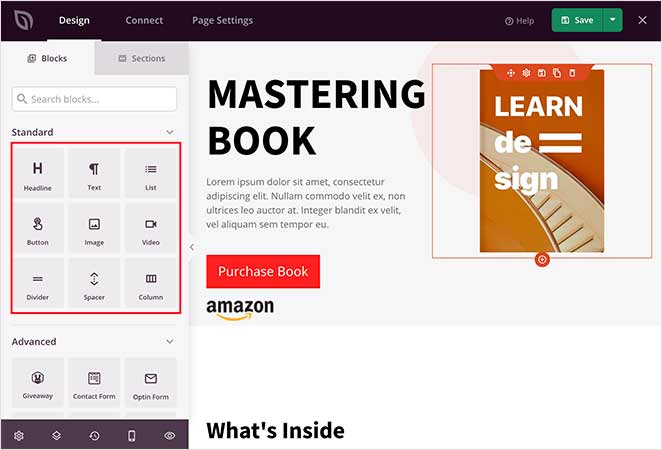
The Advanced blocks focus more on lead generation and include powerful page elements to grow your email list, leads, and sales. For instance, you can add signup forms to collect email addresses, giveaways to incentivize signups, contact forms with minimal form fields for feedback, and more.
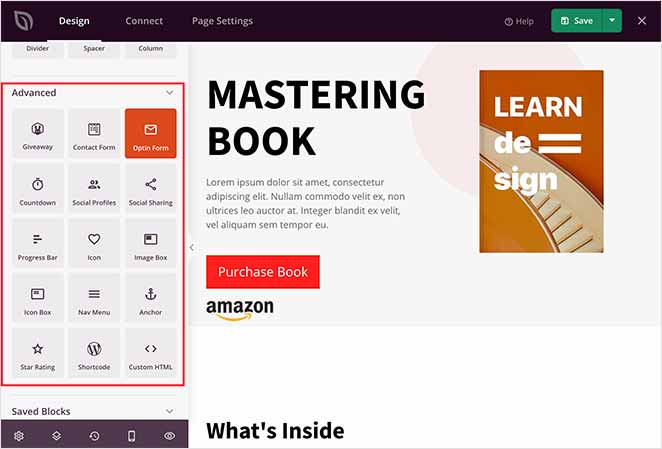
For example, you can easily add star ratings and testimonials to your book landing page to show visitors positive comments from other customers, which will persuade them to buy.
To do this, drag the Star Rating block or the Testimonial block from the left-hand side of your screen and drop it into place on your page.
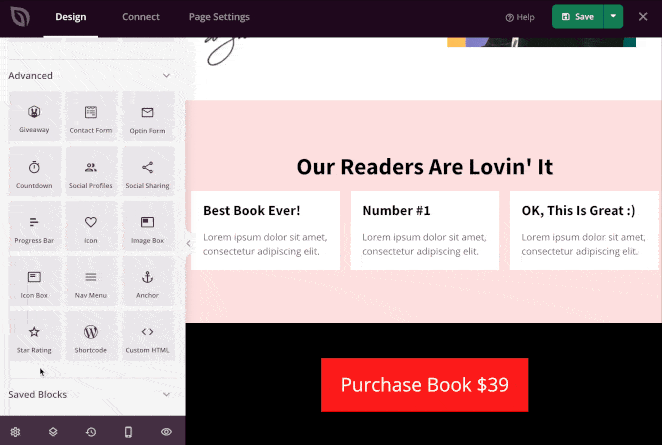
You can then click the block to adjust the alignment, rating scale, size, etc.
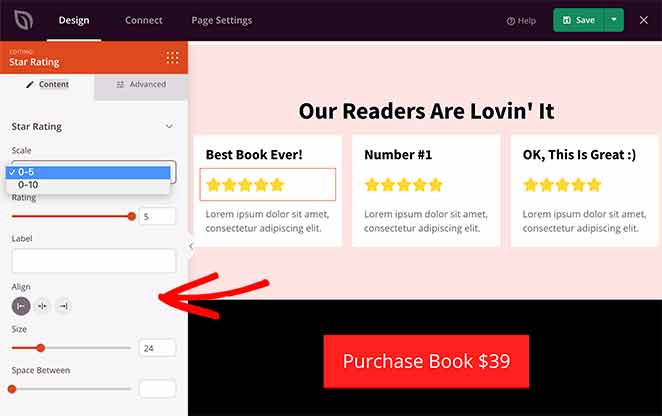
Then, in the Advanced tab, you can change the star rating colors and white space.
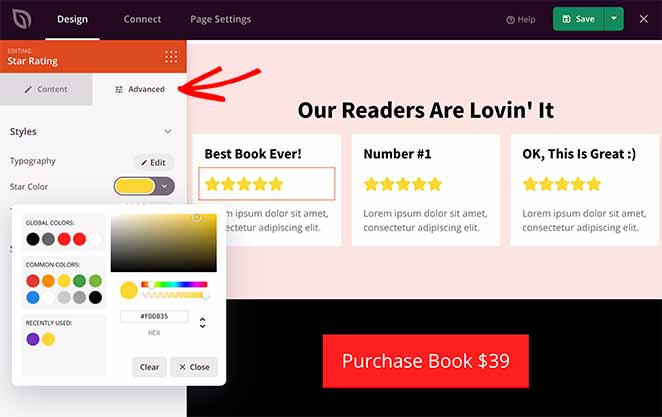
You can also change the content of your template by clicking any block and replacing it with your work.
For instance, to replace the ebook cover image, click the image block, select the gallery icon in the left-hand panel, and upload your image from either your computer or WordPress media library.
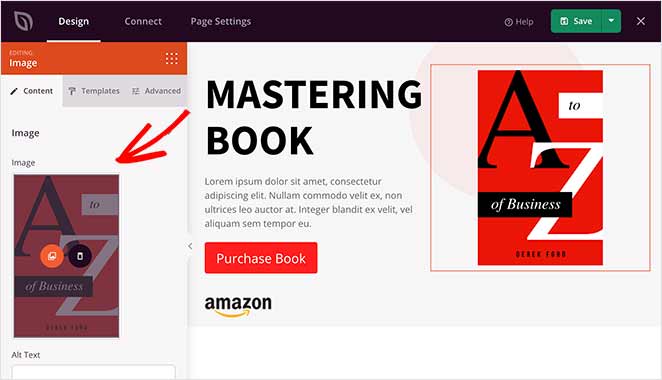
Many of SeedProd’s landing page blocks come with various pre-made block templates. This means you can change the style of each block with a single click.
For example, when you click the Button block and select the Templates tab, you’ll see various pre-made styles. Just click a style to add it to the block automatically.
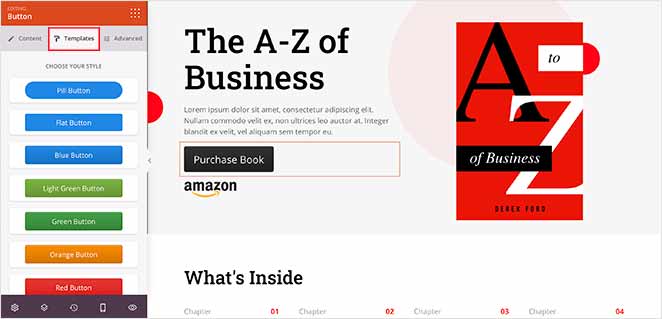
Keep adding content to your page until you’re happy, and remember to include your company name for added trust and authenticity. You can save your changes by clicking the green Save button at the top-right corner of your screen.
Step 4. Customize the Styling of Your Book Landing Page
It’s just as easy to customize the design and styling of your landing page. Click the gear icon in the bottom left corner of your screen to see the global page settings.
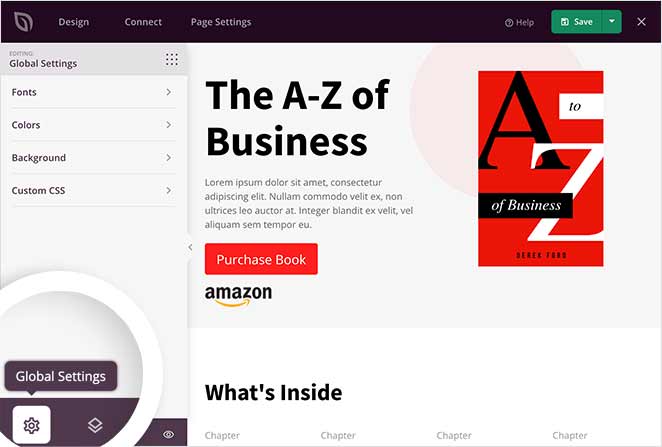
You can customize your landing page fonts, colors, backgrounds, and CSS globally. This means that any changes you make will affect your entire page.
First, click the Background tab to see the different options for customizing your page background. You can change the background style to a solid color or gradient or upload a background image. It’s also possible to use full-width video backgrounds or slideshows.
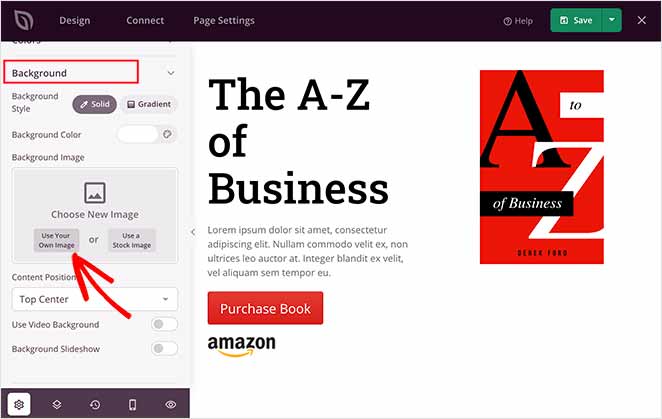
To upload a background image, click the Use Your Own Image button and select an image from your computer or WordPress media library.
Now, let’s look at how to change your global page fonts.
Click the Fonts tab to pick any font, font size, and weight from the drop-down menus. You can also click the Font Themes button to see various font combinations you can add to your landing page with a single click.
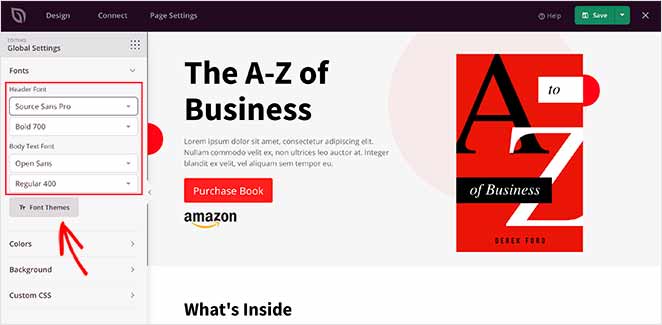
Follow the same steps for the Colors tab. Here, you can change your global page colors or click the Color Palettes button to choose from various pre-made landing page color schemes.
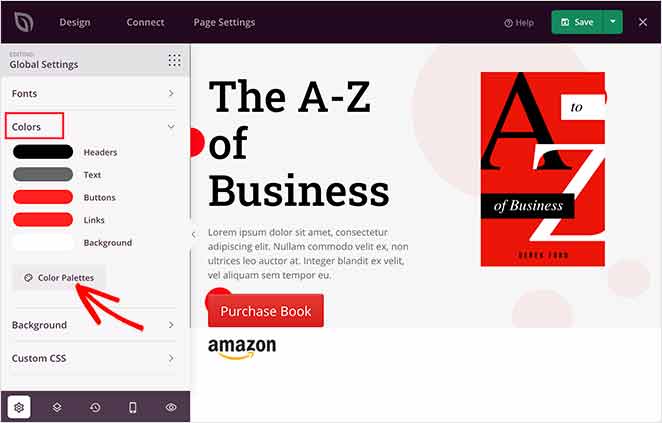
You may also want to include further design elements, such as using video on your page, case studies to improve trust, and testimonials from previous customers. Simply drag over the appropriate block and enter your content.
When your book landing page looks exactly like you want, click Save.
Step 5. Integrate Your Email Marketing Service
If you want to grow your email list, you’ll need to connect your landing page to your favorite email marketing service. SeedProd makes integrations with email providers, Google Analytics, and Zapier super-easy.

Just click the Connect tab at the top of the builder. Then, you’ll see a list of the best email marketing services. Pick your favorite from the list and click Connect New Account to verify your settings.

After, anyone who subscribes to your landing page will automatically be added to your email list.
Step 6. Edit Your Book Landing Page Settings
Click the Page Settings tab at the top of the builder to see an overview of the different settings you can configure in SeedProd.

In the General section, you can change the name and URL of your book landing page.
The SEO and Analytics settings allow you to edit the Analytics and SEO of your landing page when using plugins like MonsterInsights and All in One SEO on your WordPress website.
The Scripts section makes adding custom scripts to your landing page header, body, and footer easy. This is a useful setting if you want to use Facebook tracking pixels for retargeting recent page visitors.
Click Save to store your settings, then move on to the final step.
Step 7. Publish Your Book Landing Page
You’re now ready to publish your landing page. Great work! But first, let’s make sure your page is mobile-friendly. If it isn’t mobile responsive and doesn’t adapt to different screen sizes, it won’t look good on mobile devices.
To check your landing page design looks great on mobile, head back to the Design tab and click the Mobile Preview icon at the bottom of your screen.
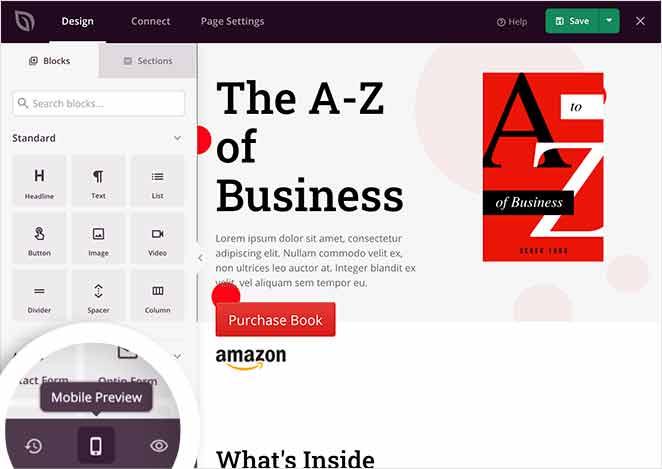
You will now see a version of your ebook landing page design as it would look on mobile. eBook landing page mobile optimization is crucial for user experience since many users browse from mobile devices.
So, if anything doesn’t look right, you can edit your page right there in the mobile preview.
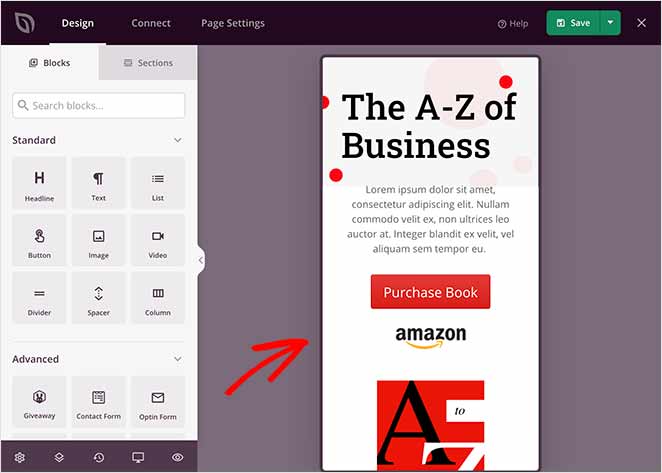
To switch back, click the Desktop Preview icon.
Now that everything looks good, let’s go ahead and publish your landing page.
In the top-right corner of your screen, click the downwards arrow next to the Save button and click Publish.
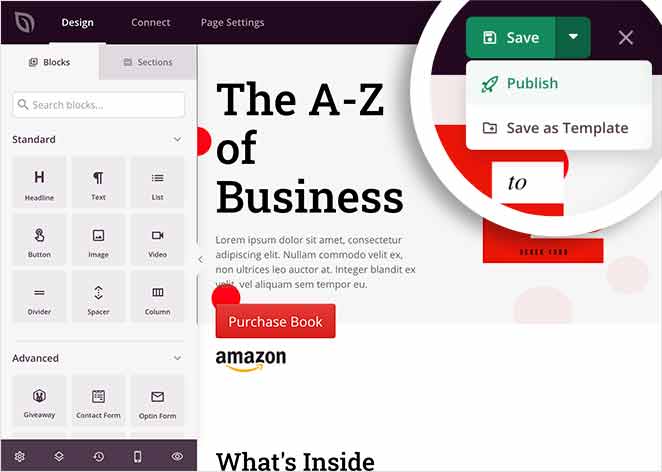
You will then see a popup telling you that SeedProd published the page successfully.
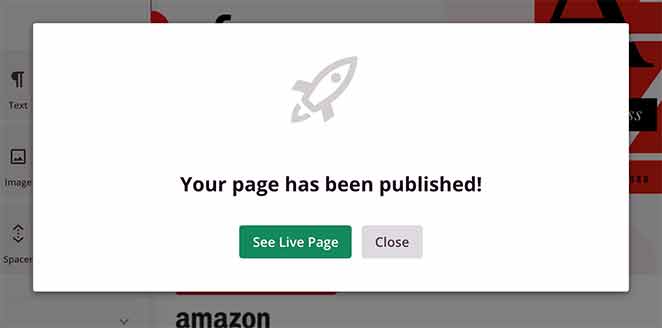
Click the See Live Page button to see how your book landing page looks to visitors.
Here’s an example we made on our test website:
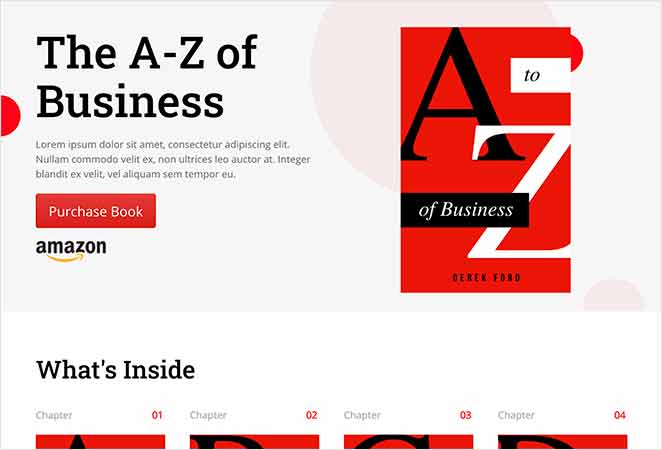
Congratulations!
Book Landing Page Best Practices
Creating an effective landing page requires more than just good design; it involves understanding and using some best practices to increase your ebook sales and downloads.
Here are some top tips to ensure your page is effective and engaging:
Craft a Compelling Headline & Subheadings
Your headline is the first impression visitors will have. Make it powerful and focused on the value your ebook offers. A compelling headline grabs attention and encourages further reading.
In our guide on landing page headline formulas, we mention how David Ogilvy once said:
Subheadings are just also just as important. They break up content and make your landing page easier to digest. They guide visitors through the page and should each lead naturally into the next section.
Use High-Quality Images
Images can convey the quality and relevance of your ebook more quickly than words alone. Use high-resolution images of your ebook cover and other relevant graphics to make your page visually appealing.
Similarly, videos are just as powerful.
Write Clear and Concise Copy
The copy on your landing page should be easy to read and to the point. Highlight the benefits of your ebook and explain clearly what problems it solves or what value it provides. You can even give readers a sneak peek at a relevant book chapter.
When we were building the page for this article, we chose a template with ready-made highlight sections.
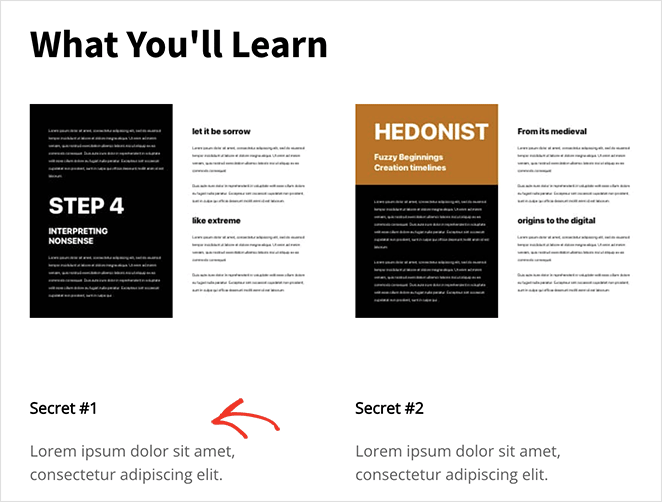
This allowed us to clearly define the pages’s benefits without building the structure from scratch.
Showcase Social Proof
Incorporate testimonials, reviews, or logos from recognizable businesses that have used your ebook. Social proof builds credibility and trust with your audience, especially if you’re an eCommerce or SaaS business.
We use testimonials on our own landing pages because they show real results to people and create a better overall user experience.
Employ a Strong Call-to-Action
Studies have shown that landing pages with strong calls to action can convert at rates as high as 15%.
When it comes to ebook landing pages specifically, conversion rates can vary depending on the industry, the quality of the ebook, and the overall design of the landing page. However, a good benchmark to aim for is a conversion rate of around 2-5%.
With this in mind, your call-to-action should stand out and encourage an immediate response. Use persuasive language that creates a sense of urgency, like “Download Now” or “Get Instant Access.”
For tips, please see our landing page best practices guide.
Book Landing Page FAQs
Key elements include a compelling headline, a brief description of the book, a list of benefits or key takeaways, an eye-catching visual (like the eBook cover), a simple form for visitors to fill out, and a clear call-to-action (CTA).
One of the best ways to drive traffic to your ebook is to run a giveaway contest. They’re super-popular and can help generate a buzz around your book in a way that traditional marketing methods can’t. Here’s a step-by-step guide on how to create a contest in WordPress.
You can promote your page through various channels, such as email marketing, social media marketing, SEO, pay-per-click advertising, and content marketing. You can also link it from relevant pages on your website or blog. Check out these ebook marketing tips for more ideas.
A lead magnet is a free item or service given away for the purpose of gathering contact details. An eBook is a common type of lead magnet. The landing page is where you present this lead magnet and collect visitor information in return for access to the eBook.
You can optimize the conversion rate by A/B testing different elements of your landing page, such as the headline, description, images, form fields, and CTA. Also, ensure that your landing page is mobile-friendly, loads quickly, and provides a smooth user experience.
That’s it!
I hope this article has helped you learn how to create a landing page for your book in WordPress. Try SeedProd today to create a landing page that will help you generate more leads and sales.
You might also find the following tips and tutorials helpful:
- How to Create a Quick Landing Page to Test Ideas
- How to Create a Landing Page with Payment Gateway
- 7 Landing Page URL Examples and Best Practices
Thanks for reading! We’d love to hear your thoughts, so please feel free to leave a comment with any questions and feedback.
You can also follow us on YouTube, X (formerly Twitter), and Facebook for more helpful content to grow your business.