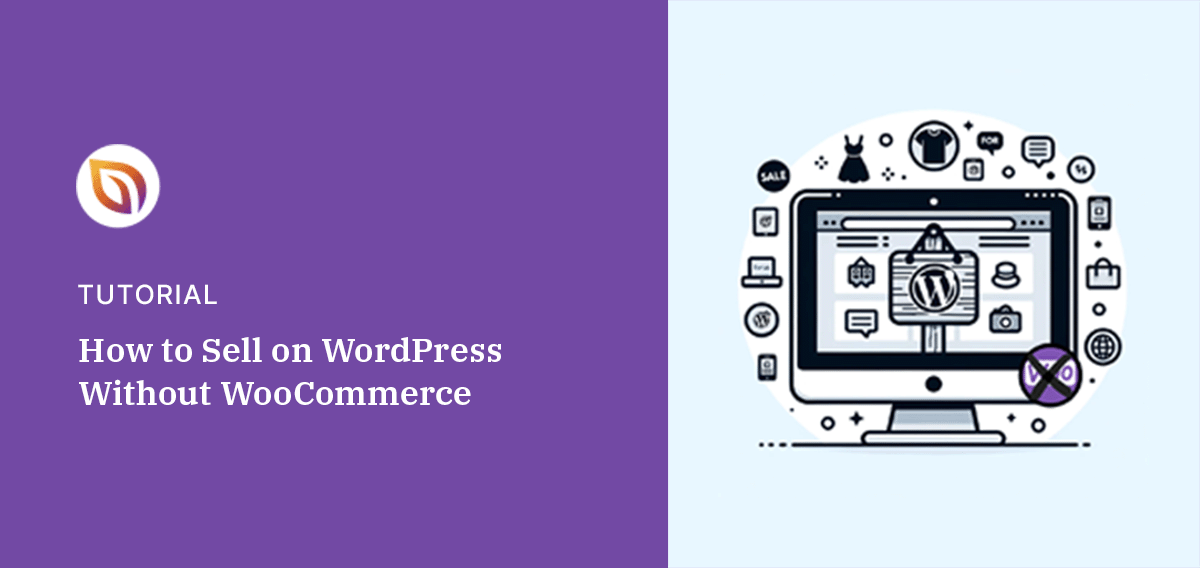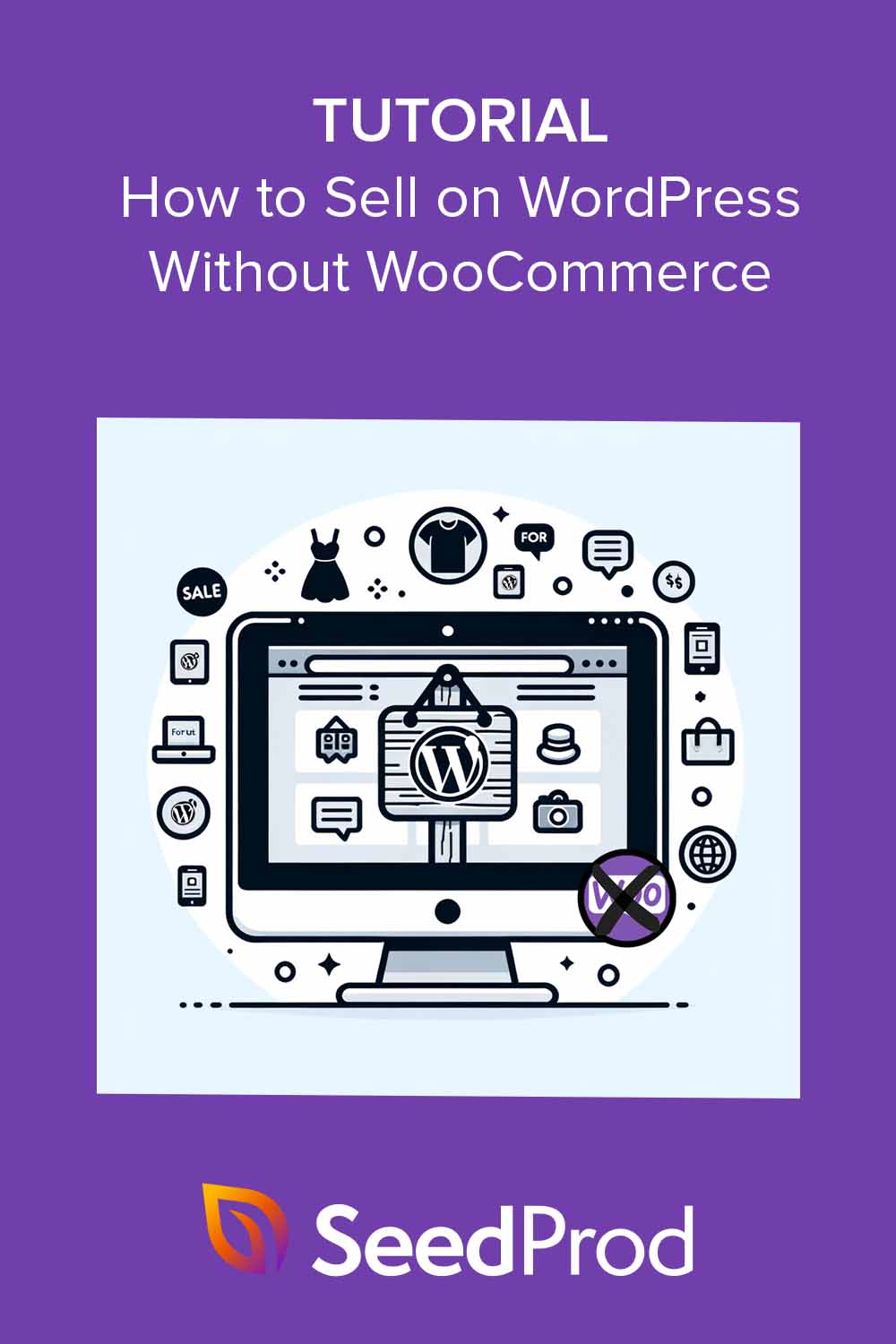Want to learn how to sell on WordPress without WooCommerce?
WooCommerce is a popular WordPress eCommerce plugin for creating online stores. Yet, sometimes, you might want to keep things simple or try a different approach.
WordPress has many ways to sell products online without using the WooCommerce plugin. In this guide, we’ll show you how to sell on WordPress without WooCommerce to grow your online business.
Can I Sell Products on WordPress Without WooCommerce?
Yes, you can definitely sell products on WordPress without using WooCommerce. All you need is to install a relevant WordPress plugin with selling functionality, such as SeedProd.
With SeedProd, the best drag-and-drop WordPress website builder, you can create an entire online store with its Easy Digital Downloads integration. Or, if you need something simpler, you can build individual landing pages for your web design and accept payments using its Stripe Payment Buton block.
There are, of course, many plugins you can use to sell on WordPress without WooCommerce. You could use BigCommerce, Ecwid, MemberPress, WPForms, Shopify, and other eCommerce platforms.
However, we’ll focus on SeedProd for this guide because it’s one of the easiest solutions to use and has the most customization options.
How to Sell on WordPress Without WooCommerce
SeedProd is a popular WordPress landing page builder with user-friendly blocks for building high-converting pages.

One of these is the Payment Button block that lets you add “Buy Now” buttons to your site for customers to purchase your products or services.
Moreover, it requires zero CSS coding, and you can sell on WordPress without installing the WooCommerce plugin. Follow the steps below to dive in.
Step 1. Install and Activate SeedProd
Before you can use the payment button block, you first need to install the SeedProd plugin. While it has a free version available, you’ll need a premium license to use the Pro blocks.
For help setting up the plugin, see our documentation on installing SeedProd.
Step 2. Create a Landing Page and Choose a Template
After setting up the plugin, navigate to SeedProd » Landing Pages from your WordPress dashboard and click the Add New Landing Page button.

On the following screen, you can browse the library of pre-made landing page templates. Click the tabs along the top to filter the templates by page type, such as Sales, Squeeze, or Webinar.

When you find a design similar to the look you want, hover your mouse over it and click the checkmark icon.
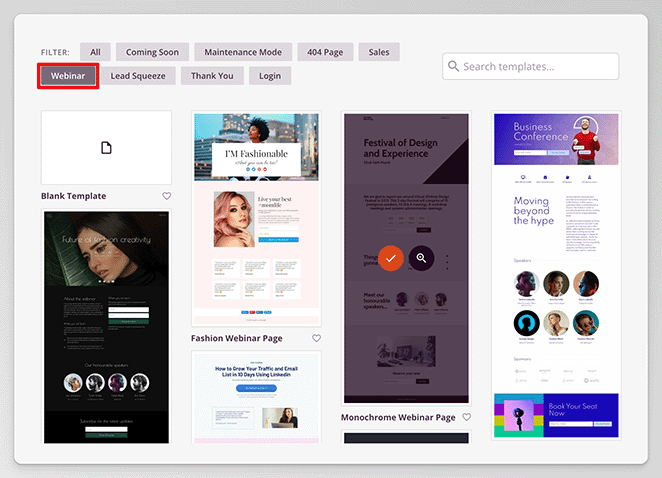
Next, you’ll see a popup where you can enter your page name. SeedProd automatically generates the landing page URL for you, but you can change this easily by typing in the text field.
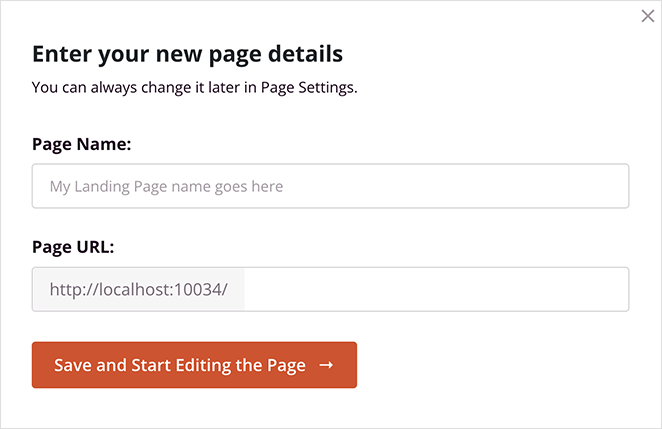
When you’re happy with the page details, click the Save and Start Editing the Page button.
Now SeedProd will open the template in its visual editor, where you can customize the design and content and add your payment button.
Step 3. Add Your Product Details and Payment Button
Inside the landing page editor, you’ll see a live preview on the right and blocks and settings on the left. The entire page design is made of these blocks, making it easy to change the content.
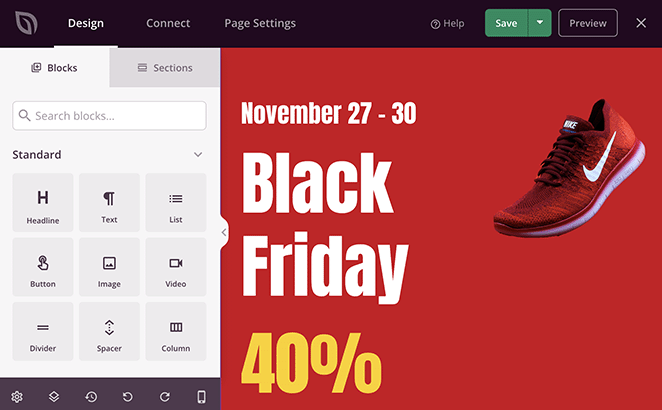
Click any block, and you’ll see its settings in the left-hand sidebar. For example, clicking the headline block lets you change the text, set the alignment, change the text size, and more.
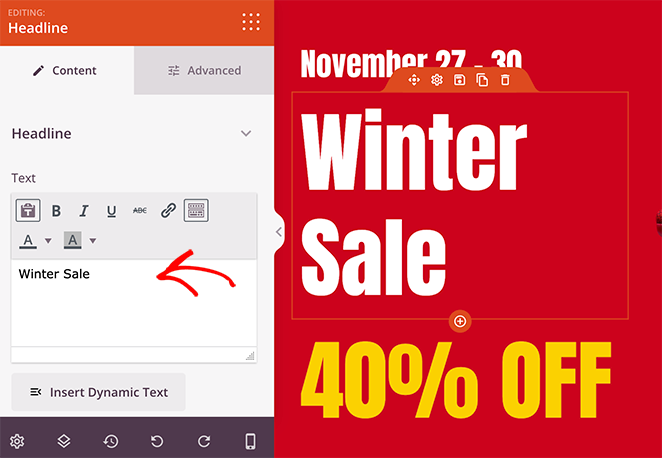
You can also remove a block by hovering over it and clicking the trashcan icon.
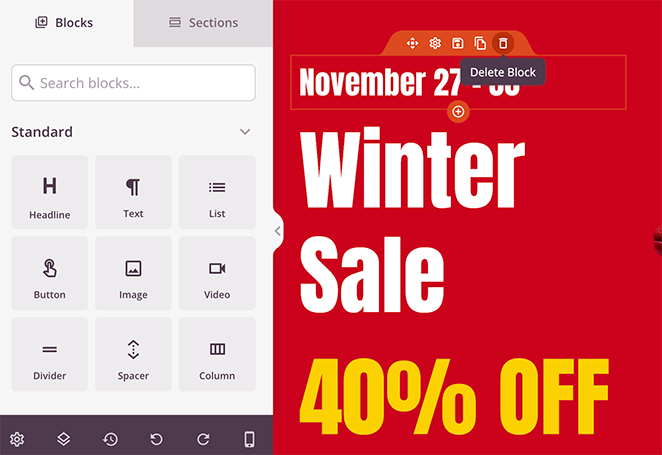
Continue customizing the page to get it looking exactly the way you want.
For instance, you can:
- Change the background image
- Add product images
- Add testimonials and star ratings
- Show social media buttons
- Add an opt-in form to collect email addresses
When you’ve done that, you’re ready to add the “Buy Now” button, which allows you to sell on WordPress without WooCommerce.
Expand the “Advanced” blocks panel and find the “Payment Button” block to do this. Then, drag the block onto your page where you want to place it.
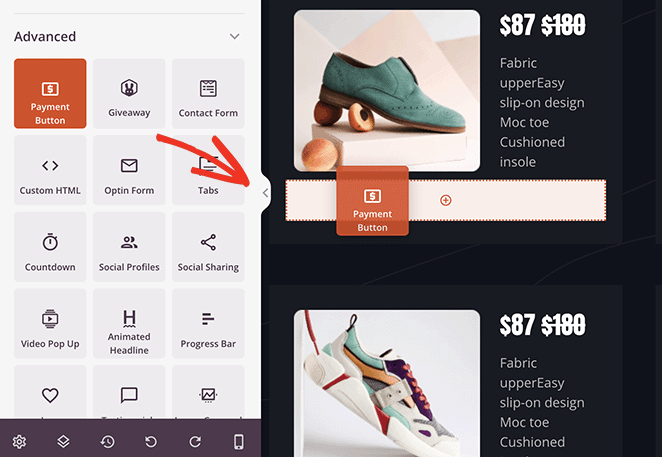
Since this block uses Stripe to accept payments, you’ll need to click the Connect with Stripe button in the block settings.
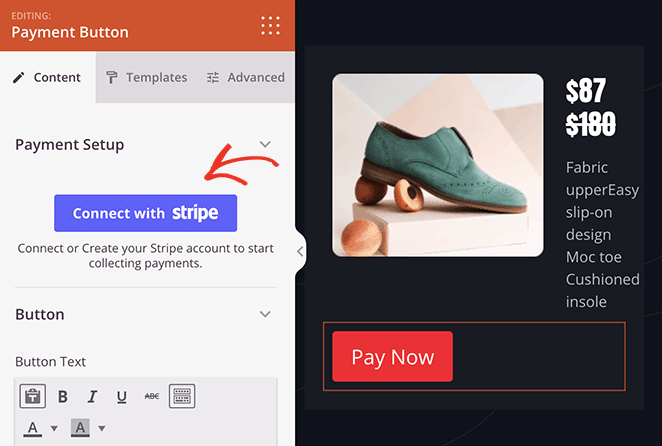
Pro tip: Save your changes before doing this to avoid losing your customizations.
Next, you’ll need to log in to Stripe and go through the 2-step authentication process.
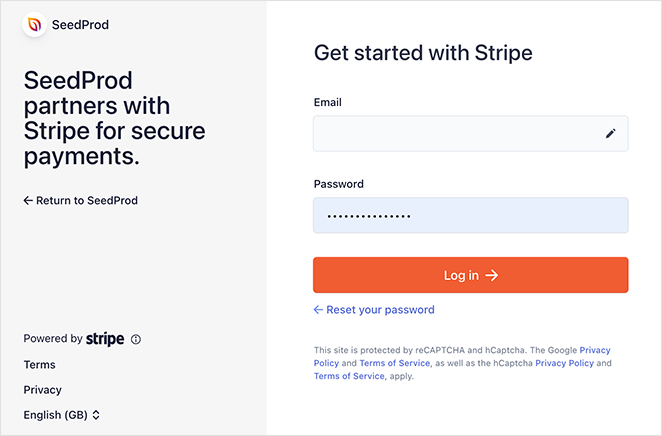
Stripe will then ask you to verify the connection to SeedProd. Click Verify, and then you’ll head back to the page builder.
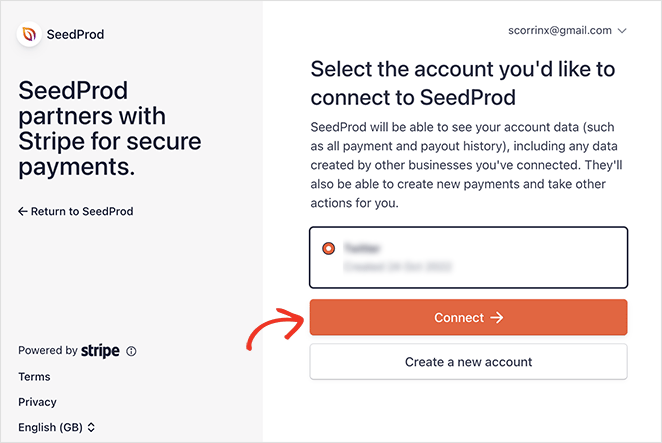
Now, you can fill in the payment button details, such as the product price, amount, payment description, and currency. You can also add a custom success URL to redirect users to a thank you page after purchase.
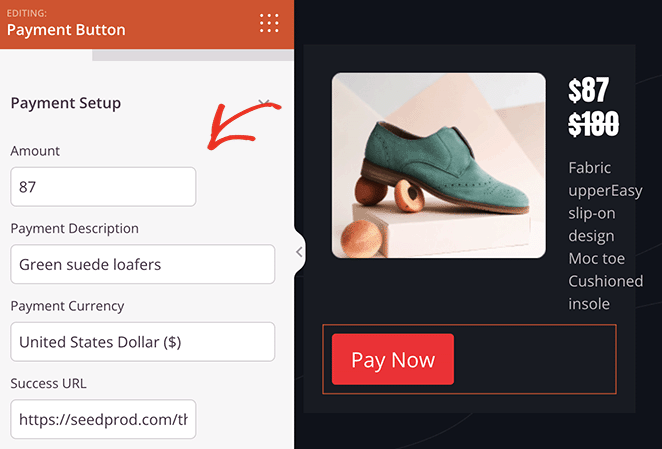
In addition to that, you can customize the button text, subtext, and size and add an icon to encourage conversions.
Now, go ahead and repeat this step for every product on the page. By the time you finish, you can sell all products on the page without using WooCommerce.
Step 4. Save and Publish Your Product Page
When you’re ready to go live, click the Save button and select Publish from the dropdown.
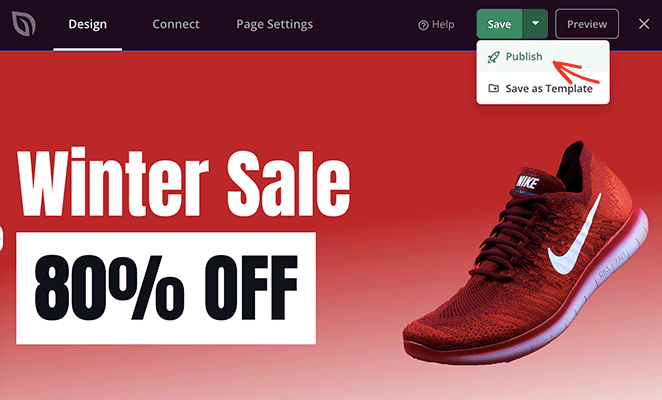
From there, you can visit your new landing page and see your payment buttons in action.
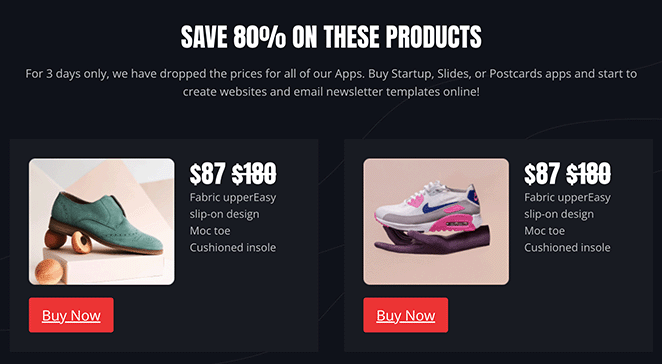
More Ways to Sell on WordPress Without WooCommerce
If you’re looking for some good WooCommerce alternatives, you can also use the following plugins to sell on WordPress without WooCommerce.
Easy Digital Downloads
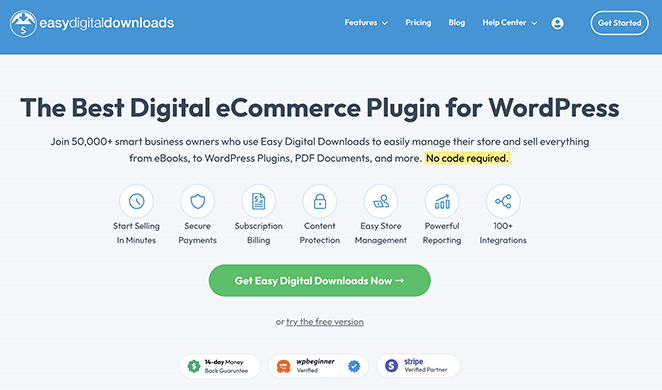
As we mentioned earlier, you can sell digital products using a combination of SeedProd and Easy Digital Download’s eCommerce functionality (EDD). Easy Digital Downloads is one of the best digital eCommerce plugins, allowing you to sell digital products easily from your WordPress site.
SeedProd has several blocks exclusively for EDD. That means you can build your store with EDD and customize every part using SeedProd’s powerful page builder.
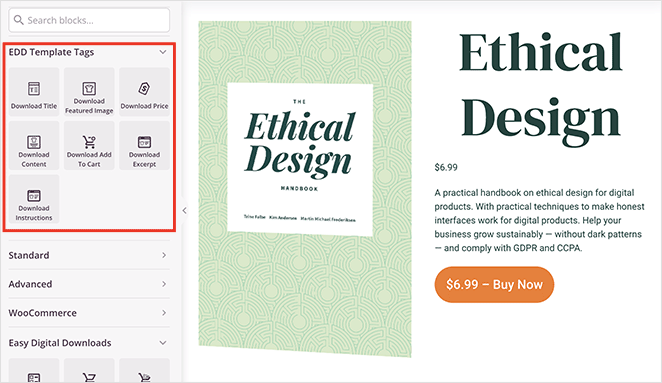
You can build custom EDD checkout pages, shopping carts, product pages, product categories, and more. It also offers several popular payment options like credit cards and Stripe and add-ons for subscriptions, coupons, automation, and email marketing.
The best part is you won’t need to install a single WooCommerce plugin. For all the steps, see our guide on how to create an eCommerce store in WordPress.
You may also find this comparison of WooCommerce vs Easy Digital Downloads helpful in making a decision.
WPForms
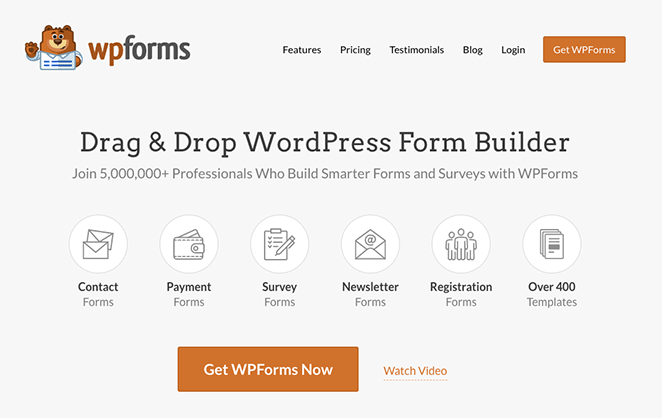
Another easy way to sell on WordPress without WooCommerce is by accepting payments via your online forms. With WPForms, the best WordPress form builder plugin, you can create payment forms for your product catalog.
You can also embed them anywhere you like using a shortcode and widgets without the hassle of coding.
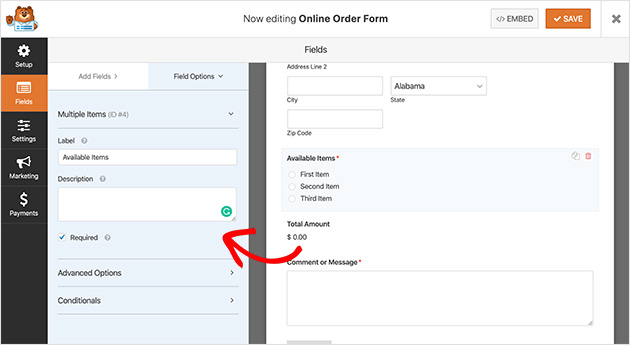
Additionally, you’re not limited to a single payment gateway. WPForms integrates with Stripe, PayPal, Square, and Authorize.net, giving customers plenty of options to pay for the products.
For the instructions, check out our step-by-step guide on how to create an online order form in WordPress.
Even better, WPForms works seamlessly with SeedProd’s Contact Form block. That means you can add any order form to your custom WordPress theme or landing pages.
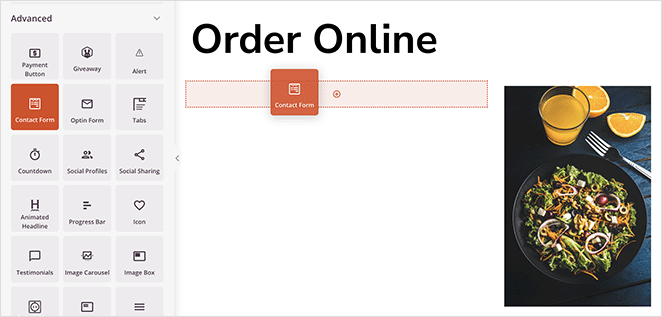
Frequently Asked Questions
Is there an alternative to WooCommerce for WordPress?
There are several WooCommerce alternatives to sell digital and physical products online. You can use SeedProd’s Payment Button to sell via Stripe, Easy Digital Downloads to sell digital products, and even WPForms to sell via an order form.
Why not use WooCommerce?
WooCommerce may have too many features for small businesses that only wish to sell a few simple products. These features can add unnecessary bloat to your site, so using a simpler eCommerce solution is best if you don’t need them.
You should also use a good WordPress hosting provider to ensure your speed, and SEO is up to scratch.
Which is better, WooCommerce or WordPress?
WordPress and WooCommerce are popular open-source tools for building websites, but they serve different purposes. WordPress is a content management system (CMS), while WooCommerce is an eCommerce plugin for WordPress.
This means you can only use WooCommerce to build a WooCommerce store with WordPress, but you can use WordPress to make any type of website, including eCommerce websites.
Start Selling on WordPress Without WooCommerce
We hope this guide helped you learn how to sell on WordPress without WooCommerce.
For more help with your online store, please see the following tips and tutorials:
- 9+ Best WordPress PayPal Plugins for Easier Store Payments
- How to Create a Landing Page with Payment Gateway
- How to Accept Stripe Payments in WordPress
- 7 Best Stripe Payment Plugins for WordPress
Thanks for reading! We’d love to hear your thoughts, so please feel free to leave a comment with any questions and feedback.
You can also follow us on YouTube, X (formerly Twitter), and Facebook for more helpful content to grow your business.