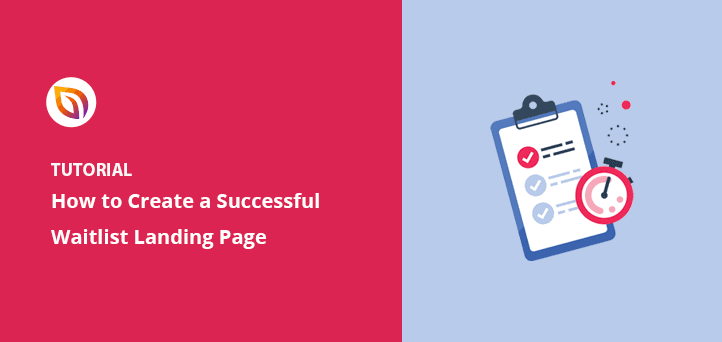A waitlist landing page in WordPress lets you collect emails, build excitement, and alert visitors the moment your product or service goes live. It’s the fastest way to grow an audience before launch.
In this tutorial, I’ll walk you through each step using SeedProd, the top WordPress landing page builder. By the end, you’ll have a polished waitlist page ready to grow your list and generate excitement before launch.
How Does a Waitlist Signup Page Work?
A waitlist signup page is a simple landing page that collects email addresses from people interested in your upcoming launch. Its main goal is to capture potential customers early, so you can notify them when your product or service goes live.
The process is straightforward. Visitors enter their email into a signup form connected to your email marketing service. Each new signup is automatically stored in your list and can trigger automated confirmation or thank-you messages.
When your product launches, you can send announcements to everyone on the list instantly. You can also use your waitlist to offer beta access or early perks, such as:
- Exclusive early-access invitations
- Special launch discounts
- Limited beta tester spots
Once published, your waitlist page runs automatically, collecting new signups and building anticipation around the clock.
What Should a Waiting List Landing Page Include?
High-converting waitlist landing pages share a few key features. Here is what I always include when I build one:
- A clear headline: This tells visitors exactly what they are signing up for. For example, “Launching Soon” or “Get Early Access Today.”
- A short signup form: Ask for only the email address. Fewer fields lead to more signups.
- One clear call-to-action (CTA) button: Use active phrases like “Save My Spot” or “Join the Waitlist” instead of “Submit.”
- Elements of urgency: A countdown timer, limited spots, or “early bird” perks encourage immediate action. Even implying exclusivity can help.
- Proof or previews: Include a testimonial, a quick screenshot, or a bulleted sneak peek. Show just enough to spark curiosity.
You don’t need complex tools for these elements. I use SeedProd’s waitlist templates and add these blocks quickly.
How to Create a Waitlist Landing Page in WordPress (Step-by-Step)
Step 1: Install the SeedProd Plugin
The most efficient way to create a waitlist landing page in WordPress is to use a dedicated landing page plugin like SeedProd. It’s built for speed, flexibility, and ease of use, with no coding required.
SeedProd helps you design professional pages in minutes. It includes hundreds of templates and a visual drag-and-drop editor perfect for beginners.

SeedProd is trusted by over 1 million active installations according to WordPress.org to build landing pages that convert. Its templates make it easy to start with a professional design and customize it for your brand.
Note: This tutorial was created using SeedProd Pro version 6.15.
You can also use SeedProd to create a custom WordPress theme, but for this guide, we’ll focus on its landing page builder.
To begin, download the SeedProd plugin, then upload and activate it in your WordPress dashboard. If you’re new to plugins, follow this step-by-step guide to installing a WordPress plugin.
Step 2: Choose a Waitlist Landing Page Template
After installing SeedProd, go to SeedProd » Landing Pages in your WordPress admin. Then, click the “Add New Landing Page” button.

The next screen shows SeedProd’s landing page template library. You can filter these designs by page type, including:
- Coming soon
- Maintenance mode
- 404 page
- Sales pages
- Webinar pages
- Lead squeeze pages
- Thank you pages
- Login pages

Browse the templates until you find a design you like for your waitlist page. Then, hover your mouse over it and click the checkmark icon.
I recommend checking out the pre-launch or coming soon templates. They provide a great foundation for waitlist pages.
For this example, I chose the City Coming Soon Page template.
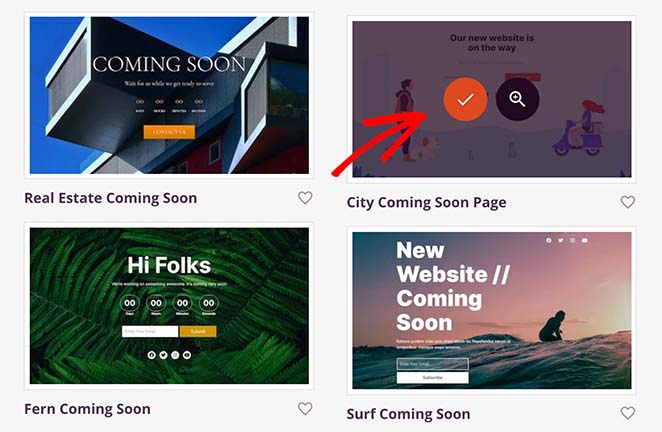
After selecting your template, enter your landing page details in the popup, like its name and URL. Click the Save and Start Editing the Page button to open the drag-and-drop editor.
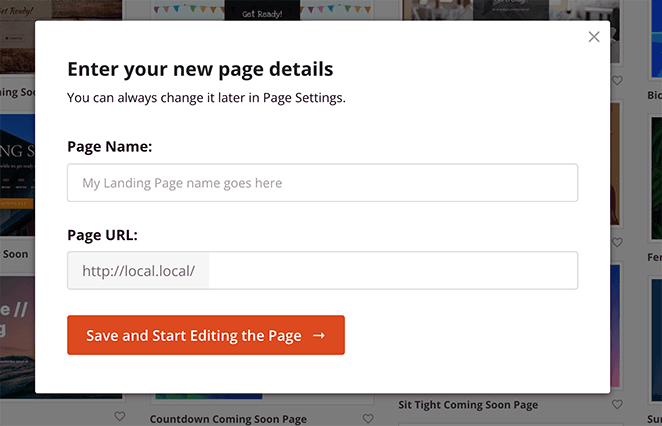
Step 3: Customize Your Waitlist Page Design
Now it’s time to customize your waitlist landing page using SeedProd’s visual editor. This lets you personalize your design, text, and layout without touching a single line of code.
The editor includes two panels: on the left, you’ll see content blocks and layout options, and on the right, a live preview of your design updates.
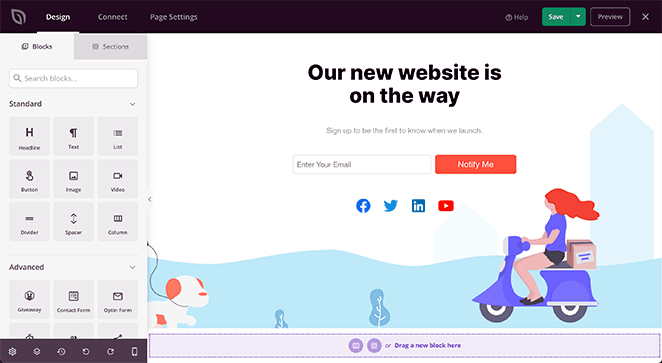
Click any element to edit it. You can change headlines, subheadings, or buttons right inside the live preview. Use the Advanced tab in the sidebar for more detailed styling options like color, spacing, or typography.
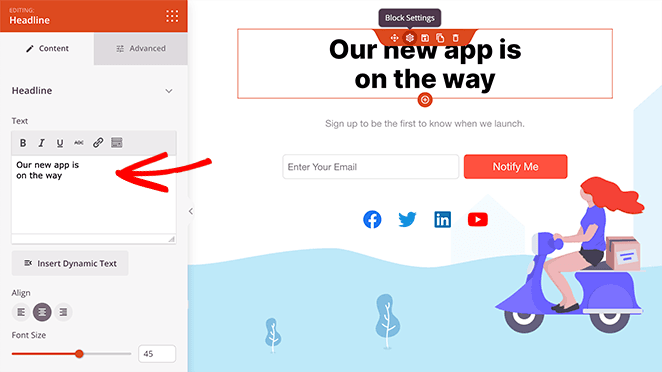
To change your background image, click the settings icon in the bottom-left corner and select the Background tab. You can upload a custom image or choose from thousands of royalty-free photos if you have a SeedProd Plus license or higher.
Just keep in mind that if your template uses specific Sections, you may need to change the background on the Section settings rather than the global background settings.
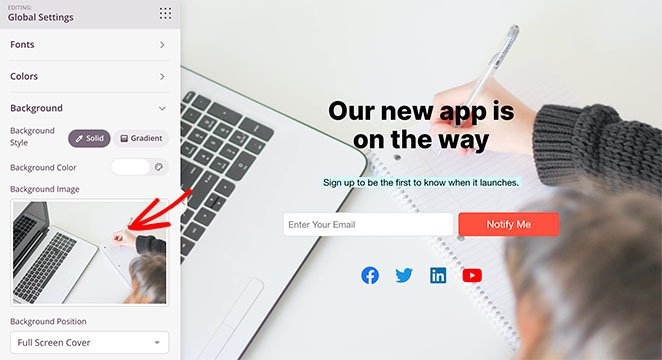
SeedProd also includes advanced blocks you can add to make your page more engaging. Below is a quick reference table of some useful block types and their main functions.
| Block Type | Primary Function |
|---|---|
| Giveaway Block | Encourages engagement through contests and incentives |
| Contact Form | Lets visitors send messages or inquiries directly |
| Social Sharing | Allows users to share your page on social platforms |
| Countdown Timer | Creates urgency by showing time left until launch |
| Social Profiles | Displays your social media profiles for connection |
| Call-to-Action | Prompts users to take action such as “Join Now” |
| Opt-in Form | Collects emails for your waitlist |
| Progress Bar | Visualizes milestones or signup goals |
| Pricing Table | Highlights plan or offer details clearly |
| Testimonials | Adds social proof to build trust with visitors |
Once your design looks right, make sure your signup form stands out. This is where you’ll collect emails from users interested in your launch. Adjust form fields, colors, and spacing to match your page’s style.
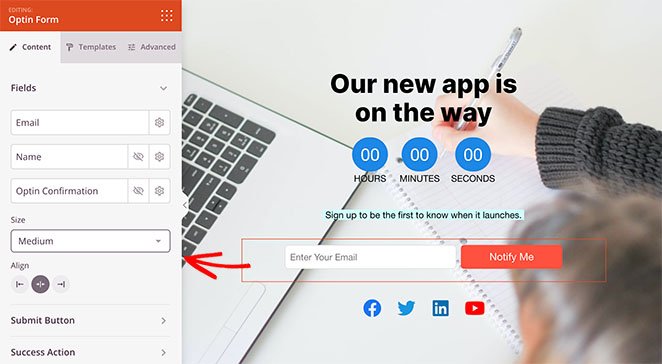
Once you’re happy with your design, move on to the next step to connect your email provider and start collecting real leads.
Step 4: Connect Your Signup Form to Your Email List
In my experience, the most critical step is ensuring your new leads go to the right place immediately. Connecting your opt-in form to your email marketing provider in SeedProd is simple. Just click the Connect tab at the top of your screen.

You can then browse popular email marketing services. Follow the instructions to connect your list when you find yours.
If SeedProd doesn’t directly integrate with your provider, you can always use its Zapier integration. Alternatively, you can select the “HTML Form” option to simply paste the form code from any email provider.
Connecting your email list helps you manage your waitlist effectively.
Every new signup is automatically saved and ready for your launch day. You will also find direct integrations for Google Analytics and reCAPTCHA on the same page.
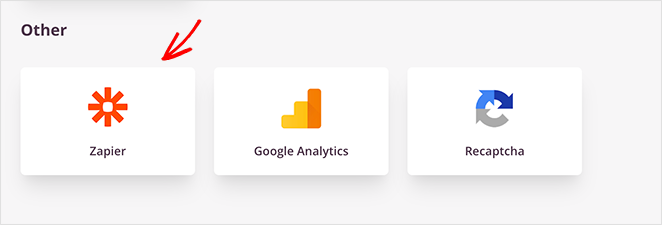
Step 5: Configure Your Page Settings
The next step ensures your landing page settings are correct. Click the Page Settings tab and look through each section.

Here is a quick overview of what each section does:
- General: Edit your page name, URL, and status here.
- SEO: If you use an SEO plugin, manage your waitlist landing page SEO settings here.
- Analytics: Connect Google Analytics (using MonsterInsights) to track your waitlist landing page’s conversion performance.
- Scripts: Add tracking pixels or scripts for ads and email marketing.
- Custom Domain: Use a custom domain if you have the SeedProd Elite plan.
After configuring your page settings, click the Save button in the top-right corner.
Step 6: Publish Your Waitlist Landing Page
The final step is to make your page live. Click the dropdown arrow on the save button, and then select Publish.
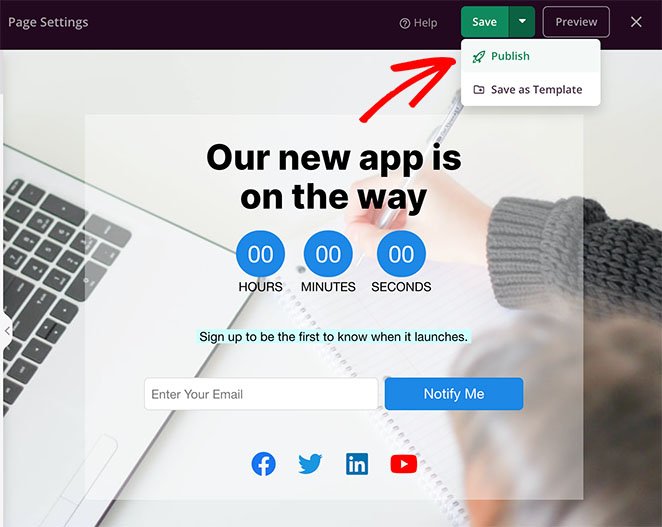
Give your early access landing page a quick preview to ensure everything looks correct. Then, you are ready to share it and start growing your list.
Here is how the page I created on my test website looks:
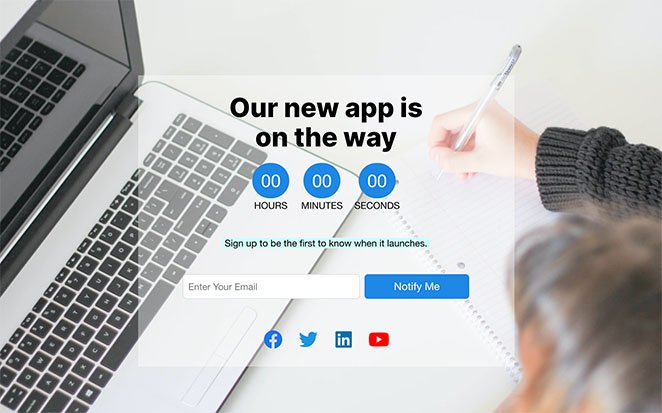
Congratulations!
Best Waitlist Landing Pages (With Takeaways)
Looking at successful examples can help you design your own high-converting waitlist page. I selected these three examples because they demonstrate the most effective use of minimalism and social proof compared to other competitors.
| Example | Key Features | Main Takeaway |
|---|---|---|
Descript Software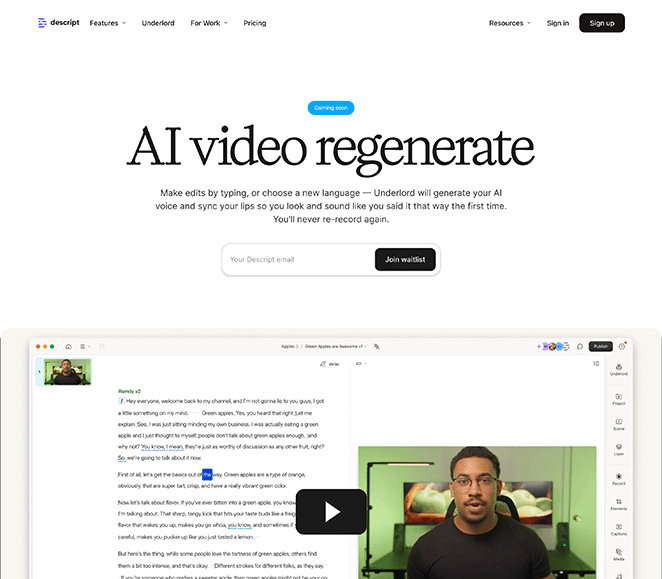
|
| Focus on clarity and simplicity. Show how your product solves a problem before asking for signups. |
Mighty Freelancer Course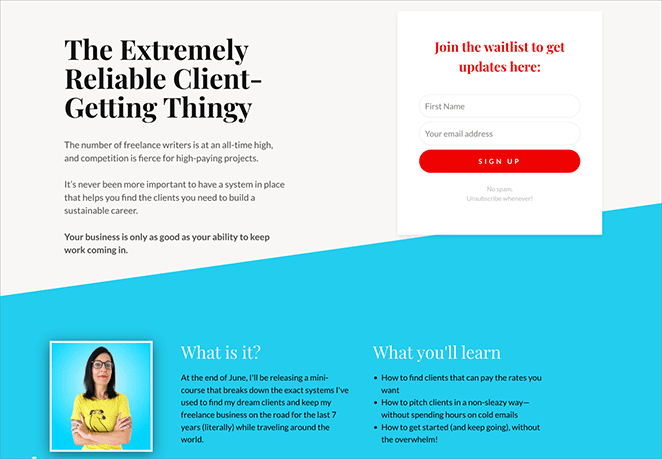
|
| Build trust with a personal tone and show exactly what subscribers will gain from joining your waitlist. |
Tapster App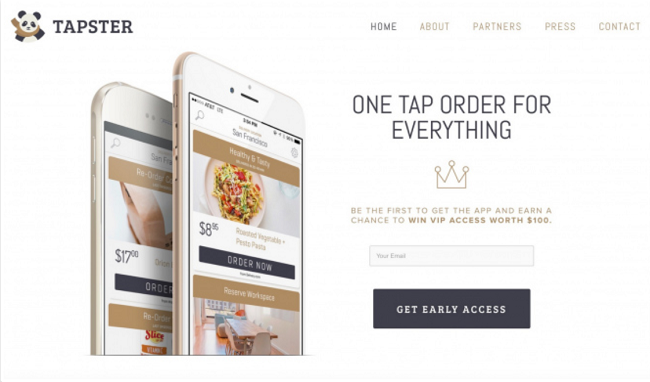
|
| Use visuals and incentives to create excitement. Make joining your waitlist feel rewarding and easy. |
Each example keeps the focus on one goal—getting visitors to join. Whether you highlight a product demo, an incentive, or a personal message, the key is keeping your design simple and your message clear.
How to Get More People to Join Your Waitlist
The best way to increase waitlist signups is to make joining simple, valuable, and rewarding. Here are the three main strategies I use to boost conversions:
- Maintain Engagement: Finally, don’t let the excitement drop after they sign up. Send a short welcome email thanking them for joining. You can even tease upcoming features or rewards to keep their interest high until launch.
- Offer Incentives: Start by giving visitors a clear reason to sign up now. This could be early access, a discount code, or exclusive bonus content. When people feel they’re getting something special, they’re more likely to share your page.
- Create Urgency: Use design elements that encourage immediate action. For example, add a countdown timer to show how soon your product launches, or include a progress bar showing how close you are to a signup goal.
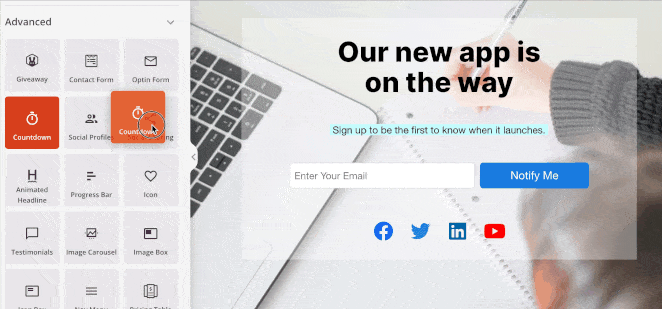
Once your urgency elements are in place, add a bold call-to-action like “Join the Waitlist” or “Save My Spot.” Keep your form short—just the email field is enough. Every extra field can reduce signups.
Finally, keep visitors engaged after they sign up. Send a short welcome or confirmation email thanking them for joining. You can even tease upcoming features or rewards to keep their excitement high until launch.
Best Practices for High-Converting Waitlist Landing Pages
Once your waitlist page is live, follow these tips to boost signups and engagement:
- Keep your form short: Only ask for an email address. Long forms reduce conversions.
- Offer an incentive: Give early access, discounts, or exclusive bonuses to people who join your waitlist.
- Create urgency: Use a countdown timer or limit spots to encourage immediate action.
- Add social proof: Include testimonials or preview images to build trust.
- Promote it everywhere: Share your waitlist page on social media, in your email signature, and in any communities where your audience spends time.
Related Tips to Improve Your Landing Page Performance
Key strategies to enhance your landing page performance include testing your headlines, simplifying your call-to-action, and improving your visuals for clarity. Small, focused changes can make a big difference in conversions.
For example, A/B testing different headlines helps you discover which message connects best with visitors. Using a single, clear call-to-action keeps people focused on one goal—joining your list. And refining your layout to highlight your form and value statement can boost signups dramatically.
For more ways to optimize your page, explore these practical guides from SeedProd:
- Anatomy of a Landing Page: 9 Essential Elements
- A/B Testing for Landing Pages in WordPress: The Easy Guide
- Expert Landing Page Optimization Tips
- Landing Page URL Examples and Best Practices
- How to Create Personalized Landing Pages to Boost Conversions
- Landing Page Headline Formulas to Boost Conversion Rates
- Landing Page Navigation Is Dead: Here’s Why
- What Is a Good Landing Page Conversion Rate?
Frequently Asked Questions About Waitlist Landing Pages
Final Thoughts: Building a Waitlist Page with SeedProd
Building a waitlist page in WordPress is much easier with the right tools. SeedProd offers templates, drag-and-drop controls, and integrations to help you build and publish your page quickly.
Thanks for reading! We’d love to hear your thoughts, so please feel free to join the conversation on YouTube, X and Facebook for more helpful advice and content to grow your business.