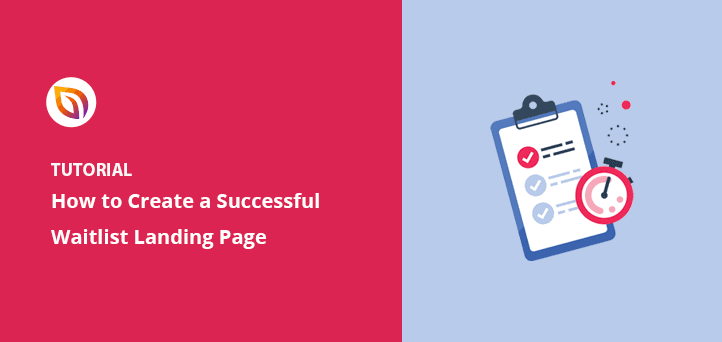Imagine launching a product and having over 1,000 eager buyers signed up in just 48 hours. That’s the real power of a smart waitlist landing page. It transforms your launch from stressful to exciting.
A waitlist landing page simply collects emails from interested people before your product or service goes live. It builds excitement and gets you ready for launch day.
You might be preparing for your own launch and feel overwhelmed about attracting interest. I understand that feeling completely.
In this guide, I will show you my exact step-by-step process for creating high-converting waitlist pages. You’ll learn about the best tools and tips for boosting your conversions.
✅ Quick Steps to Build a Waitlist Landing Page in WordPress:
Why it works: This setup helps you build excitement and grow your email list before your product is live.
How Does a Waitlist Signup Page Work?
A waitlist signup page collects emails from people interested in your upcoming launch. It automatically builds your email list while you finish your product, app, or website.
Here’s how it works: A simple form on a pre-launch page captures visitor emails. This form connects directly with your email marketing service.
When someone joins, they often get an instant confirmation email. Then, you can easily notify everyone when you are ready to launch.
You can also use a waitlist for beta testers or to reward early interest. Consider offering perks such as:
- Early-access links for waitlist members.
- Special discount codes for early birds.
- Timed access for different groups.
Once your early access landing page is live, it collects interested leads for you 24/7.
What Should a Waiting List Landing Page Include?
High-converting waitlist landing pages share a few key features. Here is what I always include when I build one:
- A clear headline: This tells visitors exactly what they are signing up for. For example, “Launching Soon” or “Get Early Access Today.”
- A short signup form: Ask for only the email address. Fewer fields lead to more signups.
- One clear call-to-action (CTA) button: Use active phrases like “Save My Spot” or “Join the Waitlist” instead of “Submit.”
- Elements of urgency: A countdown timer, limited spots, or “early bird” perks encourage immediate action. Even implying exclusivity can help.
- Proof or previews: Include a testimonial, a quick screenshot, or a bulleted sneak peek. Show just enough to spark curiosity.
You don’t need complex tools for these elements. I use SeedProd’s waitlist templates and add these blocks quickly.
How to Build a Waitlist Landing Page in WordPress (Step-by-Step)
Step 1: How to Install and Activate SeedProd
Setting up a waitlist signup page on WordPress is easier than you might think. You just need the right tools.
Landing page plugins like SeedProd help you create professional pages in under 30 minutes. It’s an excellent waitlist page builder because you don’t need any code.

SeedProd is a popular WordPress page builder, with over 1+ million users. Its hundreds of templates make starting a new page incredibly fast.
SeedProd’s visual drag-and-drop builder lets you easily customize any page. Even beginners can create a high-converting early access landing page.
✏️ Note
You can also use SeedProd to create a custom WordPress theme, but for today, I’ll focus on the landing page builder.
First, download the SeedProd plugin. Then, upload and activate it on your WordPress website.
If you need help, you can find a guide on installing a WordPress plugin.
Step 2: How to Choose a Waitlist Page Template
After installing SeedProd, go to SeedProd » Landing Pages in your WordPress admin. Then, click the “Add New Landing Page” button.

The next screen shows SeedProd’s landing page template library. You can filter these designs by page type, including:
- Demnächst verfügbar
- Wartungsmodus
- Seite 404
- Verkaufsseiten
- Webinar-Seiten
- Squeeze-Seiten für Interessenten
- Dankeschön-Seiten
- Login-Seiten

Browse the templates until you find a design you like for your waitlist page. Then, hover your mouse over it and click the checkmark icon.
I recommend checking out the pre-launch or coming soon templates. They provide a great foundation for waitlist pages.
For this example, I chose the City Coming Soon Page template.
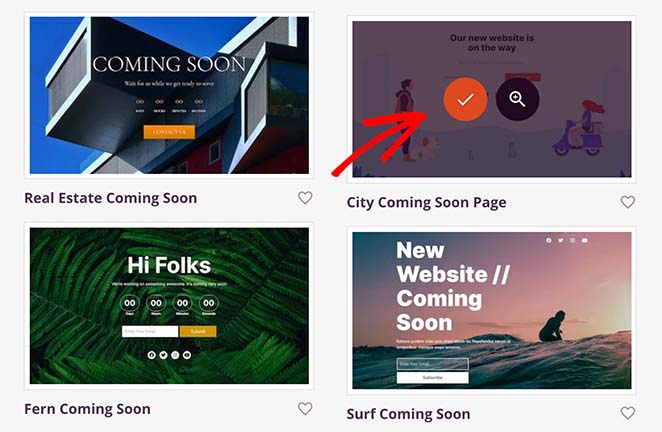
After selecting your template, enter your landing page details in the popup, like its name and URL. Click the Save and Start Editing the Page button to open the drag-and-drop editor.
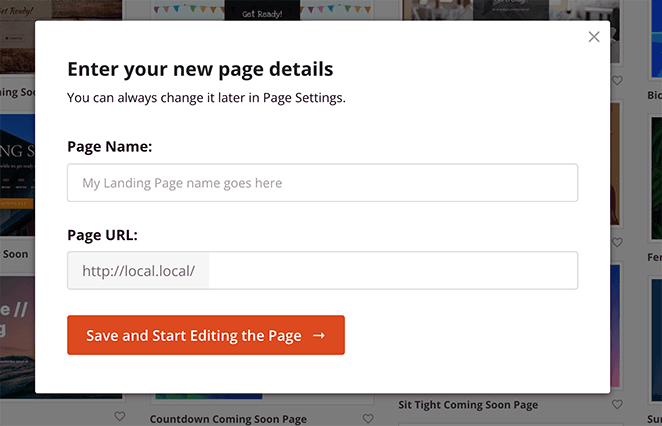
Step 3: How to Customize Your Waitlist Page in SeedProd
Now, let’s focus on customizing your page for clarity. First, let me show you around SeedProd’s visual editor.
The editor has two main columns.
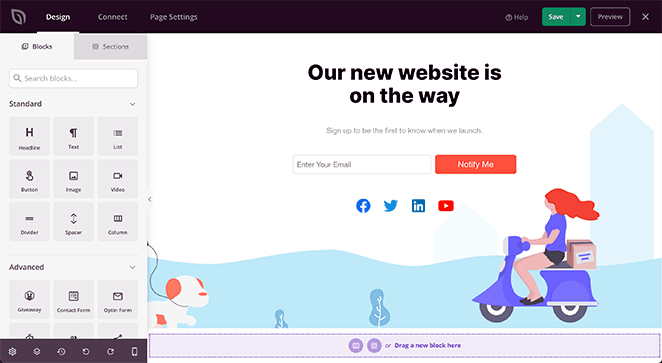
On the left, you’ll find blocks and sections for adding content. On the right, you can see a live preview of your design changes.
To customize an element, simply click it. Its settings will appear in the left panel. For instance, click your main headline to change its text.
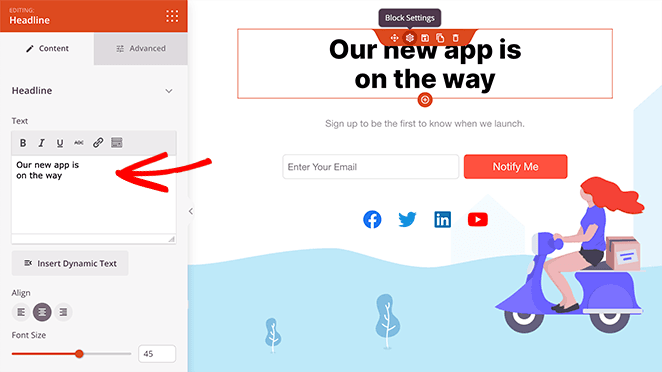
You can do the same for your subheading, making it more engaging for visitors. Then, click the Advanced tab for that block to customize it further.
I changed the subheading’s color to make it stand out more.
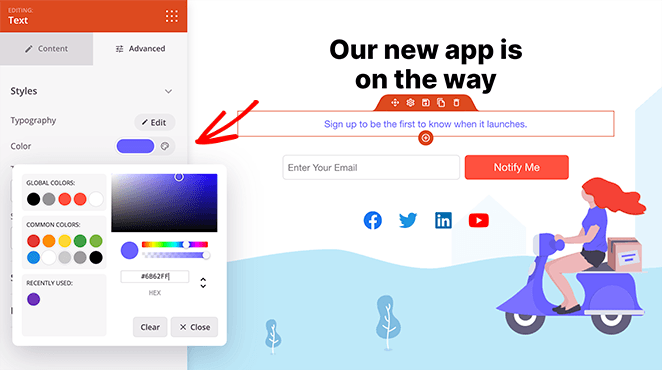
Changing the background image is also simple. Click the cog icon in the bottom-left corner and choose the background tab.
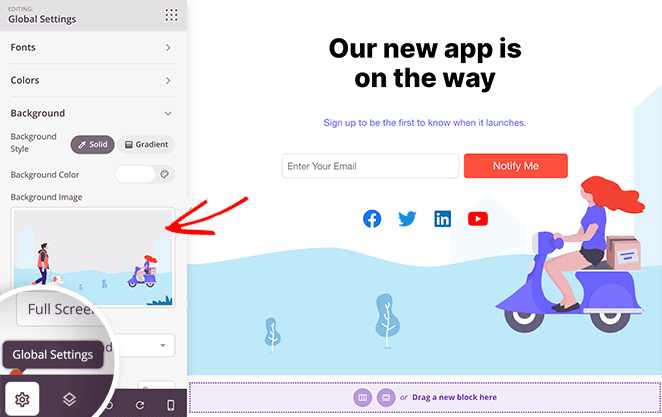
You can delete the current background and upload a new photo from your computer or WordPress media library. If you have a SeedProd Plus license or higher, you can also access thousands of royalty-free stock images.
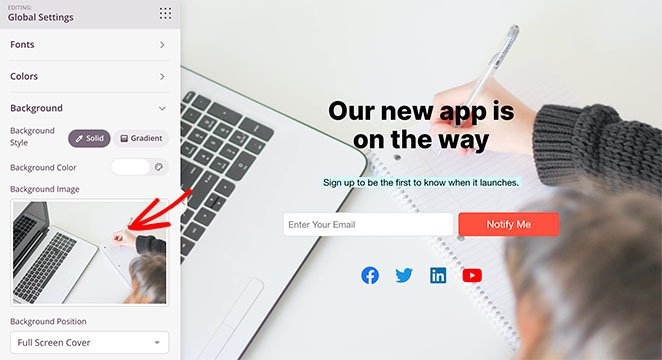
How Do You Get More People to Join Your Waitlist?
The best way to get more waitlist signups is to offer a clear incentive. Keep your signup process simple and easy.
SeedProd’s Advanced blocks are excellent for building excitement for your launch. Their lead generation blocks include:
- RafflePress giveaway block
- Contact form block
- Social sharing block
- Countdown timer block
- Social profiles block
- Call to action block
- Opt-in form block
- Progress bar block
- Pricing table block
- Google Maps block
- And many more options
They also offer WooCommerce blocks to add-to-cart buttons and product grids. You can even create custom WooCommerce checkout pages.
To make your offer irresistible, add a “Join the Waitlist” call-to-action on your page. You can also create urgency to encourage more signups.
For urgency, use the countdown timer block. Just drag the Countdown block from the left panel and drop it onto your page.
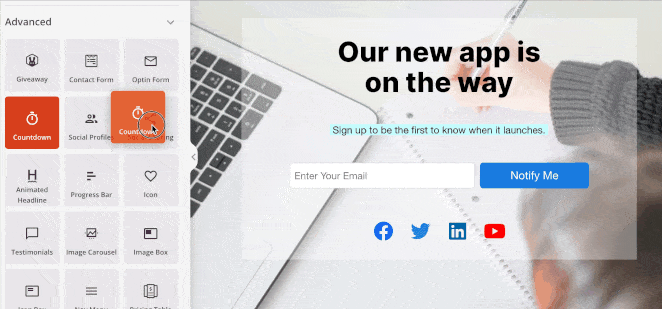
Once the timer is on your page, change its type, template, and colors. You can also decide what happens when the timer finishes.
For example, you can display a message or redirect users to another page or URL. I chose the redirect option here.
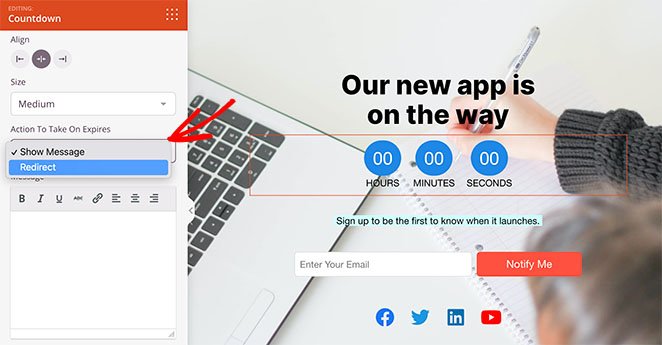
My template includes a signup form by default. This opt-in form is where you collect email addresses from people joining your waiting list.
With SeedProd, you can edit any part of your form, like fields, size, alignment, and buttons. You can also pick different form field templates and adjust colors and spacing.
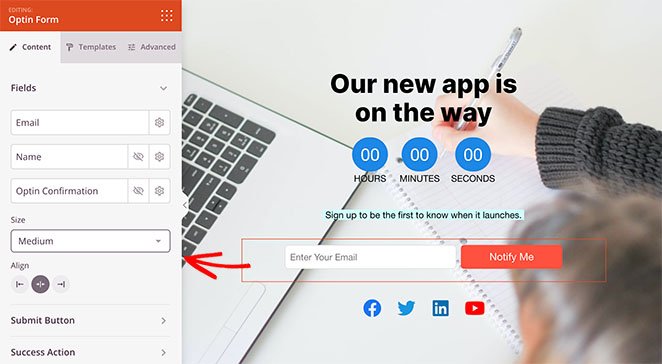
Keep customizing your design until you are happy with it. Then, move on to the next step to connect your email marketing provider.
Step 4: How to Connect Your Email List to the Form
Connecting your opt-in form to your email marketing provider in SeedProd is simple. Just click the Connect tab at the top of your screen.

You can then browse popular email marketing services. Follow the instructions to connect your list when you find yours.
If SeedProd doesn’t directly integrate with your provider, you can always use its Zapier integration. Connecting your email list helps you manage your waitlist effectively.
Every new signup is automatically saved and ready for your launch day. You will also find direct integrations for Google Analytics and reCAPTCHA on the same page.
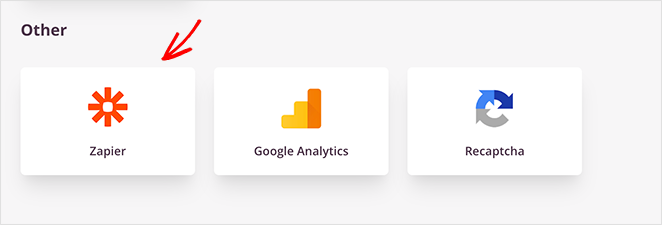
Step 5: How to Configure Page Settings Before Launch
The next step ensures your landing page settings are correct. Click the Page Settings tab and look through each section.

Here is a quick overview of what each section does:
- General: Edit your page name, URL, and status here.
- SEO: If you use an SEO plugin, manage your waitlist landing page SEO settings here.
- Analytics: Connect Google Analytics to track your waitlist landing page’s conversion performance.
- Scripts: Add tracking pixels or scripts for ads and email marketing.
- Custom Domain: Use a custom domain if you have the SeedProd Elite plan.
After configuring your page settings, click the Save button in the top-right corner.
Step 6: How to Publish Your Waitlist Landing Page
The final step is to make your page live. Click the dropdown arrow on the save button, and then select Publish.
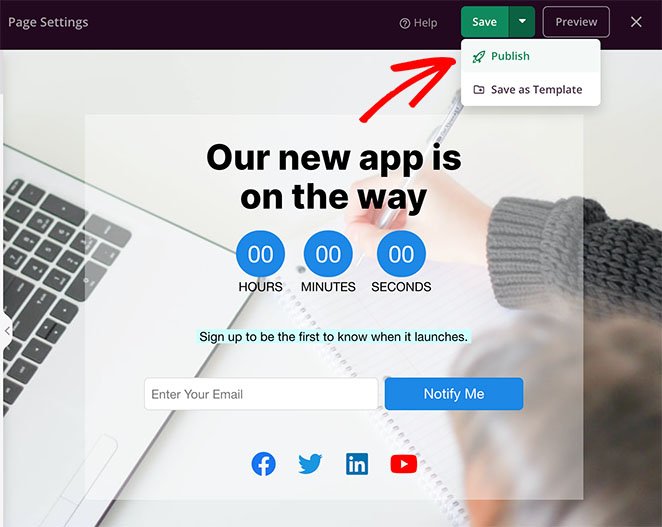
Give your early access landing page a quick preview to ensure everything looks correct. Then, you are ready to share it and start growing your list.
Here is how the page I created on my test website looks:
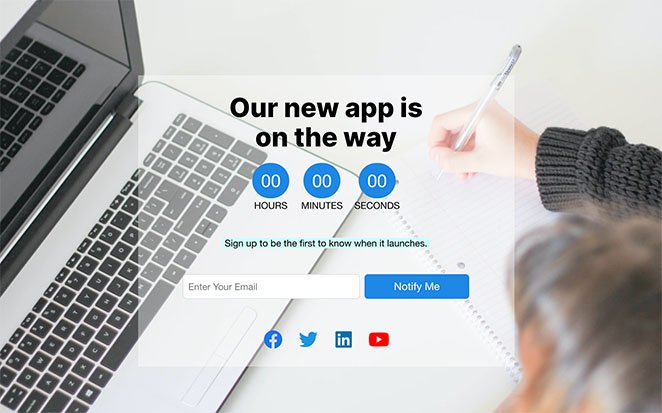
Herzlichen Glückwunsch!
Best Waitlist Landing Pages (With Takeaways)
If you need more ideas, I have gathered some of the best waitlist landing pages. Use these examples as inspiration for your own project.
Seeing how others structure their beta waitlist pages helps you make smart design choices. This is true whether you are planning a new app, online course, or product launch.
Descript Software Waitlist Landing Page Example
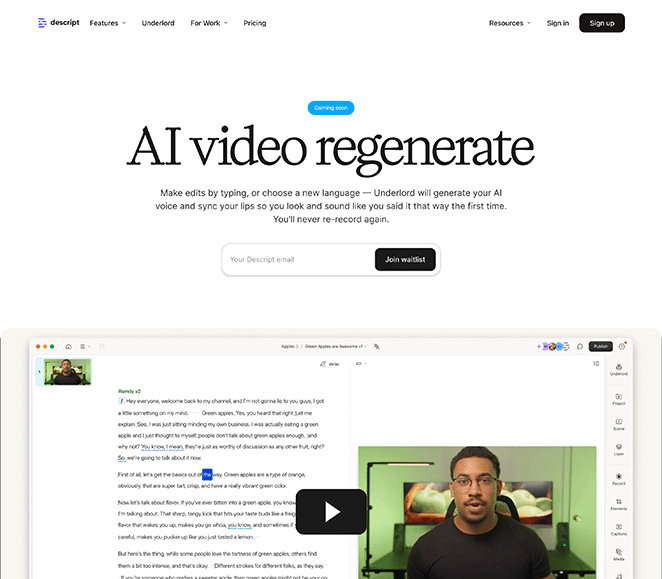
This page uses a clear headline, a short signup form, and a demo video. You immediately see how the product works and what you are signing up for.
- ✅ Direct headline
- 🎥 Clear demo video
- 📩 Single-field signup form
Mighty Freelancer Course Waitlist Landing Page Example
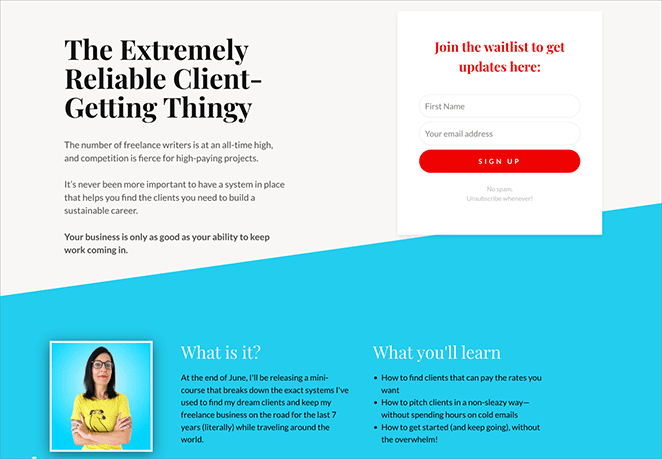
This page features a strong headline and a casual tone. It offers a quick signup form and previews the course content.
- 🗣️ Friendly, clear copy
- 📋 Simple form, strong CTA
- 🧠 Previews course content
Tapster App Waitlist Landing Page Example
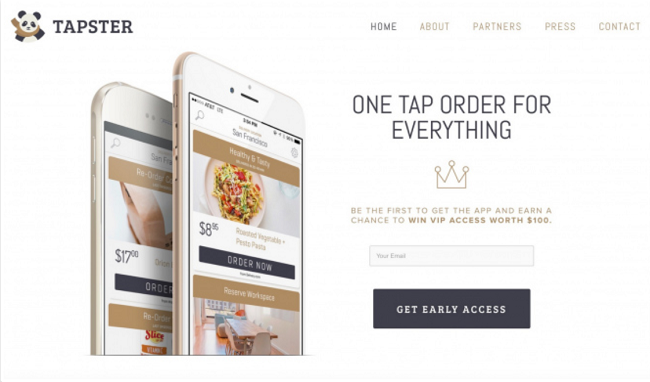
The mobile images on this page show how the app works. A giveaway gives people a fun reason to join early.
- 📱 Visual app walkthrough
- 🎁 Early signup giveaway
- 🧼 Clean design, always-visible form
Each of these pages focuses on the basics: one offer, one action. That is why they convert so well. Pick what fits your launch, and then try building your own waitlist page with SeedProd. It makes the process much easier.
Related Tips to Improve Your Landing Page Performance
After building your waitlist landing page, you might also like these tips and resources to improve your page’s performance.
If you’re aiming to get more signups, now’s a great time to look at waitlist landing page best practices. From optimizing your call-to-action to running simple A/B tests, even small changes can lead to a big boost in signups.
- Anatomie einer Landing Page: 9 wesentliche Elemente
- A/B-Tests für Landing Pages in WordPress: Die einfache Anleitung
- Experten-Tipps zur Optimierung von Landing Pages
- Beispiele für Landing Page URLs und Best Practices
- Wie man personalisierte Landing Pages erstellt, um die Konversionen zu steigern
- Formeln für die Überschrift einer Landing Page zur Steigerung der Konversionsrate
- Landing Page Navigation ist tot: Hier ist der Grund
- Was ist eine gute Landing Page Conversion Rate?
Weitere Fragen zu Landing Pages für Wartelisten
Final Thoughts: Building a Waitlist Page with SeedProd
Building a waitlist page in WordPress is much easier with the right tools. SeedProd offers templates, drag-and-drop controls, and integrations to help you build and publish your page quickly.
Vielen Dank fürs Lesen! Wir würden uns freuen, Ihre Meinung zu hören. Bitte hinterlassen Sie einen Kommentar mit Ihren Fragen und Ihrem Feedback.
Sie können uns auch auf YouTube, X (früher Twitter) und Facebook folgen, um weitere hilfreiche Inhalte für Ihr Unternehmen zu erhalten.