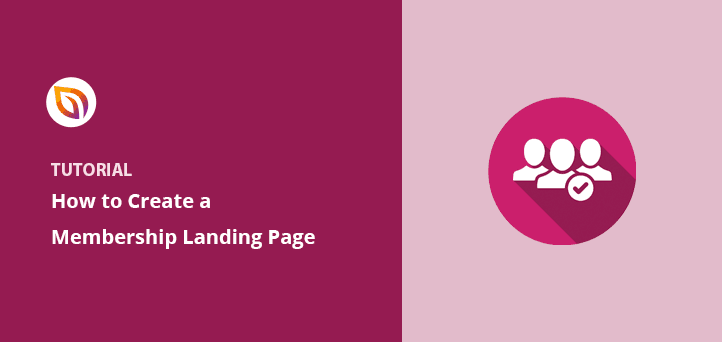I’ve built a lot of landing pages over the years, and one thing I’ve learned is this: if you run a membership site, a simple landing page can make or break your signups. A membership landing page, (sometimes called a membership signup page or join now page) isn’t just another page on your site, it’s the one place where you guide visitors to join without distractions.
In this guide, I’ll walk you through how I create membership pages in WordPress step by step. You’ll see the exact elements I add, how I set them up, and little tweaks that boost conversions without adding extra work.
By the end, you’ll have a page that actually gets people to click that “Join Now” button.
Quick steps to create a membership landing page:
- Step 1. Install and Activate SeedProd
- Step 2. Create a New Landing Page
- Step 3. Add Details About Your Membership Program
- Step 4. Add Social Proof to Boost Trust
- Step 5. Configure Your Settings
- Step 6. Publish Your Membership Landing Page
What Is a Membership Landing Page?
A membership landing page, also known as a membership site landing page or subscription landing page, is a focused signup page designed to turn visitors into paying members. Everything on the page, from the headline to the call-to-action, is there to remove distractions and push people toward joining your program.
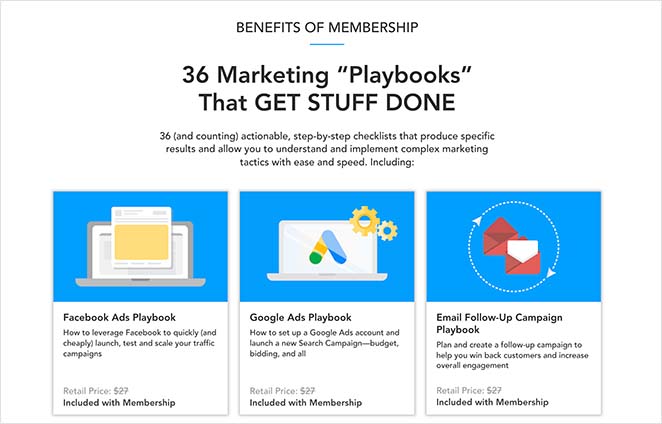
It isn’t meant for browsing blog posts or learning about your company background. Instead, it’s a streamlined pitch that highlights your offer, shows the value of becoming a member, and makes it easy to click “Join Now.”
How to Create a Membership Landing Page in WordPress
The fastest way to build a paid membership landing page in WordPress is with a page builder plugin. While some themes include basic landing templates, I’ve found they’re often limited. That’s why I always recommend using SeedProd.

SeedProd is my go-to because it gives me full control without code. I can drag and drop elements, swap images, and customize every detail in minutes. Plus, it comes with hundreds of mobile-ready templates that save me from starting with a blank page.
With SeedProd, you can do more than just build a membership page. For example, you can:
- Create different types of landing pages
- Put your site in maintenance or coming soon mode
- Launch new products or websites
- Grow your email list with built-in opt-in forms
- Sell memberships or products with WooCommerce
And because it’s lightweight and bloat-free, your pages always load fast. So let me show you step by step how I use SeedProd to create a membership landing page that converts.
Step 1. Install and Activate SeedProd
The first step is to get a copy of SeedProd.
From there, install and activate the plugin on your WordPress website. Here’s a step-by-step guide on how to install a WordPress plugin if you need help.
After installing SeedProd, head to your account area on the SeedProd website and click the Downloads tab. On that page, you can copy your license key.
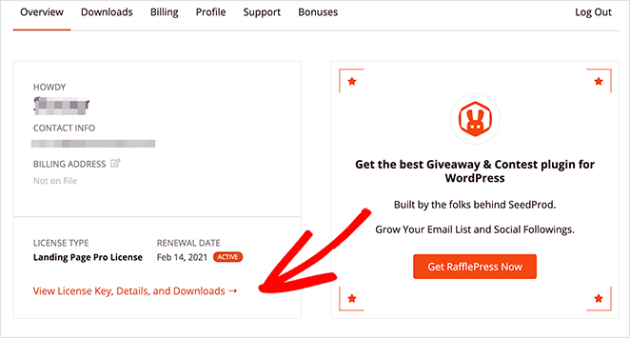
Now head back to your website, where you’ll see the plugin’s welcome screen. Then, paste your license key into the field and click Verify Key.

You can now scroll down the page and click the Create Your First Page button.

Step 2. Create a New Landing Page
SeedProd’s landing page dashboard is on the next screen. At the top of the page are landing page modes that let you enable a coming soon page, maintenance mode, 404, and login pages.

Below that is an area for creating single landing pages. So click the Add New Landing Page button to get started.

Now you can choose a template for your landing page design.
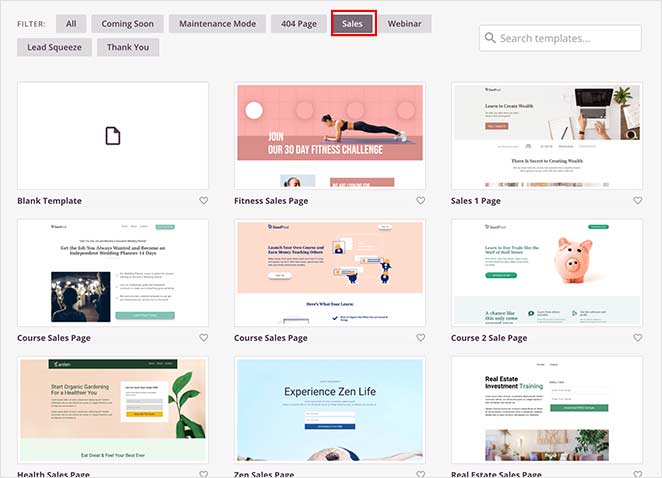
Click any tab along the top to filter the landing page templates by page type, including:
- Coming Soon
- Maintenance Mode
- 404 Page
- Sales
- Webinar
- Lead Squeeze
- Thank You
- Login
And when you find a design you like, hover over it and click the checkmark icon to choose it.
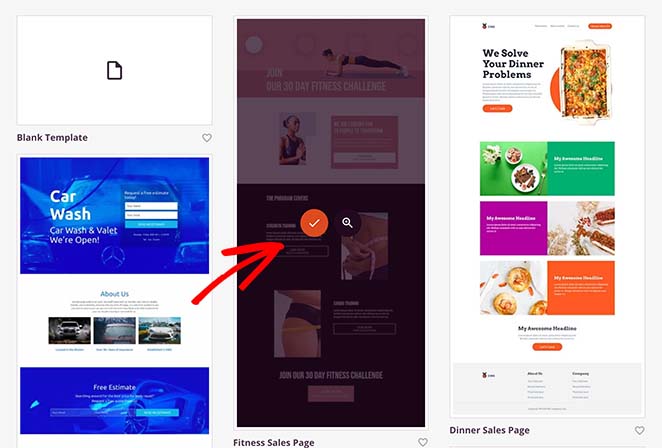
Next, enter a name and URL for your membership page, and click the Save and Start Editing the Page button. Your design will now launch in the visual editor.
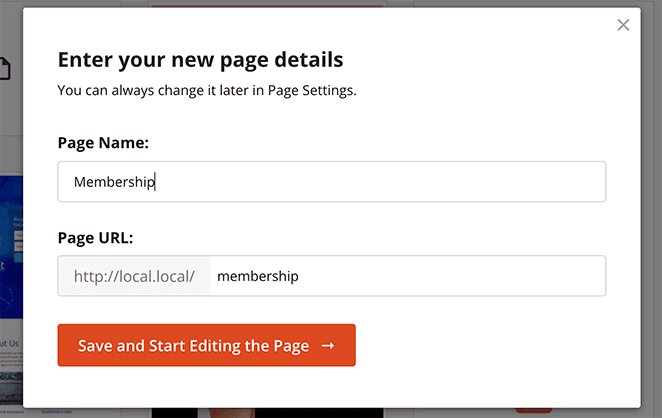
Step 3. Add Details About Your Membership Program
SeedProd’s drag and drop editor is super easy to use.
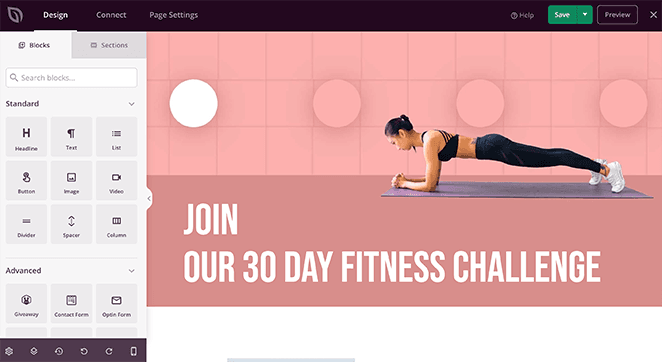
On the left are blocks and sections to build and customize your page. And on the right, you can preview your design in real-time.
Let’s start by adding information about your membership program. That will help visitors learn more about your program and encourage them to sign up.
For example, you can click the headline and see its settings panel on the right. Then you can change it to something more compelling and targeted to your audience.
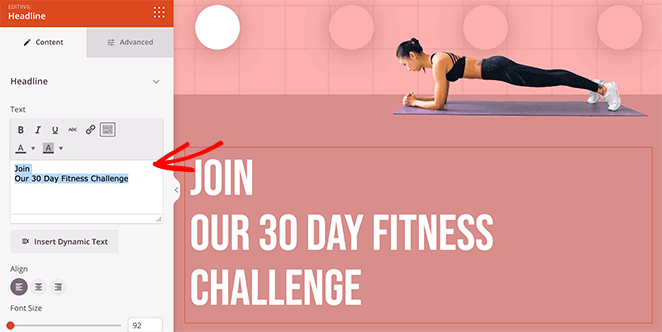
You can also click the Advanced tab to control the headline’s color, font, spacing, and margin settings.
Now, let’s change the default hero image. To do that, hover over the section until it has a purple outline and click it.
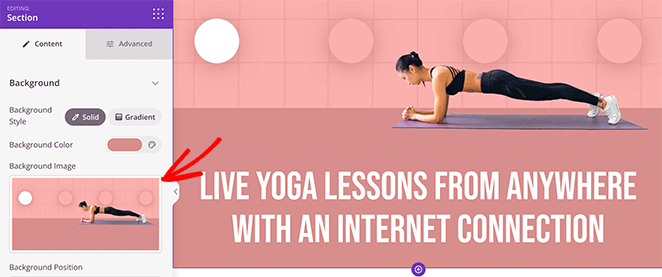
You can then click the trashcan icon to remove the image and upload a new one from your computer or WordPress media library.
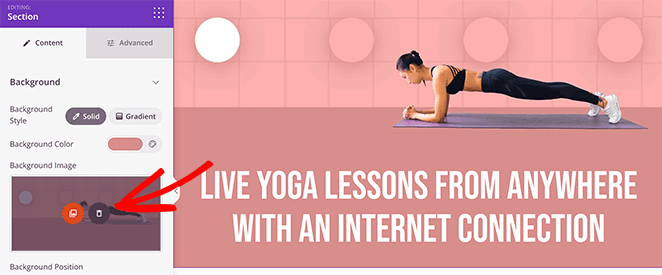
In fact, you can do that for any image on the page. Simply click it, remove it, and replace it with a new photo.
Next, you can add a call to action button that calls users to sign up. There are 2 ways you can do this in SeedProd:
- Add a single CTA button that leads users to your sign up page
- Add a sign-up form directly on your membership landing page.
Since many WordPress sites use a membership plugin to handle registrations, we’ll use a single CTA button. That way, we can link the button to our dedicated membership registration page.
Luckily, this template already has a CTA button, so all you need to do is customize it.
For instance, you can click the existing button and select the Advanced tab to change its color, spacing, and typography.
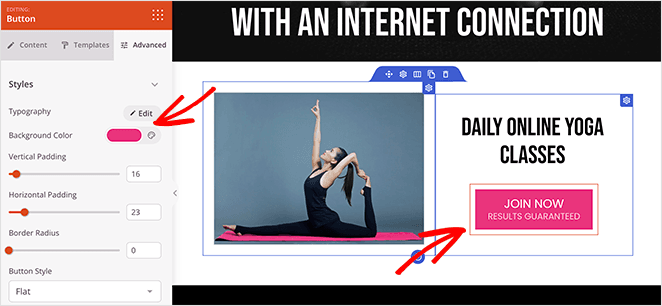
And in the Content tab, you can add a custom link to your signup page.
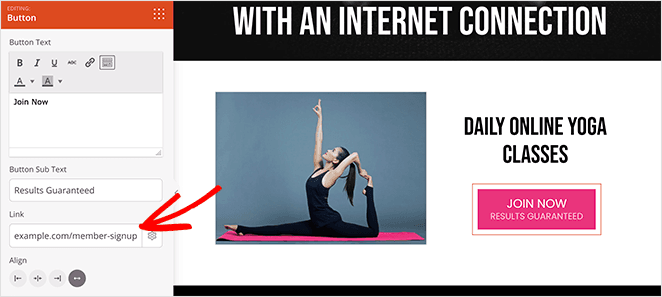
Step 4. Add Social Proof to Boost Trust
Digital marketers know that potential customers respond better to reviews and testimonials from their peers. So It’s an excellent idea to display customer testimonials and reviews on your membership page.
The good news is, SeedProd includes ready-made sections that allow you to do just that. From the landing page editor, click the Sections tab on the right.
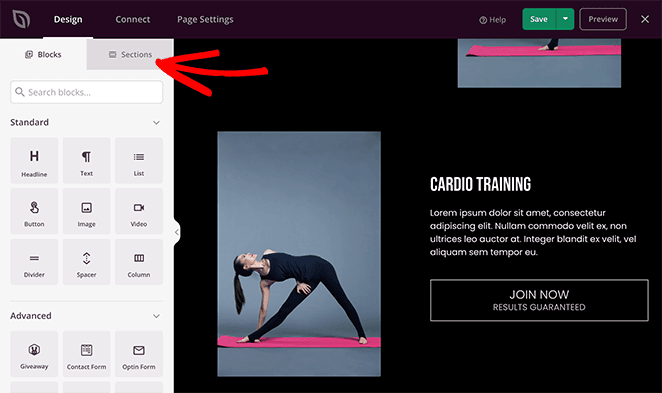
Then, scroll down to the Testimonial heading and choose a section from the many templates available.
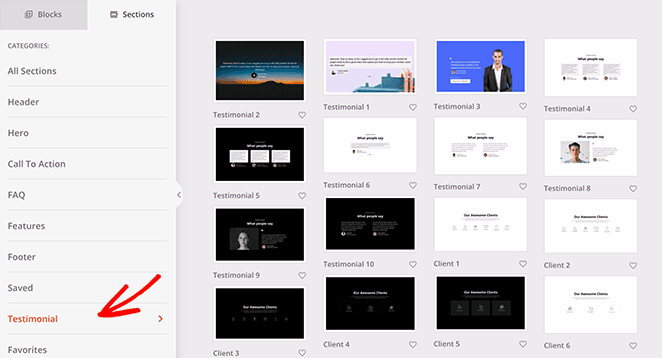
To add the section to your page, just click the plus icon. Then you can customize it as you would with any other SeedProd block.
For example, you can edit the testimonial content, add customer photos, enable comment bubbles, and even turn your testimonials into a scrolling carousel.
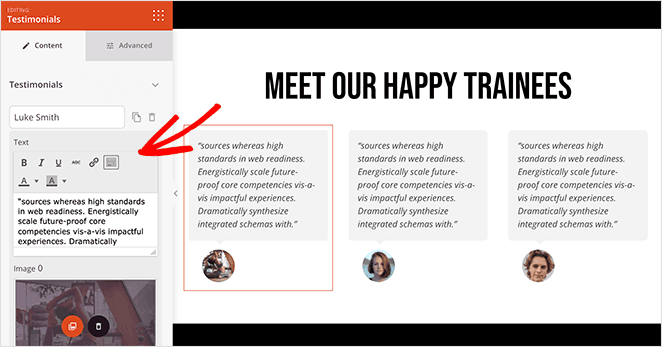
Continue customizing your membership page until you’re happy with how it looks.
Step 5. Configure Your Settings
After finishing your design, click the Page Settings tab at the top of your screen.

On this page, you can:
- Change your landing page name and URL
- Configure your on-page SEO Settings
- Install an Analytics plugin to monitor your performance
- Paste tracking and retargeting scripts
- Give your landing page a custom domain name
And if you want to connect your membership page to an email list, you can do so by clicking the Connect tab.

From there, you can connect to popular email marketing services like Constant Contact, Mailchimp, and more.
See our email integration documentation for more details on integrating your email list.
Step 6. Publish Your Membership Landing Page
Now it’s time to publish your membership landing page and start driving targeted traffic to it.
So head to the Save button in the top-right corner of the builder. Then click the dropdown menu and click Publish.
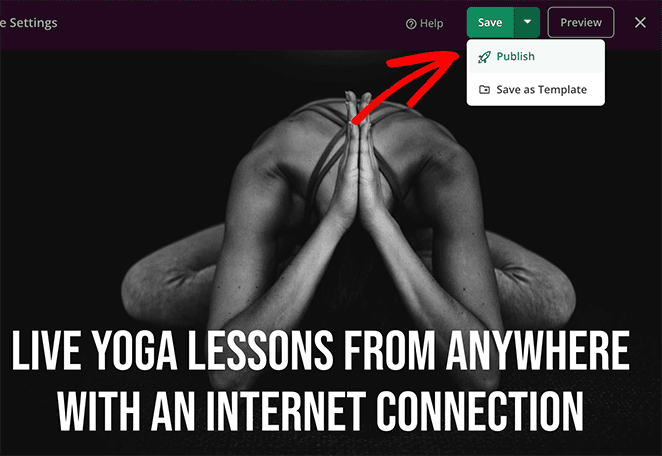
Congratulations! Your membership page is live, and you can preview it to see how it looks.
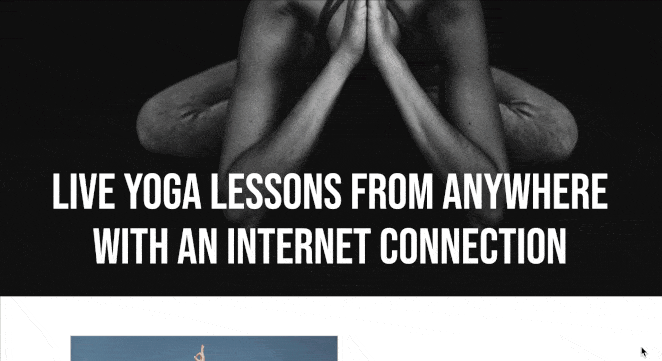
Membership Landing Page Frequently Asked Questions
Key elements to include in a membership landing page are a strong headline, benefit-oriented subheading, high-quality images or videos, clear call-to-action (CTA) buttons, testimonials or social proof, feature highlights, pricing options, and a FAQ section.
Promote your membership landing page through social media marketing, email marketing, search engine optimization, pay-per-click advertising, influencer marketing, content marketing, and by hosting webinars or virtual events.
Best practices for designing a membership landing page include using a clean and uncluttered design, prioritizing readability with clear fonts and colors, having a strong and benefit-focused headline, using high-quality visuals, and optimizing for mobile devices.
I hope this article helped you learn how to create a membership landing page in WordPress. While you’re here, you might like this guide on how to create a client login page.
Thanks for reading! We’d love to hear your thoughts, so please feel free to join the conversation on YouTube, X and Facebook for more helpful advice and content to grow your business.