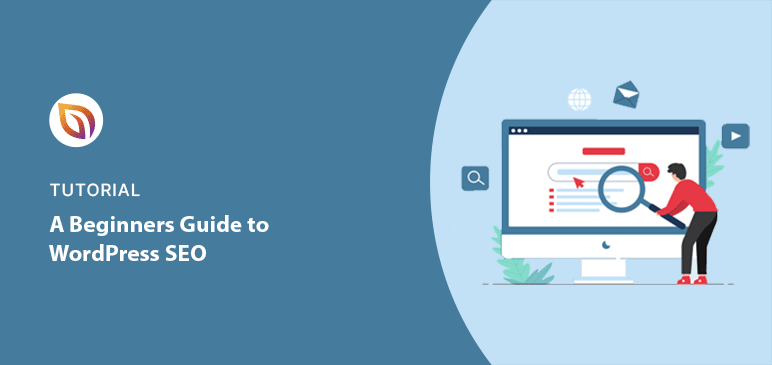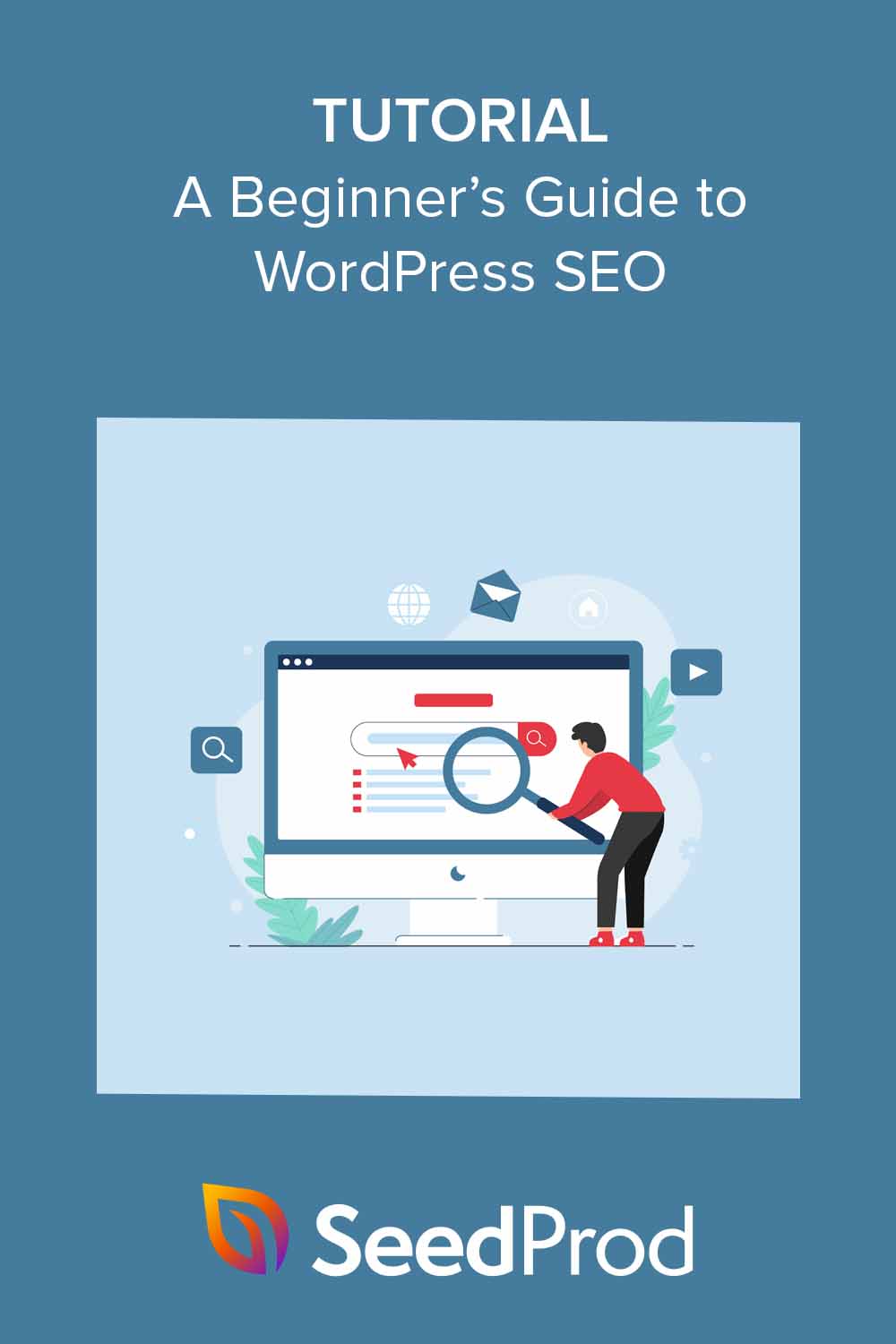Imagine your WordPress website attracting more visitors without any extra effort. Think of potential customers easily discovering your products or services the moment they need them.
That’s what WordPress search engine optimization (SEO) can do for you.
In this guide, I’ll show you simple ways to improve your website’s search engine ranking and get found online.
So, what exactly is SEO, and why does it matter for your WordPress site? Let’s break it down.
What is WordPress SEO?
WordPress search engine optimization (SEO) is a set of simple strategies to help your website appear higher in search results on sites like Google. The better your SEO, the more likely people will find your website when searching for things related to your business.
Think of it like this: Search engines want to give people the most helpful results possible. SEO is all about showing Google (and others) that your WordPress site has exactly what people are looking for.
Essential Elements of WordPress SEO
While SEO can be complex, here are some of the most important things you’ll need to focus on:
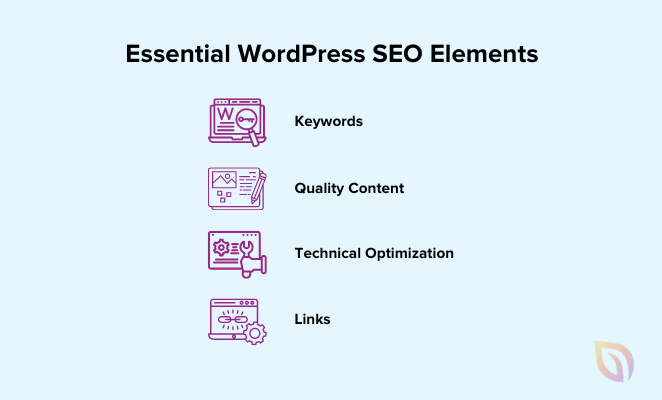
- Keywords: The words and phrases people type into search engines when they’re looking for something like your website. If you have a baking blog, good keywords might be “easy cake recipes” or “best chocolate chip cookies.”
- High-quality content: Write helpful and interesting blog posts or pages that people want to read.
- Technical Optimization: Make sure your website is set up in a way that’s easy for search engines to understand.
- Links: Get other websites to link to yours (these are called backlinks). This shows search engines that your site is trustworthy.
Basically, learning WordPress SEO means more people will find your website on their own. This can lead to more potential customers, sales, and a stronger reputation for your brand.
Now that you see why SEO matters, let’s get into the practical steps of making your WordPress website search-engine friendly.
WordPress Search Engine Optimization Basics
Let’s start with some simple WordPress SEO tips to give your website a strong start.
While these tips work for any website, we’ll also show you how SeedProd can make the process even easier. Its drag-and-drop page builder, clean designs, and focus on giving visitors a great experience are all things search engines love.
Website Structure for Optimal SEO
Think of your website like a map. A clear structure helps search engines find and understand all the amazing things your website offers. Two important parts of this map are your navigation menu and how you organize your content.
Start with a simple navigation menu. Group your content into logical categories, making it clear to search engines what your website is about and how your pages relate to each other.
SeedProd makes this easy. Its drag-and-drop builder lets you create a well-organized navigation menu without any coding experience. You can even add drop-down menus for extra guidance.
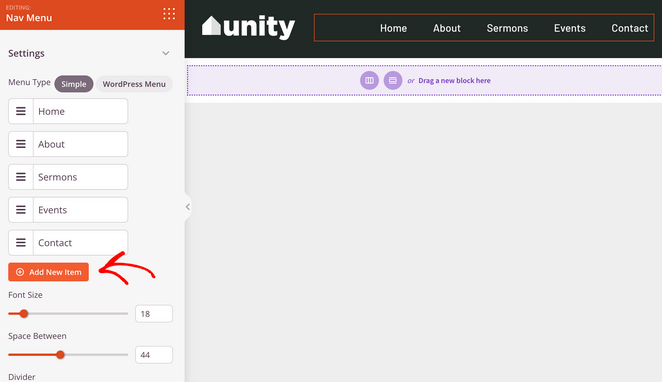
Please see our guide on how to add a navigation menu to WordPress for all the steps.
Navigation isn’t the only important map for search engines. How you organize the text on each page matters, too.
Use clear headings (H1, H2, H3, etc.) to break up your content into sections. This makes your pages easier for people to read and helps search engines understand what your content is about.
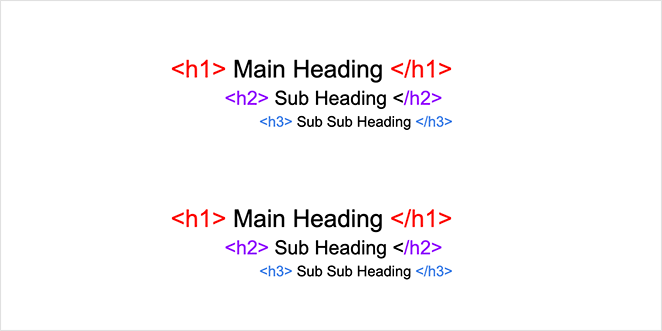
Think of your main H1 heading like the title of a book chapter. Then, use smaller headings (H2, H3, etc.) like section titles within that chapter. Search engines look at these headings to get a quick idea of what your page is about.
SeedProd makes this a breeze. It has ready-made heading blocks, so you can organize your content perfectly with just a few clicks.
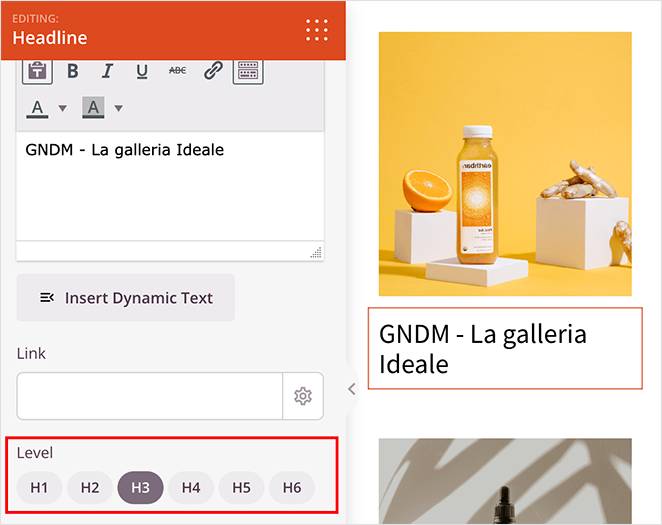
A well-organized website is great for search engines and visitors. But even with clear menus, there’s another way to make your site even easier to navigate. That’s where breadcrumbs come in.
Breadcrumbs for User-Friendly Navigation
Think of breadcrumbs like a little trail on your website that shows visitors where they are. They’re usually a line of clickable links at the top of the page that show the path someone took to get to that page.
They might look like this: Homepage > Blog > Category > Article Title.
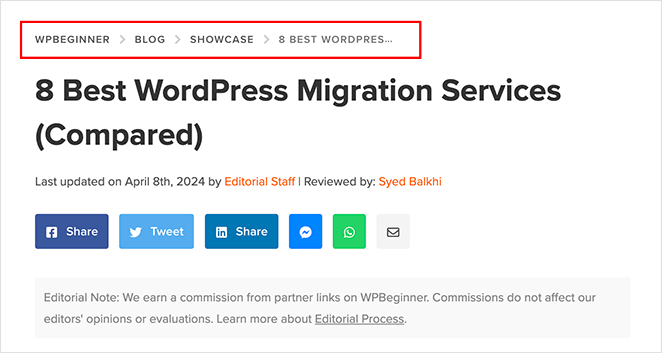
Breadcrumbs make your website easier for visitors to navigate. They can quickly jump back to a previous page or explore similar topics. Plus, breadcrumbs help Google understand how your website fits together.
Sometimes, breadcrumbs even show up right in the search results, making your website listing stand out.
You can add breadcrumbs to your site with a WordPress SEO plugin like All in One SEO. The plugin settings have a Breadcrumbs tab where you’ll find all the options you need.
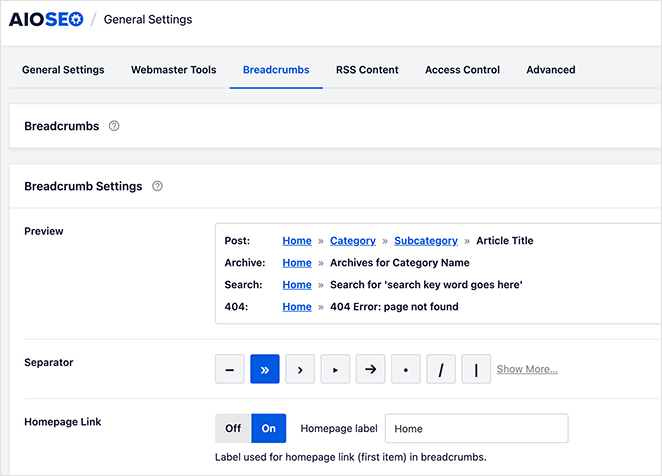
SEO-Friendly URLs for Easier Crawling
Believe it or not, the web address of each page (also called the URL) is important for SEO. You want your URLs to be short, simple, and give a hint about what the page is about.
Confusing URLs with random numbers and letters (like “pageid=123”) don’t help anyone.
Instead, use descriptive URLs with keywords in them (something like “/best-wordpress-seo-plugins/”). This makes it clear to both people and search engines what they’ll find on that page.
Luckily, WordPress lets you customize your URLs! Here’s how:
First, navigate to Settings » Permalinks from your WordPress dashboard.
On this page, you’ll see several URL structures. The most SEO-friendly option is typically “Post name,” as it creates URLs based on your actual post or page title.
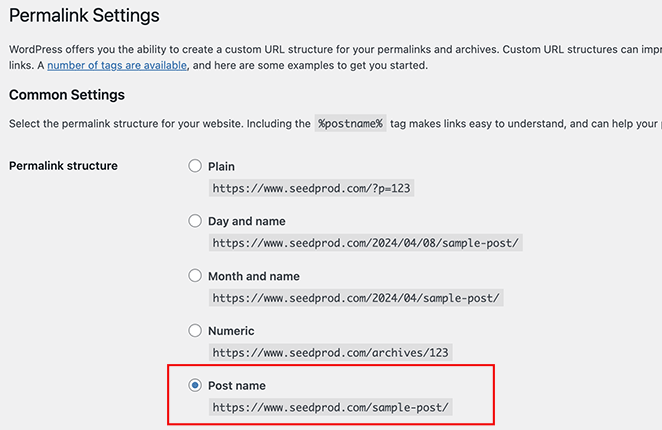
Click the radio button next to your preferred structure and save your changes.
It’s best to set your WordPress permalink structure to “Post name” early on. Changing it later can break existing links and hurt your SEO.
XML Sitemaps for Content Discovery
Imagine search engines are like librarians organizing a huge library. An XML sitemap is like handing them a complete list of every “book” (or page) on your website.
Sitemaps are especially helpful if you have a lot of pages, change your website often, or have pages that visitors might not easily find on their own.
The good news is WordPress makes creating a sitemap a breeze. The easiest way is to use an SEO plugin like All in One SEO. It automatically creates the sitemap for you and even lets you choose exactly what pages to include.
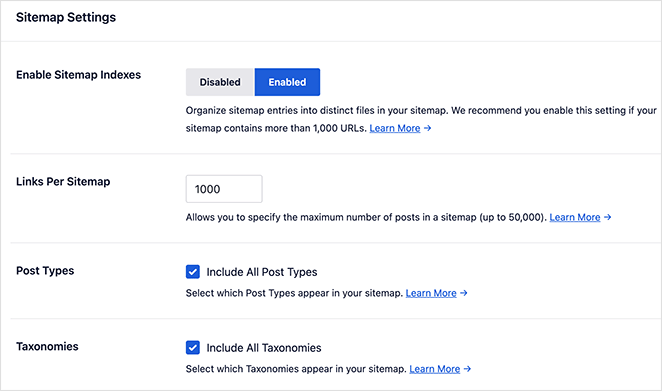
The best part about creating your sitemap with a plugin is that it updates automatically. This saves you time and makes sure search engines always have the newest list of pages on your website.
The final step is to let Google know about your sitemap. Here’s how to do it using Google Search Console:
First, sign in to Google Search Console using your Google account. Next, select your website from the list of properties and click “Indexing” in the left sidebar menu.
Under “Index,” look for the “Sitemaps” section, click inside the “Add a new sitemap” field, and enter the complete URL of your sitemap. You can typically find it at a location like yourwebsite.com/sitemap.xml.
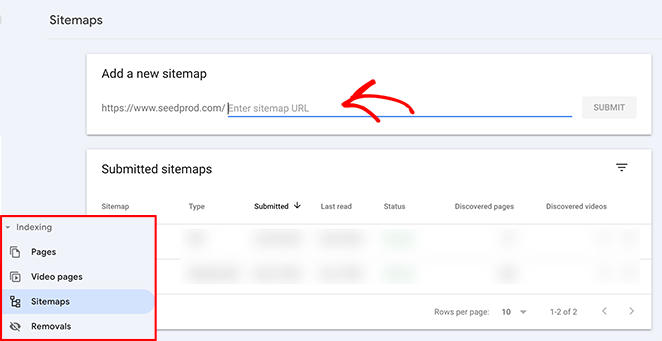
Finally, click “Submit”.
Search Console will then process your sitemap submission. It may take some time for them to crawl and index your sitemap, so be patient.
On-Page WordPress Search Engine Optimization
You’ve laid a great groundwork for your website! Now, let’s zoom in on the smaller details that make a big difference.
On-page SEO is all about making your individual pages and blog posts as search-engine-friendly as possible. Let’s dive into some simple but powerful on-page SEO techniques.
Choose the Perfect Keywords
Think of keywords as the secret language of search engines. They’re how people tell Google (and others) what they’re looking for. Choosing the right keywords is how you make sure your website shows up when people search for things you offer.
The first step is figuring out which keywords your ideal customers are already searching for.
Luckily, there are tons of tools to help with this:
- Google Keyword Planner, Ubersuggest, and AnswerthePublic are great free keyword research tools to use as starting points.
- For more in-depth analysis, consider Ahrefs, SEMRush, or Moz, though they come with a cost.
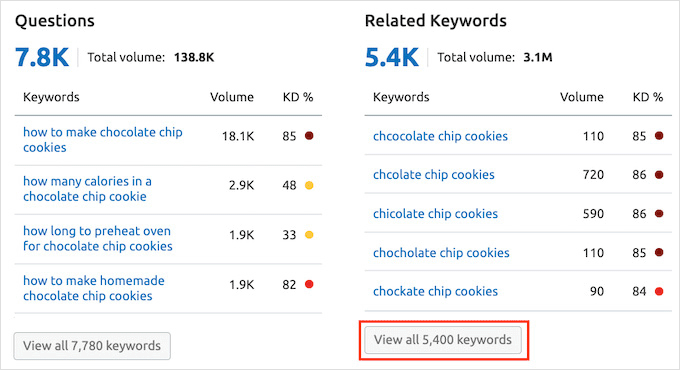
When choosing your keywords, ask yourself:
- Does it make sense? The keyword should be a perfect match for what your page or article is about.
- Are people searching for it? You want keywords that people actually use, not just what you think they might search for.
- Can you compete? Aim for a mix of popular keywords and more specific ones that are easier to rank for.
If you’re a local business, don’t forget about location.
Think about keywords that include your city, neighborhood, or region. For example, a bakery in Austin might use keywords like “best pastries Austin” or “Austin wedding cakes.”
Write Click-Worthy Titles & Meta Descriptions
Your page title and meta description are like a billboard for your website on search results pages. They’re your chance to grab people’s attention and convince them to click and learn more.
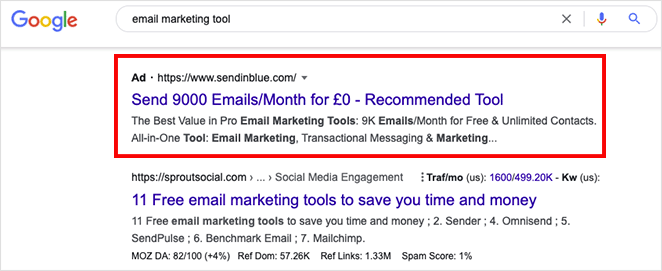
Think of your title and description as the first impression you make on search engines and potential visitors.
Here’s why they matter:
- Get more clicks: A catchy title and description make people more likely to click on your website in the search results.
- Tell search engines what you’re about: This helps search engines match your page with the right searches.
Tips for writing great titles and descriptions:
- Include your keyword: Let both search engines and people know what your page is about.
- Start strong: Put your keyword near the beginning (but don’t force it to sound awkward).
- Make it a promise: Don’t just tell people what the page is about; tell them what they’ll get from clicking on it.
Optimize Your Content for Search Engines & Users
It’s not just about the technical stuff. The actual writing on your pages matters a lot to search engines.
Here’s how to create content that makes them happy:
- Use keywords, but don’t overdo it: Your goal is to write naturally, and include your keywords only where they make sense. Forget about the old-fashioned idea of “keyword stuffing.”
- Organize with headings: Headings break up your text visually and give clues to search engines about what each section is about.
- Write for people first: Above all, write helpful, interesting content that solves a problem or answers a question for your readers. This is the best way to impress search engines, too.
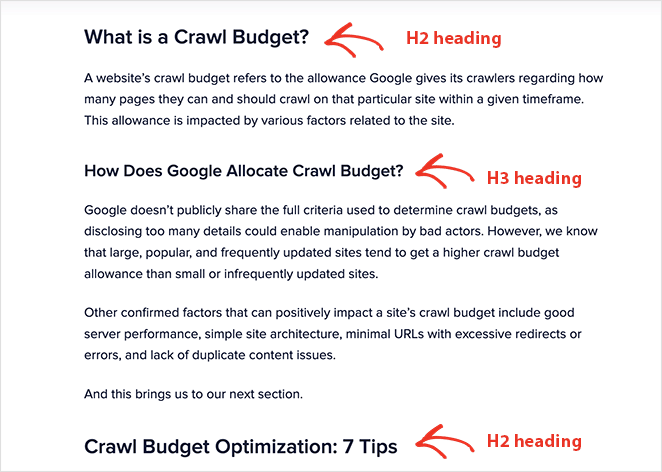
Optimize Images for WordPress Speed & SEO
Pictures make your website more interesting, but they can also make it slow if you’re not careful. Slow websites frustrate visitors and search engines.
Before you upload, make your image files smaller. Tools like TinyPNG or ShortPixel can do this for you without making your images look blurry.
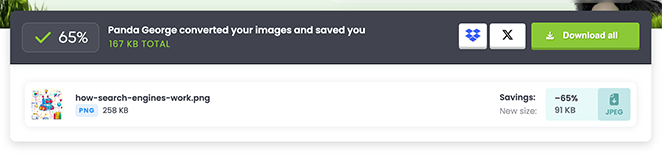
Additionally, don’t upload a giant image if you’re only going to display it as a thumbnail. Resize it beforehand.
Now, let’s move on to alt text.
Alt text is a short description that tells people (and search engines) what’s in the picture. It’s also important for people who use screen readers.
Moreover, alt text is a sneaky extra place to include a relevant keyword or two if they fit naturally.
SeedProd includes an option to add alt text whenever you insert an image into your pages.
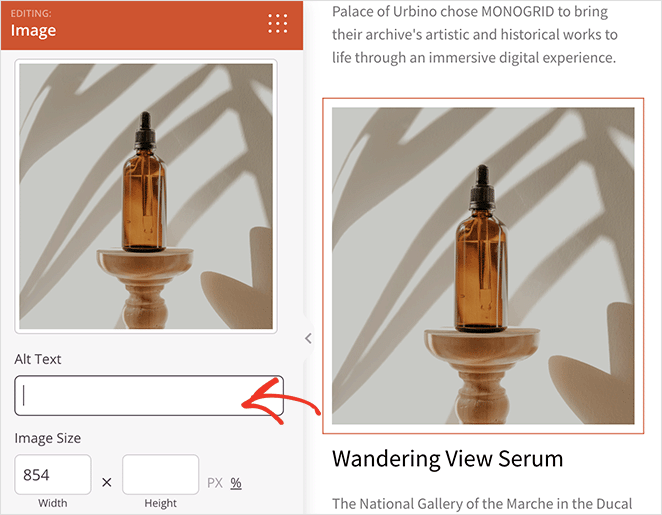
Take advantage of this feature to ensure all your visuals are optimized for search engines and screen readers.
Technical WordPress Search Engine Optimization
Let’s talk about the techy side of SEO. This is all about making sure your website works in a way that search engines like. A well-built website also makes visitors happy, which is another thing search engines pay attention to.
Site Speed Optimization for SEO & User Experience
A slow website is a big turn-off for both visitors and search engines. People don’t like to wait. If your website takes too long to load, they’ll probably click away and find something faster.
Studies show if your site takes more than 3 seconds to load, over half of visitors will leave.
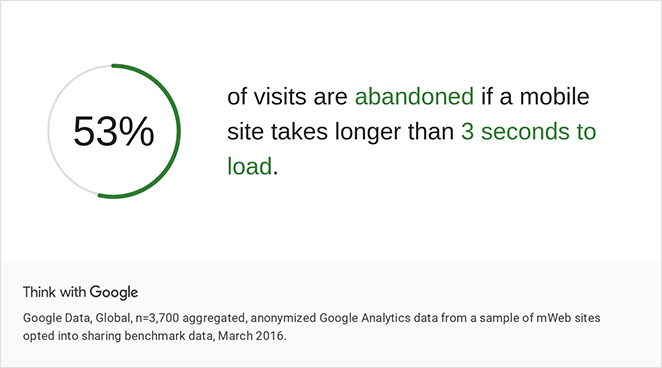
Search engines want to give people the best experience possible, and that includes fast websites.
Here’s how to make your WordPress site speedy:
- Start with good hosting: Your hosting company is like the land your website is built on. Choose one known for fast websites.
- Pick a simple theme: Fancy themes can look cool, but sometimes they’re secretly slow. Look for WordPress themes designed to be lightweight.
- Shrink those images! We talked about this before – big image files are a major cause of slowdowns.
- Try a caching plugin: This saves a “snapshot” of your pages so they load extra fast for people who’ve visited before.
- Think global with a CDN: A CDN puts copies of your website closer to visitors around the world.
There are excellent tools available to help you measure and understand your website’s speed:
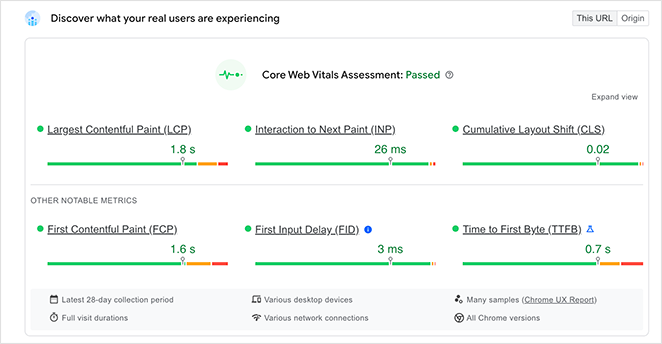
- GTmetrix: This website is like a speed checkup for your website. It tells you exactly what’s making your site slow and how you can fix it.
- Google PageSpeed Insights: This tool (made by Google) checks how fast your site loads on computers and phones. Google will even give you specific tips on how to make things faster, which can help your search rankings.
It’s tempting to get hung up on the speed scores, but don’t sweat it too much. The most important part is the advice these tools give you about why your website is slow and how to make it better.
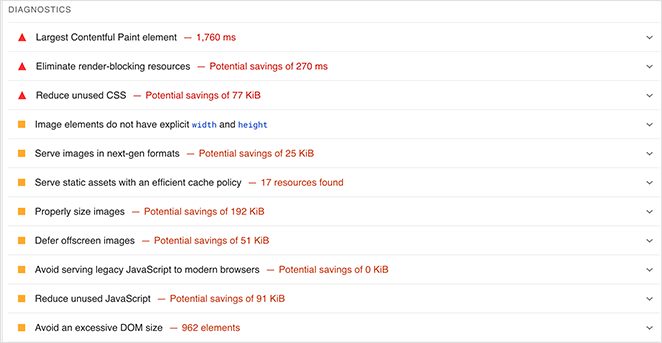
Responsive Design for Mobile-Friendly SEO
People visit websites on all sorts of devices – computers, phones, tablets, and more. Your website needs to look great on all of them.
That’s what responsive design is all about. It means your website automatically adjusts to fit any screen. This makes visitors happy and tells search engines that your website is modern and well-built.
Google even looks at the mobile version of your website first when deciding how to rank it. So, if your website doesn’t work well on phones, it might struggle in search results.
SeedProd makes this easy. You can preview how your site looks on different devices and make adjustments right in the builder.
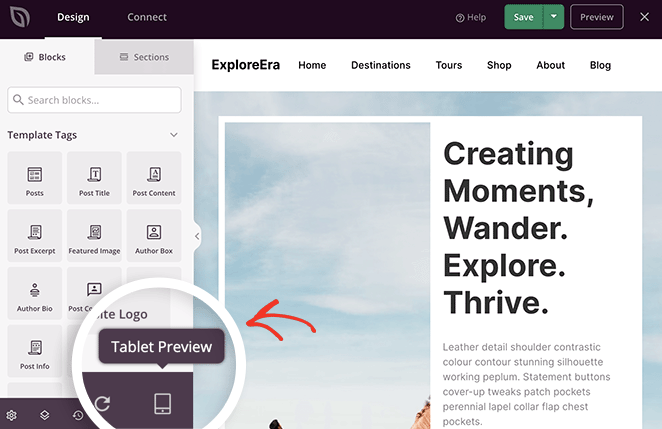
See our guide to learn how to make a desktop website mobile-friendly.
Keeping Your Website Safe and Secure
You might not think of website security when you think of SEO, but they’re connected. Search engines want to send people to safe websites.
A hacked or insecure website can hurt your search rankings.
Here’s why:
- Hackers are bad news: Hackers can mess up your website, steal information, or even redirect your visitors somewhere dangerous. This makes search engines not want to recommend your site.
- HTTPS builds trust: HTTPS (that little padlock symbol in the address bar) means your website is secure. Search engines like secure sites better and will sometimes warn people about websites that aren’t secure.
- SSL for e-commerce: If you run an online store, an SSL certificate is a must-have. It protects your customer’s payment information
- Stay online: A hacked website might go offline. If your site is down, search engines can’t recommend it to anyone.
How to protect your WordPress website:
- Strong passwords are key: Use different passwords for everything and change them regularly.
- Keep everything updated: This includes WordPress itself, as well as any themes or plugins you use.
- A good host matters: Choose a hosting company that puts security first.
- Security plugins help: A good security plugin can add extra layers of protection to your website.
Advanced WordPress Search Engine Optimization
You’ve got the basics of WordPress SEO down. Now, let’s explore some next-level strategies to help your website rank even higher in search results. Think of these as power-ups to boost what you’ve already built.
Linking Your Pages Together
Internal linking means creating links between the different pages on your own website. It might seem basic, but it’s a powerful SEO tool.
Here’s why:
- Help search engines find your stuff: Internal links act like a map for search engines, guiding them to all the important pages on your website.
- Share the power: When you link from a popular page to a less popular one, it’s like giving the smaller page a boost.
- Show what you know: Linking related pages together with descriptive words helps search engines understand what your website is about as a whole.
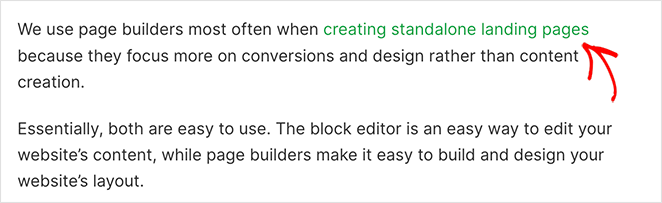
Internal links aren’t just good for search engines – they make your website easier for visitors to use. By offering links to related pages, you help people find more of the great content on your site. This can keep them interested longer and make them less likely to leave right away.
Tips for effective internal linking:
- Be helpful: Link to pages that are truly related to what someone is already reading.
- Use your keywords: Instead of saying “click here,” use descriptive words that include some of your keywords.
- Make it natural: Work your links into the actual sentences of your text, don’t just add a list of links at the end.
Schema Markup for Better Search Results
Think of schema markup as a secret language your website can speak to search engines. It helps them understand what your pages are really about. This gives search engines the information they need to make your website stand out in the search results with things like:
- Star ratings
- Prices
- Recipe details
- And more.
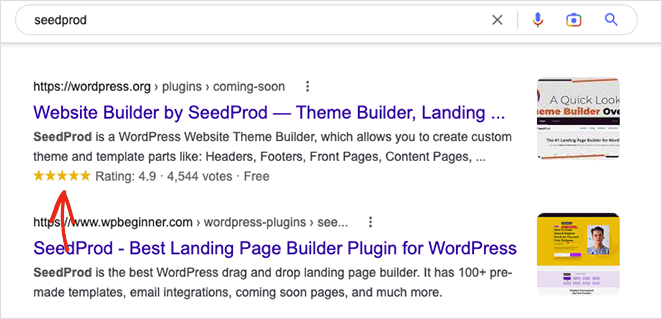
Imagine giving search engines a cheat sheet for your website. That’s what schema markup does. Instead of just seeing a bunch of text, it tells them exactly what kind of information is on each page (a recipe, a product, an event, etc.).
Why is this important? Schema markup can make a big difference:
- Stand out in search results: Your listings get extra features like star ratings and images, which makes people more likely to click.
- Help search engines get you: Schema gives search engines a deeper understanding of your website, so they can show it to the right people.
- Ready for voice search: Websites with schema markup often do better when people search with their voice (like with Alexa or Google Home).
The easiest way to add schema to your WordPress website is with an SEO plugin. Here’s how to do it using the popular All in One SEO (AIOSEO) plugin:
If you haven’t already, install and activate the All in One SEO (AIOSEO) plugin from the WordPress plugin directory.
AIOSEO often automatically adds some basic schema markup types. However, look for the Schema settings within the plugin’s dashboard for specific customization.
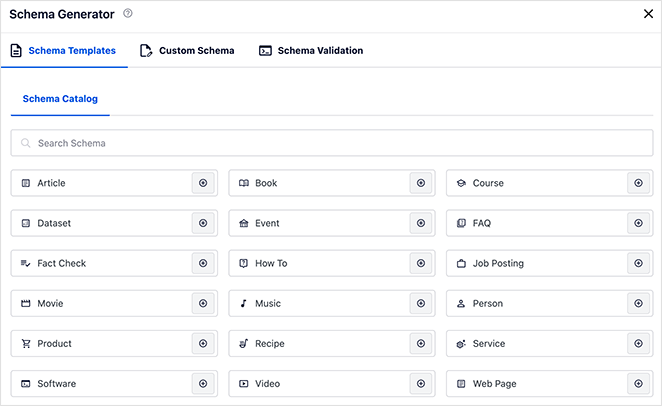
AIOSEO typically lets you select the appropriate schema type (article, recipe, product, etc.) and fill out fields in a user-friendly way to define the relevant details.
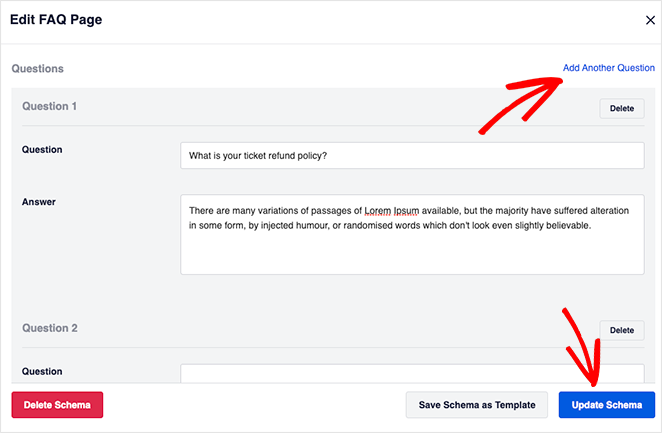
Save your schema settings within the plugin, and double-check it using a testing tool like Google’s Rich Results Test.
Other popular SEO tools like the Yoast SEO plugin and Rank Math offer similar schema implementation features.
FAQs About WordPress SEO
The SEO Journey Continues
Implementing everything we’ve discussed is a fantastic start. Remember, SEO is a continuous process, so here’s how to continue learning:
- Official Search Engine Resources: Google Search Central offers valuable insights directly from the source.
- SEO Blogs: Reputable blogs like Moz and Search Engine Journal provide up-to-date news and strategies.
- Online Courses: Platforms like Udemy or Coursera offer comprehensive SEO courses for every skill level.
By implementing the WordPress search engine optimization strategies in this guide, your WordPress site will be on the path to greater search visibility, more traffic, and increased online success.
Thanks for reading! We’d love to hear your thoughts, so please feel free to leave a comment with any questions and feedback.
You can also follow us on YouTube, X (formerly Twitter), and Facebook for more helpful content to grow your business.