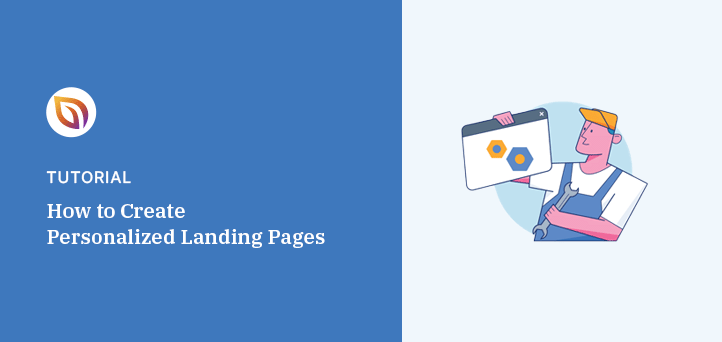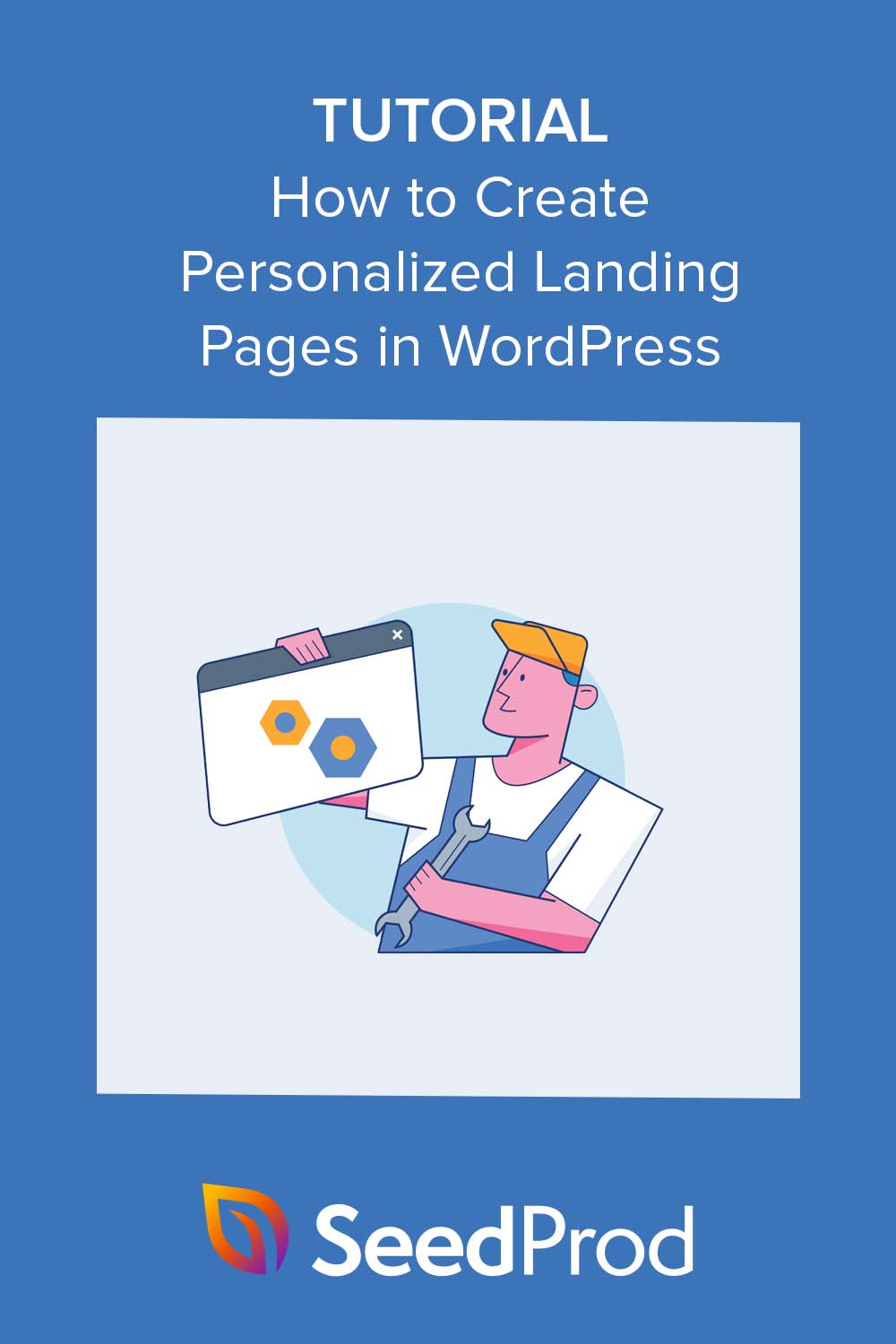I added personalized landing pages to my WordPress site after noticing that generic pages weren’t converting well. The change was immediate — visitors clicked my call-to-action more often because the page spoke directly to their needs.
If you want to create personalized landing pages in WordPress, this guide shows you how. I’ll walk you through the steps to customize pages for different visitors, increase conversions, and build them quickly without coding.
Quick steps to create personalized landing pages in WordPress:
- Step 1. Install and Activate SeedProd
- Step 2. Choose a Landing Page Template
- Step 3. Customize Your Landing Page
- Step 4. Add Personalization Elements
- Step 5. Configure Your Landing Page Settings
- Step 6. Publish Your Personalized Landing Page
Why Create Personalized Landing Pages?
A personalized landing page is a focused page that adapts to the visitor’s needs. Instead of showing everyone the same generic content, you can greet people with messages, offers, and visuals that feel made for them.
On my own site, switching from a single landing page to multiple personalized ones made a clear difference. Visitors stayed longer, clicked more, and I captured more leads without increasing traffic. That’s the real power of personalization — the same traffic, but better results.
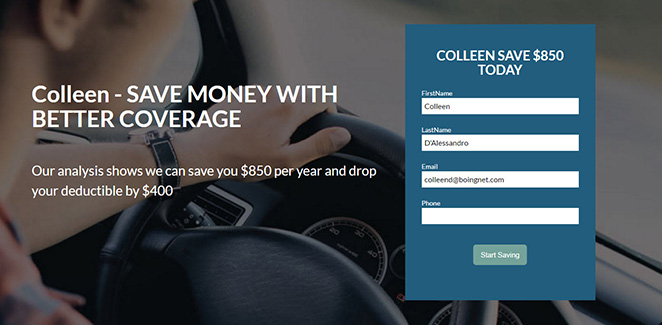
| Generic Landing Page | Personalized Landing Page |
|---|---|
| One-size-fits-all messaging | Content matches visitor’s location, interest, or behavior |
| Lower engagement and conversions | Higher conversions because it feels relevant |
| Harder to stand out from competitors | Creates a unique, memorable experience |
With so many distractions online, personalization helps cut through the noise. It acknowledges each visitor’s situation and gives them a reason to act, whether that’s subscribing, booking a demo, or buying a product. That’s why personalized landing pages consistently outperform generic ones.
Personalized Landing Page Use Cases
There are many ways to personalize a landing page depending on who’s visiting, where they came from, and what they’ve done before. Here are the most common use cases, grouped so you can see how to apply them to your site.
1. Based on Behavior
- Purchase History: Show related or complementary products to returning eCommerce customers.
- Abandoned Carts: Remind visitors of items they left behind and add a discount to encourage checkout.
- Time-Sensitive Offers: Display promotions that match a holiday, event, or current season.
2. Based on Demographics
- Age or Gender: Highlight products or services that match a specific audience segment (e.g., skincare by age group).
- Language: Detect the visitor’s browser language and show the page in their preferred language.
3. Based on Context
- Geolocation: Show local services, city-specific offers, or nearby events based on location.
- Referring Source: Acknowledge where the visitor came from — social media, email, or a partner site — and adjust the messaging accordingly.
- PPC Ads: Align the landing page headline and copy with the exact wording of the ad they clicked.
- Dynamic Text Replacement: Swap out keywords or phrases to match what the visitor searched for.
The key is to start small. Even a single personalized element, like showing different headlines for email vs. ad traffic, can make the page feel more relevant and increase conversions.
Why Use SeedProd to Create Personalized Landing Pages?
SeedProd makes it easy to build personalized landing pages in WordPress without code. You can tailor headlines, offers, and CTAs to each visitor and ship pages fast.
| Pricing: Starts at $39.50/year |
| Free Plan / Trial: Yes (limited) |
| Standout Features: |
| 🔹 Drag-and-drop builder 🔹 Dynamic Text Replacement (date + query) 🔹 300+ templates and sections 🔹 Email, CRM, and analytics integrations 🔹 Custom domains and access controls |
| Rating: A |
| Best For: WordPress users who want no-code personalization and fast publishing |
How it helps: you can match the landing page message to each ad group, location, or referral source. That keeps visitors on the page and moves more of them to click.
Real Example
OptinMonster cut cost per acquisition by 47% using a SeedProd landing page that aligned the headline and offer with their paid traffic. The page loaded fast, matched the ad intent, and converted better as a result.
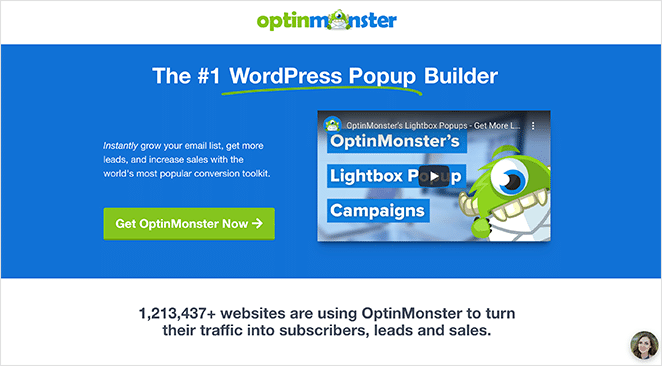
How to Create Personalized Landing Pages in WordPress
Follow the steps below to make a personalized landing page in WordPress using SeedProd’s powerful page builder.
Step 1. Install and Activate SeedProd
To get started, you’ll need to download and install the SeedProd plugin on your WordPress website. For this guide, we’re using SeedProd Pro for its dynamic text replacement feature.
If you need help with this, you can follow our documentation on how to install the SeedProd Pro plugin.
Step 2. Choose a Landing Page Template
Once you’ve installed SeedProd, navigate to SeedProd » Landing Pages from your WordPress dashboard and click on the Add New Landing Page button.

On the next screen, you can choose from hundreds of pre-made landing page templates. You can completely customize each template to meet the needs of your marketing strategy or ad campaign.

Click the tabs along the top to narrow your search by a specific goal. For instance, if you’re creating a personalized webinar page, you can click the Webinar tab to see templates with those design features.
After finding a template you like, hover over it and click the checkmark icon.
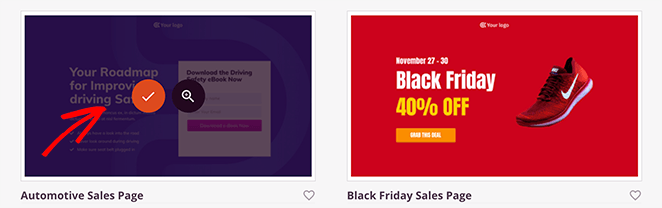
You’ll now see a popup window where you can enter a page name and URL. SeedProd will automatically create a slug for your page, but you can change this later in the page settings.
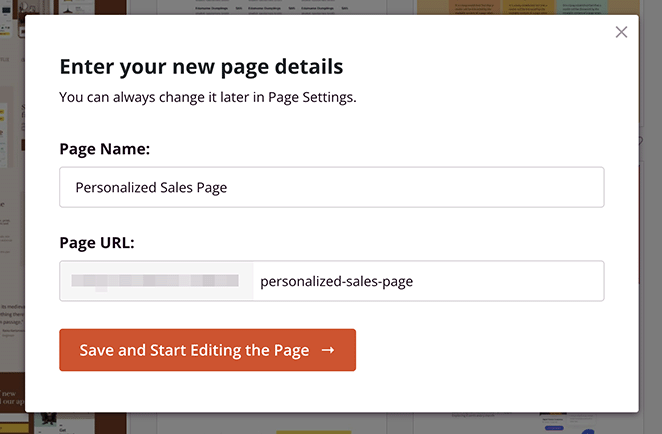
After entering your page details, click the Save and Start Editing the Page button.
Step 3. Customize Your Landing Page
On the next screen, you’ll see SeedProd’s visual landing page builder. It has blocks and sections to add new elements on the left and a real-time preview on the right.
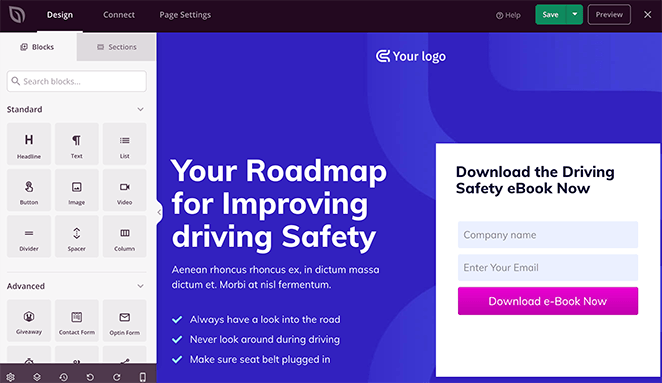
Now you can start customizing the page to suit your needs.
For example, to replace the background image, click it in the left panel and select the gallery icon. This lets you choose a new photo from your computer or WordPress media library.
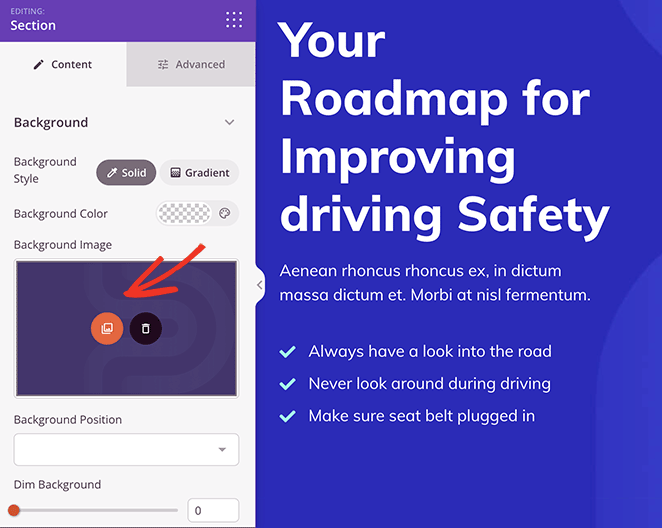
If you’d like to customize the colors or fonts across your entire landing page, click the cog icon in the bottom corner of your screen.
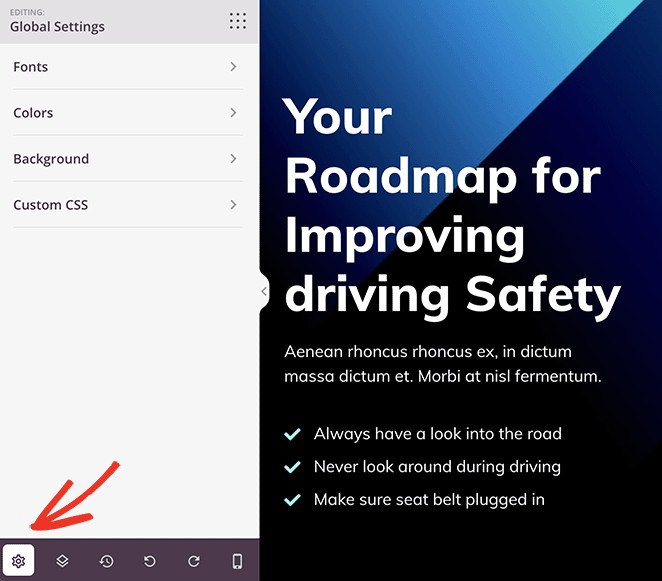
Now expand the different tabs to set your custom color palette for your text, call-to-action buttons, backgrounds, and more.
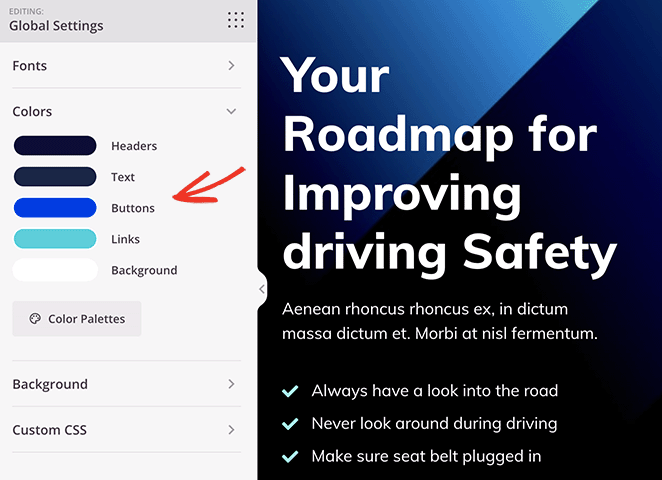
You can even add custom CSS in this section for more tailored customizations.
Once you’re happy with these basic customizations, you can personalize the landing page for different audiences.
Step 4. Add Personalization Elements
One of SeedProd’s most powerful features is the ability to customize virtually any part of your landing page.
Our favorite tool is the Dynamic Text Replacement feature. With this, you can personalize your page based on 2 different scenarios:
1. Date
This lets you dynamically show dates on your page.
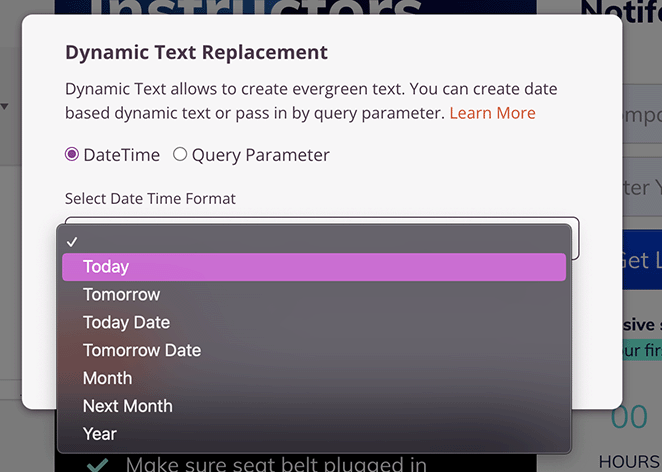
For example, you could create a headline that says, “Our sale ends [#today :%A]” if you’re running a sale. When the dynamic text code is replaced, it will show the current day, like “Our sale ends Tuesday” or whatever day it is for the user.
2. Query
This lets you adapt your content based on the query users are searching for.
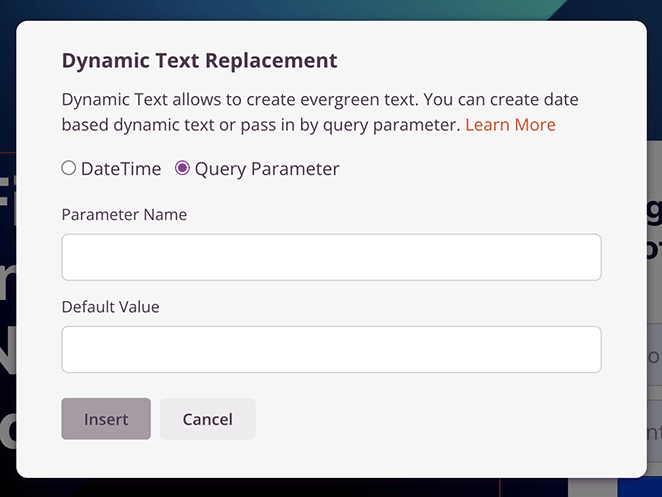
For example, if you have a headline with the query parameter “Hi [q:fname=there]” users would see their name, such as “Hi Stacey.” However, without the parameter, users would see “Hi there.”
To add dynamic text, click the headline you want to personalize and select the Insert Dynamic Text button.
For this example, we’ll choose the Query parameter type. With this option, you can enter a parameter name, like ‘location,’ and add a default value, such as ‘You.’
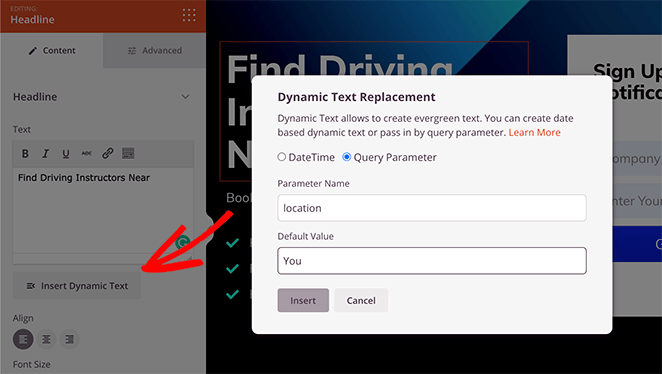
By default, the headline would say ‘Driving Instructors Near You.’ But if the location is included in the URL parameter, such as location=Florida, the headline would change to ‘Driving Instructors Near Florida.’
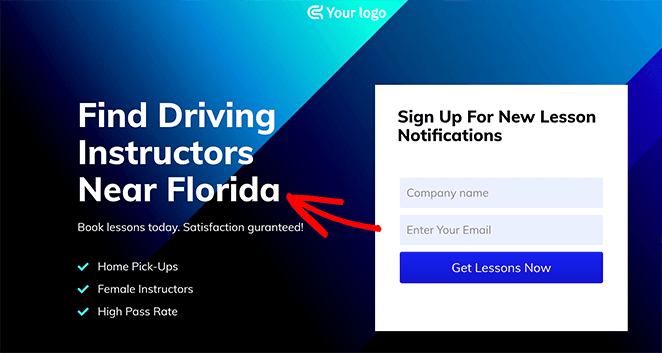
You can even use this feature to personalize call-to-action (CTA) buttons.
Click any CTA button, and in the button settings, paste the dynamic text code like this:
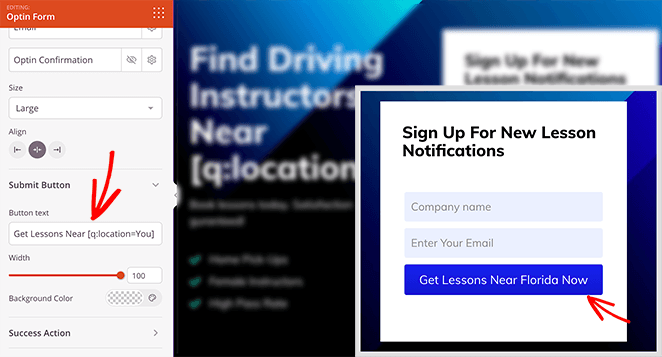
If you want to display a time-sensitive offer dynamically, you can use the Date dynamic text type.
Simply customize any text or headline element with the DateTime option, and choose the date you want to show visitors.
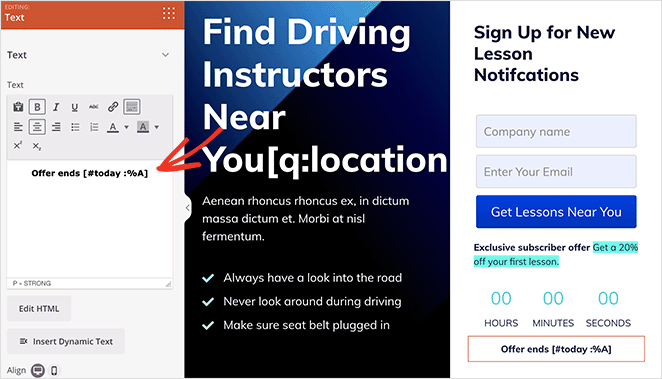
You can even combine this with SeedProd’s Countdown Timer block to create a sense of urgency.
Carry on customizing your landing page until you’re happy with its personalization. Then, make sure you click the Save button to save your changes.
Step 5. Configure Your Landing Page Settings
If you want to collect email addresses on your landing page, you’ll want to connect your email marketing automation service. To do this, click on the Connect tab at the top of the page builder.

Here, you’ll see a list of direct integrations for SeedProd, including email marketing providers, Google Analytics, and Recaptcha spam protection. You can also use the Zapier connection to integrate with other apps and CRM, such as Hubspot.
Once you find your integration, click the Connect button to link your email list and follow the on-screen instructions.
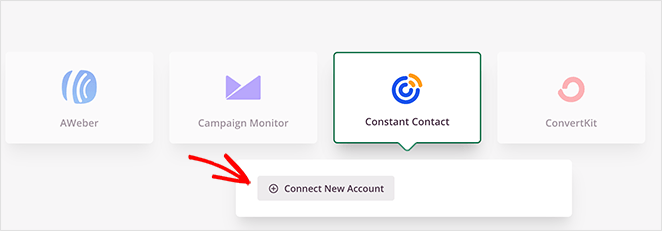
Now, let’s click the Page Settings tab to configure more settings.

On this page, you can enter a new landing page name and URL, add custom tracking scripts, and even perform on-page search engine optimization by installing AIOSEO, the best WordPress SEO plugin.
Another of our favorite settings on this page is the Custom Domain option. With this, you can assign a domain name to your landing page entirely different from your main website.

Step 6. Publish Your Personalized Landing Page
Before publishing your landing page, it’s a good idea to test it on mobile devices. If it is mobile-responsive, it will look and perform better on smaller screens like tablets and smartphones, preventing you from losing qualified leads.
The good news is SeedProd’s mobile preview option allows you to see your page on mobile devices. Just click on the mobile phone icon at the bottom of your screen.
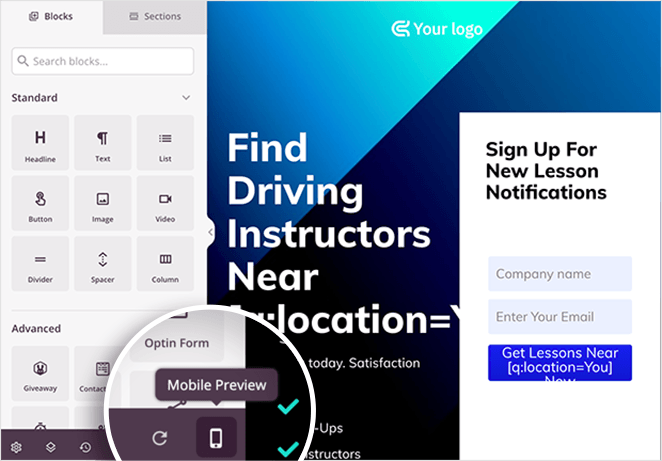
Now you can see how your page displays on mobile and adjust anything that doesn’t look right or work correctly.
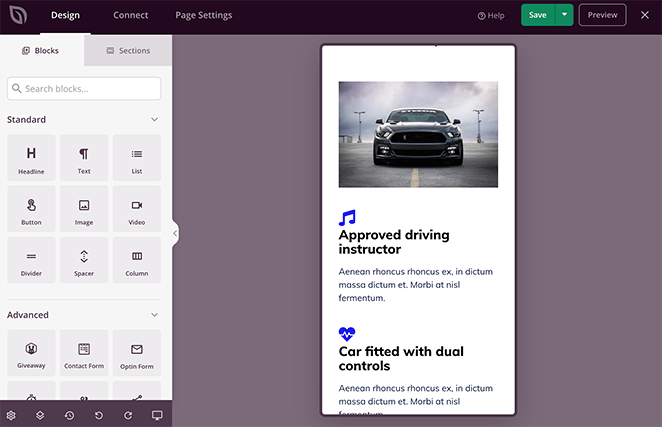
When you’re satisfied with your personalized landing page, select the down arrow on the save button and click Publish.
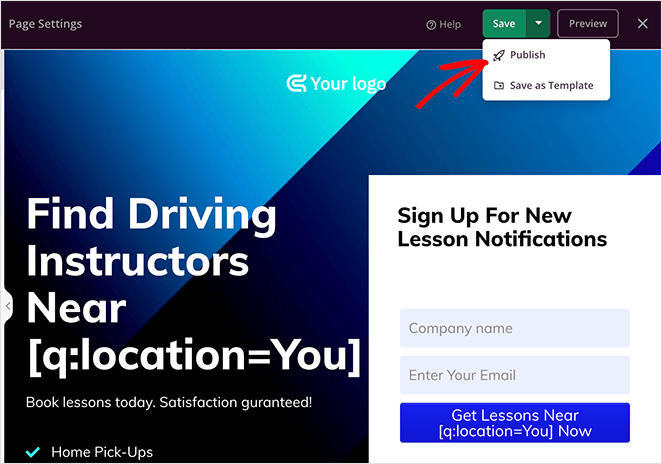
Now you can visit your new page to see how it looks in real-time.
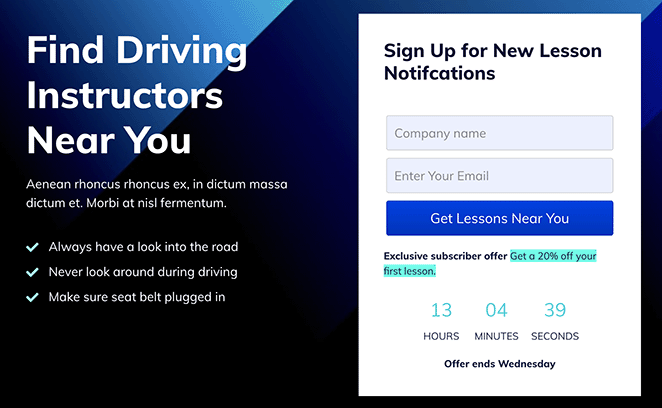
FAQs About Personalized Landing Pages
I hope this guide has helped you learn how to create personalized landing pages in WordPress. SeedProd’s user-friendly page builder makes personalizing your landing page effortless without hiring a developer.
So why not try it yourself?
You may also like the following helpful landing page guides:
- How to Create a Survey Landing Page in WordPress
- How to Create a Dynamic Landing Page
- Landing Page vs Sales Page: Which One Is Right for You?
- How to Create a Quick Landing Page to Test Ideas
- Landing Page vs Microsite: Which One Is Best for Your Brand
- How to Create a Landing Page with Payment Gateway
- 23+ Landing Page Headline Formulas to Boost Conversion Rates
Thanks for reading! We’d love to hear your thoughts, so please feel free to join the conversation on YouTube, X and Facebook for more helpful advice and content to grow your business.