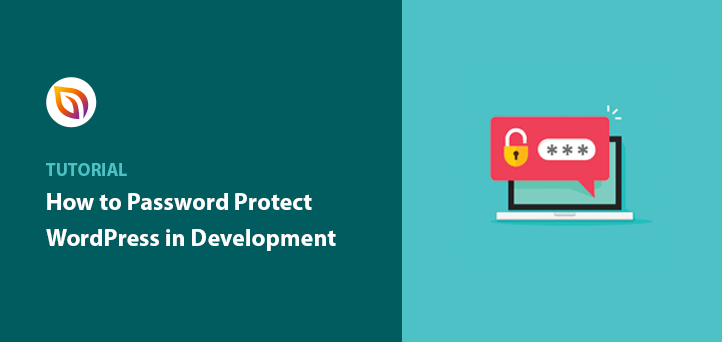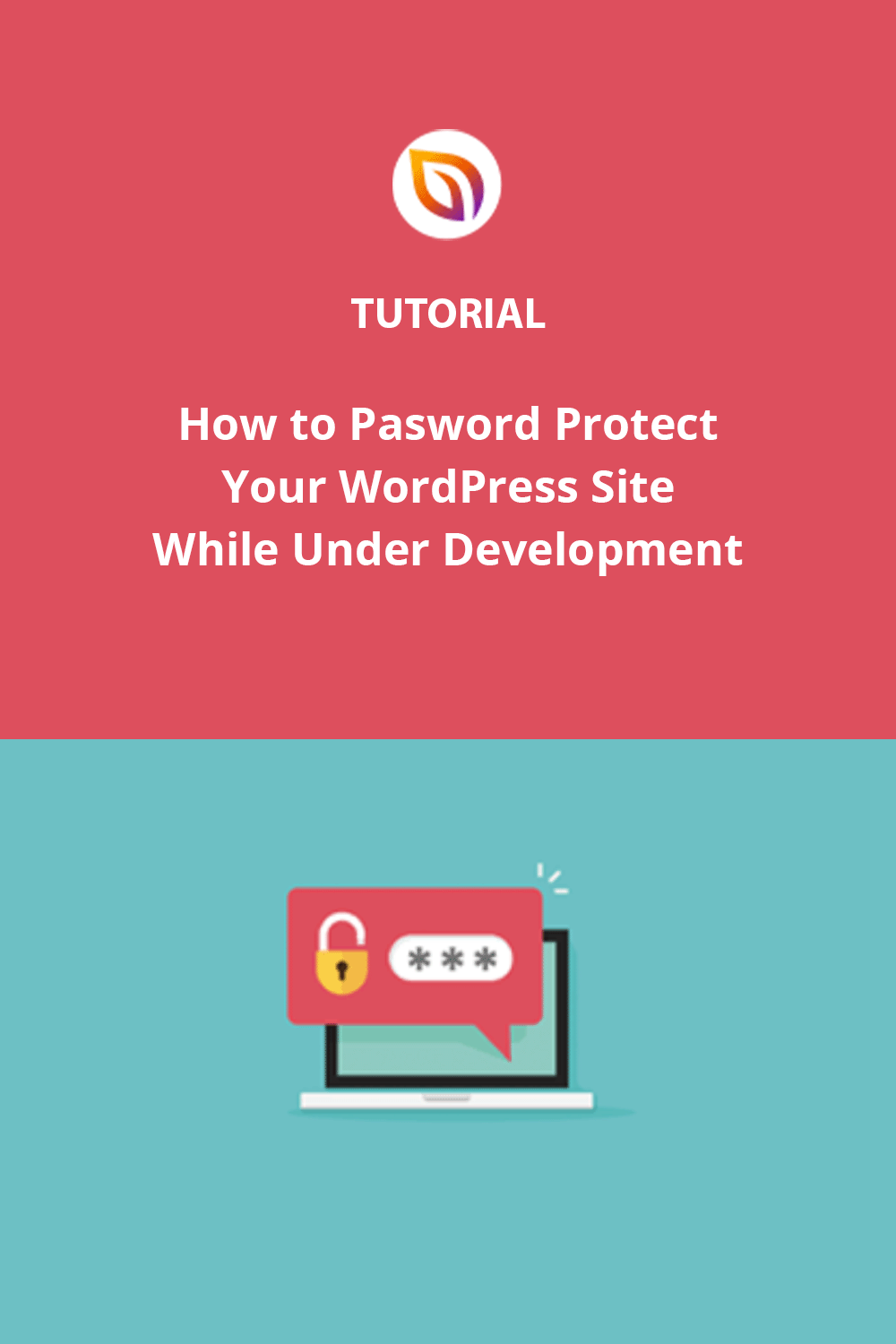Password protecting a WordPress site under development means locking your website behind a password so only approved users can view it. It’s an easy way to keep your unfinished site private until launch day.
I always protect my sites during development. Letting people see half-done pages or test content doesn’t leave a good impression. Keeping your site hidden helps your work look polished and professional from the start.
In this guide, I’ll show you the simplest way to secure your WordPress site while you build, using SeedProd to add a coming soon page with password protection, no coding needed.
Steps for Password Protecting WordPress Before Going Live:
- Step 1. Install and Activate SeedProd
- Step 2. Create a Coming Soon or Maintenance Page
- Step 3: Activate Full-Site Protection
- Step 4: Protect Specific Pages
Why Should You Password Protect a Site Under Development?
When I first started building WordPress sites, I didn’t think much about privacy during development. But one day, someone found my half-finished site filled with test text and broken links—it wasn’t a great look.
That moment changed how I work. Now I always password protect my sites until launch. It keeps everything hidden while I fine-tune the design and content.
Adding a password also blocks search engines from indexing incomplete pages and lets me safely share progress with clients or team members. No more worrying about random visitors stumbling onto something unfinished.
This small step makes a big difference in keeping your project secure and your brand looking professional.
How to Password Protect WordPress Site While Under Development
Currently, WordPress doesn’t offer an option to password protect a WordPress site all at once. To password protect WordPress in its entirety, you’ll need to integrate your website with a 3rd party password-protected plugin.
Although WordPress offers many 3rd party plugins to choose from, the SeedProd landing page builder plugin is always my top choice. It allows you to easily password-protect a part of your website or the entire site homepage without coding.

With its built-in coming soon and maintenance mode functionality, you can hide your site behind a holding page while you’re working on it. Plus, its drag-and-drop page builder, allows you to fully customize your coming soon page design without hiring a developer.
Even though your WordPress site will be password-protected, search engines like Google will still be able to crawl it. That means you can continue maintaining your search rankings despite having protected content.
Using this WordPress plugin, let’s check out how to hide your WordPress site while under development.
Step 1. Install and Activate SeedProd
The first step is to download the SeedProd plugin.
After downloading it, follow these instructions to install a WordPress plugin.
✏️ Note
There is a free version of SeedProd; however, I’m using the pro version for the advanced features.
Once you install and activate the plugin, you’ll head to the license key page to verify your key. You can find your license key in the downloads section of your SeedProd account page.

After verifying your key, you can use the plugin to password protect your website while it’s still under development.
Step 2. Create a Coming Soon or Maintenance Page
SeedProd includes powerful access controls in the plugin settings that let you hide either your entire WordPress website or specific website pages.
To take advantage of these tools, you’ll need to create either a coming soon page or a maintenance mode page, the only types of landing pages with these specific controls.
First, to create your coming soon page, navigate to SeedProd » Pages from your WordPress dashboard and click the Set up a Coming Soon Page button under the Coming Soon Mode section.
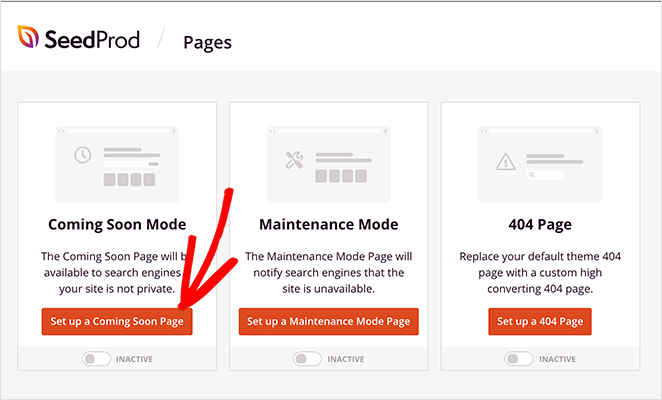
You’ll see the coming soon page templates library to choose a new page template and customize your design. See this step-by-step guide to creating a coming soon page in WordPress for complete instructions on setting up your page.
Step 3: Activate Full-Site Protection
Protecting your entire WordPress site during development is simple with SeedProd. Once your coming soon or maintenance mode page is ready, you can turn on full-site protection in just one click.
Go to SeedProd » Pages from your WordPress dashboard, then switch the toggle under Coming Soon Mode from Inactive to Active.
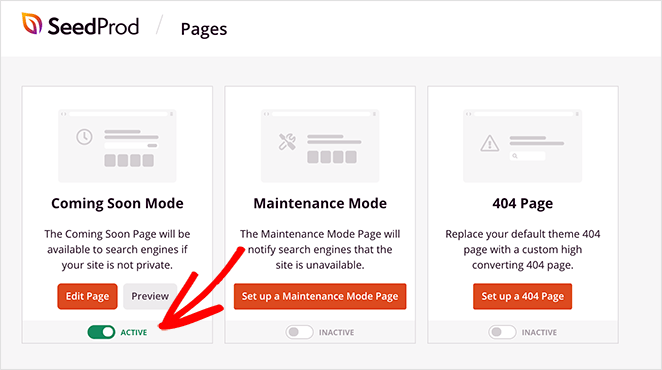
That’s it! Your WordPress site is now password protected, and only authorized users can view it while you work behind the scenes.
Optional: Add a Password Field
If you want visitors to log in using a password, edit your coming soon page in SeedProd’s drag-and-drop builder. Scroll to the Advanced blocks, drag in the Custom HTML block, and enter . Save your changes, then preview your page to see the password input box.
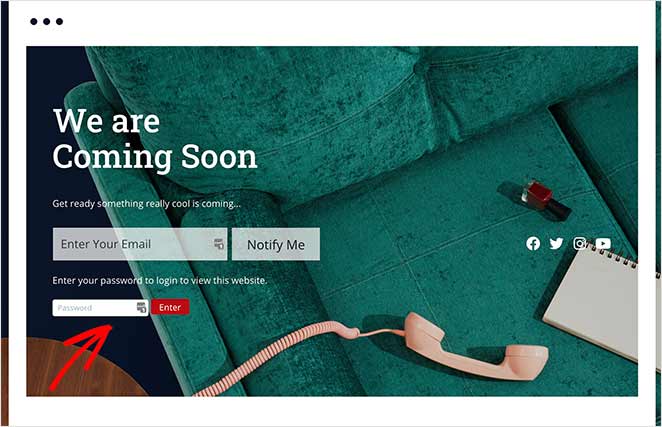
This feature makes it easy to give clients, teammates, or testers private access without taking your entire site public.
Step 4: Protect Specific Pages
Sometimes you only need to hide a few pages or products instead of your entire site. SeedProd makes that easy too.
To password protect individual pages, open the page or post you want to hide, then click Edit. In the editor sidebar, find the Visibility option and choose Password Protected. Add your password and publish the page.
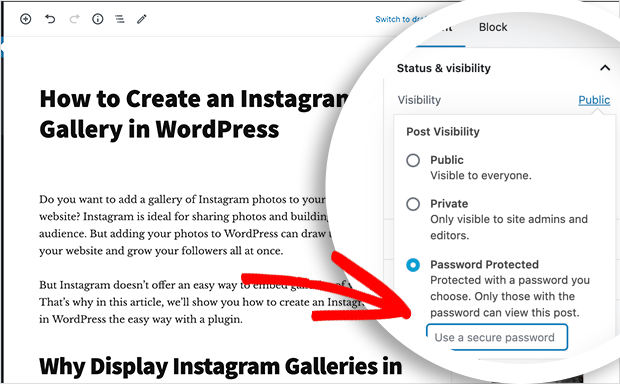
Each page you protect will display “Password protected” in your dashboard. Only people with the password can open it through your WordPress login page.
To combine this with your coming soon or maintenance page, go to SeedProd » Pages » Access Control. Scroll to the Include URLs section and list each page URL you want to restrict, one per line. Click Save Changes to apply protection.
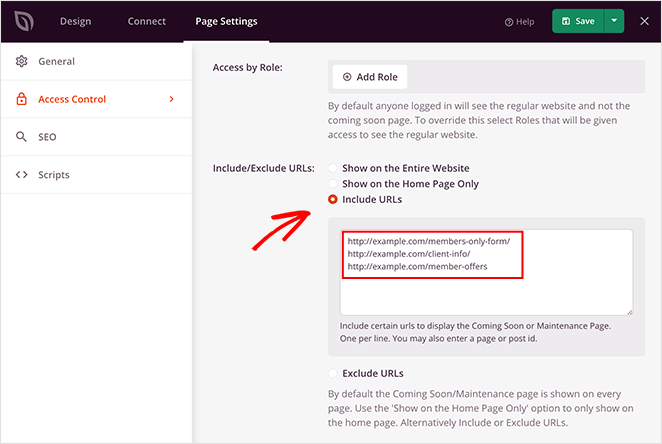
Now, anyone who tries to view those URLs will see your coming soon page instead of the content. You can even limit access by IP address for extra control.
To see this in action, check out how Mustard Seed used SeedProd to launch client websites with private access for review.
What’s the Difference Between Full-Site and Single-Page Protection?
When protecting your WordPress site, you can choose between locking the entire site or securing only certain pages. The right choice depends on how you work and what you want to show or hide.
| Method | Best For | Limitations |
|---|---|---|
| Full-Site Lock | Keeping everything private while you build | Requires a password to view any part of the site |
| Single-Page Protection | Hiding drafts, products, or sensitive pages | Other areas stay visible to visitors |
If you’re building a brand-new website, full-site protection is usually best. For sites already live, single-page protection gives you more flexibility to work on updates without hiding the rest of your content.
Are There Other Ways to Keep a WordPress Site Private?
Using SeedProd to password protect your WordPress site is the easiest method, but there are a few other ways to keep your work private depending on your setup.
- Discourage search engines: Go to Settings » Reading in your WordPress dashboard and check “Discourage search engines from indexing this site.” This prevents your unfinished site from appearing in Google but doesn’t block direct visitors.
- Built-in page password: When editing a post or page, set its visibility to “Password Protected.” This hides single pages without needing extra plugins.
- Private visibility: You can also mark pages as “Private,” which limits access to logged-in users with the right permissions.
- Hosting or server lock: Some web hosts let you password protect your entire site from cPanel or your hosting dashboard. This works well for staging sites but needs a bit more setup.
These methods can work, but each has limits. That’s why I recommend SeedProd for most people. It combines privacy, design control, and secure client access all in one tool.
FAQs About Password Protecting WordPress
That’s it.
Now, anyone visiting those URLs will see you coming soon or under construction page.
Protect Your Website Under Development Today
I hope this guide has helped you learn how to password protect WordPress while under development.
With SeedProd’s powerful access controls and easy drag-and-drop page builder, you can create and protect WordPress landing pages without needing a developer.
If you’re searching for more help protecting your WordPress site, check out our top tutorials and guides:
- How to Password Protect a WordPress Site: The Ultimate Guide
- How to Customize a Password Protected Page in WordPress
- How to Password Protect a WordPress Page (Step by Step)
- 9 Best WordPress GDPR Plugins for Better Compliance
- 9 Best WordPress Security Plugins: Top Picks for Site Safety
Thanks for reading! We’d love to hear your thoughts, so please feel free to join the conversation on YouTube, X and Facebook for more helpful advice and content to grow your business.