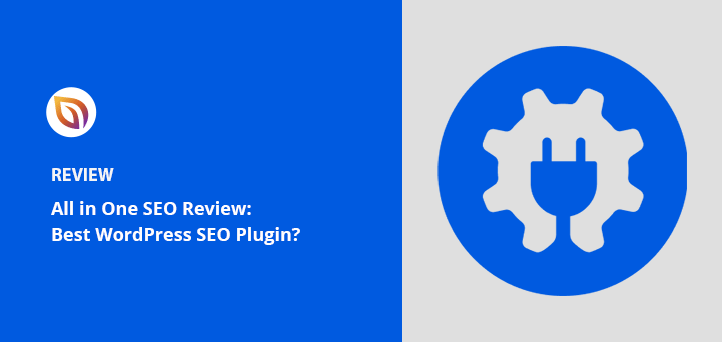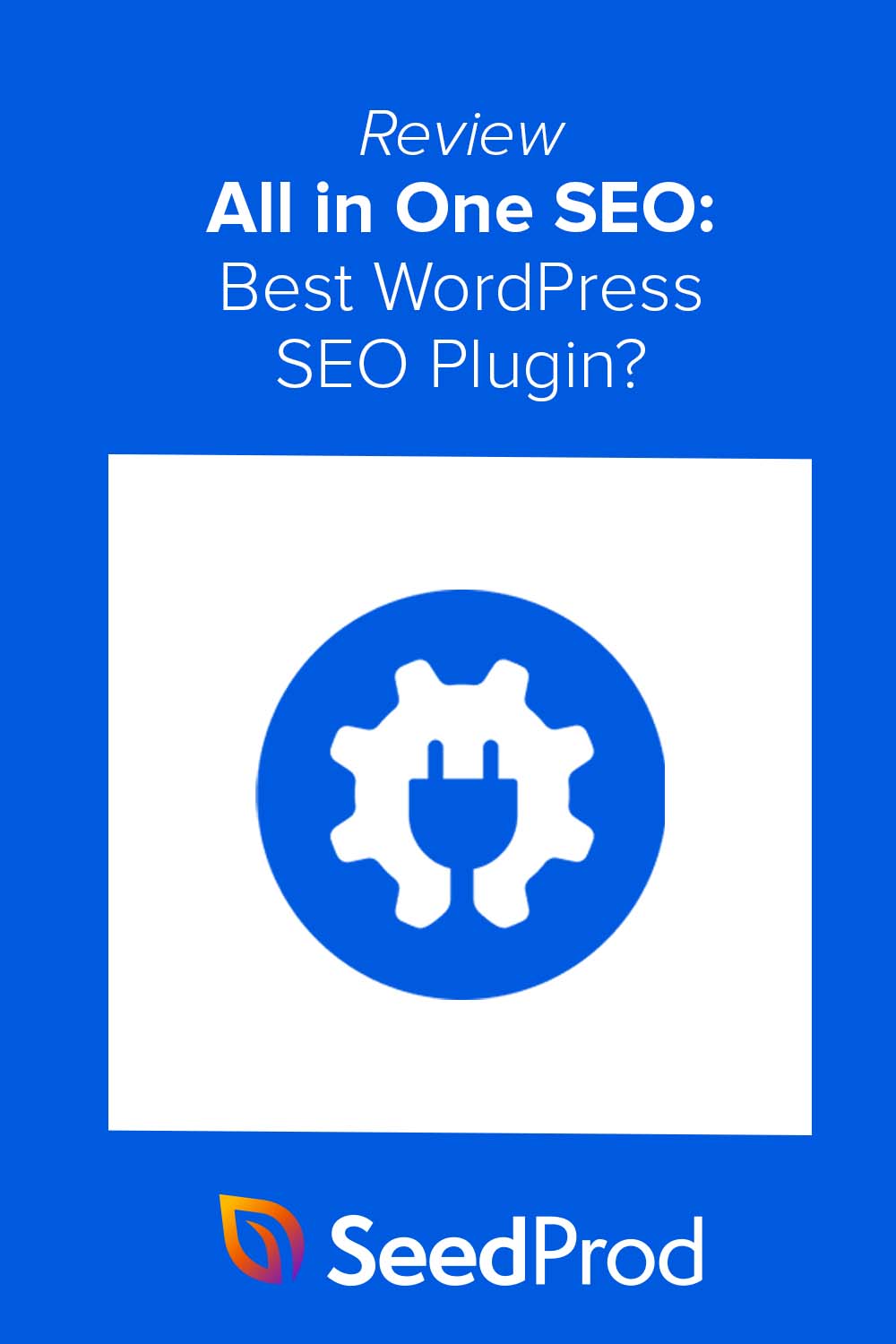When you pour your heart into your website, you want to give it the best chance to be seen. That journey always leads to thinking about SEO.
Choosing your main SEO plugin feels like a significant commitment. You’re looking for a tool that can grow with you and your audience.
That’s why I decided to take a close look at All in One SEO (AIOSEO). I wanted to move past the feature lists and see how it performs in the real world.
I’ve spent time working inside the plugin, setting it up, and tracking its impact. This review is built on that direct experience.
My goal is to give you a clear and honest answer about whether AIOSEO is the right choice to help your site shine.
What Is the All in One SEO Plugin?
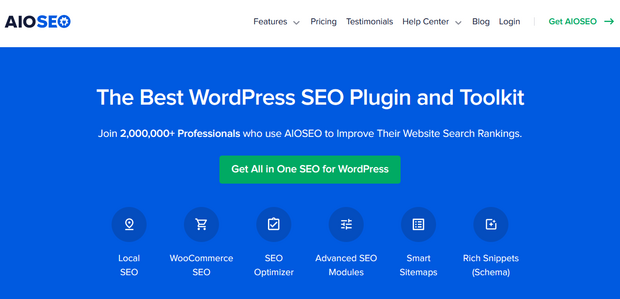
All in One SEO (AIOSEO) is one of the most popular WordPress search engine optimization (SEO) plugins, and it’s one I’ve used on multiple sites.
After installing it for the first time, I was surprised by how beginner-friendly it felt. The setup wizard didn’t just ask for settings, it explained them in plain language and recommended smart defaults, which helped me skip all the trial-and-error I usually deal with in SEO plugins.
Beyond setup, I liked that AIOSEO doesn’t just focus on one area. It includes tools for sitemaps, schema, local SEO, social media optimization, and even link suggestions so I didn’t need to patch together five different plugins.
You can also integrate AIl in One SEO with many social media networks and WordPress plugins like MemberPress, WooCommerce, SeedProd, and more.
Why Use All in One SEO?
Search engine optimization involves continually optimizing your website for search results. Because search engines like Google are updated regularly, ranking a website isn’t an easy task.
As someone who manages content across several WordPress sites, I don’t have time to obsess over every algorithm update. I needed a plugin that could simplify the process without cutting corners.
That’s where AIOSEO really stands out. It automates a lot of the foundational tasks I used to do manually, like checking meta descriptions, making sure titles are the right length, and reminding me to link internally. Having these built-in saves me hours each month.
Small business owners can’t afford to spend time worrying about algorithms. They need a solution that allows them to automate some of the more important SEO tasks, leaving them with more time to focus on growing their businesses.
Is All in One SEO Free?
There is a free version of All in One SEO that you can download from the WordPress plugin repository. I started with this version on a small personal blog and was impressed with how much it offered out of the box.
If your site is a hobby project or a simple portfolio, the free version gives you core SEO features like sitemaps, meta tags, and basic schema settings. But once I needed things like redirection tools, local SEO, and more control over social sharing, I upgraded to the Pro version of All in One SEO.
It offers 4 paid pricing tiers. I chose the Pro plan for most of my client work because it includes everything from smart schema markup to WooCommerce SEO. If you’re serious about growth or manage multiple sites, the upgrade pays off quickly.
Here is a quick overview of the Basic and Pro licenses to compare how they work:
| Feature | AIOSEO Basic | AIOSEO Pro |
|---|---|---|
| Pricing | $99 p/y | $399 p/y |
| Sites | 1 | 10 |
| Keywords | Unlimited | Unlimited |
| Sitemaps | ✅ | ✅ |
| WooCommerce SEO | ✅ | ✅ |
| Social Media Settings | ✅ | ✅ |
| TruSEO Analysis | ✅ | ✅ |
| Custom Breadcrumbs | ✅ | ✅ |
| Smart Schema Markup | ✅ | ✅ |
| Image SEO | ✅ | |
| Redirection | ✅ | |
| Internal Link Assistant | ✅ | |
| Local SEO | ✅ | |
| 404 Error Tracking | ✅ |
How to Get Started with All in One SEO
To get started, download the All in One SEO plugin and install it on your WordPress website. I used the Pro version for this review, since that’s what I rely on for most of my projects.
After activating the plugin, the Setup Wizard launched automatically, and that’s when I realized this plugin was built for real users, not just developers.
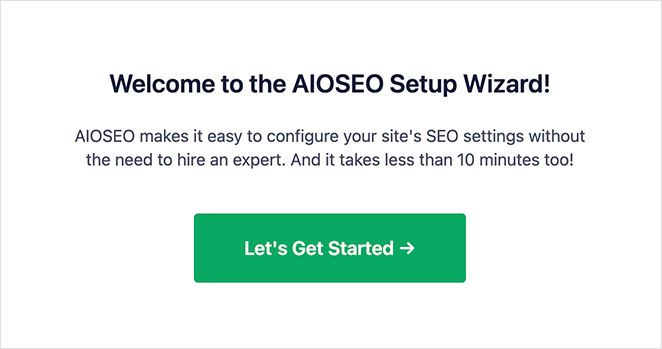
The Setup Wizard walked me through six steps with clear instructions. It didn’t just show options, it explained what each one did and which choice made sense for my type of site. I followed each step and had my SEO foundation in place within minutes.
Migrating from Another SEO Plugin
I was switching from another SEO plugin when I first installed AIOSEO. The migration process was smooth. It automatically imported my old metadata and settings, and flagged anything that didn’t carry over perfectly so I could fix it.
One thing I appreciated is AIOSEO reminded me to deactivate the old plugin right after setup. That heads-up saved me from potential conflicts that could have hurt my rankings or slowed down my site.
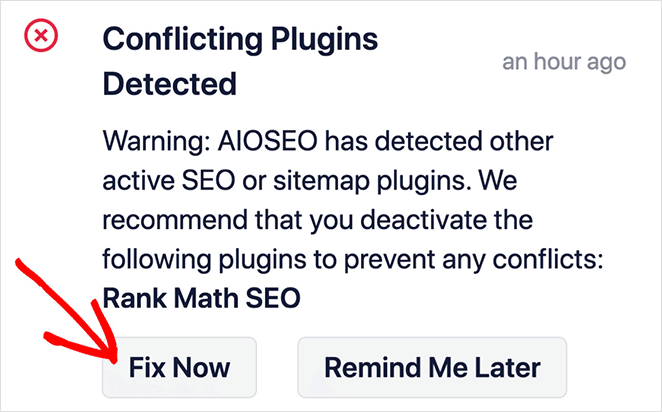
All I had to do was click the Fix Now button. It disabled the other SEO plugin without deleting anything, which gave me peace of mind while testing the switch.
Once setup was done, I was ready to start using AIOSEO’s features right away
All in One SEO Features
All in One SEO (formerly known as All in One SEO Pack) is a feature-rich plugin that I’ve used on both personal blogs and client websites. It’s designed to give you strong SEO foundations, even if you’re not an expert.
I’ve tested quite a few SEO plugins over the years, and what stands out about AIOSEO is how much it packs into one dashboard without feeling overwhelming. Instead of adding five or six separate tools, I’ve been able to manage nearly everything from inside AIOSEO, including audits, schema, sitemaps, and social previews.
In this section, I’ll walk you through the features I actually use and rely on. Whether you’re building a new site or trying to boost an existing one, these are the tools that have made the biggest impact for me.
1. On-Page SEO Optimization
This is the AIOSEO feature I use most often. The built-in TruSEO tool gives you a real-time checklist right inside the WordPress editor, so you can optimize your content while you write.
I’ve used this on everything from blog posts to landing pages. It checks your title tag, meta description, focus keyword, internal links, and more. Having that list in the editor keeps me from forgetting important SEO steps, especially when I’m moving quickly.
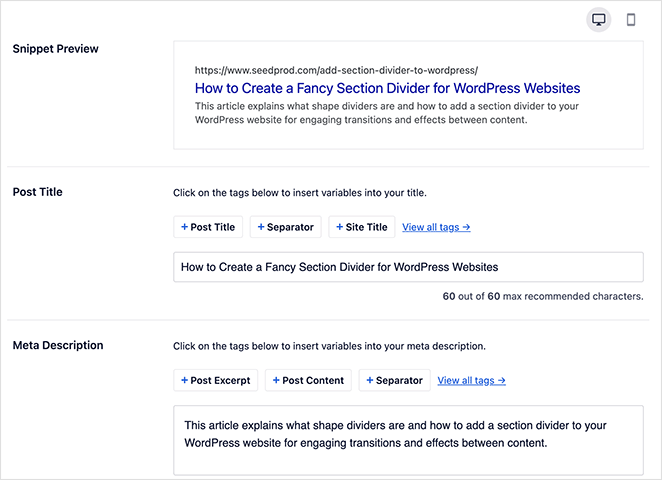
When I open a page or post, I can instantly see what needs attention. The suggestions are clear and actionable. It’s especially helpful for checking things like keyword placement and whether you’ve included alt text in your images.
- Post title tag
- Meta description
- Focus keyword
- Social media metadata
- Canonical URL
I also use AIOSEO’s smart tags to save time on meta descriptions. You can insert things like the post title, current year, or site name dynamically. This is a big help when you’re managing lots of pages.
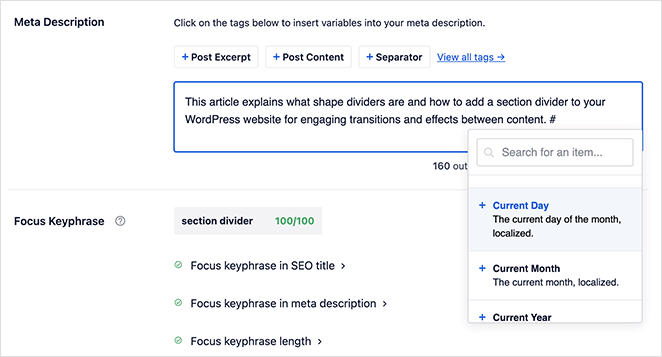
Once I’ve filled in all the key SEO details, I always check the Page Analysis section. This gives you a summary score and flags anything you missed, like short content, missing links, or hard-to-read sentences.
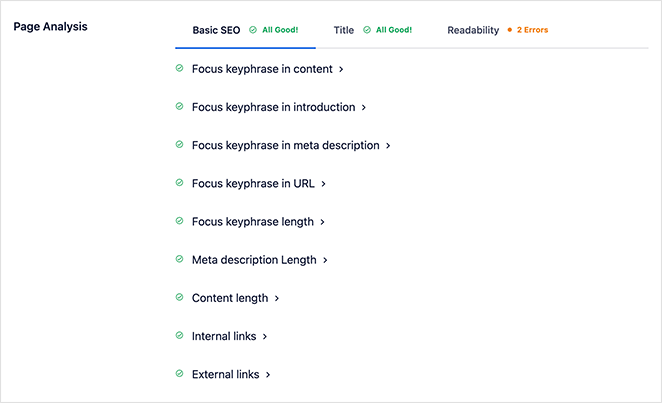
I try to hit as many green checkmarks as possible before I hit publish. It’s not about chasing perfection, but about knowing I’ve covered the basics that actually help my content rank.
2. Search Appearance Settings
The Search Appearance area is where I fine-tune how my content shows up in Google. I use this section on every site I manage for setting up global defaults like title formats, business info, and schema types.
It took me about ten minutes to fill everything in the first time, and I’ve barely had to touch it since. I added my brand name, logo, phone number, and a few schema options, and AIOSEO took care of the rest in the background.
This page allows you to add global settings for titles, meta descriptions, and data that appear in the business Knowledge Graph area of search results. This makes it easier for search engines to find your information and display it to potential customers.
You can include the following information for your business:
- Person or Organization
- Business name
- Phone number
- Contact type
- Logo
Under the Content Types tab, I set up default title and meta templates for posts and pages. I used smart tags like {post_title} and {site_name} so I wouldn’t have to write custom metadata for every single piece of content.
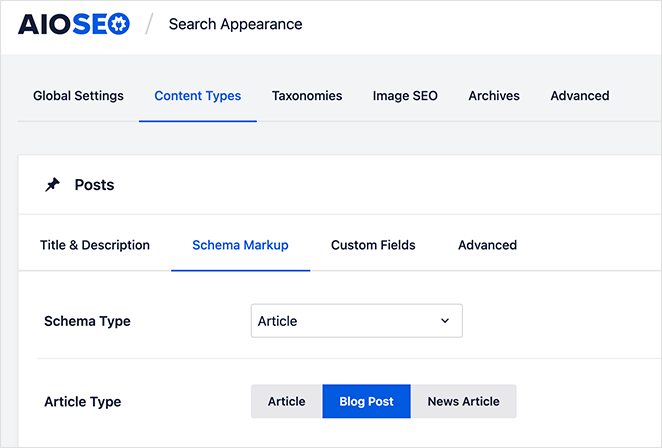
One small thing that made a big difference is I added the Current Year dynamic tag to some titles. This keeps my post titles fresh without me needing to update them manually each year.
The plugin also lets you set the default Schema markup for all content types. I usually choose “Web Page” or “Article” depending on the content, but you can also select options like “Product” or “Local Business” if you need them.
In addition to this, you can optimize the following search appearance settings:
- Image SEO: Assign keywords to images automatically and redirect attachments.
- Author SEO: Control how author pages look in search results.
3. Site SEO Audit Checklist
This is one of my favorite features in AIOSEO. I ran the Site Audit right after setting everything up and immediately found several issues that were hurting my site, including a missing meta description on my homepage and a broken internal link.
All in One SEO’s Site Audit checks your website for issues that may harm your website’s SEO. After scanning your site, it will give you an overall score.
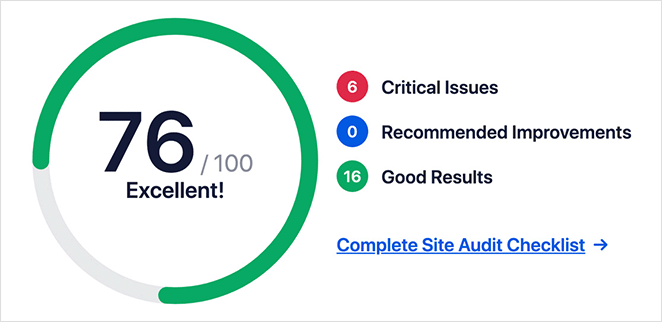
My first audit came in just under 70, which gave me a clear benchmark to work from. I used the checklist below the score to clean up smaller issues like short content and missing alt tags. After a few updates, I was able to bump the score closer to 80.
Aiming for a score of around 60 to 80 points will give you the best chance of ranking your site.
Under the score is a list of what the plugin checked. Pay attention to the Critical Issues because they could already be hurting your SEO. That’s how I found out a noindex tag was accidentally applied to one of my blog categories which I would’ve completely missed otherwise.
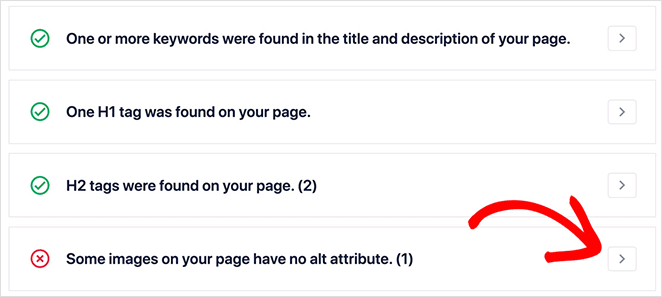
You can read more about specific issues by clicking the arrow to the right. I like that it doesn’t just flag a problem but tells you how to fix it, too.
Additionally, you can use Site Audit to check a competitor’s website and compare their score with yours. I used this to analyze a client’s top competitor and discovered a few optimizations we hadn’t implemented yet.
4. Multiple Sitemaps
Before using AIOSEO, I relied on the default WordPress sitemap setup. It worked okay, but I had zero control over what got included or how often it updated. Once I switched to AIOSEO, I started using the General Sitemap to define exactly which post types and taxonomies should appear, and my indexing improved noticeably.
Sitemaps tell search engines the location of your content, so it’s easy to find and index. All in One SEO lets you build 4 sitemaps, including:
- General
- Video
- Google News
- RSS
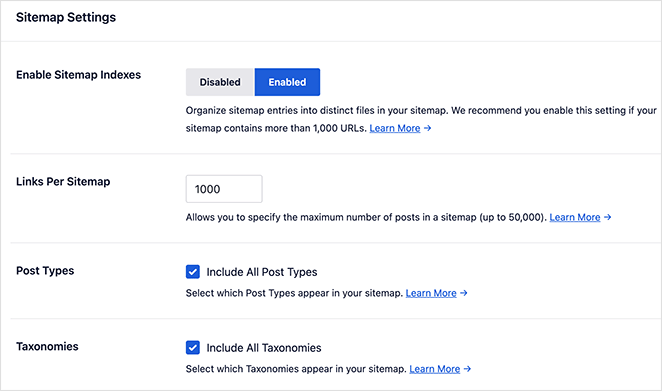
I usually enable the General sitemap and adjust what content types to include. This gives me full control over how search engines crawl my site. For example, I’ve excluded private landing pages and certain WooCommerce product tags that I don’t want indexed.
You can include URLs in your sitemaps, which allows you to control the importance of each URL, set the update frequency, and the last modified date. I don’t change these often, but it’s helpful to know I can fine-tune things when needed.
Under the Advanced Settings tab, you can customize sitemaps with the following options:
- Exclude posts/pages from sitemaps
- Exclude terms
- Priority score
- Include/exclude images from sitemaps
I’ve used the “exclude pages” option to hide thank-you pages and test content from search engines, something I couldn’t do easily with other plugins. It’s a small detail that keeps your sitemap focused and clean.
5. Redirection
I use the redirection feature in AIOSEO every time I change a URL or remove an old page. It’s one of the easiest tools I’ve found for managing broken links without needing a separate plugin.
Redirects help you send traffic from old URLs that no longer exist to relevant published content. For example, if you remove a post and republish it with a different URL, you can redirect the old URL to the new one without losing organic traffic.
Inside All in One SEO, you can redirect URLs easily. Choose a source URL (the old one) and enter your new target URL.
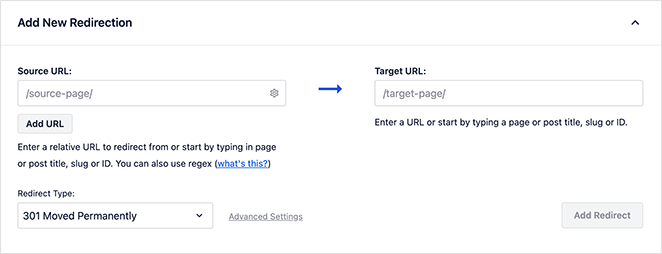
I’ve used this tool to redirect outdated blog posts to more current versions, and to fix dead links flagged in my site audit. It’s saved me a ton of time and helped preserve rankings for older pages that were still getting traffic.
You can then choose a redirect type that helps search engines understand the purpose of the redirect.
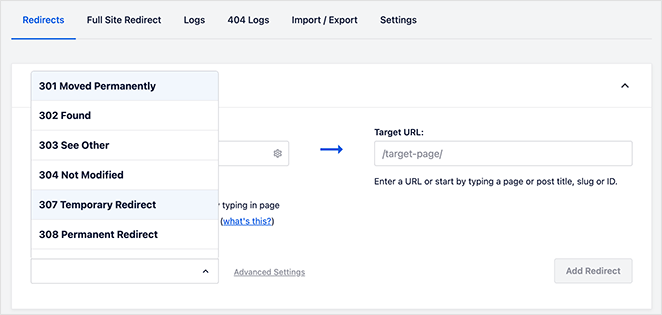
For example, I usually use 301 redirects for old blog posts, but I’ve also used 307s during testing when I wanted a temporary change. Having these options built in makes it easier to avoid mistakes that could confuse search engines.
The plugin also creates automatic redirects to prevent broken links. If you delete a post, AIOSEO will prompt you to redirect it instead of leaving it as a 404. This is something that’s helped me catch issues before they show up in Search Console.
6. Local SEO Tools
I set up AIOSEO’s Local SEO module for a client who runs a neighborhood bakery. It made a huge difference in how they appeared in search. Once the business profile was complete, Google picked up the changes within a few days.
All in One SEO’s primary addon is Local SEO. It helps businesses that operate in specific geographical areas appear in local search results.
There is support for multiple locations, and the plugin adds the data to a Knowledge Graph format, making it easy for Google to find and show the information to potential customers:
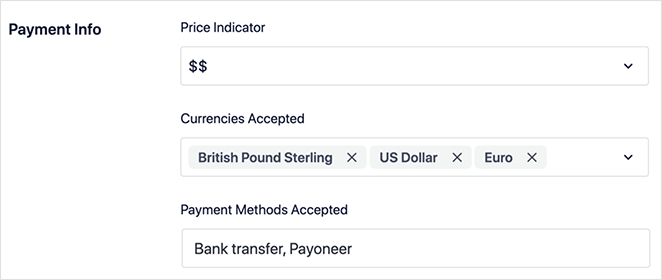
I added the client’s address, phone number, tax ID, and payment options using the Local SEO settings. It was all in one place and easy to update. AIOSEO generated the correct schema markup automatically.
The information you can add includes:
- Business address
- Contact information
- Tax/ VAT ID
- Accepted payment methods
- Price indicator
You can also use the Maps feature to allow Google to pinpoint your location on Google Maps. I added a custom map to their contact page so local customers could get directions straight from search results.
7. Link Assistant
Internal linking used to be one of the most time-consuming parts of publishing content for me. I’d have to open old posts in new tabs just to see what I could reference. AIOSEO’s Link Assistant completely changed that.
Adding regular links to old and new content is a crucial ranking factor for search engines. However, manually adding internal and external links can be time-consuming.
All in One SEO can help with its easy Link Assistant tool.
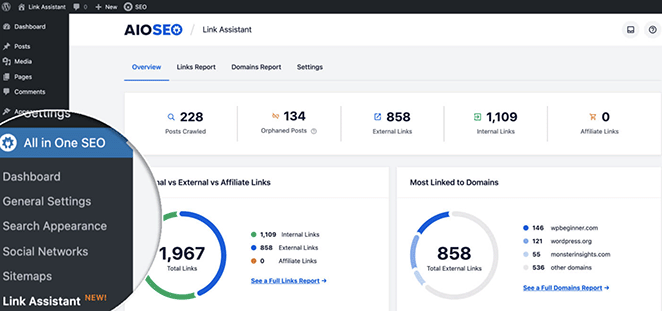
It shows you how many internal and external links your posts have at a glance. What I love most is the automatic suggestions. When I’m writing a new post, Link Assistant recommends related pages from my site that I can link to. I’ve used this to quickly connect new blog content to older cornerstone pages without having to dig through my post archive.
I’ve also spotted a few pages that didn’t have any internal links pointing to them and fixed that in just a couple of clicks. Since using Link Assistant, my crawl stats in Search Console have improved and bounce rates have gone down on key blog pages.
8. Social Media Optimization
This is one of those features I didn’t think I needed, until I used it. AIOSEO’s social settings let me control exactly how my posts look when they’re shared on Facebook, Twitter, and Pinterest. No more awkward crops or random text showing up in link previews.
All in One SEO also includes robust social media settings in the Social Networks tab.
You can add social profile links for 11 different platforms and control how your posts look in Facebook, Twitter, and Pinterest news feeds.
For example, in the Facebook tab, you can enable Open Graph Markup, choose default post types and taxonomies, and display the post author.
I went into the Facebook and Twitter tabs and set custom default images and titles using smart tags. Now when I publish a post, I know it will look great when shared no matter which platform it lands on. I’ve seen better click-through rates from social posts ever since.
The Twitter tabs allow you to enable Twitter Cards, set card types, and enable additional data. You can also choose the default image source for both networks.
9. AI Content Generator
This is one of the most exciting features AIOSEO has rolled out and it’s already saved me hours of work. Instead of bouncing between ChatGPT, social schedulers, and SEO tools, I now generate AI-powered content directly inside WordPress.
The AI Content Generator is built right into the AIOSEO dashboard. I’ve used it to quickly create SEO titles, meta descriptions, FAQs, key points, and even full social media posts.
To activate it, just go to AIOSEO » General Settings » AI Content. If you’re using the Lite version, you’ll get 100 free credits to test it out. Pro users like me get automatic access through their license key.
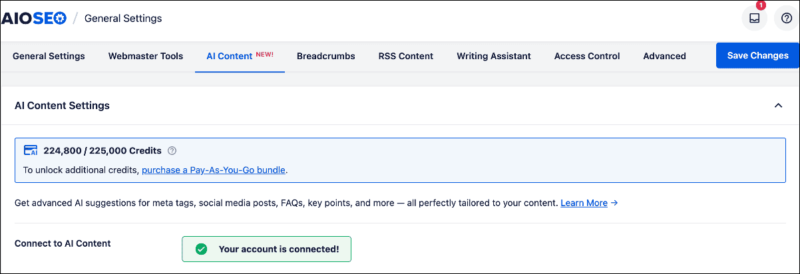
Here’s what I’ve personally used the AI Content Generator for:
- FAQ Blocks: I let the tool generate schema-ready FAQs that I can drop into a post with one click — great for snippets and voice search.
- Key Points: I’ve added these at the top of long-form content as a TL;DR to boost readability and help AI summaries.
- SEO Titles & Meta Descriptions: It gives me smart, keyword-rich options without overthinking it — perfect for speeding up my publishing workflow.
- Social Posts: This has been a big timesaver. I generate LinkedIn and Facebook blurbs for each post directly inside the editor.
It’s all embedded right into the WordPress interface, so I can preview, edit, and publish without ever leaving my dashboard.
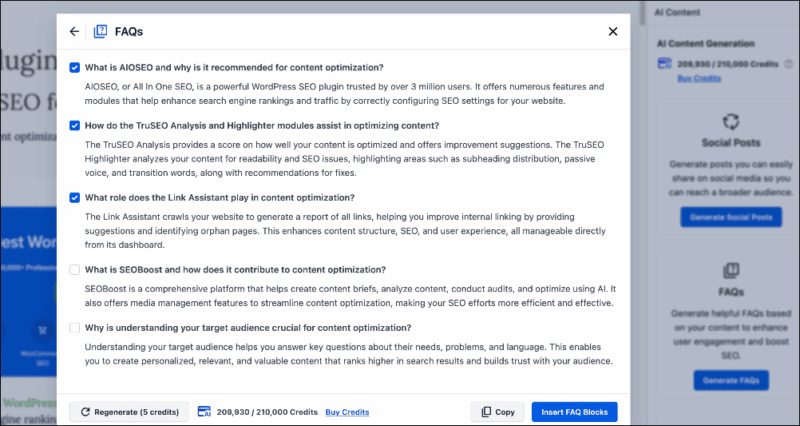
Is All in One SEO the Best WordPress SEO Plugin?
Given how comprehensive these features are, there’s no surprise why over 3 million website owners use All in One SEO. Where many SEO plugins only include basic optimization features, All in One SEO does much more.
All in One SEO makes every part of WordPress SEO easy, including:
- Local SEO
- eCommerce SEO
- Schema types
- Social media
- Post metadata
- Robots.txt
- Sitemaps
- On-page optimization
- And more
I found the interface clean, easy to navigate, and the settings easy to use. It takes a few minutes to configure the options correctly, and your website will be fully optimized whenever you create new content.
Moreover, the TruSEO feature helps you optimize content as you write it by providing actionable suggestions for ranking higher in search results.
Ready to try All in One SEO?
Click here to download All in One SEO risk-free with a full 14-day money-back guarantee.
Next: Get Leads with WPForms and OptinMonster
I hope this All in One SEO review helps you decide if it’s the best WordPress SEO plugin for your business.
Are you looking for more WordPress tools to generate leads and sales?
Check out our WPForms review to learn how it makes building forms in WordPress effortless. You can also look at our OptinMonster review for details on the best lead generation software.
Thanks for reading! We’d love to hear your thoughts, so please feel free to leave a comment with any questions and feedback.
You can also follow us on YouTube, X (formerly Twitter), and Facebook for more helpful content to grow your business.