If your WordPress site is stuck in maintenance mode, it means the update process didn’t finish correctly and left your site locked on a maintenance screen. The good news is this error looks worse than it is, and you can fix it quickly.
In this guide, I’ll explain why WordPress gets stuck in maintenance mode, how to remove it step by step, and what you can do to stop it from happening again.
- Why Does WordPress Get Stuck in Maintenance Mode?
- How to Fix the Stuck in Maintenance Error
- How to Avoid Getting Stuck in Maintenance Mode
- How to Customize Your Maintenance Page
- FAQs About WordPress Stuck in Maintenance Mode
Why Does WordPress Get Stuck in Maintenance Mode?
WordPress gets stuck in maintenance mode when the update process is interrupted. This usually happens because of slow server response, low memory, or bulk updates that time out.
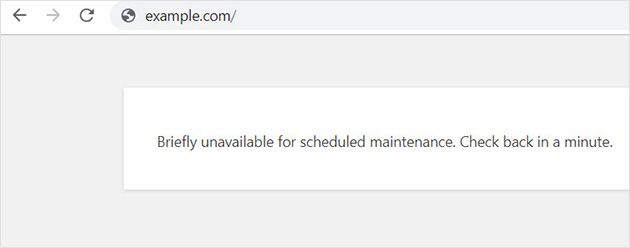
Normally, WordPress creates a temporary .maintenance file in your site’s root folder. This file displays a short maintenance screen while updates run, then deletes itself once everything finishes. If the process is interrupted, the file doesn’t get removed, leaving your site stuck on the maintenance page until you fix it manually.
How to Fix the Stuck in Maintenance Error
If your WordPress site is stuck in maintenance mode, don’t worry. Below are the most effective ways to fix it step by step.
Manually Remove WordPress from Maintenance Mode
The fastest fix is to delete the .maintenance file from your site’s root folder. This file is what keeps your site locked in maintenance mode.
Connect to your site using FTP or your hosting file manager, find the .maintenance file, and delete it. Refresh your site, and it should be back online immediately.
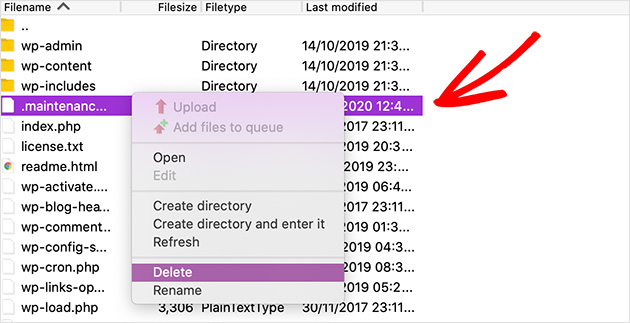
What if You Don’t See a .maintenance File?
Sometimes the .maintenance file is hidden. In your FTP client, enable the option to show hidden files (for example, in FileZilla go to Server » Force showing hidden files).
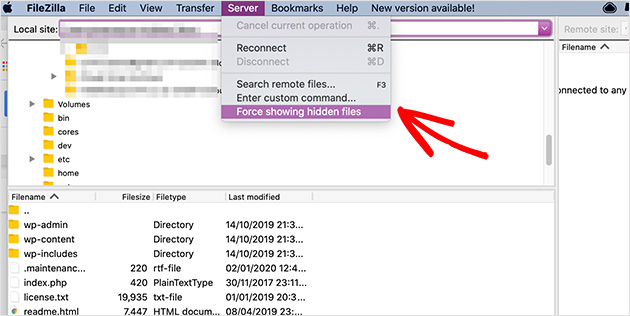
If you still don’t see it, move on to plugin or theme troubleshooting.
Can Plugins or Themes Keep WordPress in Maintenance Mode?
A plugin or theme update that fails can leave your site stuck. To check, rename your plugins folder to _plugins.
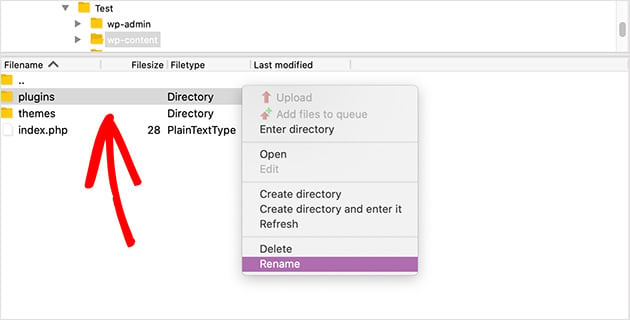
If your site loads, the issue is plugin-related. Rename it back, then deactivate plugins one by one until you find the problem.
If it’s not a plugin, try renaming your active theme folder. This will force WordPress to switch to a default theme and may bring your site back online.
What if WordPress is Still Stuck After Trying These Fixes?
As a last resort, edit the wp-activate.php file in your root folder.
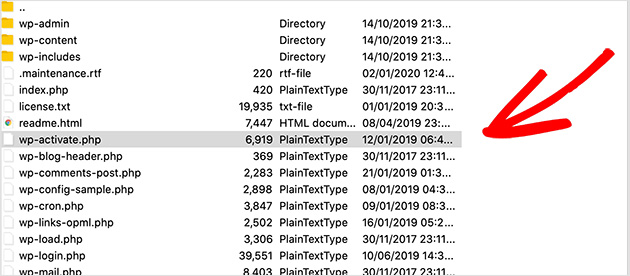
Open it in your hosting file manager or download via FTP, then find this line:
define ('WP_INSTALLING', true)
Change true to false and save the file:
define ('WP_INSTALLING', false)
Re-upload or save the file. Reload your site and it should now exit maintenance mode.
How to Avoid Getting Stuck in Maintenance Mode
Fixing the error is easy, but it’s better to stop it from happening in the first place. Here are the best ways to avoid WordPress maintenance mode issues.
Use Reliable Hosting
Slow or low-resource hosting often causes update timeouts. Upgrading to a higher plan or moving to managed WordPress hosting will reduce the chance of your site getting stuck.
For help with this, you can see my guide on how to choose the best WordPress hosting.
Avoid Bulk Updates
Updating multiple plugins and themes at once is risky. Even a tiny delay can interrupt the process and leave your site stuck. Update them one at a time instead.
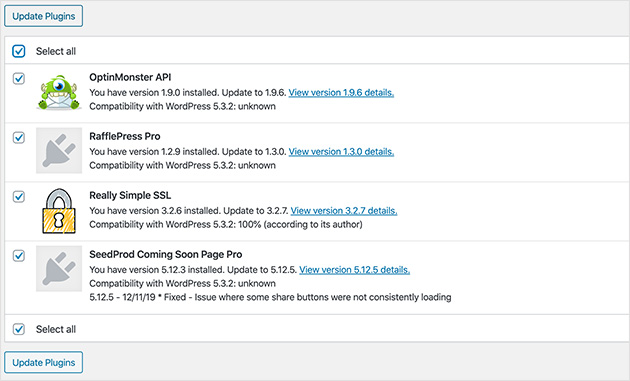
Follow Safe Update Practices
- Don’t close your browser during updates
- Always back up your site before updating
- Use a staging site to test big updates
- Keep plugins and themes updated regularly to avoid conflicts
How to Customize Your Maintenance Page
Instead of leaving visitors with a blank update screen, you can turn maintenance mode into an opportunity. A custom page lets you share updates, match your branding, and even collect email leads while your site is offline.
The easiest way to do this is with the SeedProd maintenance mode plugin. SeedProd includes ready-made templates and a drag-and-drop builder, so you can design a professional page in minutes, without coding.
You can:
- Add your logo, colors, and branding
- Share updates or expected downtime
- Collect emails and grow your list while offline
- Choose from templates like coming soon and 404 pages
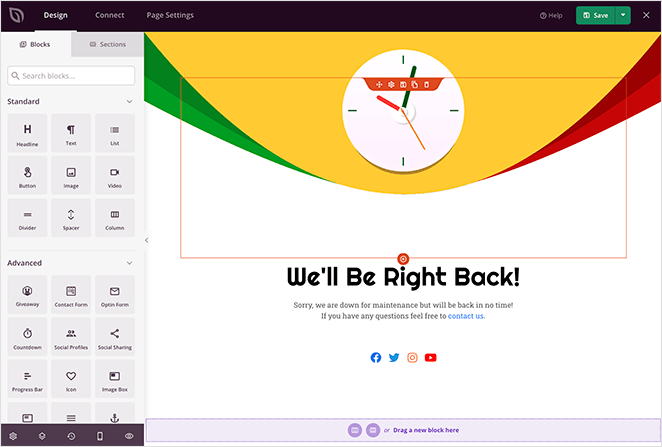
Once you’ve chosen a template and customized it, simply switch the Maintenance Mode toggle to Active. Your page will go live instantly and keep visitors engaged until your site is ready.
For all the details, follow my guide on how to put WordPress in maintenance mode.
FAQs About WordPress Stuck in Maintenance Mode
wp maintenance-mode deactivate to immediately exit maintenance mode without using FTP.You now know how to fix the WordPress stuck in maintenance mode error, why it happens, and the steps to stop it from happening again. With these tips, your site can stay online and your visitors won’t be locked out during updates.
If you want more control over downtime, use the SeedProd plugin to create a custom maintenance page. That way, you can turn a frustrating error screen into a professional page that shares updates, matches your brand, and even collects leads while your site is offline.
You may also find the following guides helpful:
- Coming Soon vs Maintenance Mode: Learn The Difference
- Why Your WordPress Coming Soon Page Isn’t Getting Results
- How to Put Your WooCommerce Store in Maintenance Mode
Thanks for reading! We’d love to hear your thoughts, so please feel free to join the conversation on YouTube, X and Facebook for more helpful advice and content to grow your business.

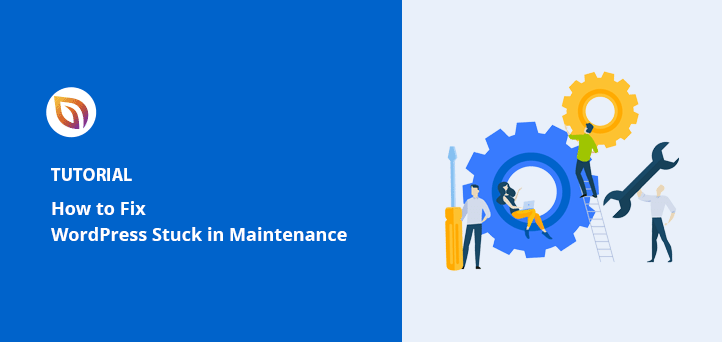




Thank you. I completely forgot that the maintenance file was hidden.
You’re most welcome Richard. We’re glad this article helped!
Im very disappointed in this plugin. I have tried looking for the hidden file, not there, I have tried removing the plugin, still won’t allow me to access the page. I have cleared caches over and over again. I have tried everything you suggested. The only way I could actually login to the my admin was renaming the plugin folder, at least I could get into the admin. But even changing the plugin folder name back, I still don’t have normal access to the home page, even with your plugin file removed, i still see the coming soon page!!! This shouldn’t happen.
Hello Louise,
By default SeedProd excludes urls with the terms: login, admin, dashboard, and account to prevent lockouts. This should not affect the login to your WordPress dashboard.
Are you using the Free or the Pro version of the SeedProd plugin? If you are using the Free version, can you post the issue here: https://wordpress.org/support/plugin/coming-soon/ and include your site URL? If you have the Pro version, please email us at support@seedprod.com so we can further check the issue.
Best Regards,
Great post! You can also create a directory like “hide_maintenance” and move the .maintenance file there. Your website should resolve pretty quickly.
Thanks for your feedback Warren!
Thank you. I didn’t have a .maintenance file, which is the usual problem. Your suggestion to replace the wp-activate.php file worked like a charm.
We’re so glad to hear that Jared. Thank you for your feedback.