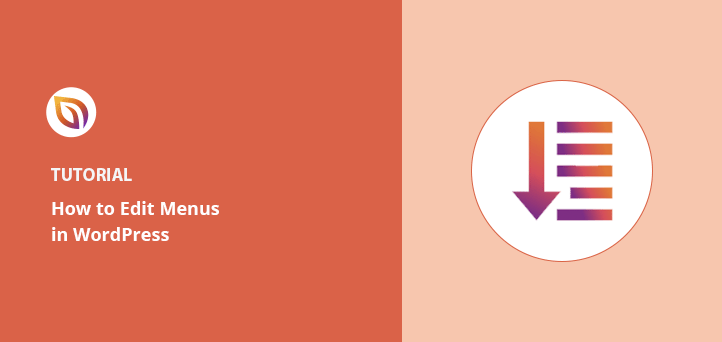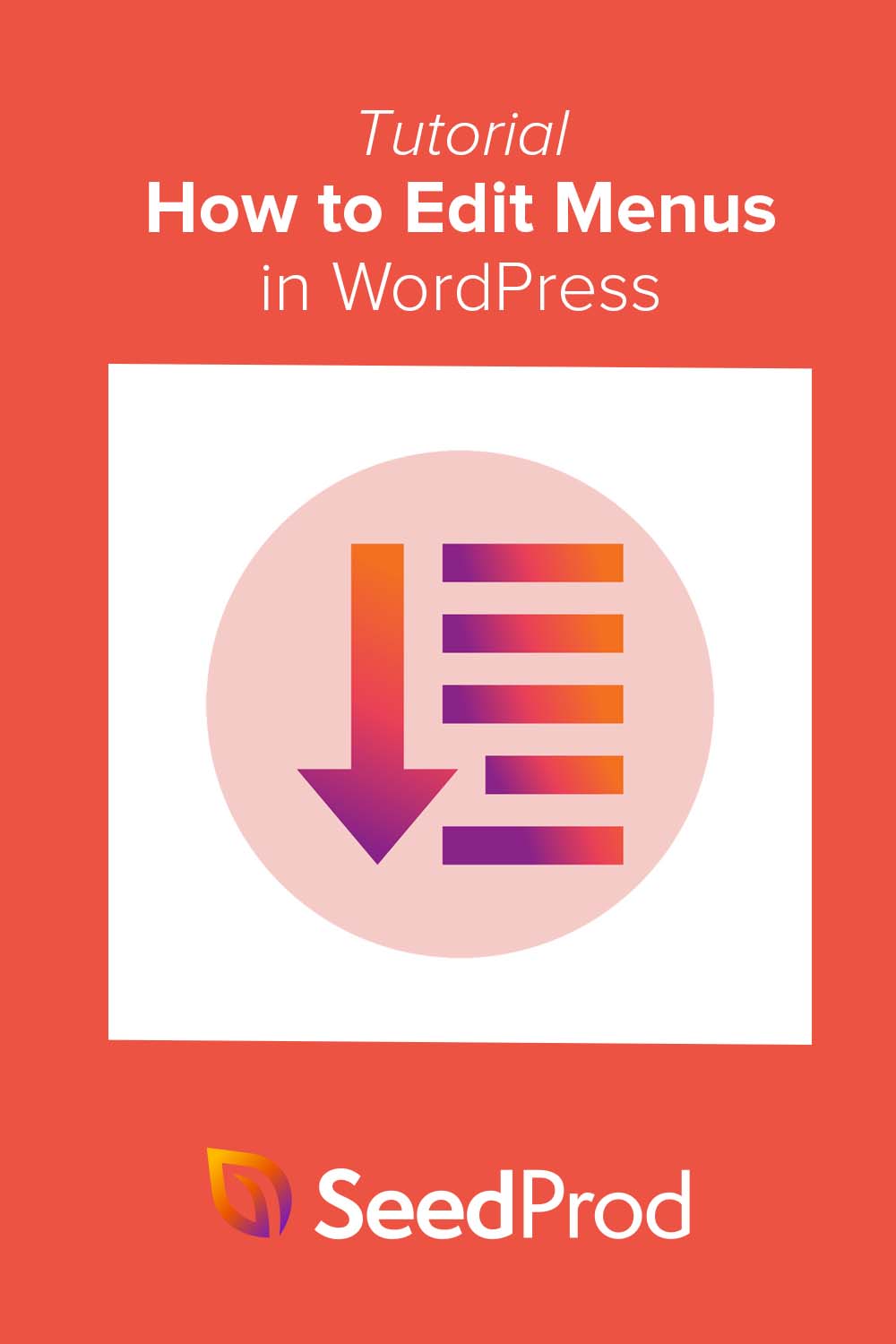Want to know how to edit navigation bar in WordPress? The short answer is you can do it with the built-in menu editor or a drag-and-drop builder like SeedProd.
Your navigation bar is one of the first things visitors see. Editing it lets you add links, create buttons, and customize the design so people can move around your site easily.
In this guide, I’ll show you two simple ways to edit your WordPress menu. The first uses SeedProd for full design control, and the second uses WordPress’s default settings for quick edits.
- Method 1. How to Edit Navigation Bar in WordPress with SeedProd
- Method 2. Edit Menus in WordPress Without a Plugin
Why Edit Your WordPress Menu?
Editing your WordPress navigation bar makes your site easier to use and more effective at converting visitors. A clear menu helps people find the right content fast, which keeps them on your site longer and increases signups or sales.
By default, WordPress creates a menu with your published pages. But you can customize it with links to blog posts, product pages, categories, or external sites. This turns a basic menu into a powerful tool for guiding users through your site.
For example, you might add a link to your email signup page, a shop page, or highlight your most popular blog categories. You can also add buttons, icons, or drop-down menus for a polished look.
In short, customizing your navigation bar improves user experience and helps you reach your website goals faster.
How to Edit Navigation Bar in WordPress: 2 Methods
You can edit your WordPress navigation bar in two ways: with a drag-and-drop builder like SeedProd or with WordPress’s built-in menu editor. Both are beginner-friendly, but they offer different levels of customization.
If you want full design control without coding, SeedProd is the better choice. It lets you build menus, add buttons, and style everything visually. If you prefer quick edits and don’t need advanced design options, the default WordPress menu settings work well.
Method 1. How to Edit Navigation Bar in WordPress with SeedProd
The simplest way to edit your WordPress navigation bar is with SeedProd. It’s a drag-and-drop builder that lets you design menus, add buttons, and customize styling without writing code.

With SeedProd, you can create custom WordPress themes, build landing pages, and edit site-wide elements like headers and menus in one place. The Nav Menu block makes it easy to point, click, and edit your navigation bar visually.
Beyond menus, SeedProd also helps you:
- Create a coming soon page
- Enable maintenance mode
- Build custom 404 and login pages
- Embed social media content
- Design WooCommerce stores
Next, let’s go step by step to edit your WordPress navigation bar with SeedProd.
Step 1. Install the SeedProd Plugin
To edit your WordPress navigation bar with SeedProd, first install and activate the plugin. Go to the SeedProd pricing page, choose a plan, and download the plugin from your account dashboard.
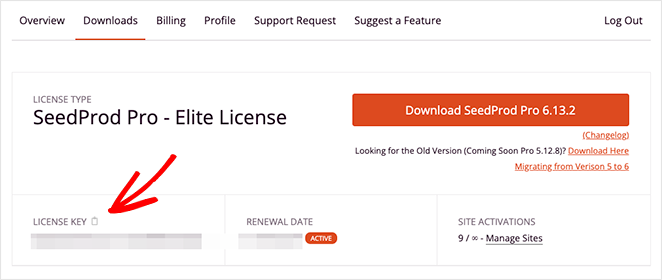
Next, upload the plugin to your WordPress site and click Activate. Then head to SeedProd » Settings, paste your license key, and click Verify Key to unlock the Theme Builder feature.
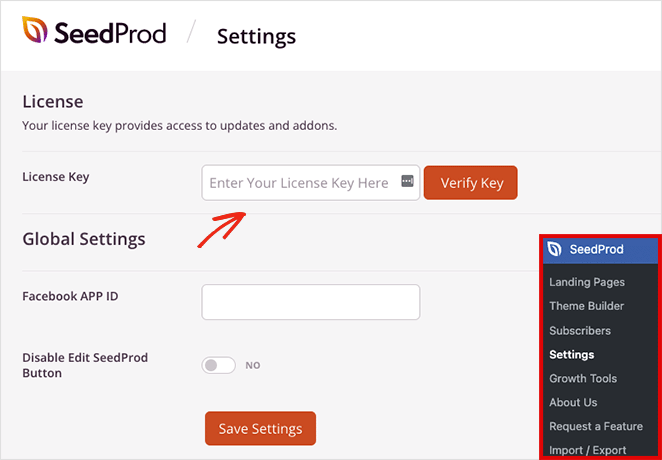
Now go to SeedProd » Theme Builder in your WordPress dashboard to start creating your custom theme and menu.
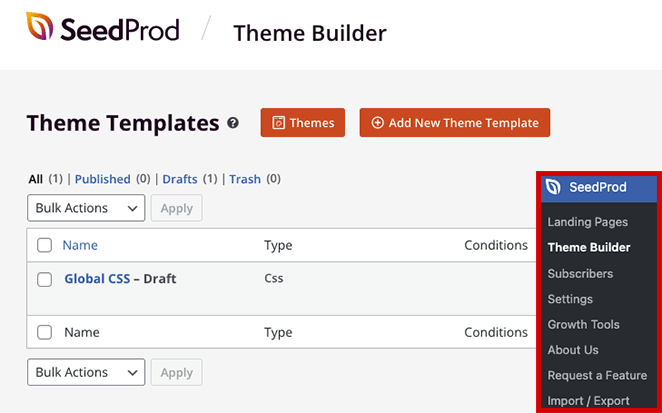
Note: If you don’t want to replace your theme, you can still edit a navigation bar in SeedProd by creating a landing page and customizing its header.
Step 2. Choose a WordPress Theme Template
The fastest way to set up your navigation bar in SeedProd is to start with a premade WordPress theme template. Each template includes all the parts of a site—header, footer, homepage, and blog—so you only need to customize the design.
From the Theme Builder dashboard, click Themes to open the template gallery. You can preview designs in a new tab and pick one that fits your business.
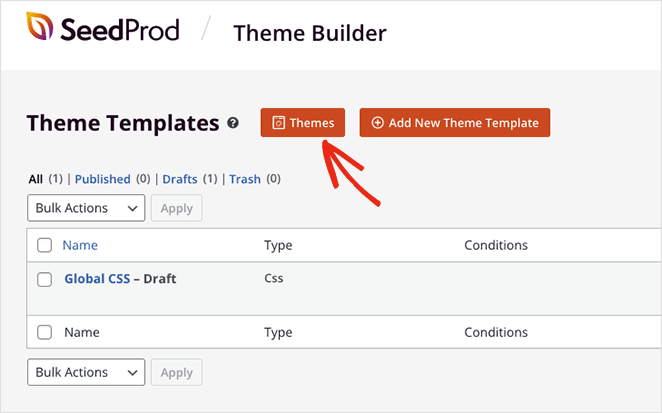
For this tutorial we’ll use the Car Maintenance theme, but you can choose any template. Click the orange checkmark to import it into your site.
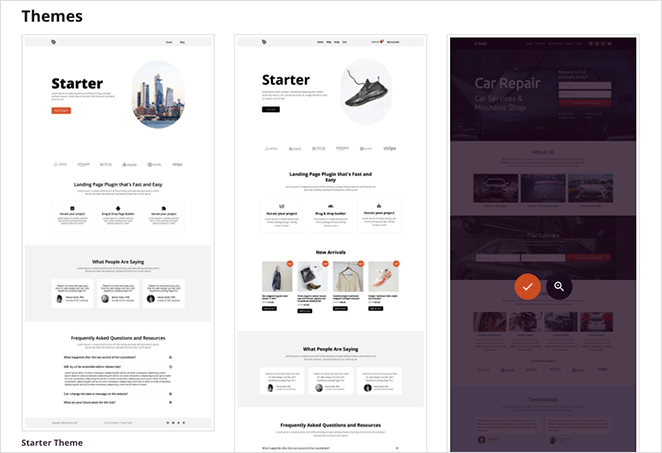
Once imported, SeedProd automatically creates your site’s structure—including the header, footer, and blog pages. You can now open any part in the drag-and-drop editor to start customizing.

Step 3. Customize the Header Template Part
Your navigation bar lives inside the header template. SeedProd’s premade themes usually add one automatically, so all you need to do is open the header and customize it.
To edit your header, hover over the Header template in the Theme Builder and click Edit Design. This opens the live drag-and-drop editor.

Click any element in the preview to edit it. The settings panel appears on the left, where you can change text, styling, and functionality.
For example, click the logo block to delete the placeholder logo and upload your own from the WordPress media library.
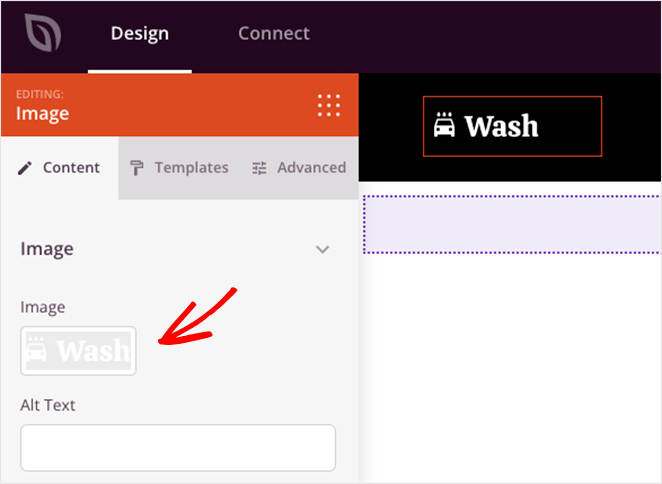
You can also drag new blocks—like social media icons, a search bar, or custom buttons—into the header to expand your navigation bar.
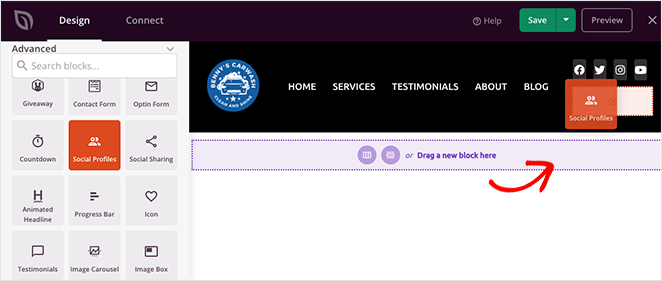
With the basics of header editing covered, you’re ready to customize the navigation menu itself in the next step.
Step 4. Edit Your WordPress Navigation Bar
SeedProd uses a Nav Menu block to display your site’s navigation. This block gives you two ways to manage menus: a simple option for quick links or a WordPress Menu option for advanced control.
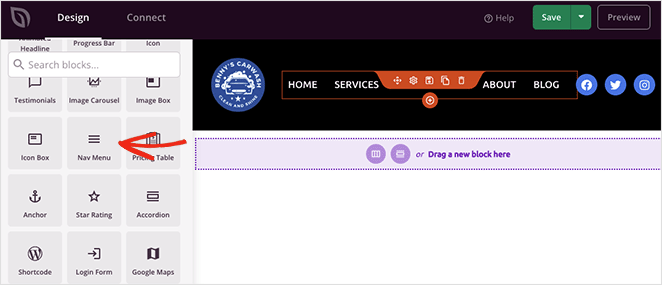
Option 1: Simple Menu – Add links directly inside the builder to any page, post, category, tag, or external URL. It’s fast to set up but doesn’t support dropdown menus or existing WordPress menus.
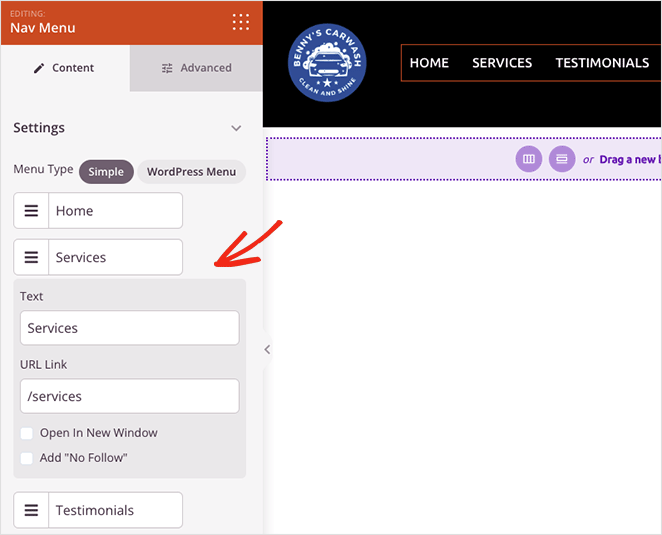
You can style the Simple menu with options for alignment, font size, spacing, and dividers. In the Advanced tab, switch between horizontal or vertical layouts and adjust typography, colors, and borders.
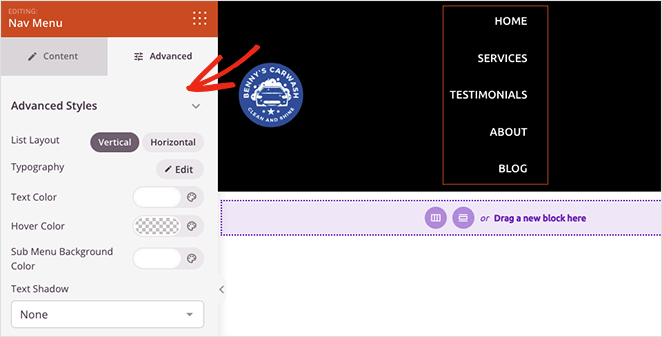
Option 2: WordPress Menu – Select a menu you’ve already created in WordPress from the drop-down. This option supports mobile navigation and inherits the flexibility of WordPress’s built-in menu editor.
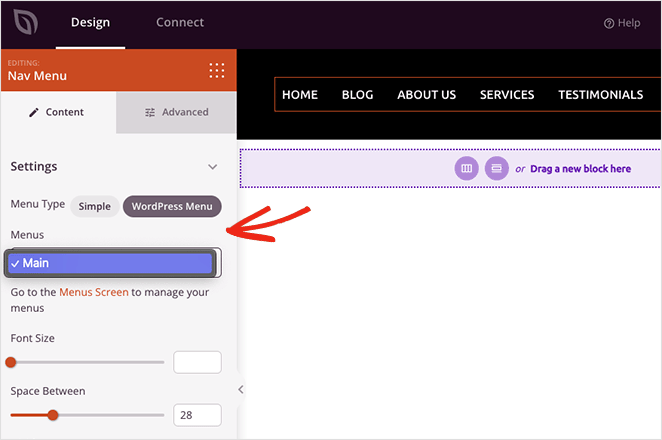
You’ll also see a quick link back to the default WordPress menu page, where you can adjust your layout. As with the Simple menu, the Advanced tab lets you customize fonts, colors, shadows, visibility by device, and more.
How to Add a Menu Button in WordPress
A menu button is a great way to highlight actions like “Sign Up” or “Get Started.” In SeedProd, you can add one with the Button block.
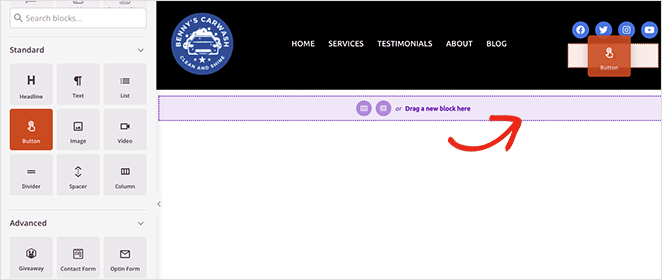
From the left-hand sidebar, drag the Button block into your header. Then customize the call to action text, link, and styling directly in the settings panel.
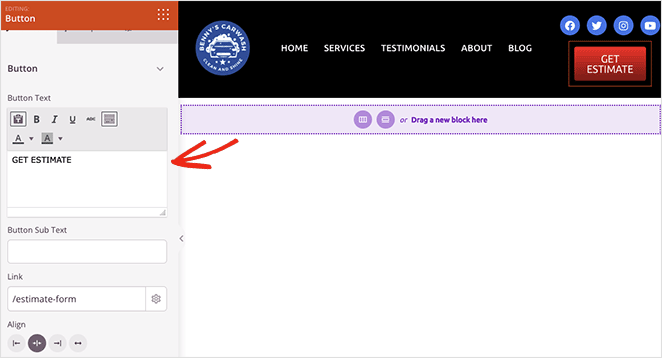
Pro Tip: Remove any elements you don’t need by hovering over them and clicking the trashcan icon.
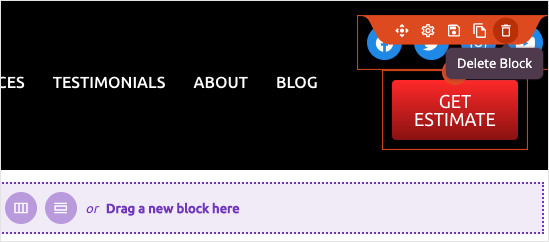
When your menu looks the way you want, click Save in the top-right corner and close the editor to return to the Theme Builder dashboard.
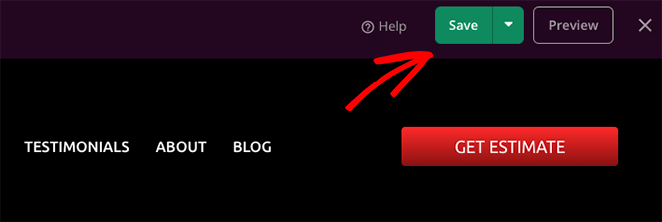
You can repeat this same process to customize other parts of your WordPress theme.
Step 5. Publish Your Custom WordPress Theme
After editing your WordPress menu and theme templates, you’re ready to make the changes live on your website. To do that, find the Enable SeedProd Theme toggle from the Theme Builder page, and turn it to the “On” position.

Now you can head to your home page and see your new custom navigation menu.
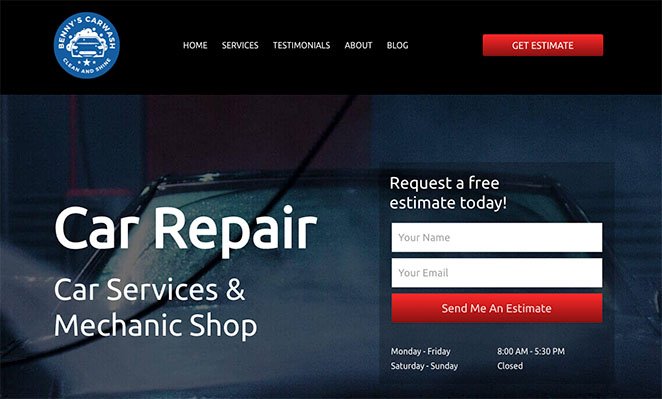
Method 2. Edit Menus in WordPress Without a Plugin
If you want to keep your current theme, you can edit the navigation bar with WordPress’s built-in menu editor. This option doesn’t need extra plugins, but design choices are limited and depend on your theme.
To get started, go to Appearance » Menus in your WordPress dashboard. Here you can add, remove, and organize menu links.
To add new items, select pages from the left-hand panel and click Add to Menu. You can also include posts, categories, custom links, or tags by expanding their sections.
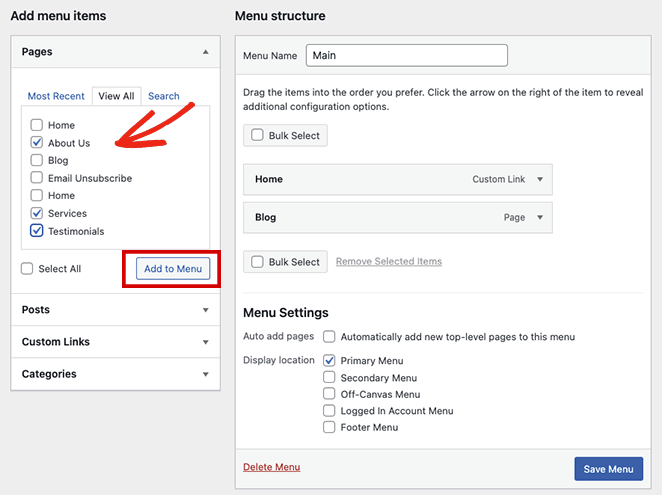
Next, choose where your menu displays under Menu Settings » Display Location. Options vary by theme and may include:
- Primary Menu
- Secondary Menu
- Off-Canvas Menu
- User Account Menu
- Footer Menu
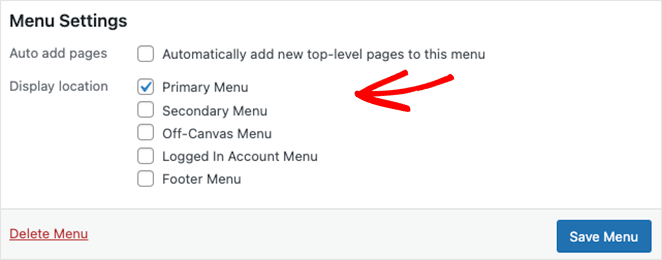
Click Save Menu when you’re done, then preview your site to see the updated navigation bar in action.
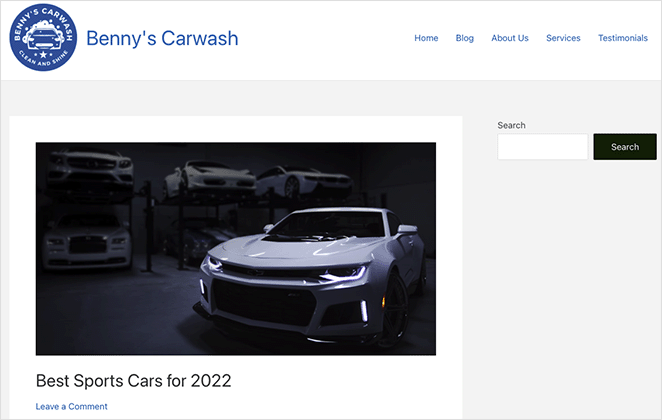
For more control, you can style menus with custom CSS. See this guide on styling WordPress navigation menus.
Next Steps
I hope this step-by-step tutorial helped you learn how to edit menus in WordPress easily. If you have a WooCommerce site, you might also like this guide on how to add a WooCommerce shopping cart icon in menus.
Ready to start customizing your website menus without code?
Get started with SeedProd today.
Thanks for reading! We’d love to hear your thoughts, so please feel free to join the conversation on YouTube, X and Facebook for more helpful advice and content to grow your business.