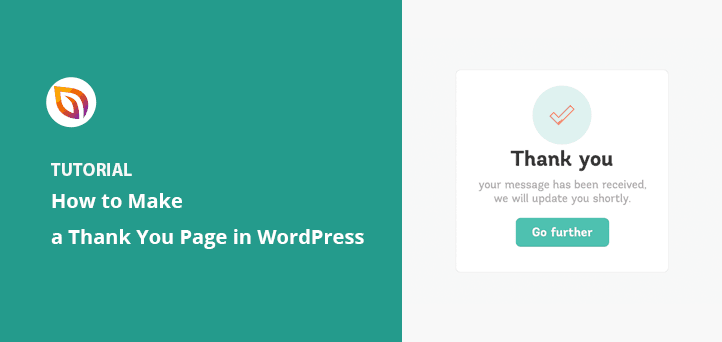You can set up a thank you page in WordPress in just a few minutes. A thank you page confirms someone’s signup or purchase, builds trust, and gives you a chance to guide them to the next step.
I’ve built these pages on my own sites whenever I needed a simple way to acknowledge visitors without coding. Once I found a visual builder, it became easy to create pages that looked professional and actually helped grow my email list and sales.
In this guide, I’ll walk you through the steps to create a thank you page in WordPress, share best practices, and show real examples you can use for inspiration.
Quick steps to create a thank you page in WordPress:
- Step 1: Install and Activate SeedProd
- Step 2: Set Up a Thank You Page
- Step 3: Add Content to Your Thank You Page
- Step 4: Customize Your Thank You Page
- Step 5: Connect Your Email List
- Step 6: Configure Your Thank You Page Settings
- Step 7: Publish Your Thank You Page in WordPress
What Is a Thank You Page in WordPress?
A thank you page in WordPress is the page visitors see right after completing an action, like filling out a form, making a purchase, or subscribing to your newsletter. Its main job is to thank them while also showing what to do next.
For example, an online store can use a thank you page to confirm an order and share tracking details. A blogger might use it to deliver a free download or suggest related content. On service websites, it could encourage people to book a call or join an email list.
These pages build trust, reassure visitors their action worked, and create a chance to guide them toward another step.
How to Create a Thank You Page in WordPress
The simplest way to create a thank you page in WordPress is to use a visual page builder. You can technically add a new page with the block editor, but getting it to look polished and include the right features often takes custom code or extra plugins.
On my own sites, I use SeedProd because it lets me design a thank you page quickly with drag-and-drop. Instead of worrying about CSS or layouts, I can pick a template, add my content, and see the results in real time.

SeedProd also includes pre-made thank you page templates, so you can start from a design that already works. From there, it’s just a matter of customizing the text, colors, and images to match your brand.
Here’s how to set up a thank you page in WordPress step by step.
Video Tutorial
Step 1: Install and Activate SeedProd
To start, install and activate the SeedProd plugin on your WordPress site. If you’ve never installed a plugin before, you can follow this step-by-step guide.

After activation, enter your license key in the field provided and click Verify Key. Once verified, you’ll see the option to Create Your First Page.

Click that button to head to the SeedProd dashboard, where you’ll build your thank you page.
Step 2: Set Up a Thank You Page
From the SeedProd dashboard, click Add New Landing Page to create your thank you page.

You’ll see a library of templates organized by type.

Select the Thank You filter to view ready-made designs. Choose the template you like, give it a name and URL, then click Save and Start Editing to open it in the visual builder.
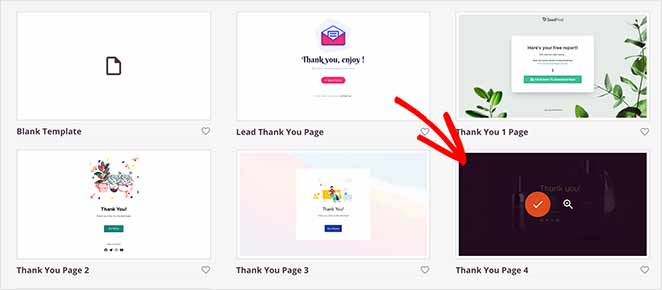
Step 3: Add Content to Your Thank You Page
Now it’s time to add your content.
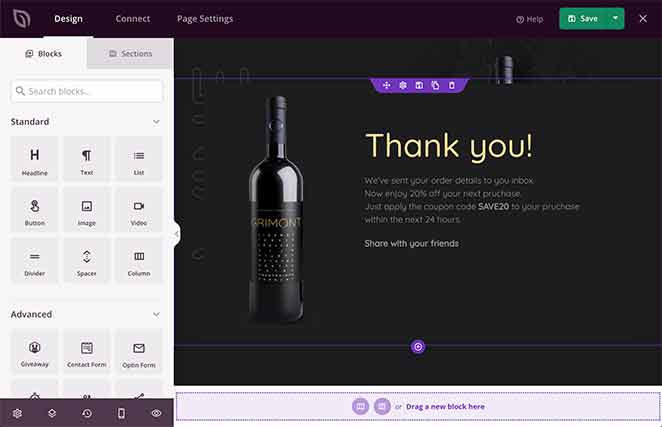
SeedProd’s drag-and-drop editor makes this simple—you can choose blocks from the left panel and drop them anywhere on your thank you page.
Common blocks you might want to use include:
- Headline and text to thank visitors and confirm their action
- Optin or contact form to capture more leads
- Countdown timer to create urgency for an offer
- Social sharing buttons to spread the word
- Footer section with your logo and social profiles
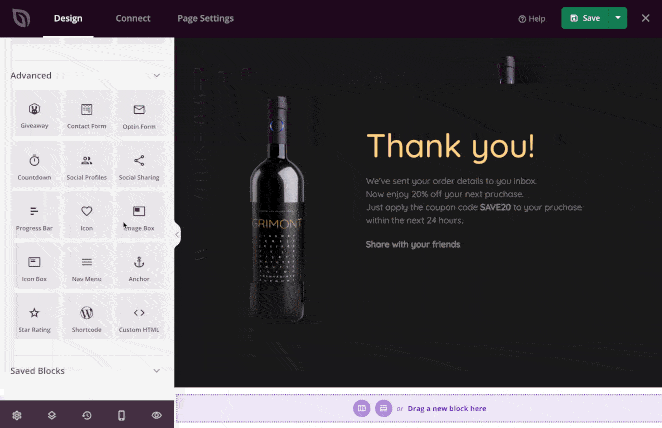
You can also use pre-made sections like headers, hero areas, or calls to action instead of designing from scratch. Just pick the layout you want and customize it with your own text and images.
Remember to click Save as you go. Once your content is in place, you’re ready to customize the design to fit your brand.
Step 4: Customize Your Thank You Page
Next, customize your thank you page so it matches your brand. In SeedProd’s settings you can adjust colors, fonts, backgrounds, and layouts with just a few clicks.
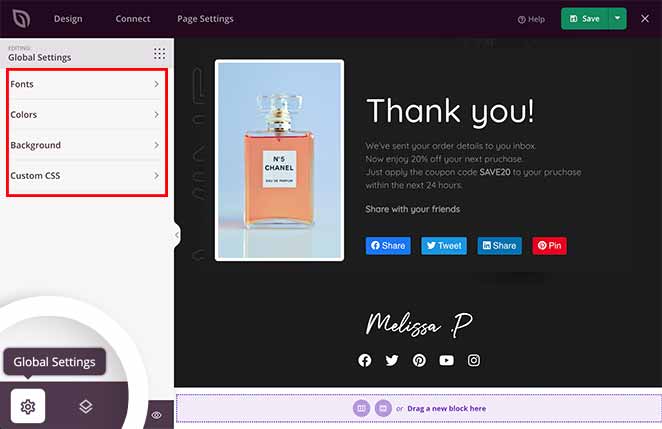
For example, you might change the background to your brand color, pick a clean font that matches your site, or use one of SeedProd’s pre-made palettes and font themes to save time.
The goal here is consistency. Your thank you page should feel like a natural extension of your website, not a generic template.
Once you’re happy with the design, click Save to lock in your changes.
Step 5: Connect Your Email List
A thank you page is the perfect place to grow your email list. In SeedProd, you can connect directly to popular email marketing services so new subscribers are automatically added to your list. You can also hook up Google Analytics to track conversions or use Zapier to connect thousands of other apps.
To do this, open the Connect tab in SeedProd, choose your provider, and follow the prompts to link your account. Once connected, every signup on your thank you page can trigger follow-up emails, automations, or analytics tracking without extra work.

If you’d like step-by-step instructions for a specific provider, see the SeedProd integration documentation.
Step 6: Configure Your Thank You Page Settings
Before you publish, take a moment to fine-tune your thank you page settings. In SeedProd’s Page Settings tab, you can update basics like the page name and URL, but also connect SEO and analytics tools to track results.

For example, you might add your Google Analytics code or connect with All in One SEO and MonsterInsights to monitor performance. This ensures you can see exactly how many signups or sales come from your thank you page.
If you run ads, you can also paste tracking scripts (like a Facebook pixel) so conversions are recorded automatically. These small tweaks give you better data and make your thank you page more effective.
When everything looks good, click Save to store your settings.
Step 7: Publish Your Thank You Page in WordPress
Before publishing, use the Mobile Preview option in SeedProd to make sure your thank you page looks good on all devices.
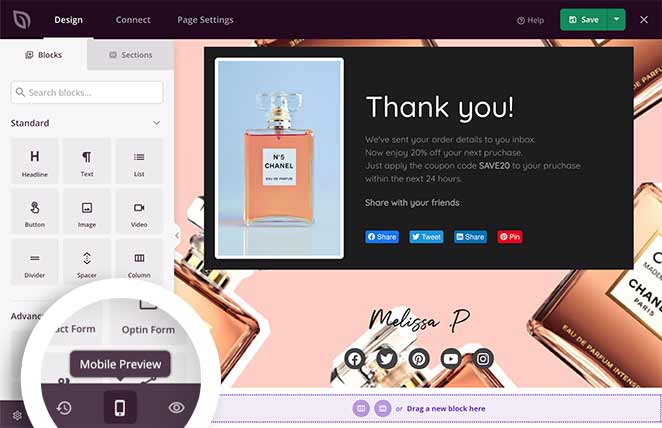
You can edit the mobile version in real time, just like the desktop view.
When you’re happy with the design, click Publish. SeedProd will confirm your page is live, and you can select See Live Page to preview it on your site.
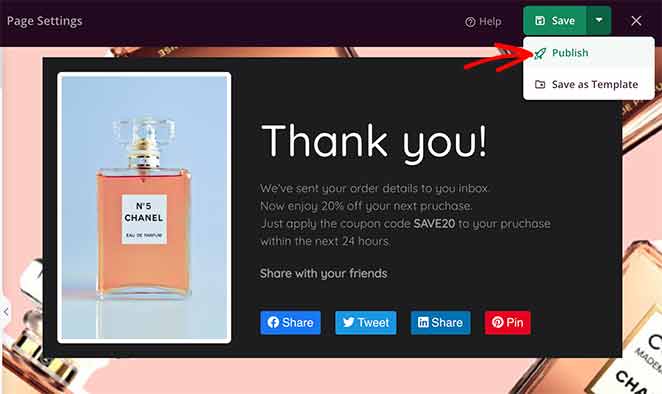
Depending on your site type, you might also want a thank you page for form submissions, WooCommerce purchases, or membership registrations.
Here are some dedicated guides for each of these:
- How to Make a Custom WooCommerce Thank You Page
- Redirect to a Thank You Page After Form Submission
- How to Create a Membership Site in WordPress
Thank You Page Examples
Looking for inspiration? Here are a few real thank you page examples that show how different elements can boost engagement and conversions.
Thank You Page Example with Social Sharing
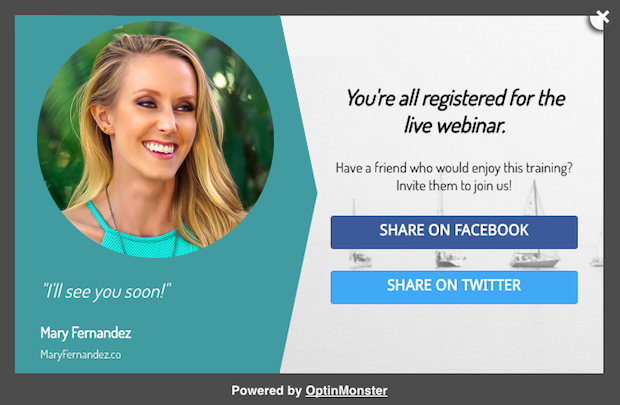
This webinar thank you page thanks registrants with a personal message and includes social sharing buttons. The CTA to share on Facebook or Twitter encourages attendees to spread the word, amplifying reach with no extra effort from the brand.
Thank You Page Example with Video
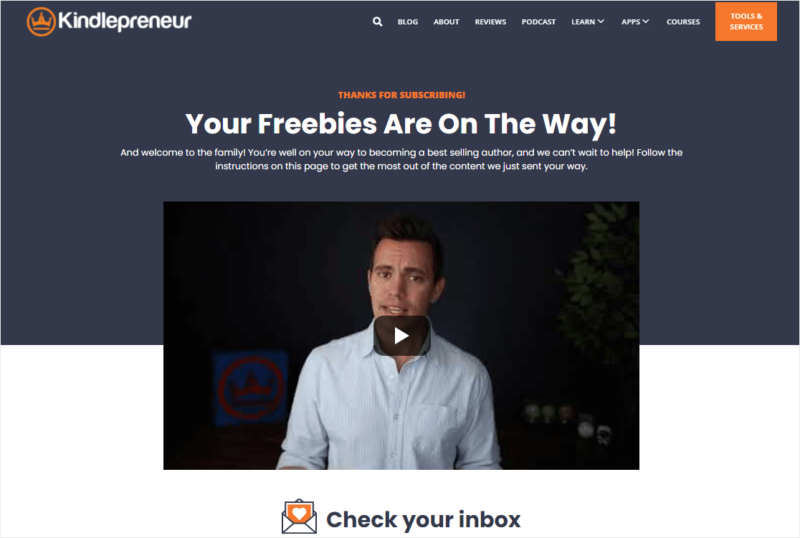
Kindlepreneur welcomes new subscribers with a bold headline, “Your Freebies Are On The Way!”, and a short video from the founder. The video builds trust and makes the experience feel personal, while the clear next step (“Check your inbox”) keeps visitors moving forward.
Thank You Page Example with Countdown Timer
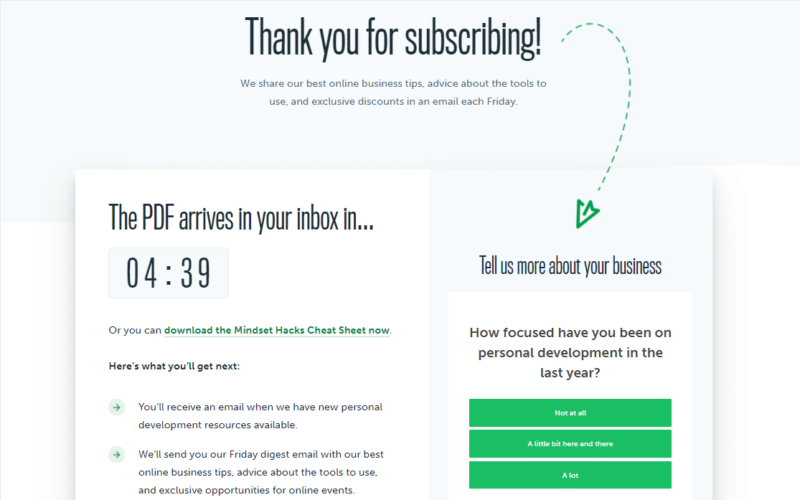
This thank you page uses a countdown timer to show when a free PDF will arrive. Visitors can also click to download it instantly. Adding a feedback survey makes the page interactive, giving the business valuable insights while keeping subscribers engaged.
WordPress Thank You Page FAQs
Now you know how to set up a thank you page in WordPress that not only thanks visitors but also guides them toward the next step.
If you want the easiest way to create a professional thank you page, you can do it in minutes with SeedProd’s drag-and-drop builder and ready-made templates. It’s the same tool I rely on whenever I need a page that looks good and works right away.
You might also find the following guides helpful:
- Call-to-Action Best Practices
- Landing Page URL Examples and Best Practices
- Landing Page Best Practices
- A/B Testing for Landing Pages in WordPress
Thanks for reading! We’d love to hear your thoughts, so please feel free to join the conversation on YouTube, X and Facebook for more helpful advice and content to grow your business.