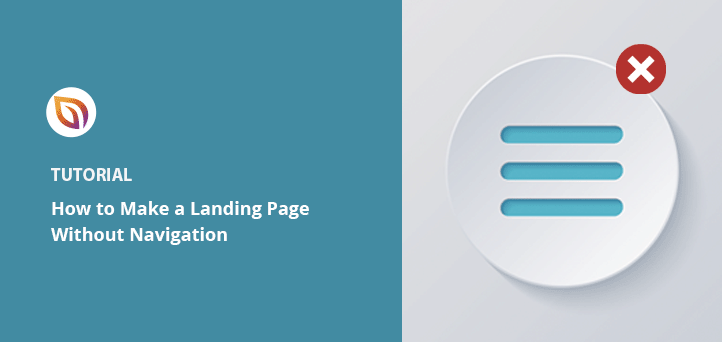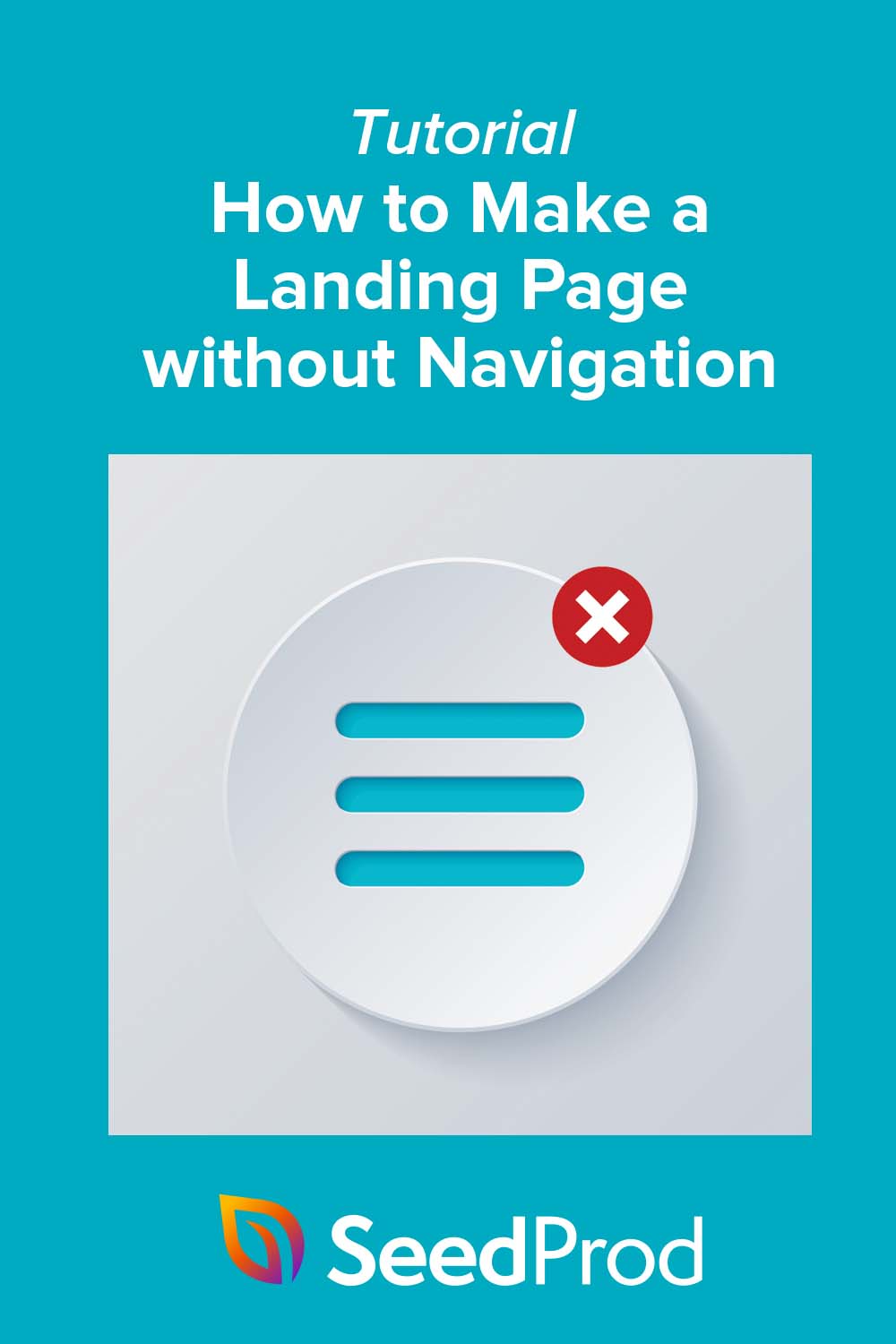Want to build a landing page without navigation? The short answer is yes, removing menus helps visitors focus on your call-to-action, which can double your conversions.
Navigation links are great for websites, but they distract people on a landing page. By removing them, you cut down on clicks that don’t matter and make it easier for visitors to sign up, buy, or download your offer.
In this guide, I’ll explain why navigation can hurt your conversion goals and show you step-by-step how to create a distraction-free landing page using SeedProd.
Steps to make a landing page without navigation:
- Step 1. Install and Activate SeedProd
- Step 2. Choose a Landing Page Template
- Step 4. Customize Your Landing Page Design
- Step 5. Configure Your Page Settings
- Step 6. Publish Your Page
When You Should Keep Minimal Navigation
Most landing pages perform better without navigation, but there are a few cases where keeping minimal links makes sense.
- Compliance and trust: Links to your privacy policy or terms of service may be legally required or help reassure visitors.
- Complex products: If you’re selling software or services with multiple features, a single “Learn More” link to a details page can reduce friction.
- Multi-step funnels: In some campaigns, you might need a “Back” link to guide users through a sequence of pages without confusion.
- Support pages: Adding a subtle “Help” or “Contact” link can improve trust if visitors need quick answers before converting.
The key is to keep these links minimal and secondary. They should never compete with your main call-to-action. A common approach is placing them in the footer or as small-text links, so your CTA remains the primary focus.
Lightweight Navigation Alternatives
If you don’t want a full navigation menu but still need ways to guide visitors, you can use lightweight alternatives that keep the focus on your call-to-action.
- Anchor jump links: Instead of a full menu, add simple links that jump to sections further down the page, like “Features” or “Pricing.”
- Sticky call-to-action: A floating button or bar keeps your signup or “Buy Now” link visible as visitors scroll.
- Footer-only links: Place trust or legal links, such as privacy policy and terms, in the footer, where they don’t distract from your headline or form.
- One-click support: A subtle chat icon or “Need help?” link can answer questions without pulling people away from the page.
With SeedProd, you can add these alternatives easily by dragging and dropping CTA buttons, footer sections, or anchor links into your landing page design.
How to Create a Landing Page Without Navigation
There are many ways to create a high-converting landing page, but if you’re a WordPress website owner, I suggest using a page builder.

My favorite choice is SeedProd, the best website builder for WordPress. It lets you create high-quality landing pages, flexible website layouts, and custom WordPress themes without writing code.
SeedProd’s visual drag-and-drop page builder is easy to use and offers tons of features for perfecting your landing page design, including:
- Professionally designed landing page templates
- 30+ content blocks, like social media buttons, optin forms, CTA buttons, etc
- Pre-made content sections for faster customization
- Dynamic text replacement
- Coming soon and maintenance mode
- Powerful access controls
- Email marketing integrations
- Domain mapping
- And more.
Follow the steps below to make a landing page without navigation with SeedProd.
Step 1. Install and Activate SeedProd
First, click this link to get started with SeedProd and download the plugin to your computer.
Note: SeedProd has a free version, but we’ll use SeedProd Pro for the advanced features.
Next, install and activate the SeedProd plugin on your WordPress website. You can follow these instructions on installing a WordPress plugin if you need help.
After installing SeedProd, navigate to the SeedProd » Settings Page. You can enter your license key on this page to activate SeedProd’s Pro features.

Click the Verify Key button, then go to SeedProd » Landing Pages to create a new page.
Step 2. Choose a Landing Page Template
The following page has several options.
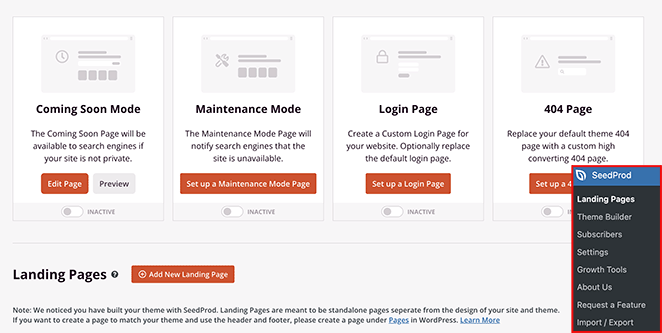
You can activate one of 4 page modes:
- Coming Soon Mode
- Maintenance Mode
- Login Page
- 404 Page
Or you can create a standalone landing page for any purpose. We’ll go with this option, so click the Add New Landing Page button.

You can choose from 150+ landing page templates on the next page and filter the designs by type. Many of SeedProd’s designs don’t include a navigation menu, but we’ll choose one with a menu bar to show you how easy it is to remove.

When you find a template you like, click the checkmark icon.
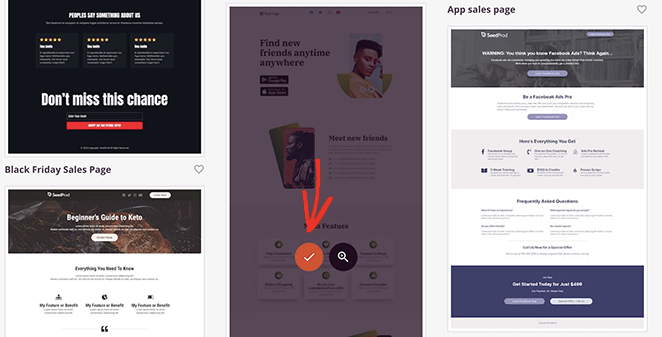
Next, enter your page name and click the Save and Start Editing the Page button.
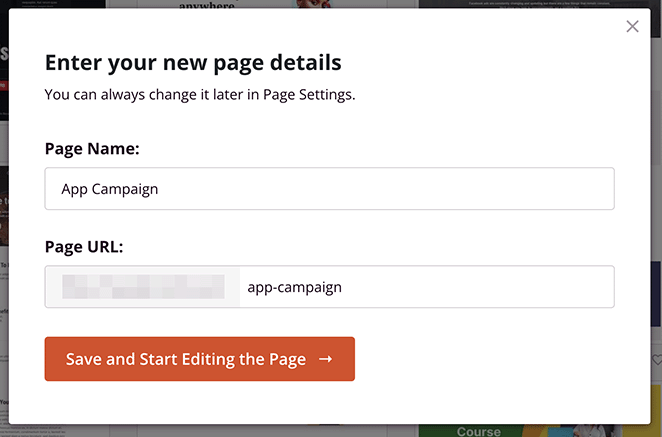
Step 4. Customize Your Landing Page Design
Your page will open in SeedProd’s drag-and-drop page builder.
The 2-column layout has blocks and sections on the left for customizing your page content. You can then see a live preview of your page on the right.
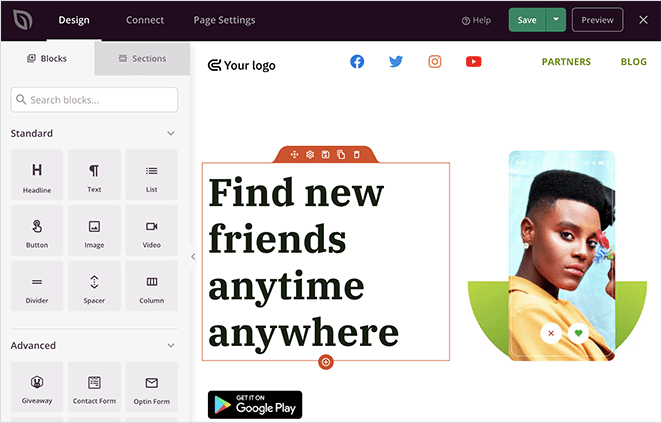
You can click anywhere to edit content; adding new content is as simple as dragging a content block onto your page.
For example, you can remove the navigation menu with 2 clicks. Hover over the navigation section and click the trashcan icon.
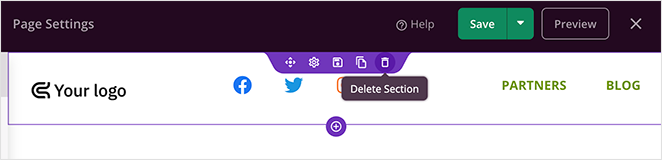
SeedProd will ask you to confirm your choice, so click Yes, Delete It, and it will remove the navigation from your landing page.
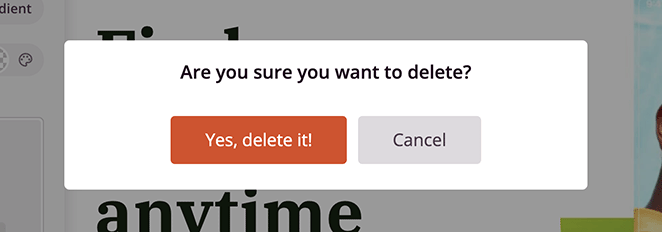
If you want to add your logo back to the page, drag a Column block onto your preview and choose the single column option.
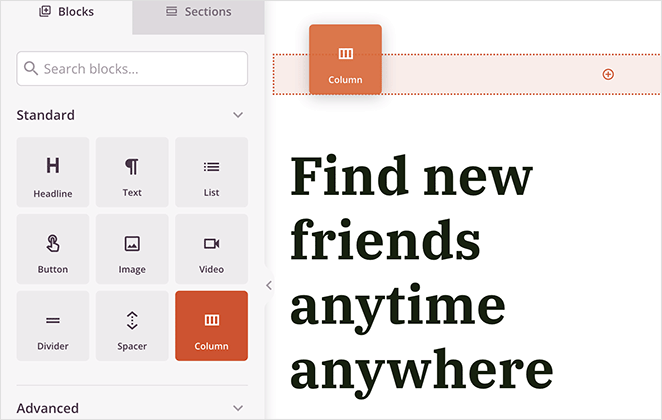
You can then drag over an Image block and click it to show the block settings.
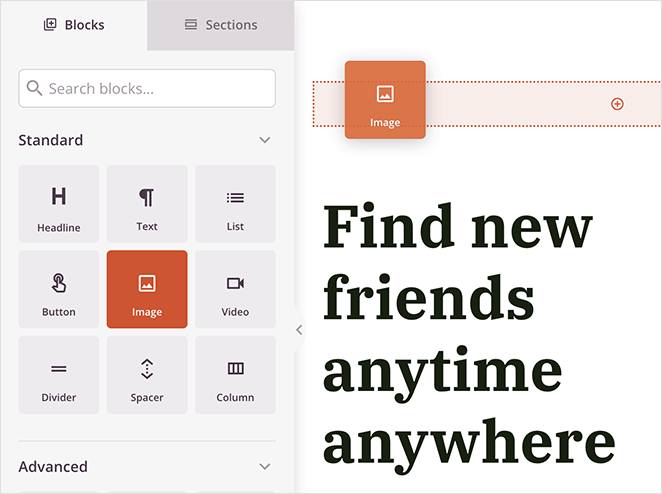
From there, you can upload a logo from your computer or WordPress media library.
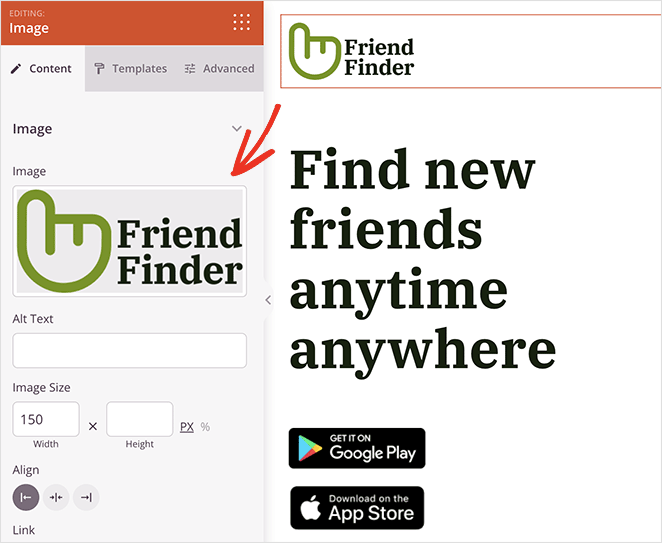
Now let’s look at the page footer area, which often includes navigation links you don’t wish to include. Our page has social media profile links we want to remove from this design.
Hover over the social icons block and click the trashcan icon to remove it.
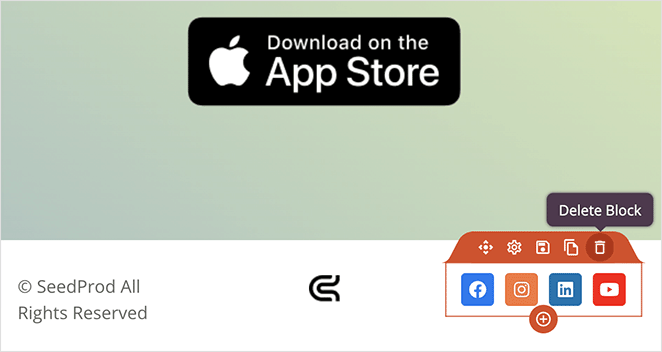
You can then replace it with a CTA button or leave that area blank.
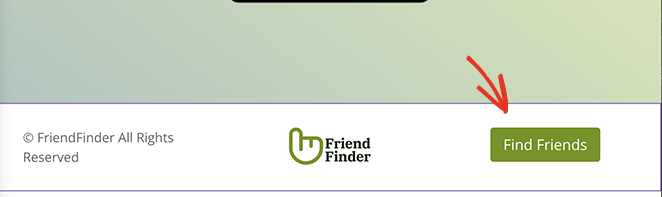
Now you can customize the rest of your design to suit your branding and marketing goals. For example, you can use the optin-form block to grow your email list and generate leads.
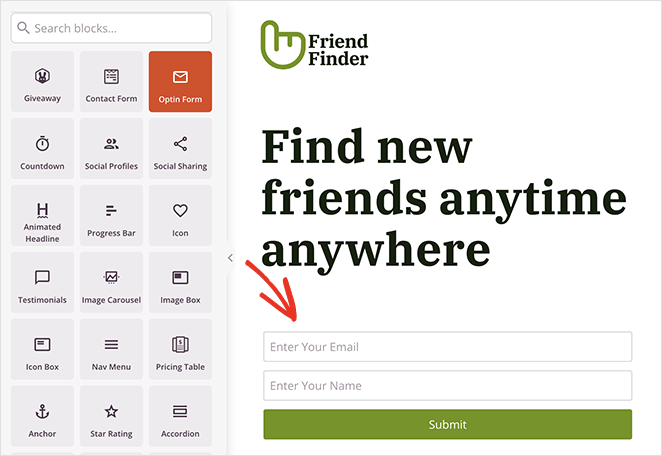
Alternatively, you can add a CTA button directing users to your checkout or app download page.
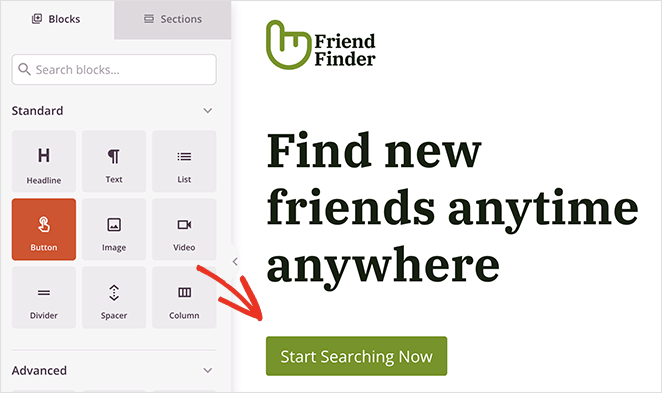
When you’re happy with how everything looks, click the Save button in the top-right corner.
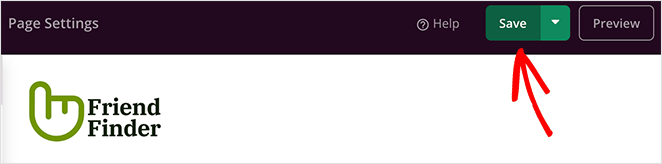
Step 5. Configure Your Page Settings
SeedProd makes it easy to grow your email list with a landing page. You can integrate your page with many email marketing services easily.
To do that, click the Connect tab at the top of your screen. You’ll see all the email providers you can integrate on the next screen, including Constant Contact, Mailchimp, GetResponse, and more.
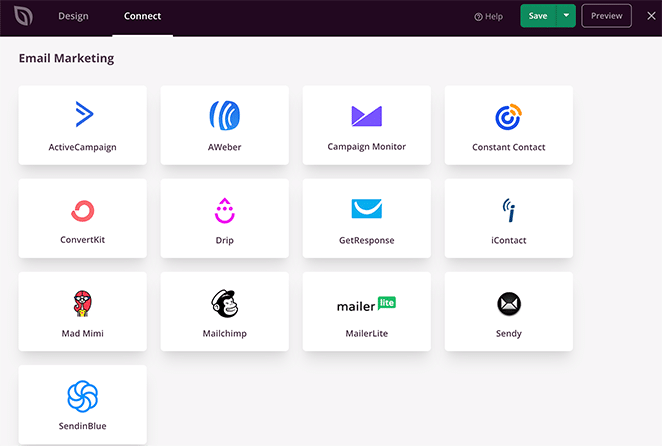
SeedProd’s email marketing documentation has step-by-step instructions for integrating with each service.
You can also click the Page Settings tab to configure the following settings:
- General settings
- SEO
- Analytics
- Scripts
- Custom Domain

Remember to save your changes before moving on to the next step.
Step 6. Publish Your Page
Now it’s time to publish your page and make it live on your WordPress website. You can publish your page with a few clicks by clicking the dropdown arrow on the Save button and Publish.
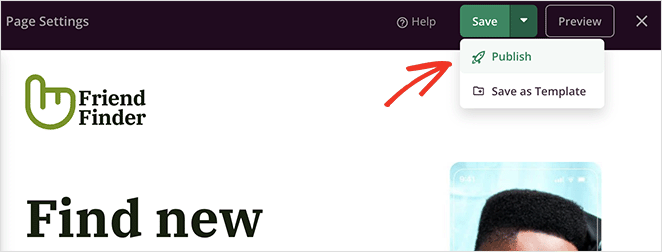
When you visit your landing page, you’ll see it has no navigation. This will ensure your visitors focus on your page’s primary conversion goal.
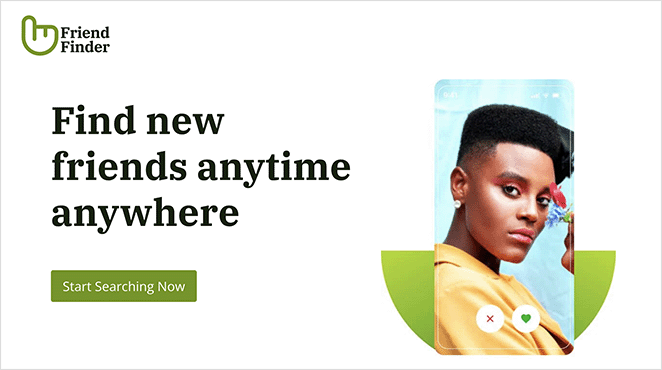
Landing Page Without Navigation FAQs
I hope this article has helped you learn how to make a landing page without navigation. Are you ready to create a high-converting landing page?
Get started with SeedProd today!
SeedProd is here to help you grow your business in all ways. Check out our blog for more small business tips.
Here are a few of our favorite relevant posts:
- 9 Startup Landing Page Examples and How to Make One
- How to Create a Landing Page with Countdown Timer (5 Steps)
- Landing Page Not Converting? 9 Tips to Fix It Fast
Thanks for reading! We’d love to hear your thoughts, so please feel free to join the conversation on YouTube, X and Facebook for more helpful advice and content to grow your business.