Are you running into frustrating WordPress errors? You’re not alone. I’ve fixed dozens of common WordPress issues like white screens, 404 errors, and failed emails, and in this guide, I’ll show you exactly how to solve them step-by-step.
If you’re a beginner, seeing a WordPress problem can feel overwhelming. Many errors look technical and don’t tell you what’s wrong. But the good news is most of them are easy to fix once you know where to look.
Below, I’ll walk you through the 15 most common WordPress errors and their solutions. I’ll also share a few tips to prevent them in the future so your site stays up and running.
Quick overview of common WordPress issues:
- 1. WordPress Not Sending Email
- 2. WordPress Stuck in Maintenance Mode
- 3. Facebook and Instagram oEmbeds Not Working
- 4. Facebook Showing the Wrong WordPress Thumbnail
- 5. WordPress White Screen of Death (WSoD)
- 6. WordPress Memory Exhausted Error
- 7. Connection Timed Out Error in WordPress
- 8. Error Establishing a Database Connection in WordPress
- 9. WordPress Internal Server Error
- 10. WordPress Parse or Syntax Error
- 11. WordPress 404 Error
- 12. WordPress Not Uploading Images
- 13. “Are You Sure You Want to Do This” WordPress Error
- 14. WordPress Login Redirect Loop
- 15. 403 Forbidden Error in WordPress
Backup Your Site Before Fixing WordPress Errors
Before you try to fix any common WordPress issue, make sure you have a full backup of your site. That way, if something goes wrong, you can restore your website in minutes.
You can follow this step-by-step guide to back up your WordPress site. It’s also smart to set up a regular backup schedule so you’re always protected.
There are plenty of WordPress backup plugins that can do this automatically. Or, if you prefer, you can create a manual backup and save it to your computer or cloud storage.
How to Fix Common WordPress Issues
Now that you have a backup in place, let’s go through the most common WordPress issues and how to fix each one. These solutions work even if you’re a beginner, and I’ve included links to detailed tutorials when you need more help.
1. WordPress Not Sending Email

If your WordPress site isn’t sending emails, you’re not alone. This is one of the most common WordPress issues and usually happens because your hosting server isn’t set up to use the default PHP mail() function correctly.
Even when your host allows mail(), many email providers block these messages because they fail authentication checks. This often leads to emails landing in spam folders or not being delivered at all.
The easiest way to fix this is to send all WordPress emails through SMTP (Simple Mail Transfer Protocol). SMTP uses proper authentication so your messages are trusted and delivered reliably.
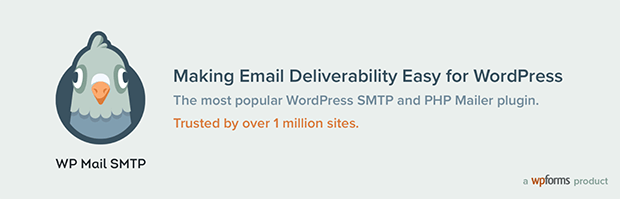
I recommend using the free WP Mail SMTP plugin. It configures your WordPress site to send emails through popular SMTP services like Gmail, Microsoft 365, Amazon SES, and more.
Once installed, follow this step-by-step guide to set up WP Mail SMTP. After setup, WordPress will use SMTP for all outgoing emails, fixing the delivery problem.
2. WordPress Stuck in Maintenance Mode
If you see a message that your site is “undergoing scheduled maintenance” and it won’t go away, WordPress may be stuck in maintenance mode. This usually happens when an update to WordPress core, a theme, or plugins is interrupted.
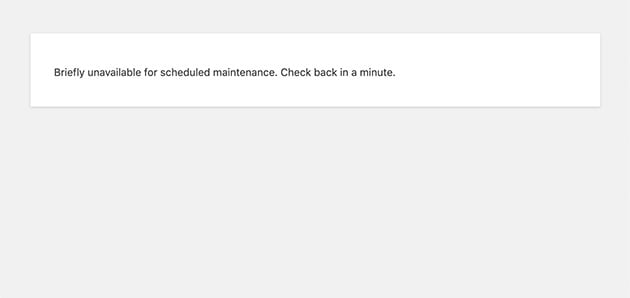
When WordPress updates, it briefly puts your site into maintenance mode so visitors don’t see a broken page. If the update doesn’t complete properly, the site can stay locked down and inaccessible.
To fix this, connect to your site using FTP or your hosting file manager and look for a file named .maintenance in your site’s root folder (the same folder as wp-config.php). Delete that file, then refresh your site — it should load normally.
If you continue to have issues, see our full tutorial on how to fix being stuck in WordPress maintenance mode.
3. Facebook and Instagram oEmbeds Not Working
If your Facebook or Instagram posts no longer embed correctly in WordPress, you’re not imagining it. Meta (Facebook and Instagram) now requires all oEmbed requests to be authenticated. That means older WordPress installs or themes that rely on the old embed system may no longer work.
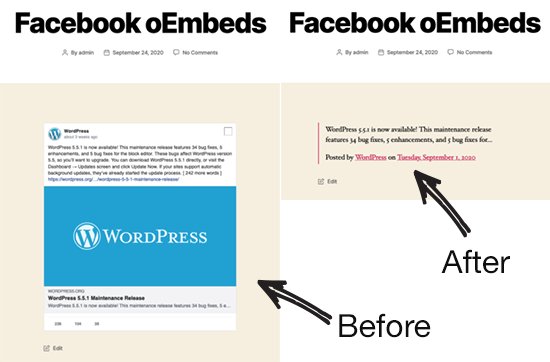
As of WordPress 5.9 and newer, you need to connect your site to a valid Facebook Developer app or use a plugin that handles the authentication for you. If you skip this step, your embeds will fail and show as plain URLs or blank boxes.
The easiest way to restore these embeds is to use a plugin like Smash Balloon Social Feeds. Their plugins automatically register an API connection to Facebook and Instagram for you, so you don’t have to create a developer app or copy tokens manually.
Once installed, connect your social media accounts through the plugin settings, and your oEmbeds will start working again. Here’s a full tutorial on fixing Facebook and Instagram oEmbeds step-by-step.
4. Facebook Showing the Wrong WordPress Thumbnail
Sharing a post on Facebook but the wrong thumbnail appears? This happens when your WordPress site’s open graph (OG) tags aren’t set up correctly. Without the right OG tags, Facebook guesses which image to display — often the wrong one.
The easiest way to fix this is to use a WordPress SEO plugin like All in One SEO (AIOSEO). It automatically adds the proper OG tags so Facebook knows exactly which thumbnail to use.
After installing AIOSEO, go to All in One SEO » Social Networks in your WordPress dashboard. In the Facebook tab, make sure the Enable Open Graph Markup setting is turned on. Then set a default post image (usually your featured image).
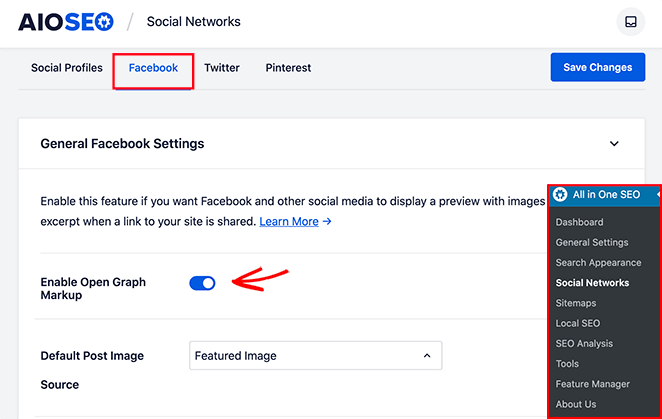
If you recently updated an image but Facebook is still showing the old thumbnail, clear your WordPress cache and use the Facebook Sharing Debugger to force a refresh.
5. WordPress White Screen of Death (WSoD)
The WordPress White Screen of Death (WSoD) shows a blank screen with no error message. It’s frustrating because you don’t know what went wrong. This issue is usually caused by a plugin or theme conflict, a corrupted file, or hitting your PHP memory limit.
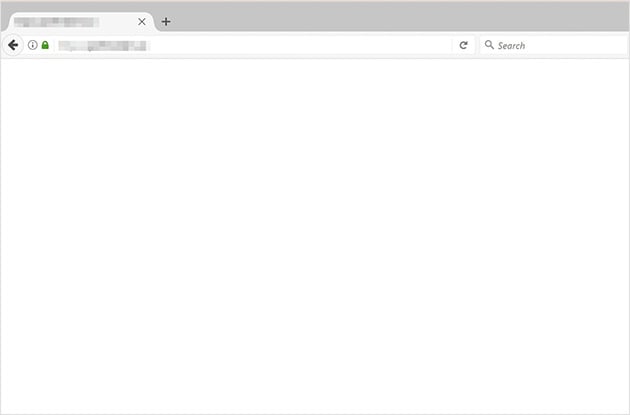
To fix this, first check if it’s a site-wide issue. If you have multiple WordPress installs on the same host, see if they’re all affected. If they are, contact your hosting provider, as the problem could be on their end.
If it’s only one site, try disabling all plugins. Connect via FTP or your hosting file manager and rename the plugins folder inside wp-content. If the site loads, rename the folder back and activate each plugin one by one until you find the culprit.
If it’s not a plugin, switch to a default WordPress theme (like Twenty Twenty-Five). You can do this by renaming your active theme’s folder in wp-content/themes and letting WordPress revert to a default theme automatically.
If the WSoD persists, try increasing your PHP memory limit. Edit your wp-config.php file and add this line before the comment that says “That’s all, stop editing!”:
define( 'WP_MEMORY_LIMIT', '256M' );
For more troubleshooting steps, check out our guide on fixing the WordPress White Screen of Death.
6. WordPress Memory Exhausted Error
If you see a fatal error message about WordPress running out of memory, a plugin, theme, or script is using more memory than your site is allowed. This often happens on shared hosting plans with low default PHP memory limits.
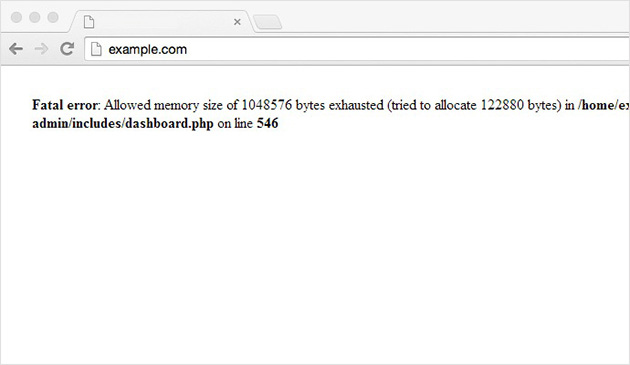
The fix is to increase the PHP memory limit. Connect to your site using FTP or your hosting file manager and open the wp-config.php file in your WordPress root folder. Add the following line before the comment that says “That’s all, stop editing!”:
define( 'WP_MEMORY_LIMIT', '256M' );
Save the file and refresh your site. If the error persists, you may need to raise the limit even higher (to 512M) or contact your hosting provider to increase it for you.
If you recently installed or updated a plugin before this error appeared, try disabling it. Resource-heavy or poorly coded plugins can quickly exhaust available memory.
For more solutions, see this full guide on fixing the WordPress memory exhausted error.
7. Connection Timed Out Error in WordPress
If you see an “ERR_CONNECTION_TIMED_OUT” error in WordPress, your server is taking too long to respond. This usually happens on shared hosting plans when your site uses more resources than the server allows.
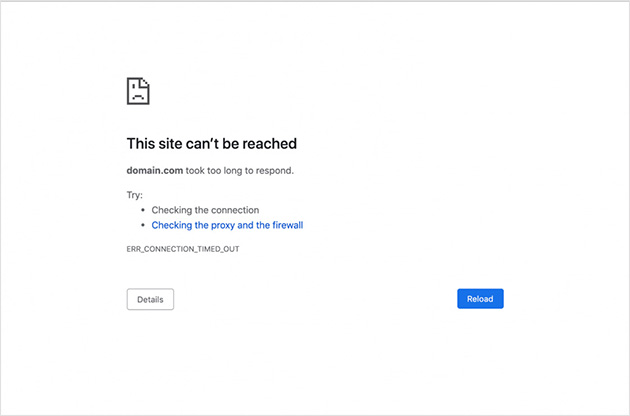
To fix it, start by deactivating all plugins. Connect via FTP or your hosting file manager and rename the plugins folder in wp-content. If the site loads, rename the folder back and reactivate each plugin one by one to find the one causing the slowdown.
Next, check your theme. Temporarily switch to a default WordPress theme (like Twenty Twenty-Five) to rule out theme issues. You can do this by renaming your active theme folder in wp-content/themes.
If the problem persists, try increasing your PHP memory limit as shown in Issue 6 above. You can also ask your hosting provider if they can raise your server’s resource limits.
For a full breakdown, see this guide on fixing WordPress connection timed out errors.
8. Error Establishing a Database Connection in WordPress
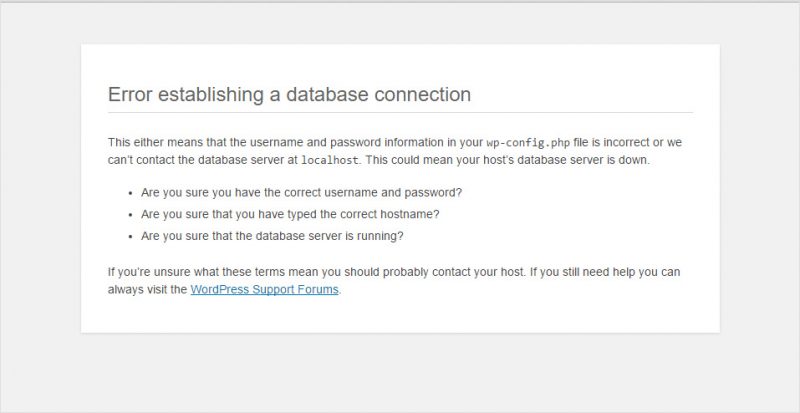
This error means WordPress can’t connect to your database. Without a working database connection, your site can’t load any content.
Start by checking your database credentials in wp-config.php. Make sure the database name, username, password, and host match the details in your hosting account. Even a single typo can cause this error.
If your credentials are correct, the database might be corrupted. You can enable WordPress’s built-in repair tool by adding the following line to wp-config.php before the “That’s all, stop editing!” comment:
define( 'WP_ALLOW_REPAIR', true );
Then visit this URL in your browser to repair the database:
https://yoursite.com/wp-admin/maint/repair.php
After the repair, remove the line you added to wp-config.php. If the problem continues, your database server may be down. In that case, contact your hosting provider for help.
For more details, see this step-by-step guide on fixing the database connection error in WordPress.
9. WordPress Internal Server Error
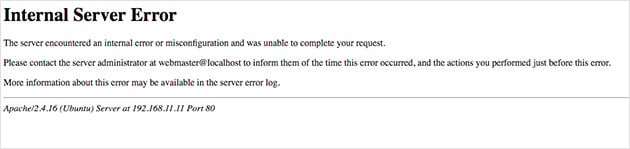
The internal server error is one of the most confusing WordPress issues because the message doesn’t tell you what’s wrong. It usually appears when your .htaccess file is corrupted, a plugin or theme causes a problem, or your PHP memory limit is reached.
To fix it, first check the .htaccess file. Connect to your site via FTP or your hosting file manager and rename the file (e.g., .htaccess-old). Then refresh your site. If it loads, go to Settings » Permalinks in WordPress and click Save Changes to generate a new .htaccess file.
If that doesn’t fix it, try disabling all plugins by renaming the plugins folder inside wp-content. If the error clears, rename the folder back and reactivate plugins one by one to find the problem.
If the error persists, switch temporarily to a default WordPress theme (like Twenty Twenty-Five) by renaming your active theme folder in wp-content/themes. Finally, increase your PHP memory limit as shown in Issue 6.
For detailed steps, see this guide on fixing the WordPress internal server error.
10. WordPress Parse or Syntax Error
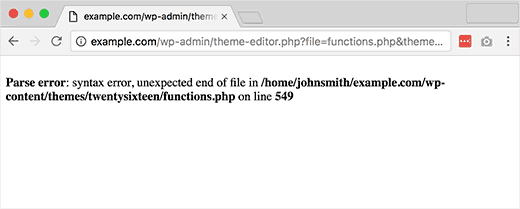
The WordPress parse or syntax error usually appears after adding code to your site. It means there’s a mistake in the code — often a missing character, incorrect function name, or a copy-paste error.
If you can’t access the WordPress admin area, connect to your site via FTP or your hosting file manager. Locate the file mentioned in the error message and open it in a text editor.
Carefully review the line number shown in the error and fix the syntax mistake. If you recently added a code snippet, remove it completely. Once fixed, save the file and refresh your site.
If you’re not sure how to fix the code, you can restore a recent backup or replace the file with a clean copy from a fresh WordPress download.
For beginners, this guide explains how to safely add code snippets to WordPress.
11. WordPress 404 Error
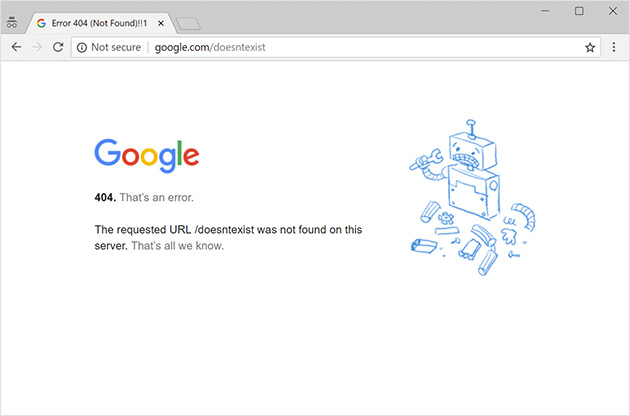
If you get a 404 error when trying to access a post or page, it usually means your permalink settings need to be refreshed or your .htaccess file is missing/corrupted.
The easiest fix is to log in to your WordPress dashboard and go to Settings » Permalinks. Without changing anything, click Save Changes. This will flush and regenerate your permalink rules.
If the error persists, check that your .htaccess file exists in the root folder of your WordPress install. If it’s missing, create a new file and paste in the default WordPress rewrite rules from the WordPress docs.
Another option is to use a plugin like All in One SEO (AIOSEO) to monitor and redirect 404 errors. This helps you track broken URLs and fix them easily.
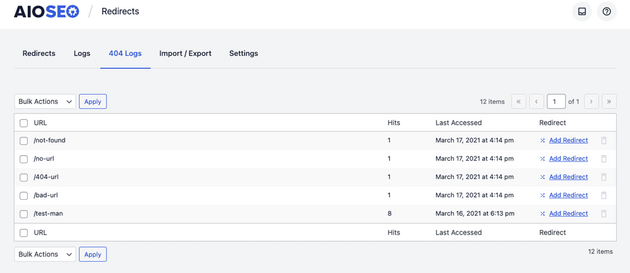
12. WordPress Not Uploading Images
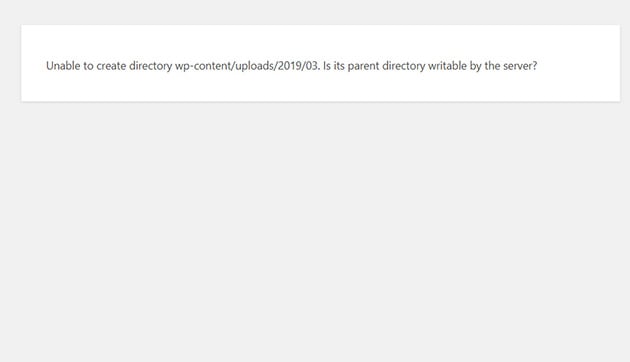
If you can’t upload images to the WordPress media library, the problem is often incorrect file permissions on your server. When WordPress can’t write to the uploads folder, image uploads will fail.
To fix this, connect to your site via FTP or your hosting file manager and go to wp-content/uploads. Right-click the folder and select File permissions.
Set the folder permission to 744 and apply changes to all subdirectories. Then set the file permissions inside the folder to 644. These values allow WordPress to upload files without giving too much access.
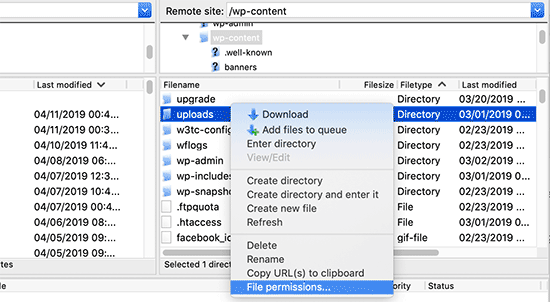
If the error continues, disable any image optimization or security plugins temporarily to see if they are blocking uploads. You can also try increasing the maximum upload size in your php.ini or wp-config.php file.
13. “Are You Sure You Want to Do This” WordPress Error
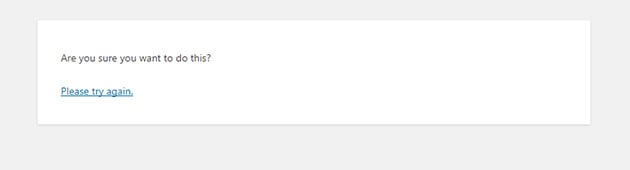
This error usually appears when a WordPress plugin, theme, or form action is missing a security verification token (called a nonce). It can also happen if you’re uploading a file that’s too large or incompatible.
To fix it, first disable all plugins by renaming the plugins folder inside wp-content. If the error goes away, reactivate plugins one at a time to find the one causing the issue.
If it’s not a plugin, switch temporarily to a default WordPress theme (like Twenty Twenty-Five) by renaming your active theme folder in wp-content/themes. This helps rule out theme-related problems.
Also check the file you’re uploading or importing. Make sure it meets WordPress’s size and file type requirements. If it’s too large, you may need to increase your maximum upload limit in php.ini or wp-config.php.
For more troubleshooting steps, see this guide on fixing the “Are You Sure You Want to Do This” error in WordPress.
14. WordPress Login Redirect Loop
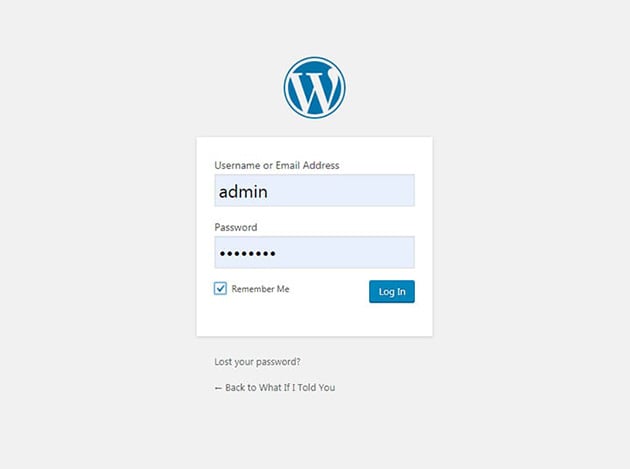
If you enter your login details but WordPress keeps redirecting you back to the login screen, you’re stuck in a login redirect loop. This can be caused by browser cookies, cache issues, or corrupted login files.
First, clear your browser cookies and cache. In Chrome, go to Settings » Privacy and Security » Clear Browsing Data. Then try logging in again.
If that doesn’t work, disable all plugins via FTP by renaming the plugins folder inside wp-content. If you can log in after this, one of your plugins is causing the problem — reactivate them one by one to find the culprit.
Next, check your active theme. Temporarily switch to a default WordPress theme (like Twenty Twenty-Five) by renaming your theme folder in wp-content/themes. A corrupted theme file can also cause login issues.
If you’re still stuck, open your wp-config.php file and add this line above the comment that says “That’s all, stop editing!”:
define( 'COOKIEPATH', '/' );
This forces WordPress to use the correct cookie path. Then refresh the login page and try again.
For more tips, see this full guide on fixing WordPress login redirect loop errors.
15. 403 Forbidden Error in WordPress
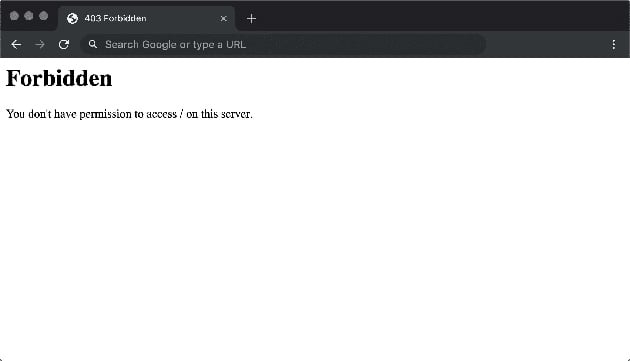
The 403 Forbidden error appears when your server is blocking access to a page or resource. It’s often caused by incorrect file permissions, security plugin settings, or a corrupted .htaccess file.
First, disable all security and firewall plugins. Connect to your site via FTP or your hosting file manager and rename the plugins folder inside wp-content. If the error goes away, one of your plugins was blocking access. Reactivate them one by one to find the culprit.
If that doesn’t work, check your file permissions. Folders should generally be set to 744 and files to 644. You can change these settings using your FTP client or hosting file manager.
Next, rename your .htaccess file (e.g., .htaccess-old) and reload your site. If the error clears, generate a new .htaccess file by visiting Settings » Permalinks in WordPress and clicking Save Changes.
If you’re still seeing the error, contact your hosting provider. They can check if server-level firewall or mod_security rules are blocking your site.
FAQs About Common WordPress Issues
Stay Ahead of Common WordPress Issues
WordPress errors can be frustrating, but as you’ve seen, most of them have quick fixes. From memory limits and plugin conflicts to database connection issues, the key is to work through each step methodically and keep your site backed up.
Many of these problems can be avoided by updating WordPress core, plugins, and themes regularly. Using well-supported tools and quality hosting will also save you a lot of time troubleshooting.
If you’re building new pages or redesigning your site, a reliable tool like SeedProd can help you avoid common theme and plugin conflicts. Its drag-and-drop builder is lightweight and works seamlessly with modern WordPress setups.
Want more ways to improve your site? Check out these guides:
- How to Speed Up Your WordPress Site
- Essential WordPress Security Tips for Beginners
- Top Mistakes Beginners Make Building WordPress Sites
- How to Get WordPress Support (For Beginners)
By following these best practices, you’ll spend less time fixing issues and more time growing your site.
Thanks for reading! We’d love to hear your thoughts, so please feel free to join the conversation on YouTube, X and Facebook for more helpful advice and content to grow your business.

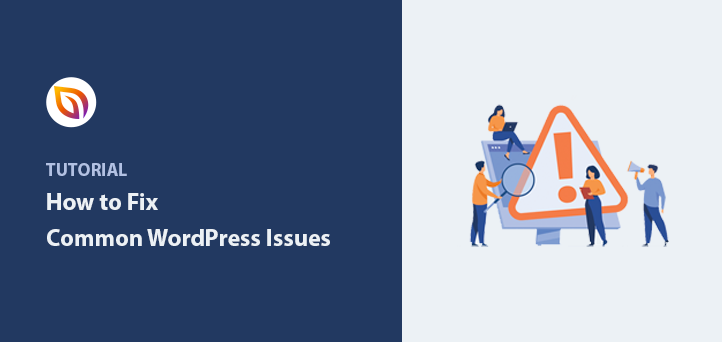




good experience to go through your blog, very helpful
Can You solve the issue with other plugins that protection from view source, drag and drop and right click doesn’t work in seedprod landing page?
I have the pro version.
Hi Janus, thank you for your question. Can reach out to our support team here where we can better answer your question, please?