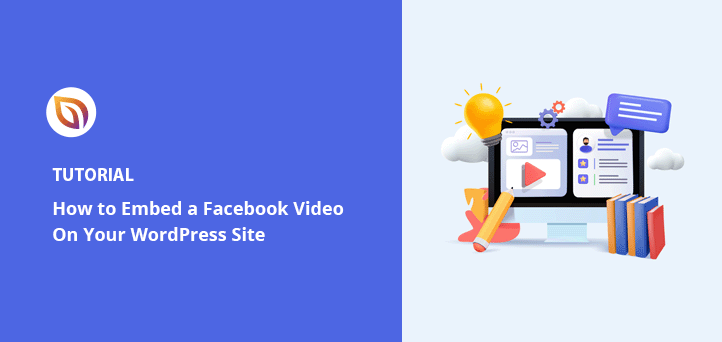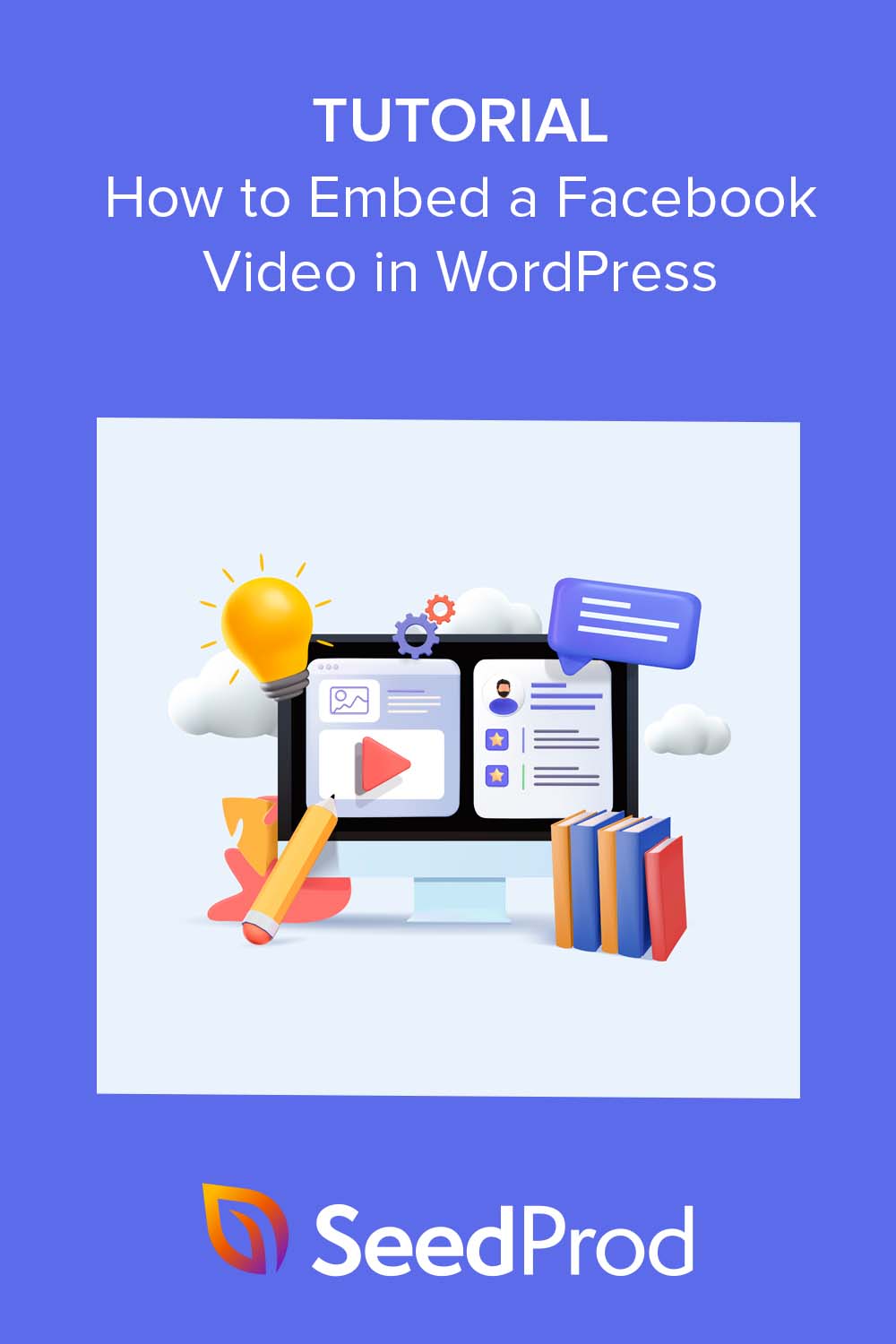Do you want to embed Facebook videos in WordPress without slowing down your site or dealing with broken layouts? Adding Facebook videos to your website is one of the easiest ways to keep your content fresh and drive more visitors from social media.
In this guide, I’ll show you exactly how to embed a Facebook video in WordPress step by step. You’ll see three simple methods, using a page builder, a Facebook video plugin, or manual embed code, so you can pick the one that works best for you.
Can You Embed a Facebook Video on WordPress?
You can absolutely embed a Facebook video in WordPress. However, there are different ways to do so with varying difficulty levels.
One of the easiest ways to add Facebook videos to your WordPress site is using a WordPress plugin with embedded video player functionality. Later in this guide, we’ll share 2 of the best WordPress plugins for the job.
Why Embed Facebook Videos in WordPress?
Embedding Facebook videos in WordPress is about more than just making your site look good. One of the best advantages is it enhances the user experience, making your content more interactive and engaging.
Additionally, embedding videos from Facebook on your website can help drive traffic to your site from social media platforms and keep it there for longer. This gives visitors enough time to learn more about your business and dive deeper into what you offer.
It’s also an effective way to improve your site’s search engine optimization (SEO), as higher engagement can lower bounce rates.
The cherry on top? Adding a Facebook video to WordPress is incredibly easy with the right tools, so click any of the quick links below to jump to your favorite method:
- How to Embed a Facebook Video in WordPress Using SeedProd
- How to Embed Facebook Videos in WordPress Using a Video Feed Plugin
- How to Manually Embed Facebook Videos in WordPress (No Plugin Needed)
How to Embed a Facebook Video in WordPress Using SeedProd
SeedProd is the best drag-and-drop WordPress page builder for beginners.

It lets you create custom pages and entire themes without code and includes built-in blocks for Facebook videos, feeds, and live streams. If you want full control over your page design while embedding Facebook videos, this is the easiest method to use.
Step 1. Install and Activate SeedProd
To start, install and activate the SeedProd plugin on your WordPress site.
For this tutorial, I’m using SeedProd Pro because it includes advanced blocks for embedding Facebook videos, feeds, and live streams.
If you need help, follow the step-by-step installation guide in the SeedProd documentation.
Step 2. Choose a Landing Page or Theme Template
After activating SeedProd, you’ll need to pick a template to use as the foundation for your design. SeedProd gives you two options that both support Facebook video embeds:
- Theme Builder: Start with a complete WordPress website kit and customize every page and template.
- Landing Page Builder: Build a single page that works with your existing WordPress theme.
In this guide, I’ll use the Landing Page Builder because it’s the fastest way to add a Facebook video to a page. From your WordPress dashboard, go to SeedProd » Landing Pages and click Add New Landing Page.

Step 3. Customize Your Template in the SeedProd Builder
Next, choose a template that matches your page goal. SeedProd has dozens of professionally designed templates you can fully customize, so pick one close to the layout you want.

Once selected, the template will open in the SeedProd drag-and-drop builder. You’ll see a live preview of your page on the right and a panel of content blocks and settings on the left.
Click any element in the preview—like a headline or image—to change the text, colors, fonts, and spacing. These quick edits help you match your brand before adding your Facebook video embed.
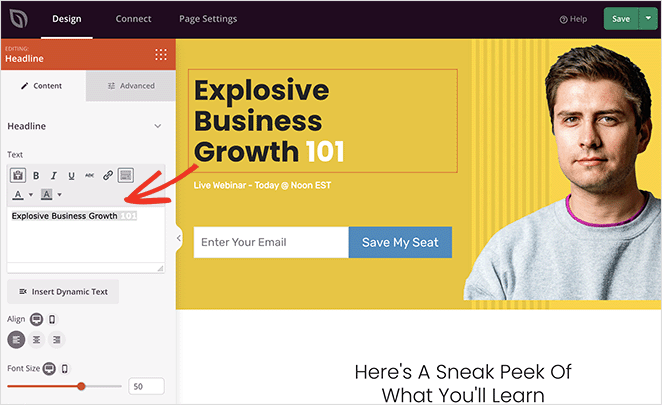
Step 4. Add the Facebook Video Embed Block in WordPress
Now it’s time to embed your Facebook video. In the SeedProd builder, open the Advanced Blocks panel on the left and drag the Facebook Video Embed block into the spot where you want the video to appear.
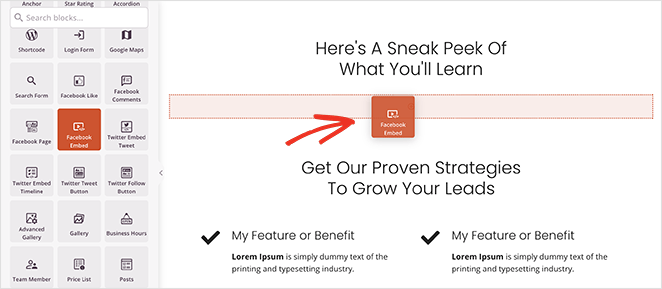
Click the block to open its settings. Paste the URL of your Facebook video into the Video Link field, and a live preview will appear instantly. You can enable options like autoplay, fullscreen, or captions for a better viewing experience.
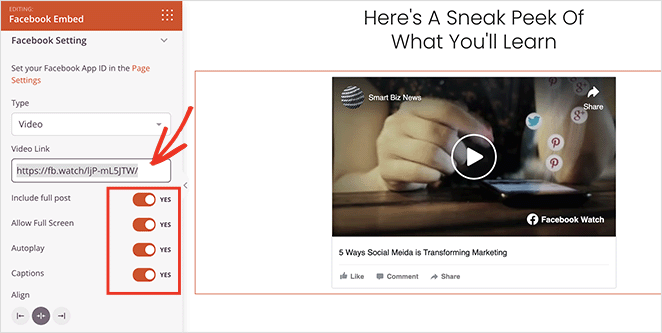
This block supports all types of Facebook content—single videos, live streams, and video playlists—so you can embed whatever fits your page.
Step 5. Publish Your Facebook Video Page
When you’re happy with the design, click the mobile preview icon in the SeedProd builder to make sure your Facebook video page looks great on phones and tablets.
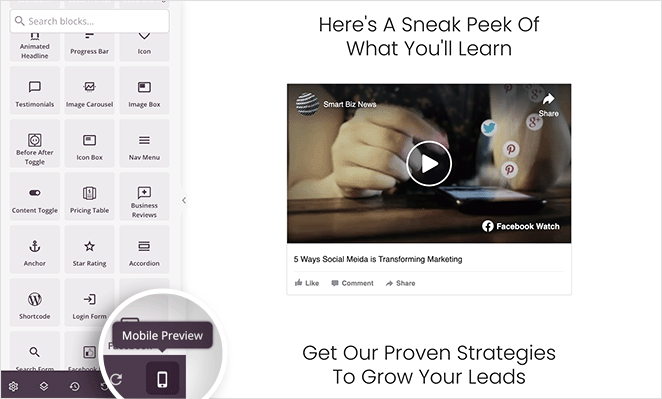
If you need to adjust anything—like font size or spacing—you can edit the mobile view separately. This ensures your embedded video loads and plays smoothly on all devices.

When everything is ready, click Publish.
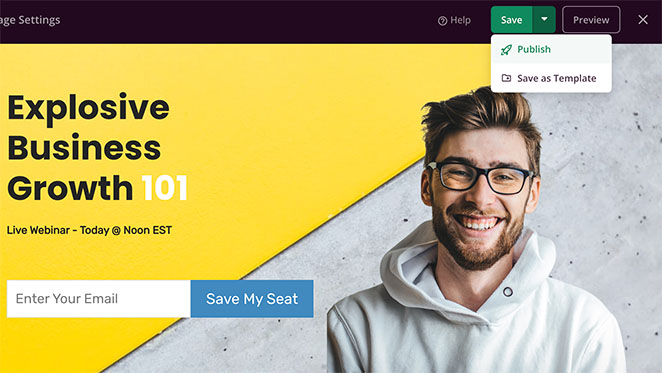
Your Facebook video page is now live, and visitors can watch, like, and share your video directly from your WordPress site.
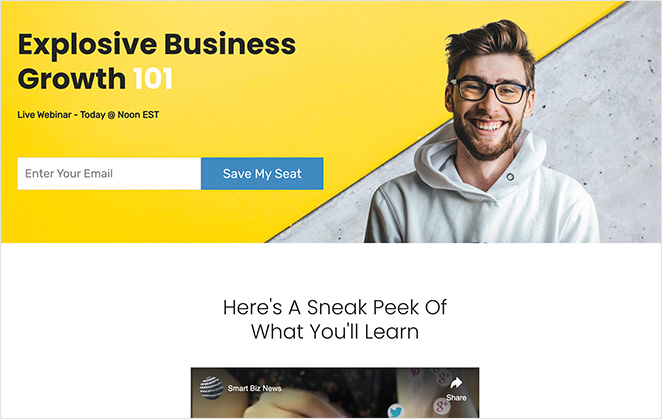
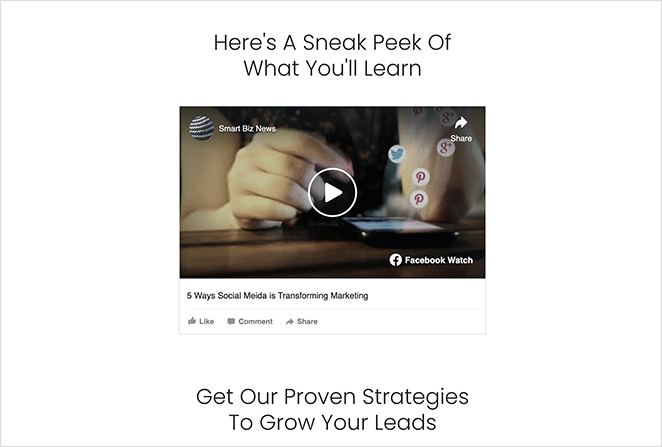
How to Embed Facebook Videos in WordPress Using a Video Feed Plugin
If you want to display multiple Facebook videos or a full video feed on your WordPress site, a plugin is the best option. Custom Facebook Feed Pro from Smash Balloon is the top choice because it automatically pulls in your latest Facebook videos, playlists, and live streams and displays them in a customizable gallery layout.
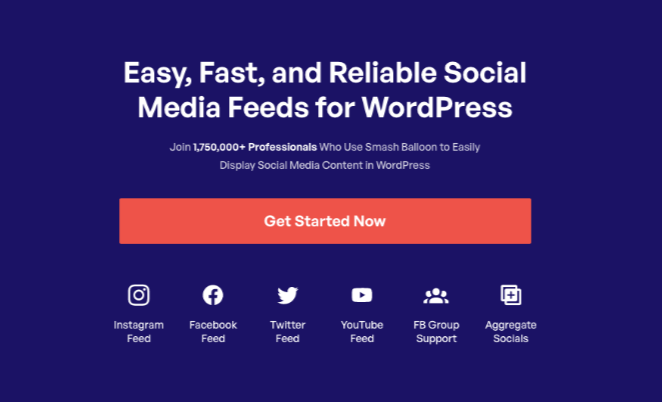
With this plugin, you can embed Facebook videos anywhere on your WordPress site, and your feed will update automatically whenever you post new content on Facebook. It’s perfect for pages, sidebars, and even full-width sections.
Step 1. Install and Activate the Custom Facebook Feed Pro Plugin
To get started, install and activate the Custom Facebook Feed Pro plugin from Smash Balloon. From your WordPress dashboard, go to Plugins » Add New, upload the plugin zip file, and click Install Now, then Activate.
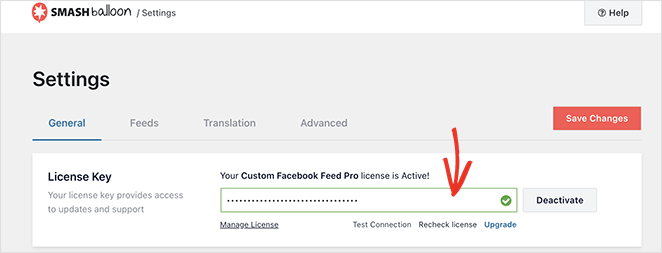
Next, go to Facebook Feed » Settings and enter your Smash Balloon license key. You can find your key in your Smash Balloon account area.
Step 2. Connect Your Facebook Account to WordPress
Now you’ll need to connect your Facebook account so the plugin can pull in your videos. From your WordPress dashboard, go to Facebook Feed » All Feeds and click Add New.
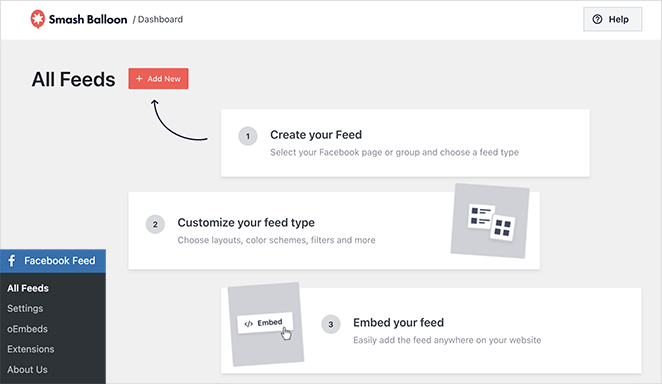
On the next screen, choose the Videos feed type and click Next. Then select whether you want to connect a Facebook Page or Group.
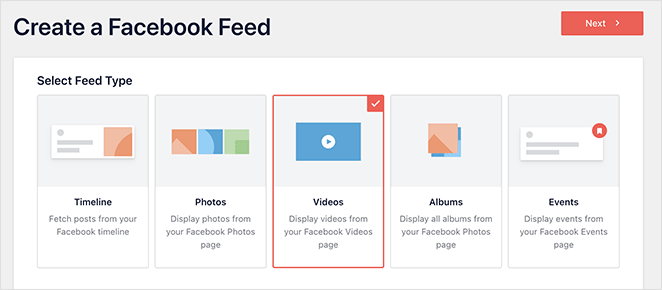
Click Add New, log into your Facebook account, and grant the requested permissions. This allows the plugin to access your videos, playlists, and live streams for embedding on your WordPress site.
Step 3. Create Your Facebook Video Feed Layout
Once your Facebook account is connected, Smash Balloon will prompt you to set up your video feed layout. Start by selecting the Facebook Page or Group you just linked, then click Next.
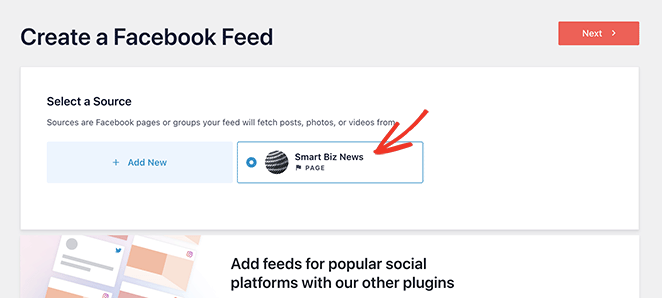
Now choose a feed theme and layout style. You can pick from grid, carousel, masonry, or a full-width video feed. Each option is fully responsive and works with any WordPress theme.

If you want to display videos from a specific playlist, you can paste the playlist URL before continuing. Otherwise, the feed will include all videos from your selected Facebook Page or Group.
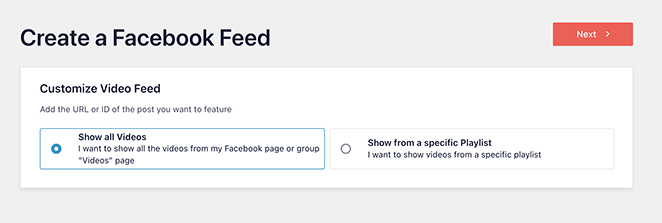
Step 4. Customize Your Facebook Videos
Now that your feed layout is set, you can customize how your Facebook videos look on your site. Click the pencil icon next to your feed to open the Smash Balloon feed editor.
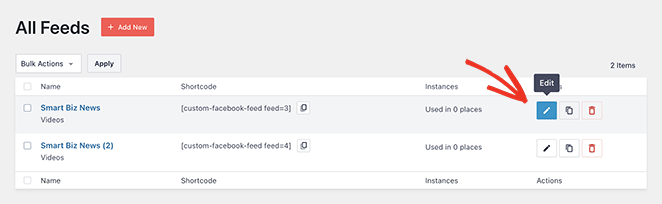
In the left-hand panel, you can adjust the template, theme, color scheme, and layout spacing. Below that, you can tweak elements like headers, post details, like boxes, and lightbox settings to match your brand.
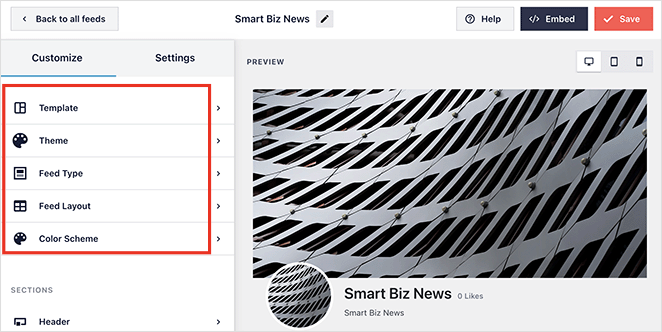
Each change updates instantly in the preview, so you can fine-tune your feed until it fits your site perfectly. When you’re happy, click Save to keep your settings.
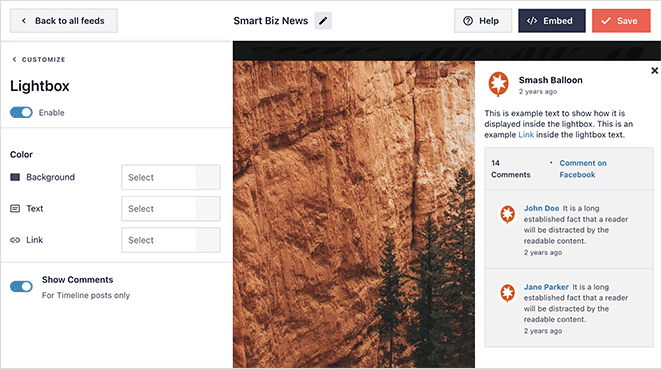
Step 5. Embed Your Facebook Videos in WordPress
Once your feed is ready, you can embed it anywhere on your WordPress site. In the Smash Balloon feed editor, click the Embed button in the top-right corner.
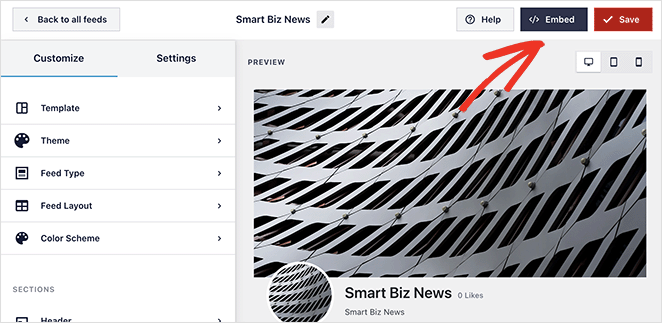
You’ll see three options: add the feed to a page, a widget area, or use a shortcode. Pick the method that works best for your site.
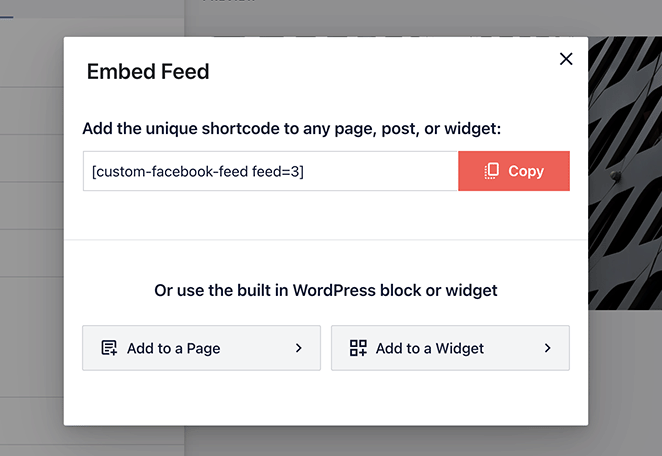
If you choose to embed the feed on a page, you can select the page from the list and click Add. Then open the WordPress block editor, add the Custom Facebook Feed block, and preview your feed.
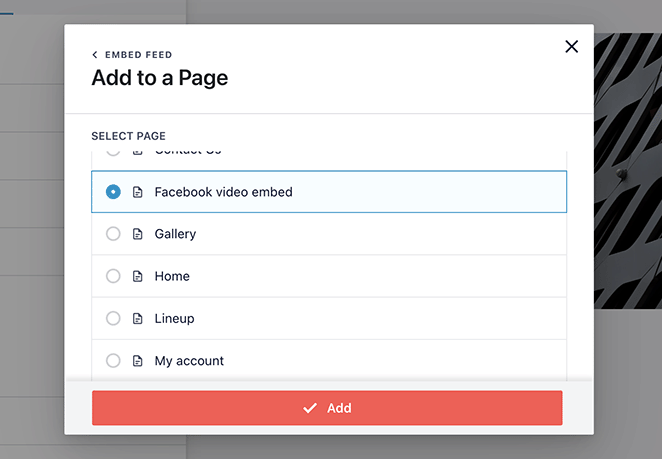
You can also add the feed to your sidebar or footer. Go to Appearance » Widgets, add the Custom Facebook Feed block to a widget area, and click Save.
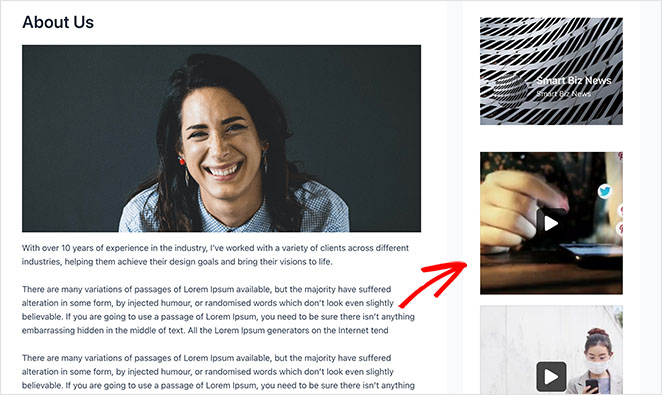
Your Facebook video feed is now live. Visitors can watch, like, and share your videos directly from your WordPress site.
How to Manually Embed Facebook Videos in WordPress (No Plugin Needed)
If you only need to embed a single Facebook video in WordPress, you can use Facebook’s built-in iframe embed code. This method doesn’t require any plugins, but it offers fewer customization options and won’t automatically update when you publish new videos.
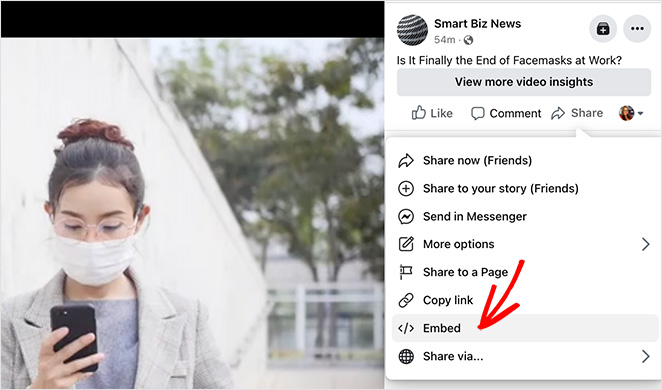
It’s ideal for embedding one-off videos in a blog post or page, but if you plan to display multiple videos or a full feed, the SeedProd or plugin methods above will work better.
Step 1. Get the Facebook Video Embed Code
Start by opening the Facebook video you want to embed. Click the Share button under the video and select the Embed option from the menu.
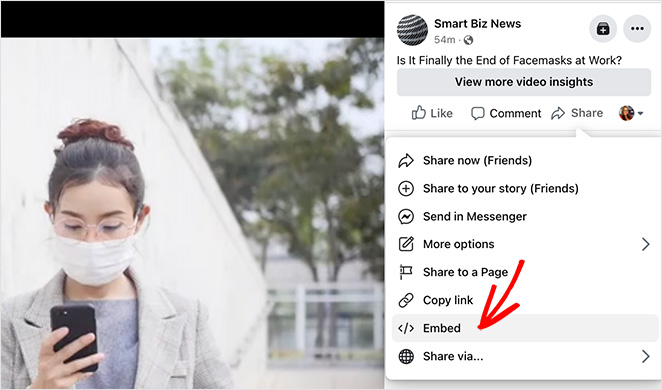
Facebook will generate an iframe code. Click Get Code to copy it to your clipboard. This is the code you’ll paste into your WordPress post or page in the next step.
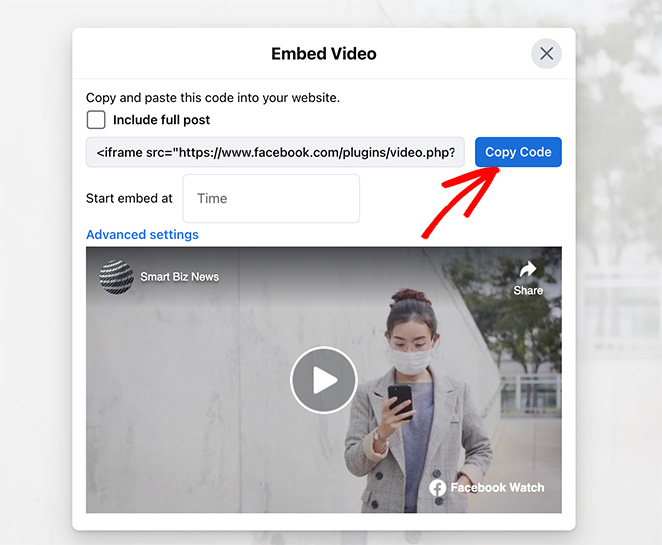
Step 2. Paste the Embed Code in WordPress
Next, open the WordPress post or page where you want the Facebook video to appear. In the block editor, add a Custom HTML block where you want to place the video.
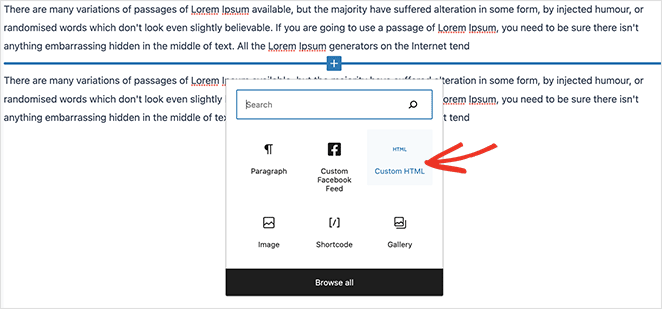
Paste the iframe embed code you copied from Facebook into the HTML block. Then click the Preview tab to see how your video will look.
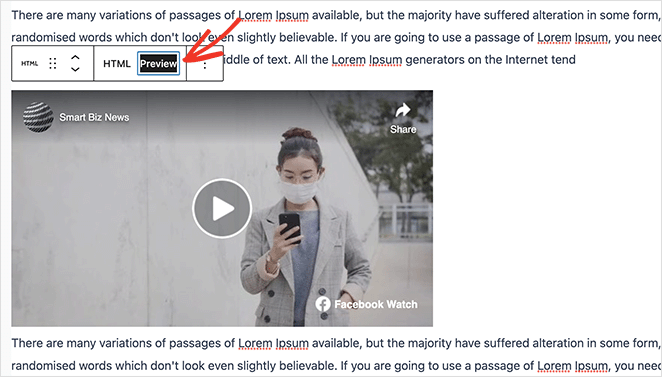
When you’re happy with how it looks, click Publish or Update to make the video live on your site.
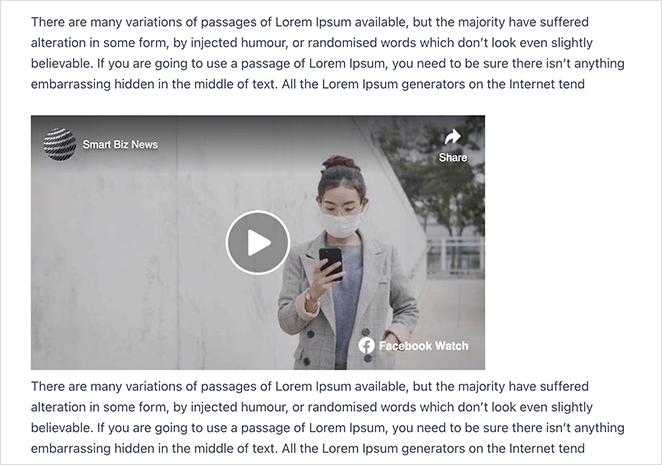
FAQs About Embedding Facebook Videos in WordPress
I hope this guide has helped you to embed a Facebook video in WordPress. For even more helpful tips and tutorials, check out the guides below:
- Facebook Giveaway Ideas to Grow Your Business
- How to Create a Video Landing Page Easily
- How to Add a Twitter Widget to WordPress
Thanks for reading! We’d love to hear your thoughts, so please feel free to join the conversation on YouTube, X and Facebook for more helpful advice and content to grow your business.