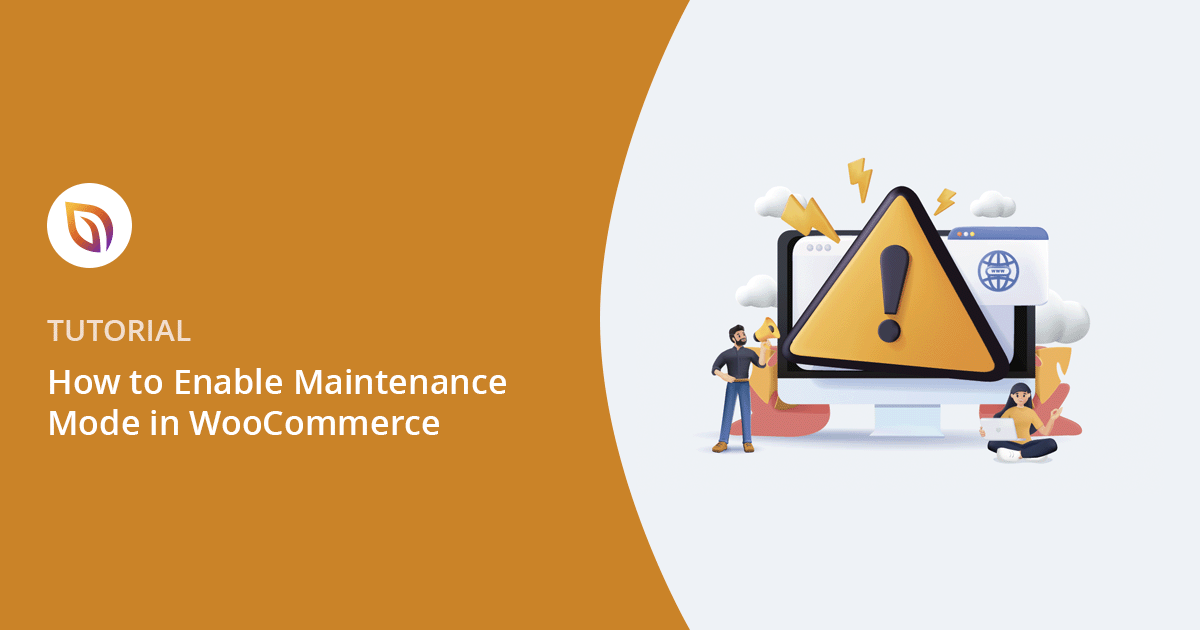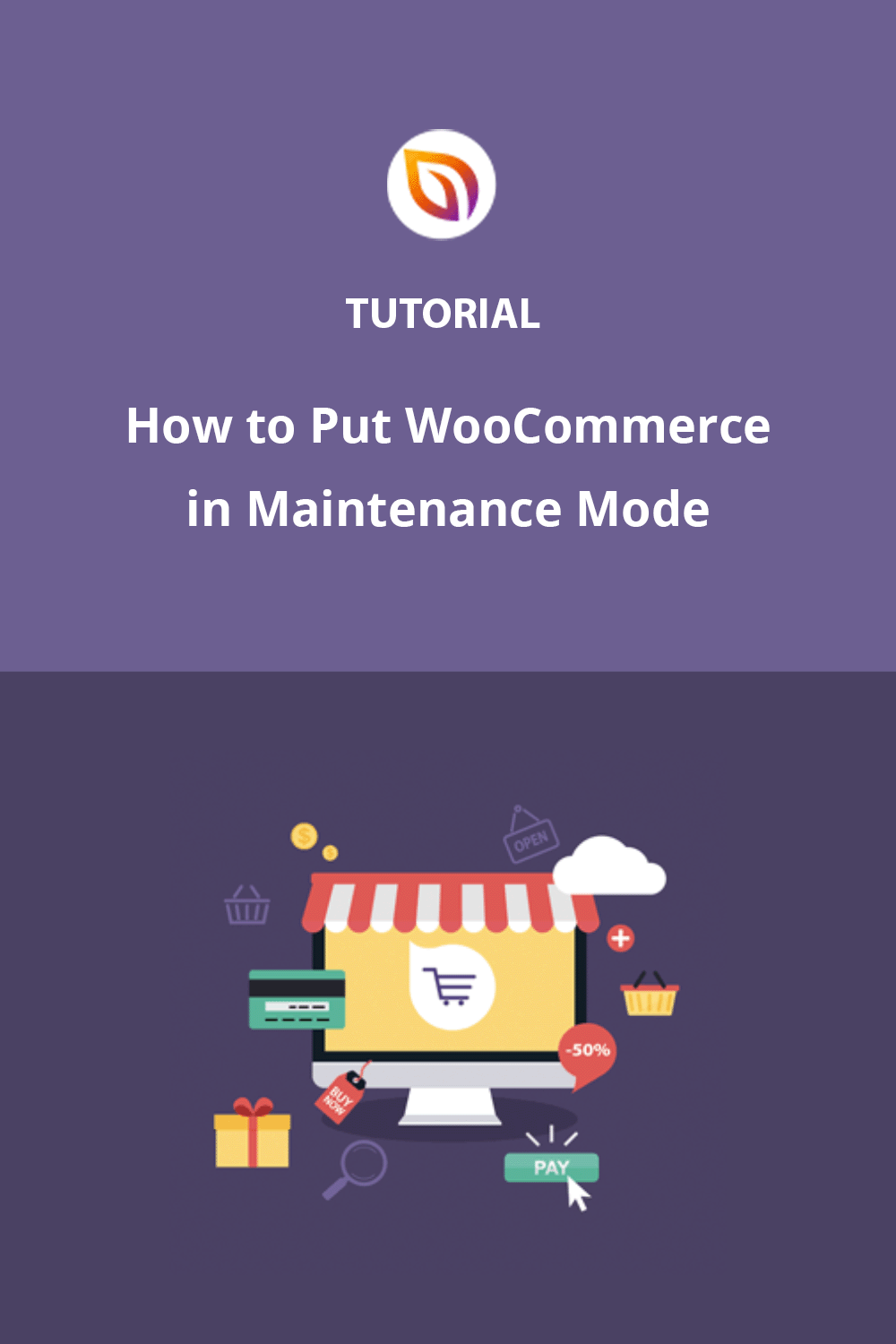I’ve seen the panic firsthand when a store owner tries to bulk edit prices or revamp a checkout flow on a live site. Shoppers see error messages, and sales stop.
This is why a proper maintenance mode is non-negotiable for any serious WooCommerce store. It lets you work on your shop pages behind the scenes with total confidence.
While you could try using code, I always recommend a plugin like SeedProd. It lets you create a professional page in minutes and control exactly which parts of your store are hidden, without the risk of typos breaking your site.
In this guide, I’ll walk you through the exact steps I use to put a WooCommerce store in maintenance mode the right way.
What Is WooCommerce Maintenance Mode?
WooCommerce maintenance mode lets you temporarily hide your store and show a custom message while you make updates. It prevents shoppers from seeing errors and keeps your site looking professional.
Here is why using the correct mode is critical:
- User Experience: Logged-in admins can bypass the screen to work, while visitors see a polished holding page instead of a broken site.
- SEO Protection: A proper page sends search engines a signal that the downtime is temporary, preventing ranking drops.
- Technical Status: It returns an HTTP 503 Service Unavailable status, which tells Google exactly when to check back.
When and Why to Use WooCommerce Maintenance Mode
Maintenance mode is useful anytime your store might look broken or confusing to shoppers.
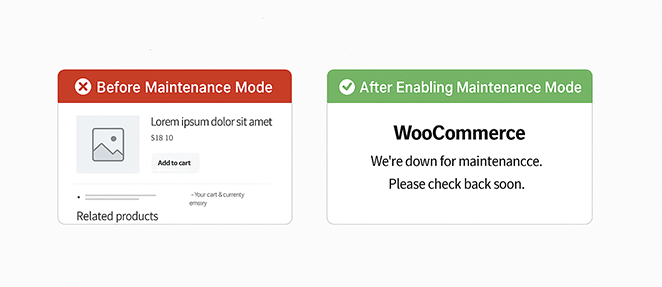
Here are common situations and the best way to handle them:
| Situation | Best Mode | Time Needed | What Shoppers See | Analytics |
|---|---|---|---|---|
| Installing updates or plugins | Full 503 maintenance | 15–30 minutes | “We’ll be back soon” message | Little to no data lost |
| Adding products in bulk | Coming Soon page (no 503) | A few hours | Countdown or launch notice | Traffic still tracked |
| Changing design or theme | 503 with branded message | Several hours or a day | “Site improvements in progress” | Visits may dip |
| Fixing urgent security issues | Immediate 503 | As short as possible | Quick “Under maintenance” note | Short gap in data |
| Testing new features | Use a staging site (no downtime) | N/A | N/A | No impact |
Using the right mode keeps customers informed, protects your SEO, and helps you avoid lost sales.
Should You Use Code or a Plugin for WooCommerce Maintenance Mode?
Before you set up WooCommerce maintenance mode, decide whether you want the speed and safety of a plugin or the manual control of adding code.
Using a Plugin (Best for Most Users)

A plugin like SeedProd is the easiest way to enable WooCommerce maintenance mode. You don’t have to touch code, and you can design a custom page with your logo, brand colors, and even an email opt-in form. It’s also safer as you won’t risk breaking your site by editing theme files.
Using Code (For Advanced Users)
If you’re comfortable with PHP, you can add a small code snippet to your theme’s functions.php file. This will show a basic “Maintenance” message to visitors.
Note: Editing your theme files directly can cause errors if you make a mistake. Always back up your site before adding code, and remember that you won’t get design options like you do with a plugin.
How to Put WooCommerce in Maintenance Mode (Step-by-Step)
Here’s exactly how to put WooCommerce in maintenance mode using SeedProd without code or plugin conflicts.
Step 1. Install a WooCommerce Maintenance Mode Plugin
First, you’ll need to get SeedProd up and running on your WordPress site.
- Download SeedProd Pro: Visit the SeedProd website and choose a Pro plan. To follow this tutorial and hide specific WooCommerce pages using Access Controls, you will need the Pro version.
- Install the Plugin: Once you’ve downloaded SeedProd, go to your WordPress dashboard, navigate to Plugins » Add New, and upload the plugin file.
- Activate SeedProd: After installation, click the “Activate” button.
- Start Building: You’ll see a new “SeedProd” menu in your WordPress dashboard. Click it, then click the “Set up a Maintenance Mode Page” button. You are now ready to create your custom maintenance page.

Step 2. Design Your WooCommerce Maintenance Page
A good WooCommerce maintenance page does more than say, “We’ll be back soon.” It’s a chance to reassure customers, build trust, and even collect leads. With SeedProd’s drag-and-drop builder, you can create a polished design in minutes.
Choose a Maintenance Mode Template (Or Start from Scratch)
SeedProd includes a library of professionally designed templates, so you don’t need to start from scratch. Pick one that matches your brand, then make it your own.
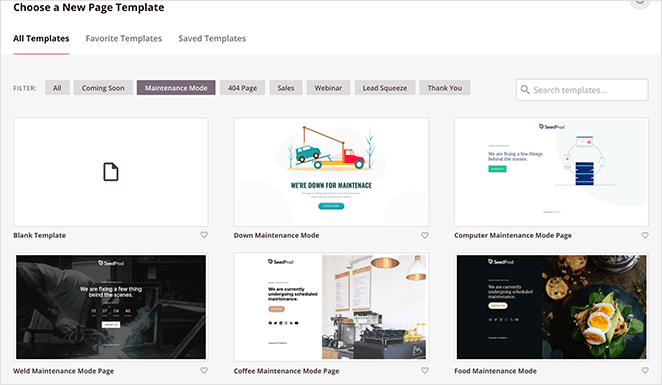
If you prefer full control, choose a blank template and design it from the ground up. Just hover over the template you like and click the checkmark to use it.
Customize Your Maintenance Mode Page
The visual builder makes editing simple. Drag and drop text, images, videos, countdown timers, or forms directly onto your layout — no coding needed.
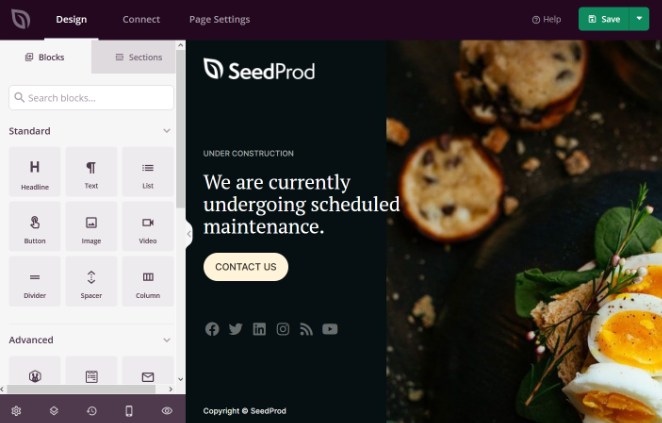
For example, you can add a countdown timer to show when your store will reopen. Click the block to style it, set the date and time, and customize it to fit your page.
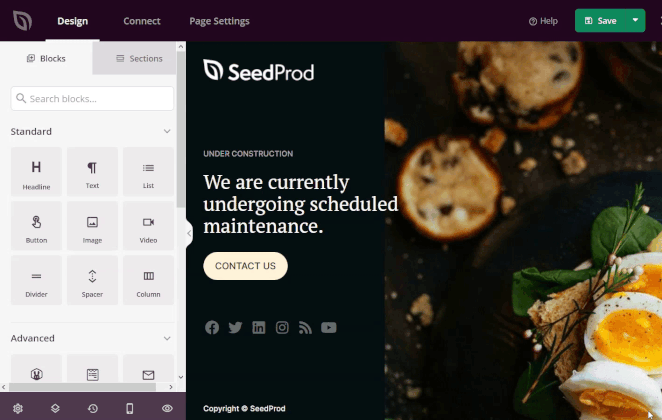
You can also add pre-made sections like FAQs, features, or calls to action. Try including a discount code or opt-in form to bring visitors back once your store reopens.
Essential Elements for a High-Converting Maintenance Page
I’ve learned that a generic “Under Construction” page often frustrates visitors. To keep shoppers happy and potential sales warm, I use a specific layout strategy.
Here are the three non-negotiable elements I put on every maintenance page:
- A Concrete Timeline: I always use the Countdown Timer block. It reassures customers that the site isn’t broken forever, just briefly offline.
- A “Notify Me” Option: You don’t want to lose that traffic. I place an Optin Form front and center so I can email interested shoppers the moment the catalog is back up.
- Emergency Contact Info: If a customer is waiting on an order, they need a way to reach you. I usually add a simple Social Profiles block or a support email link at the bottom.
Pro Tip: SeedProd’s drag-and-drop blocks make it easy to add all these elements in seconds. You can even display a “Maintenance Special” coupon code to apologize for the downtime.
Once your page looks the way you want, click “Save” at the top right of the builder.
Step 3. Hide WooCommerce Store Pages While You Work
By default, SeedProd hides your entire website. However, you likely want to keep your blog and homepage live while you work on your products.
To do this, we will use Access Controls to hide only specific WooCommerce pages.
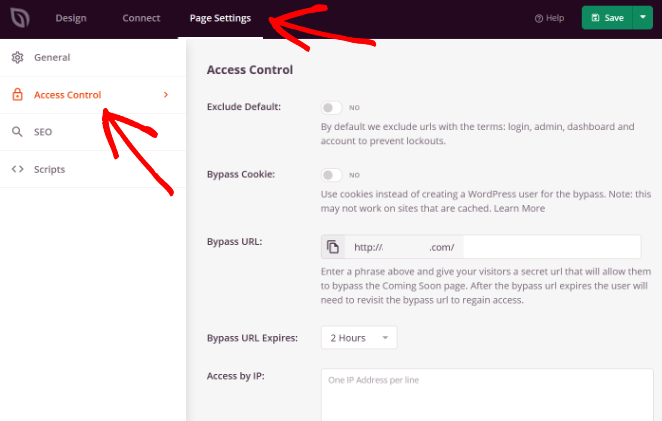
- Open Access Controls: In the SeedProd builder, go to Page Settings » Access Controls.
- Include URLs: Select the “Include URLs” option. This tells SeedProd to show your maintenance page only on the specific links you list here.
- Add WooCommerce Pages: Paste the URLs you want to hide. Make sure you replace “example.com” with your actual domain name.
- https://yourdomain.com/shop
- https://yourdomain.com/cart
- https://yourdomain.com/checkout
- https://yourdomain.com/my-account
Pro Tip: If you want existing customers to access their downloads or order history, remove the “my-account” link from this list.
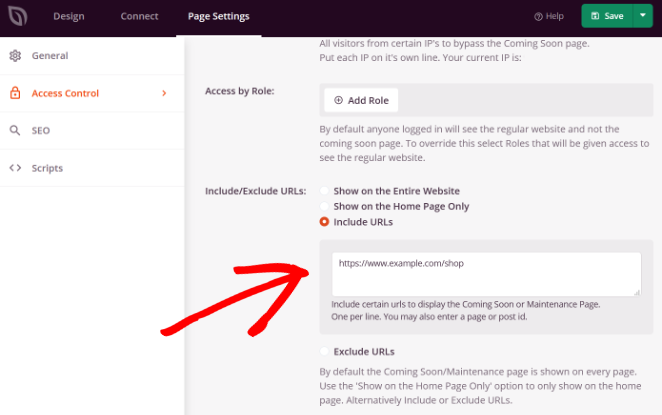
- Protect Product Pages: To hide all product listings, use wildcard URLs so every product or category page stays hidden:
- https://yourdomain.com/product/*
- https://yourdomain.com/product-category/*
- https://yourdomain.com/product-tag/*
Step 4. Activate WooCommerce Maintenance Mode
- Publish: Click the dropdown arrow next to the “Save” button in the SeedProd builder and select “Publish.”
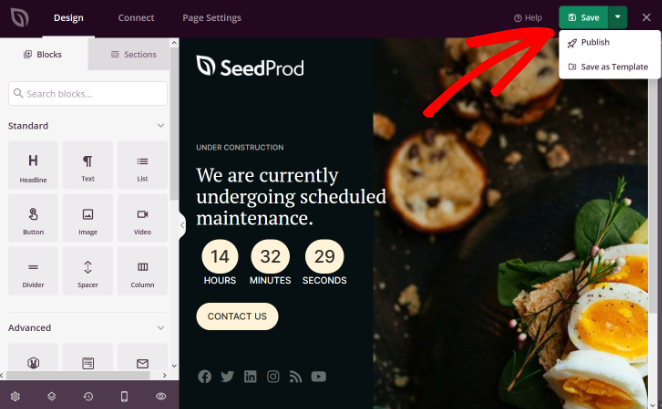
- Preview: Once your page is live, click “See Live Page” to make sure everything displays correctly.
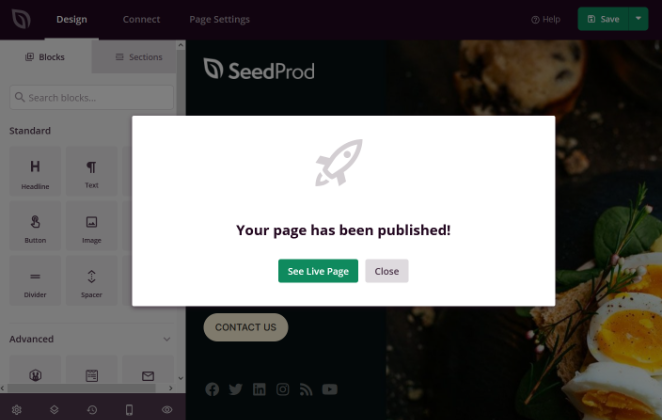
- Enable Maintenance Mode: In your WordPress dashboard, go to SeedProd » Pages. Under “Maintenance Mode,” toggle the switch from “Inactive” to “Active.”
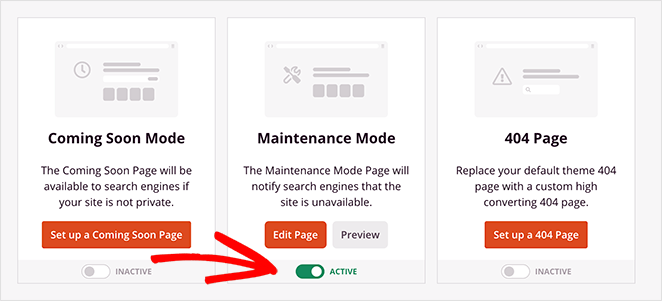
Your WooCommerce store is now in maintenance mode. Visitors will see your custom page while you safely make updates in the background.
Here’s an example of what your WooCommerce maintenance page might look like when it’s live:
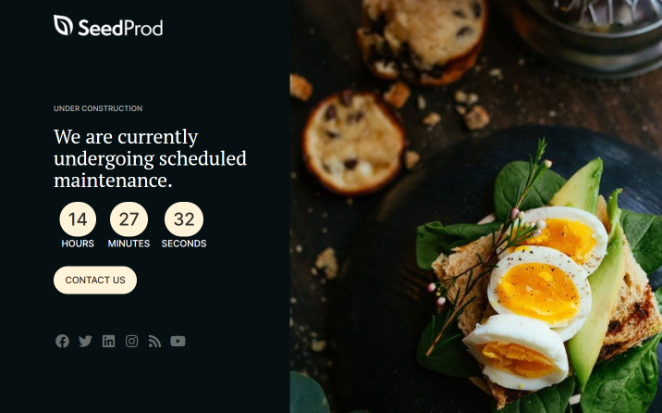
Turning Maintenance Mode Off
When your updates are done, go back to SeedProd » Pages and toggle “Maintenance Mode” back to “Inactive.”
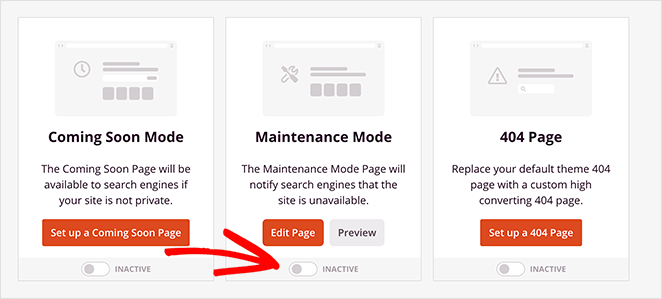
Your WooCommerce store is now back online and ready for shoppers.
Bonus: Capture Leads with a ‘Coming Soon’ Page
If you want to capture leads while your WooCommerce store is in maintenance mode, create a coming soon page with a waitlist form.
With SeedProd, it’s easy to build a buzz-worthy landing page and add an email signup form,
- Design a waitlist landing page with SeedProd
- Grow your list while you’re offline
- Keep customers updated when you relaunch
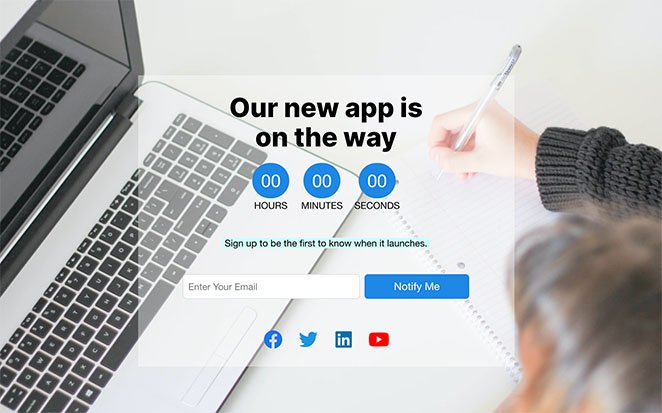
Frequently Asked Questions (FAQ)
503 Service Unavailable status with a Retry-After header. This tells search engines the downtime is temporary. Avoid noindex, since it can cause your store pages to drop out of search results.Enabling WooCommerce maintenance mode helps protect your customers’ experience during site updates or redesigns. Instead of seeing broken pages, visitors view a professional message that keeps your brand trustworthy and consistent.
This feature also gives you time to make important changes safely — whether you’re fixing bugs, adding new products, or adjusting your theme. Your store remains private until everything is ready to relaunch.
The easiest way to do this is with a reliable plugin like SeedProd. It handles the technical setup for you, so there’s no need to edit code or risk downtime.
For more practical WooCommerce tips, check out these helpful guides:
- Best WooCommerce Affiliate Plugins to Maximize Your Sales
- Best WooCommerce Plugins To Skyrocket Your Sales
- How to Customize Your WooCommerce Checkout Page
- Best WooCommerce SEO Plugins for Better Rankings
- How to Make a Custom WooCommerce Thank You Page
- How to Speed Up Your WooCommerce Store (10 Easy Ways)
Thanks for reading! We’d love to hear your thoughts, so please feel free to join the conversation on YouTube, X and Facebook for more helpful advice and content to grow your business.