I had to secure a WordPress site after it was hit with spam bots trying to break into my login page. It taught me fast that simple steps like updating plugins, adding SSL, and using a security plugin can make a huge difference.
If you need to secure a WordPress site, this guide shows you the exact steps I use now, from backups and firewalls to stronger logins, all without touching code.
Follow along and you’ll keep hackers out, protect your visitors’ data, and make sure your site stays online even if something goes wrong.
Jump to WordPress security tips:
- 1. Update WordPress Core Files to Prevent Hacks
- 2. Remove Unused Plugins and Themes to Improve Security
- 3. Use Strong Passwords and Permissions
- 4. Choose a Secure WordPress Hosting Company
- 5. Back Up Your WordPress Site to Recover from Hacks
- 6. Choose the Best WordPress Security Plugin
- 7. Block Hackers with a WordPress Firewall (WAF)
- 8. Enable SSL/HTTPS to Secure WordPress Data
- 9. Stop Brute Force Attacks by Limiting Login Attempts
- 10. Use Two-Factor Authentication
Why Is WordPress Security Is Important?
WordPress security means protecting your site from hackers, malware, and data breaches by keeping software updated, using secure logins, and adding protection tools.
If a WordPress site is hacked, attackers can steal customer data, add spam links, spread malware, or even lock you out until you pay a ransom. That’s not just frustrating, it damages trust, hurts search rankings, and can cost real money.
Google blacklists thousands of infected sites every day. If your site ends up on that list, you’ll lose traffic overnight. That’s why securing a WordPress site is part of running a safe and professional website.
The good news is that most hacks can be prevented with a few simple steps, starting with keeping WordPress core, plugins, and themes up to date.
How to Secure Your WordPress Site
Let’s start by understanding why keeping your WordPress site secure is essential for your success and how to implement some basic security measures.
1. Update WordPress Core Files to Prevent Hacks
Keep WordPress updated — it’s the easiest way to close known security holes.
WordPress core, plugins, and themes get regular updates, many of which patch vulnerabilities. Minor updates usually install automatically, but you’ll need to apply major updates yourself. Ignoring these leaves your site open to attack.
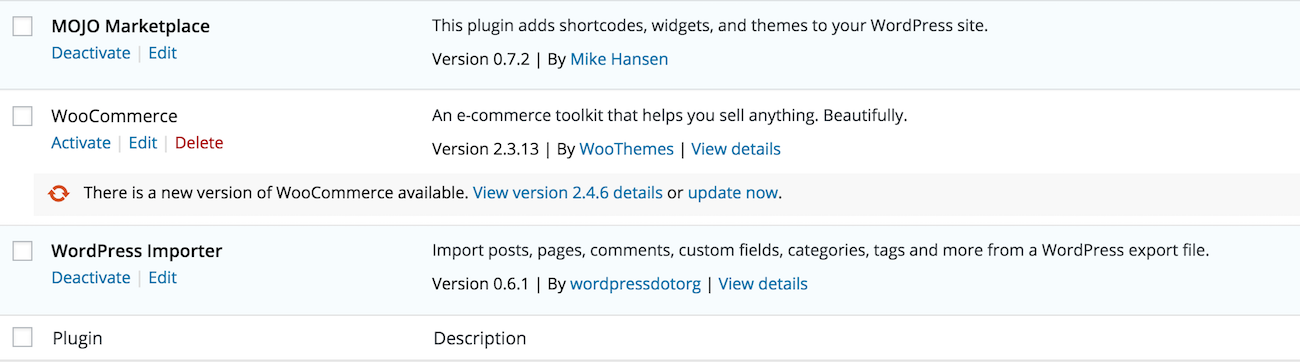
To stay secure, check your dashboard often and update your plugins and themes as soon as updates are available. It only takes a click and can prevent serious damage.
2. Remove Unused Plugins and Themes to Improve Security
Delete plugins and themes you don’t use. Every inactive file is another way in for hackers.
Even if a plugin or theme is deactivated, its code still exists on your server. Hackers can exploit old or abandoned software to slip into your site. That’s why unused tools are a security risk.
Regularly clean up your site by removing anything you don’t need. This keeps your WordPress installation lean, secure, and easier to manage.
3. Use Strong Passwords and Permissions
Use unique, strong passwords and limit account access. Weak logins are the easiest way for hackers to break in.
A secure password should be at least 12 characters long and include a mix of uppercase, lowercase, numbers, and symbols. Avoid using names, birthdays, or anything easy to guess.
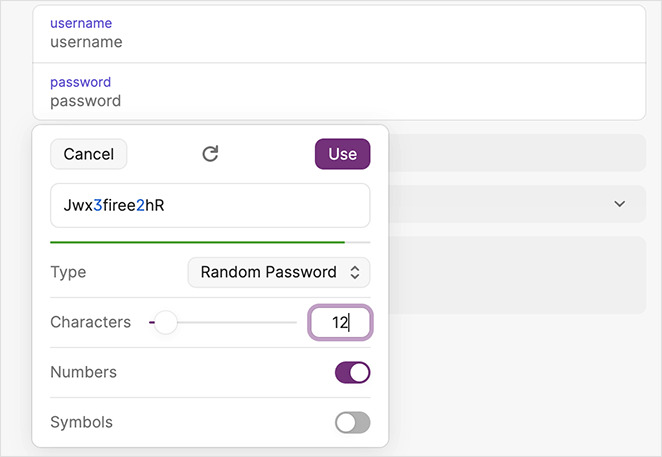
To make things easier, use a password manager to generate and store complex passwords safely. This way, you don’t have to remember them all yourself.
Also, avoid giving out the main admin account. Instead, assign user roles and permissions so each person only has the access they need.
4. Choose a Secure WordPress Hosting Company
Your host is your first line of defense, so pick a secure WordPress hosting provider that actively protects your site from attacks.
The best WordPress hosting companies like Bluehost, SiteGround, and Hostinger include built-in security layers to keep hackers out.
- 24/7 monitoring for suspicious activity
- Protection against large-scale DDoS attacks
- Up-to-date server software and PHP versions
- Disaster recovery and backup systems
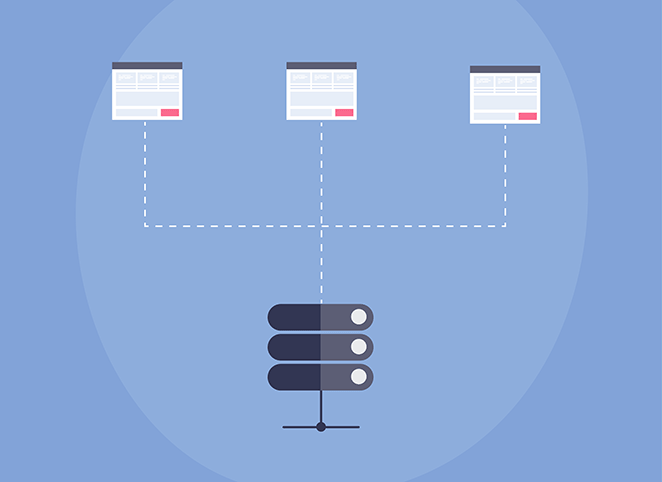
Shared hosting can put your site at risk if another site on the same server is hacked. For stronger protection, consider managed WordPress hosting providers. They offer automatic updates, backups, and advanced security features.
5. Back Up Your WordPress Site to Recover from Hacks
A reliable backup is your safety net because it lets you restore your site fast if hackers, errors, or crashes take it down.
The best WordPress backup plugins let you schedule automatic backups and store them safely off-site, so you’re never left without a working copy.
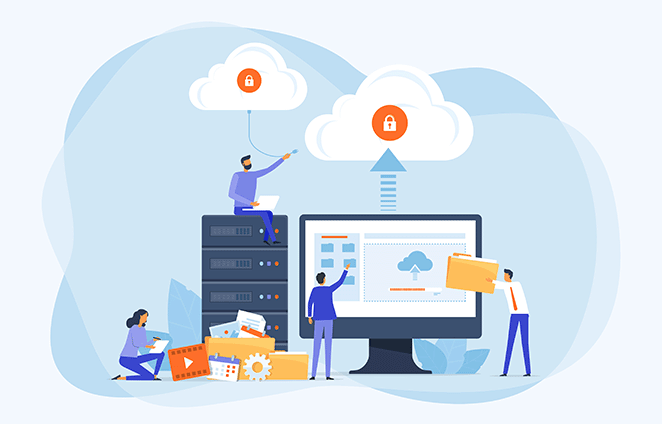
Look for these features in a backup plugin:
- Automatic daily or real-time backups
- Off-site storage on Amazon, Dropbox, or private cloud
- Easy restore process with one click
- Email alerts when a backup completes
Popular plugins include Duplicator, UpdraftPlus, BlogVault, and Jetpack VaultPress Backups. They’re beginner-friendly and don’t require coding.
6. Choose the Best WordPress Security Plugin
A security plugin is like having a guard dog for your site. It scans for threats, blocks attacks, and alerts you if something looks wrong.
With the right plugin, you can monitor failed logins, scan for malware, and harden weak spots in WordPress without touching code.
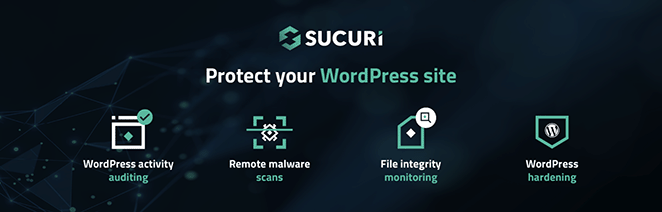
Sucuri is my go-to. After installing, go to Sucuri Security » Settings » Hardening and click “Apply Hardening” for each option. These settings lock down areas hackers often target.
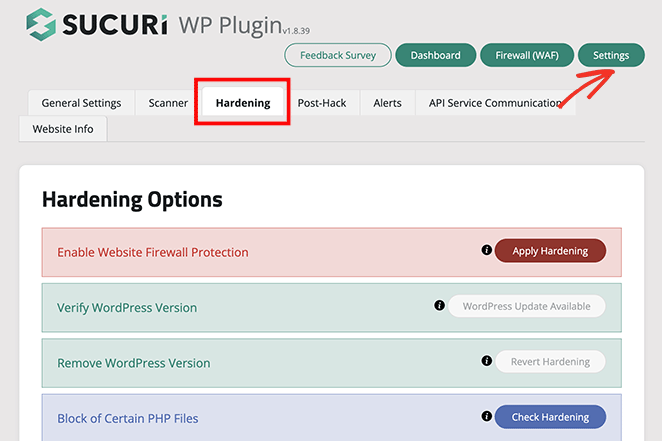
Other great options include Wordfence and iThemes Security, both of which provide firewalls, malware scans, and login protection.
7. Block Hackers with a WordPress Firewall (WAF)
A firewall stops hackers before they even reach your site by filtering out malicious traffic.
There are two main types of WordPress firewalls you can use:
- DNS-Level Firewall: Filters traffic through secure cloud servers before it reaches your site.
- Application-Level Firewall: Checks traffic on your server before loading WordPress scripts.
Sucuri Firewall is one of the most effective options. It helped WPBeginner block 450,000 attacks in 3 months, proving how powerful it is.
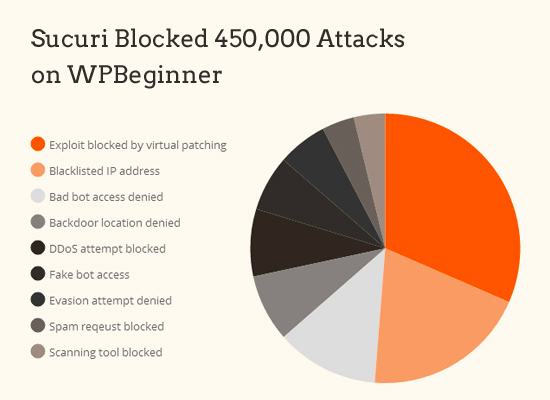
With Sucuri, you also get malware cleanup and blacklist removal. If your site gets hacked while using it, they’ll fix it at no extra cost, which is a service worth far more than the $199/year price.
8. Enable SSL/HTTPS to Secure WordPress Data
SSL/HTTPS encrypts the data between your site and visitors, making it much harder for hackers to steal information.
Once SSL is active, your site will show HTTPS instead of HTTP, along with a padlock icon in the browser. This small change builds trust and protects sensitive data like logins and payments.
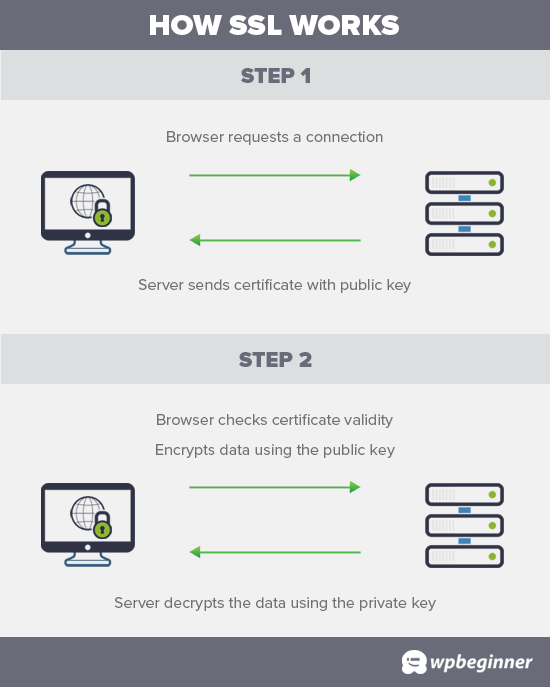
The good news is most hosts now include free SSL certificates through Let’s Encrypt. If yours doesn’t, you can buy one from Domain.com, which includes a $10,000 security warranty and TrustLogo seal.
For help getting set up, see my guid on how to add SSL to WordPress.
9. Stop Brute Force Attacks by Limiting Login Attempts
Limiting login attempts stops hackers from guessing your password over and over until they get in.
When someone enters the wrong password too many times, they’ll be locked out of your site temporarily. This simple step blocks brute force attacks and gives you alerts when suspicious activity happens.
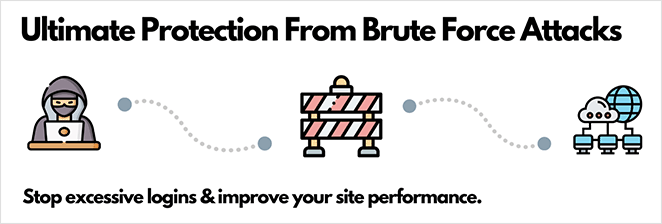
The easiest way is with the free Limit Login Attempts Reloaded plugin. It lets you set the number of failed attempts allowed and emails you whenever a login fails.
10. Use Two-Factor Authentication
Two-factor authentication (2FA) adds an extra lock on your login so hackers can’t break in with just your password.
With 2FA, you log in with your username and password, then confirm a one-time code sent to your phone or app. Even if your password is stolen, attackers can’t access your site without the second code.
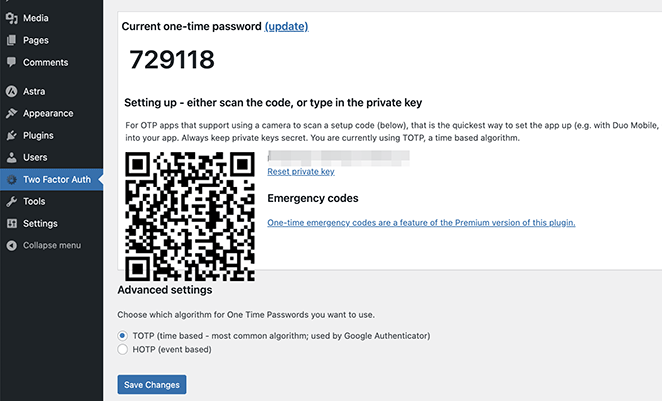
A free option is the WordPress Two Factor Authentication plugin. After installing, go to Two Factor Auth in your dashboard, scan the QR code with an app like Google Authenticator, and you’re set.
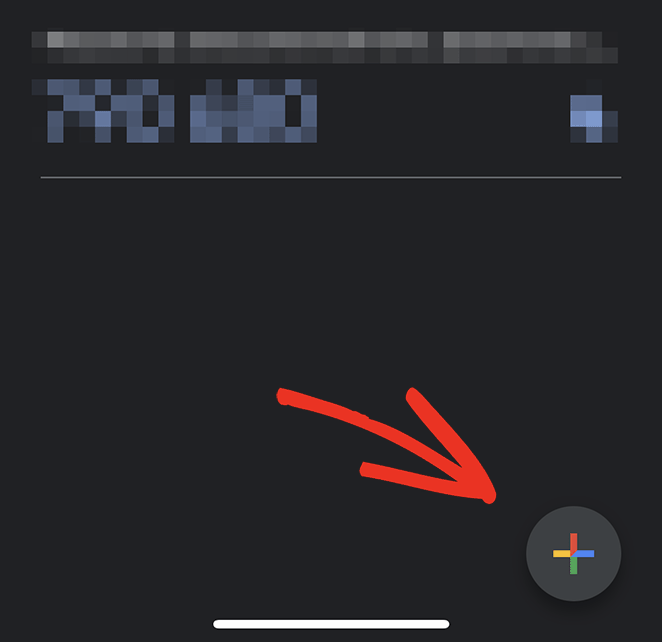
Next time you log into WordPress, you’ll be asked for the code after your password, keeping your site safe from brute force attacks.
FAQs on Securing Your WordPress Website
Next Steps
I hope you found this guide on how to secure your WordPress site from hackers helpful. Your WordPress site is just as susceptible to intrusion as any other site on the web, but you can mitigate the risk of an attack by following the best WordPress security practices.
For further reading, check out the following tutorials and guides:
- Best WordPress multisite plugins
- How to password protect a WordPress site
- Best WordPress duplicator plugins
- How to accept secure Stripe payments in WordPress
Thanks for reading! We’d love to hear your thoughts, so please feel free to join the conversation on YouTube, X and Facebook for more helpful advice and content to grow your business.

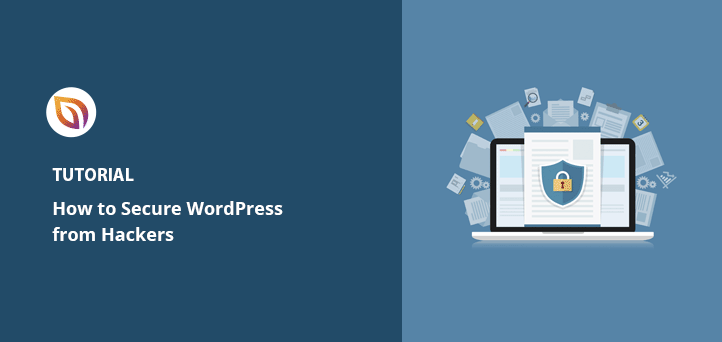


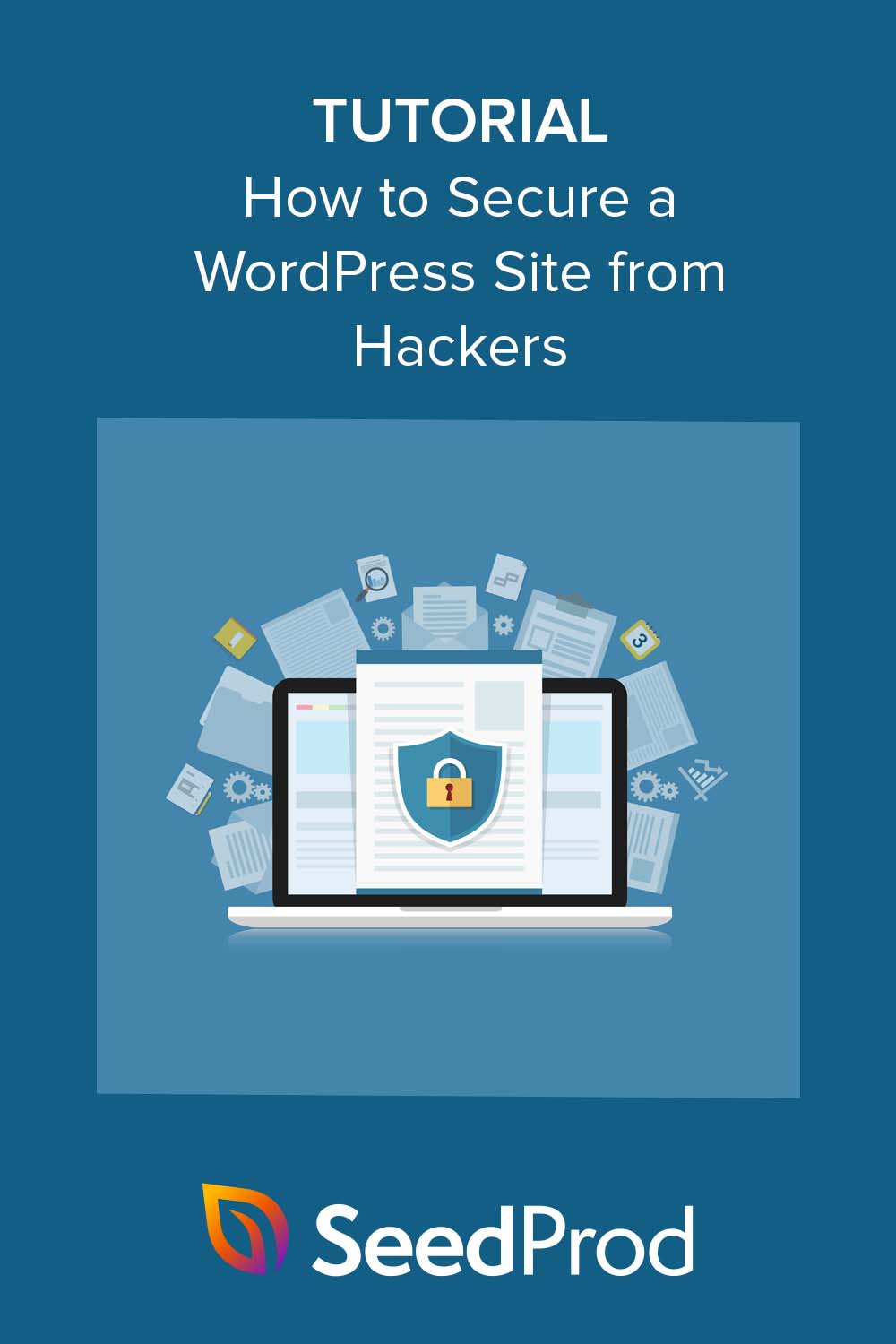


Hello, friend my question is that, please tell how to secure wordpress blog /site from hackers? Is this responsibility of hosting providers or my-self. Kindly tell some plugins for wordpress.,.
The best way to secure your WordPress website is not by using a plugin but by denying access to certain directories through htaccess file and your robots.txt file. Also choose a secure hosting provider.
The tips that you added are so helpful. But for securing WordPress, you need to give more emphasis to the security of your login area. You need to pay more attention on strengthening your admin login area.
Nice Article!
Security of the website is the key.
1. Choose a best hosting provider.
2.Your WordPress website must have a strong user name & password, keep Admin Dashboard secured.
3.Only used best rated plugins.
4.Monitor your website time-to-time. Take Regular site backups and cleanup unused plugins.
5. Update your site’s WordPress Versions.
I was wondering if you ever thought of changing the page layout of your blog?
Spot on regarding why more WP users should secure their sites and go beyond security plugins, even though many are excellent. Website hacking is becoming more of a sport it seems, so protecting our sites and customer data is fundamental.
Using a VPN service and proxy server can also helps in securing your wordpress site or blog from getting hacked.
What a relevant information you have shared. I follow the same procedure to keep my website safe. I also use Ace Vpn to keep my data safe and secure while surfing especially paying someone online.