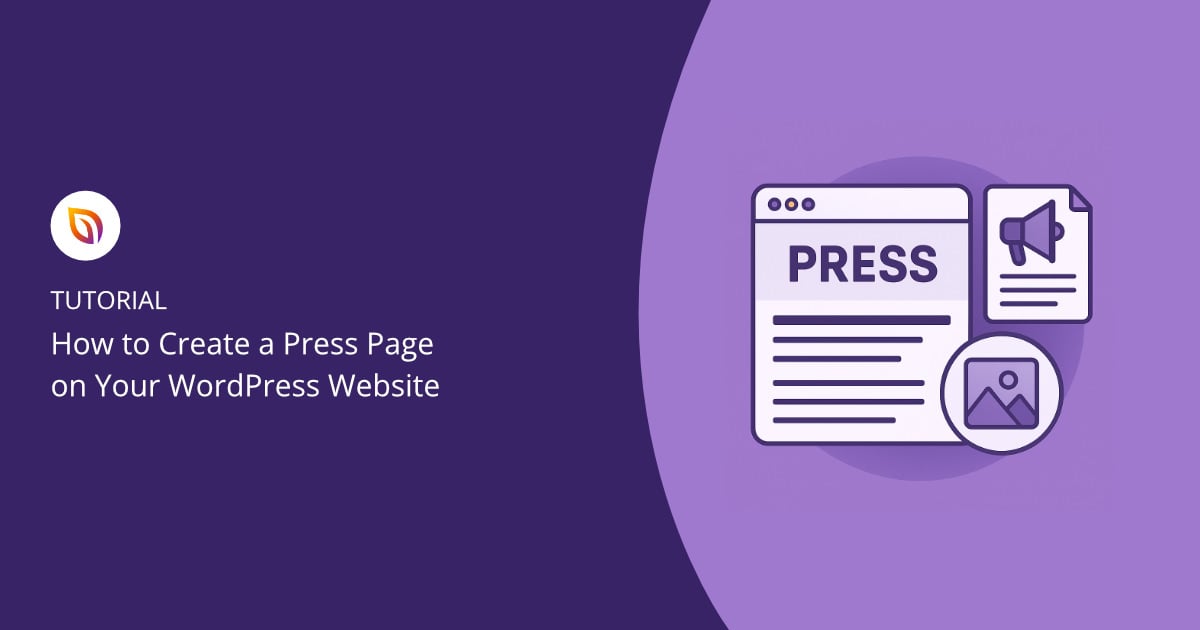When someone searches for your brand, what they find can make or break their first impression. A well-designed press page shows that your business is trustworthy and media-ready. It also saves time for journalists and partners who want quick access to your latest news, logos, or contact details.
Unlike a media kit or newsroom, a press page pulls everything into one simple hub that’s easy to keep updated. In this guide, I’ll walk you through how to set up a press page in WordPress, share examples from real companies, and give you tips to make yours shine.
Steps to create a press page in WordPress:
- Step 1: Install and Activate SeedProd
- Step 2: Choose a Template
- Step 3: Add Essential Press Page Elements
- Step 4: Customize Your Press Page Design
- Step 5: Publish Your Press Page
What Is a Press Page?
A press page is a dedicated section on your website where media, bloggers, and potential partners can find official information about your business. It usually includes your latest press releases, brand assets, company background, and a clear way to reach your media contact.
It’s easy to confuse a press page with a media kit or a newsroom, but they serve different purposes:
| Type | Definition | Best For |
|---|---|---|
| Press Page | A simple hub with key info, assets, and contact details. | Small businesses and startups (quick to build and easy to update). |
| Media Kit | A downloadable file (often PDF/ZIP) with logos, bios, and brand guidelines. | Established brands that need polished, shareable materials. |
| Newsroom | A full archive of news updates, articles, and announcements. | Large organizations with frequent media coverage. |
Why Your Website Needs a Press Page
A press page can directly boost your visibility and even help your revenue.
- Stronger brand consistency = more revenue. Research shows that consistent branding can boost revenue by up to 33%. By keeping your news and brand assets in one place, you make sure your message is clear and consistent.
- SEO gains from organic search traffic. Over half (53%) of trackable website traffic comes from organic search. A well-structured press page with updated news and backlinks helps search engines rank your site, so more people find you.
- Efficient PR workflow. When HubSpot revamped its press page, it made handling media requests much easier. Reporters could get background info, interviews, and contact details all in one place, which saved the team hours of back-and-forth emails.
By building a press page, you’re building trust, boosting search traffic, and saving time for both you and the media.
How to Create a Press Page in WordPress
You can create a press page in WordPress using the default block editor, but it doesn’t give you much design freedom. A better option is SeedProd, the best drag-and-drop WordPress website builder.

With SeedProd, you can build an entire site or just a single page using its visual editor. It includes ready-made templates, blocks for logos, contact forms, and calls-to-action (CTAs), and full control over your colors and branding. Everything is mobile-ready, and you don’t need to write a single line of code.
In the steps below, I’ll walk you through how to create a press page in WordPress using SeedProd.
Step 1: Install and Activate SeedProd
First, install the SeedProd plugin. There’s a free version of SeedProd available in the WordPress plugin directory, which you can use to create a simple press page.
For this guide, I’m using SeedProd Pro because it includes advanced features like business-style templates, custom blocks (logos, contact forms, CTAs), and full design control. These extras make it easier to build a polished press page that matches your brand.
To install, go to Plugins » Add New in your WordPress dashboard, click Upload Plugin, and select the SeedProd ZIP file from your account. Once uploaded, click Activate.
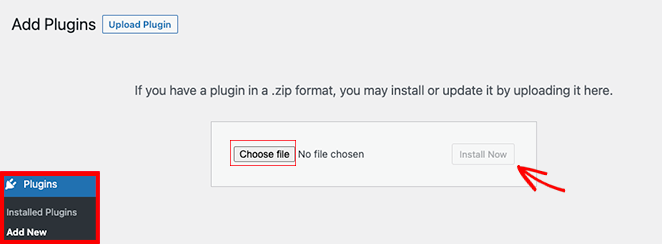
Finally, enter your license key (found in your SeedProd account) under SeedProd » Settings to unlock all the premium tools.

Step 2: Choose a Template
Next, it’s time to pick a starting point for your press page design. In your WordPress dashboard, go to SeedProd » Landing Pages and click Add New Landing Page.

SeedProd will show you a library of professionally designed templates. While there isn’t a dedicated “press page” layout, you can choose a clean, business-style template that works as a strong base.
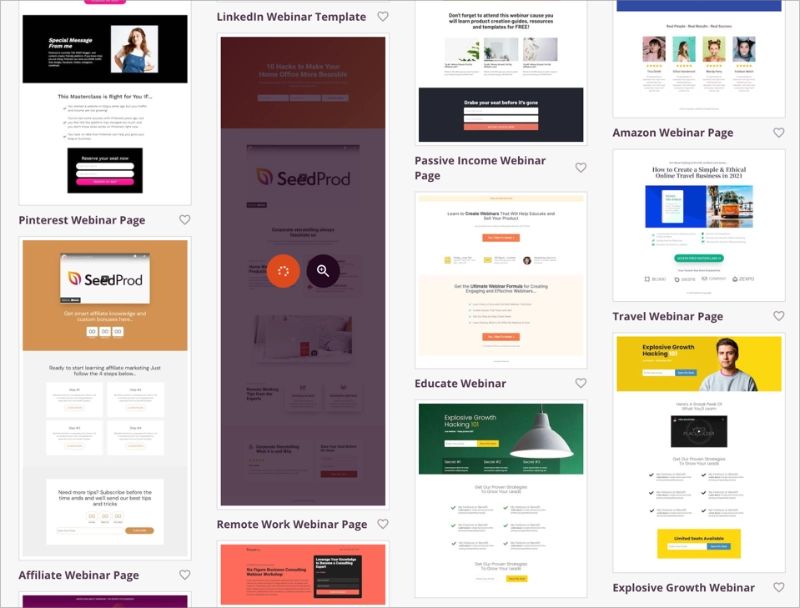
Look for designs with plenty of white space, clear headings, and a professional layout.
When naming your page, keep the landing page URL short and memorable. For example, use /press/ or /newsroom/. This makes it easy for journalists and partners to find it quickly.
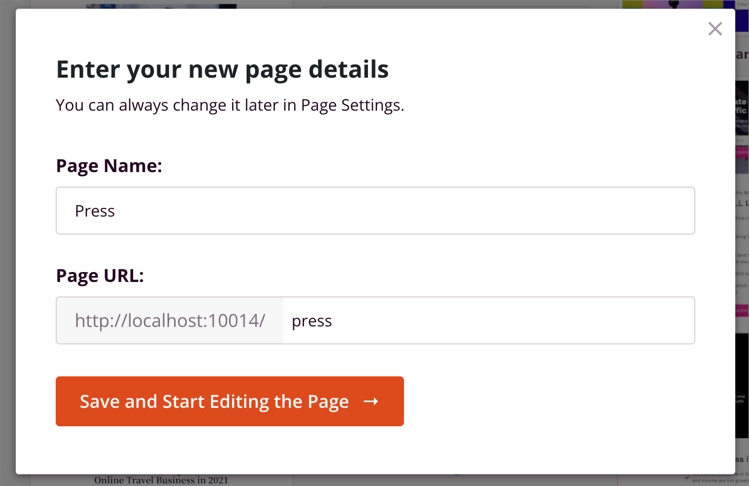
Step 3: Add Essential Press Page Elements
With your template in place, it’s time to build out your press page using SeedProd’s drag-and-drop editor. You can add, move, or delete blocks just by clicking and dragging, so you don’t need any code.
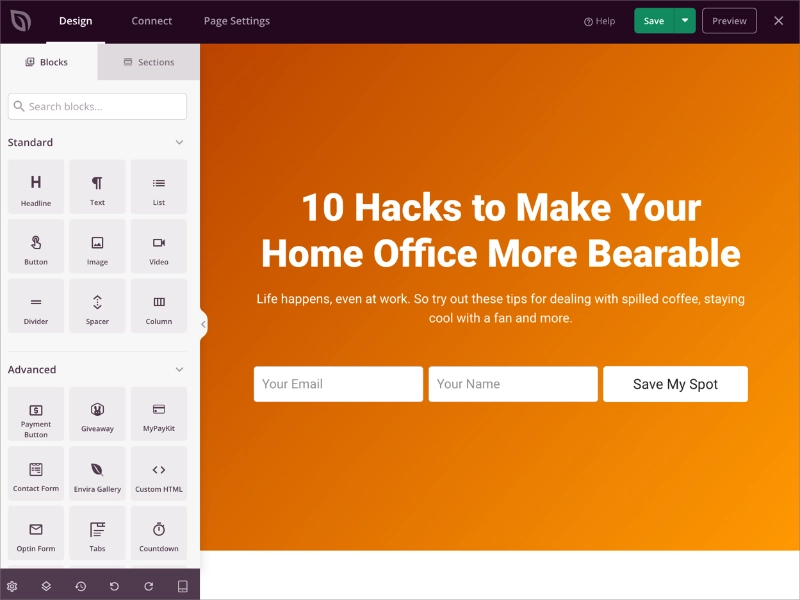
Here are the key elements every press page should include:
- Media contact information – Add a Text block with your press contact’s name and email address. A Button block can also link directly to an email.
- Press releases or news mentions – Use the List or Image blocks to highlight recent coverage or link out to full press releases.
- Logos and brand assets – Upload high-resolution logos and product images. Place them in an Image block with a Download button for easy access.
- Company boilerplate – Add a short paragraph that explains who you are, what you do, and your mission.
- Executive bios or headshots (optional) – Insert Image + Text blocks side by side for quick bios and photos of key team members.
SeedProd makes it easy to drag these elements into place, preview them live, and rearrange the layout until everything looks clean and professional.
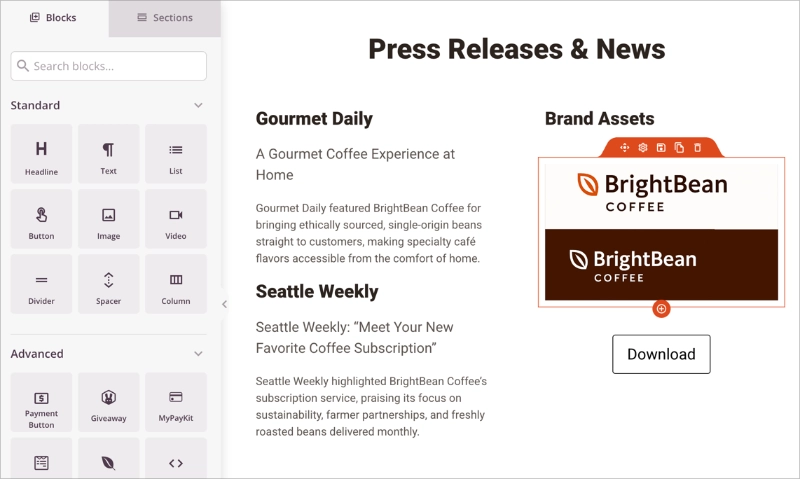
If you’d like a step-by-step walkthrough of using the builder, check out our full guide on how to create a landing page in WordPress.
Step 4: Customize Your Press Page Design
Now it’s time to make your press page match your brand. In SeedProd, you can open the Global Settings panel to adjust your colors, fonts, and background so everything looks consistent with the rest of your site.
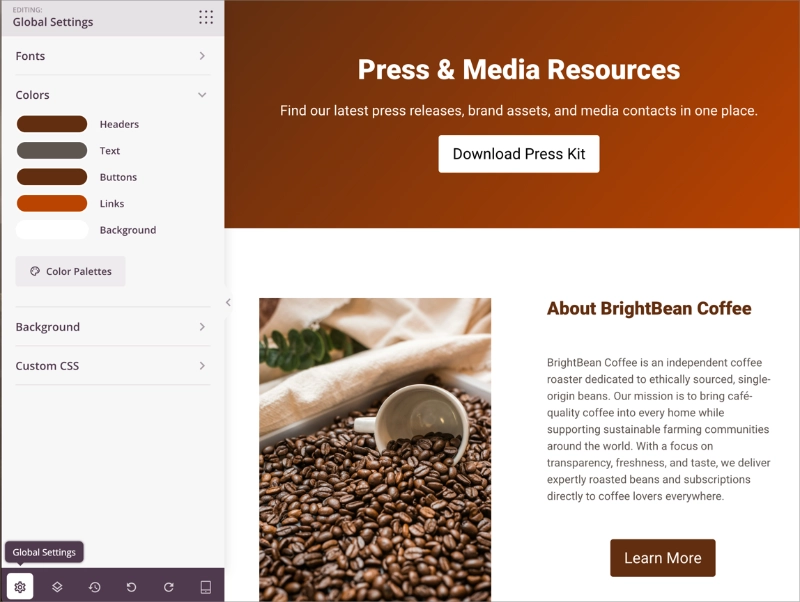
A few best practices to follow:
- Stick to your brand colors and typography – This keeps your press page aligned with your overall design.
- Use clear headings – Journalists should be able to scan the page quickly.
- Add alt text to images – Improves accessibility and SEO.
- Check color contrast – Make sure text is easy to read against your background.
- Preview on mobile – Use SeedProd’s mobile preview toggle to check how your page looks on smaller screens.
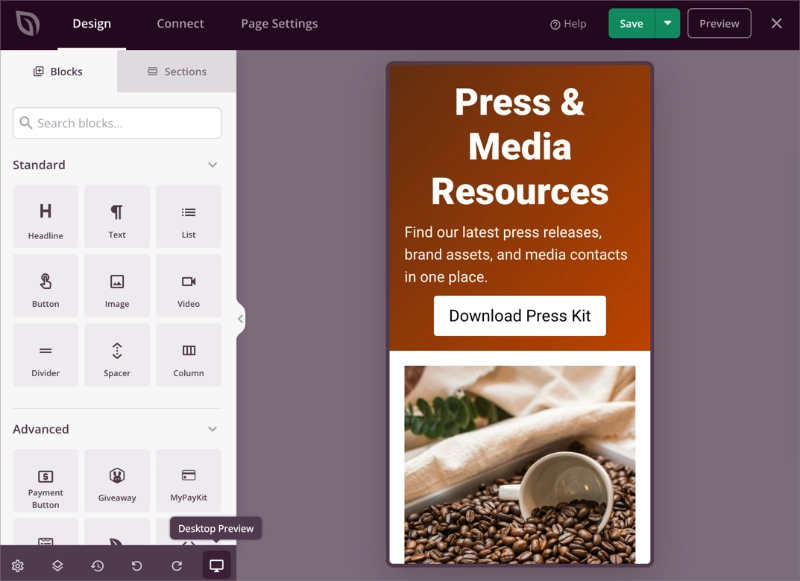
If you want to include a newsletter signup or media alert form, head to the Connect tab in SeedProd.

You can connect any opt-in form you put on your page to well-known email marketing services this way, and the new contacts will be automatically added and managed.
Step 5: Publish Your Press Page
When you’re happy with your content and design, click Save and then Publish in the SeedProd editor to take your press page live.
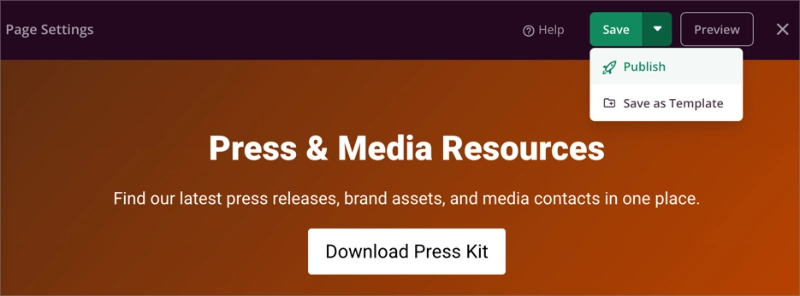
After publishing, open the page in an incognito browser window to check how it looks on both desktop and mobile. Make sure your images load properly, downloads like logos and PDFs work, and that your contact form or email link is functional.
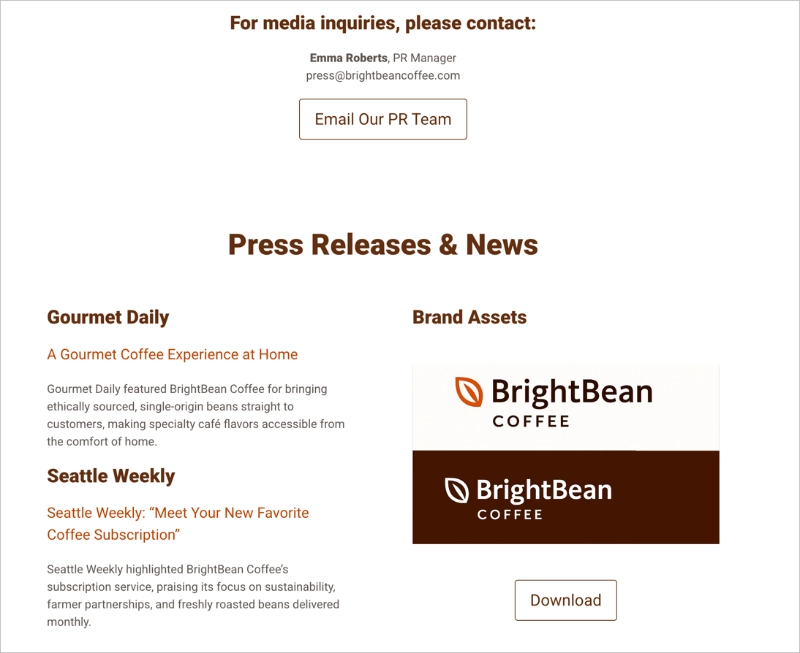
For maximum visibility, add the press page to your main navigation menu, your footer, and your sitemap. This ensures journalists, partners, and investors can find it easily without hunting through your site.
For help with this, please see our guide on how to customize your WordPress menu.
Examples of Great Press Pages
Seeing how other brands handle their press pages can spark ideas for your own. The best examples aren’t always the flashiest, they’re the ones that make it simple for journalists to find assets, stories, and contacts.
Below are a few real press pages from different industries, each showing a slightly different approach you can learn from.
Duolingo (Education)
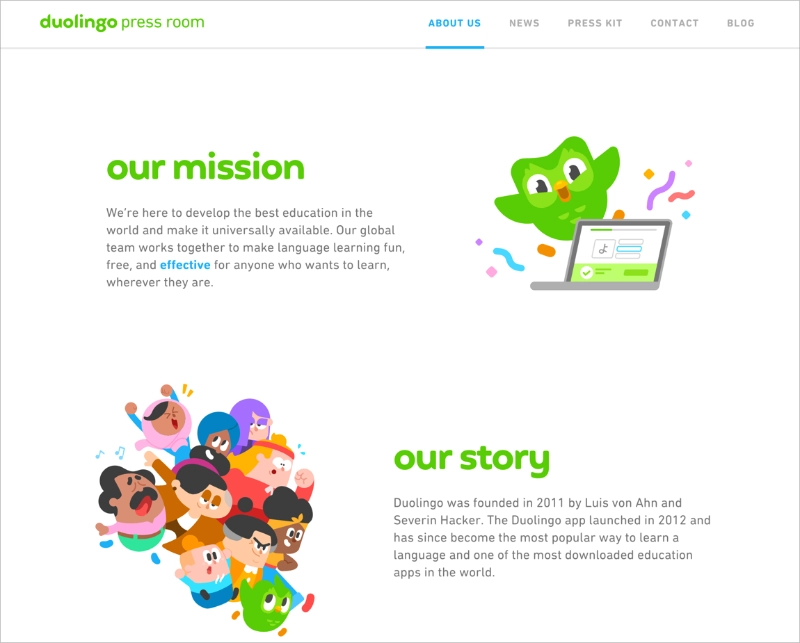
The Duolingo press room feels like a mini website of its own. It starts with “our mission,” “our story,” and “our offices,” giving quick context about who they are and what they do. From there, you can jump straight into recent press releases, media coverage, or download their press kit. Contact details for both press and investor relations are easy to spot.
Why it works: Leading with the mission and story gives journalists the bigger picture before they dive into the news.
Apple (Technology)
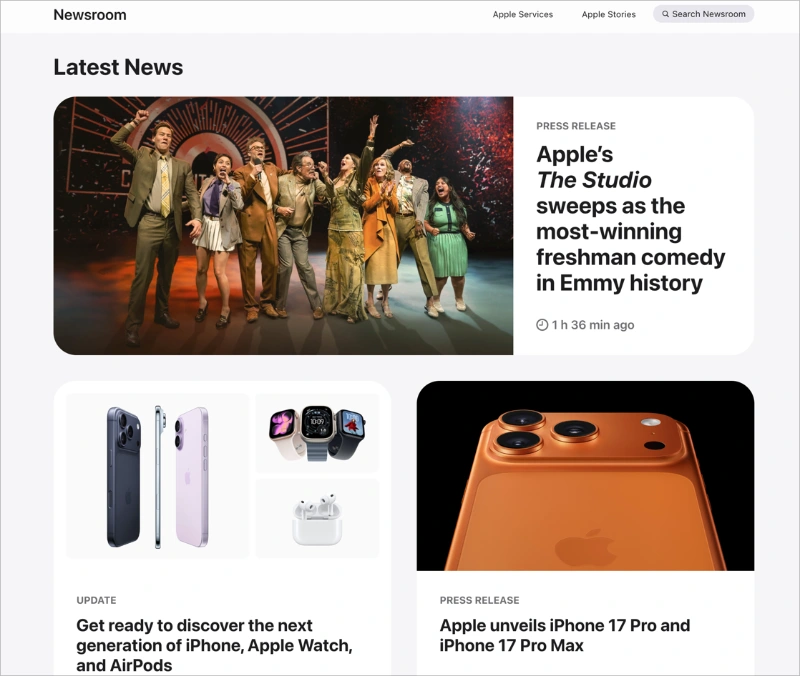
The Apple Newsroom is often seen as the benchmark for press page design. Its “Latest News” grid uses bold images, clear category tags (like “Press Release” or “Update”), short headlines, and dates. A built-in search bar and product filters make it easy to find exactly what you’re looking for. The magazine-style card layout adds polish without clutter.
Why it works: Consistent formatting and filters help visitors scan and find relevant stories in seconds.
Cystic Fibrosis Foundation (Nonprofit)
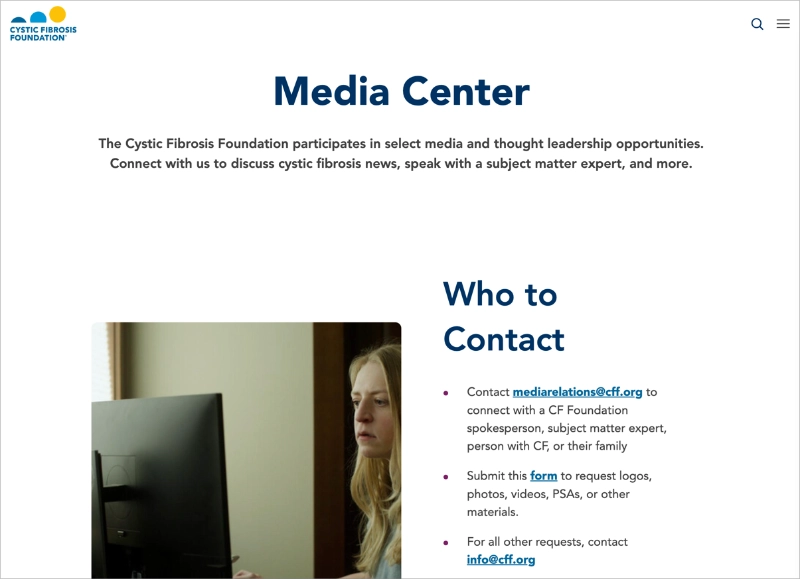
The Cystic Fibrosis Foundation’s media center focuses less on breaking news and more on context. It begins with a “Who to Contact” section, complete with an email address and media resources like logos and photos. The rest of the page explains what cystic fibrosis is, highlights current research investments, and outlines their care network.
Why it works: By combining educational content with clear expert access, the foundation ensures reporters get accurate, trustworthy information.
Gong (B2B Sales Tech)
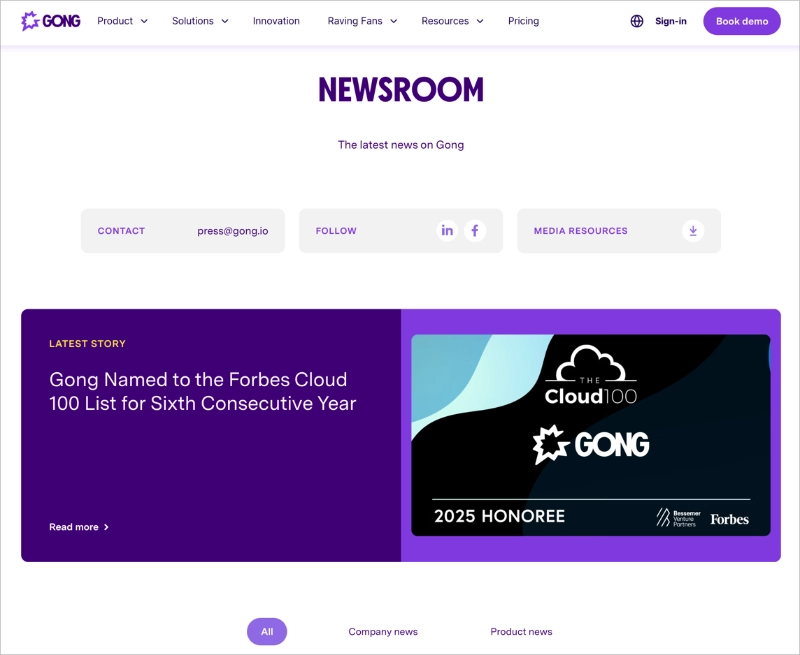
Gong’s press page doubles as a newsroom. Right at the top, there are buttons for press contact, social media, and a media kit download. Below, stories are grouped into “Company news” and “Product news,” each shown as cards with a title, date, and category tag. The consistent color scheme and typography reinforce Gong’s brand identity.
Why it works: The simple filters and easy-to-spot media kit button save time for journalists and ensure they leave with the right assets.
FAQs About Creating a Press Page
A press page shows the world you’re serious about your brand. It builds trust, helps with SEO, and makes PR simple.
With SeedProd, you can launch one in minutes and always be ready for your next big media opportunity.
Ready to keep building? Check out these guides next:
- How to Create a Media Kit in WordPress
- Call-to-Action Best Practices for High-Converting Landing Pages
- How to Write a Welcome Page for Your Website
- WordPress Search Engine Optimization: A Guide to Better Rankings
Thanks for reading! We’d love to hear your thoughts, so please feel free to join the conversation on YouTube, X and Facebook for more helpful advice and content to grow your business.