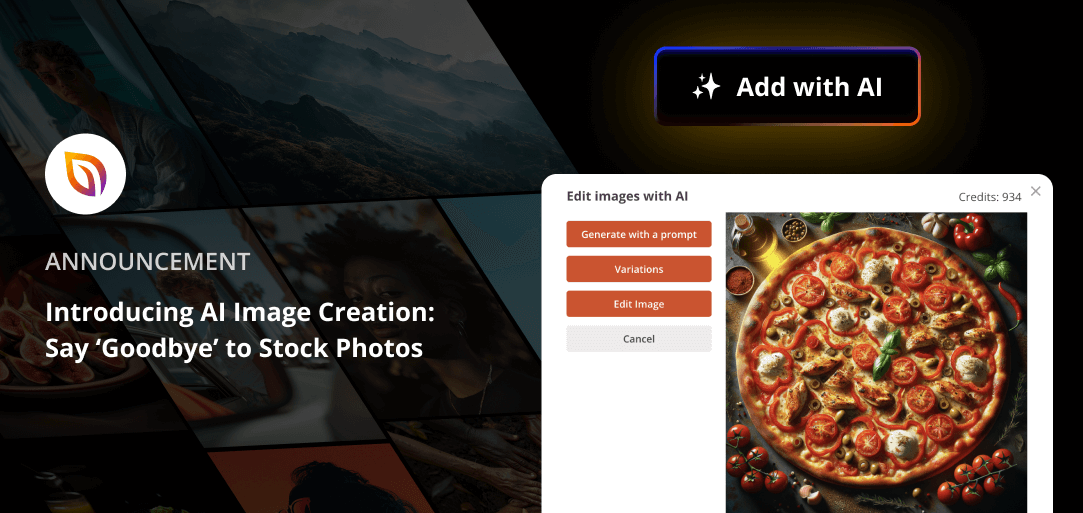Hot off the heels of our AI writing assistant, we’re excited to announce AI Image generation for SeedProd. In version 6.17, you can turn your ideas into unique images right inside our drag-and-drop page builder.
Say farewell to generic stock photos and welcome to creativity with a few clicks.
If you’re in a hurry, here’s a quick overview of SeedProd’s new Image AI:
Create Original Images for Your Website with AI
Studies show that unique pictures do better than boring stock photos, and we hear you. That’s why we added a new feature that allows you to make your own images.
SeedProd now uses DALL-E, a text-to-image model, to help you create unique images that fit your brand.
Need a beach scene for your travel website? Describe it, and AI will generate it automatically.
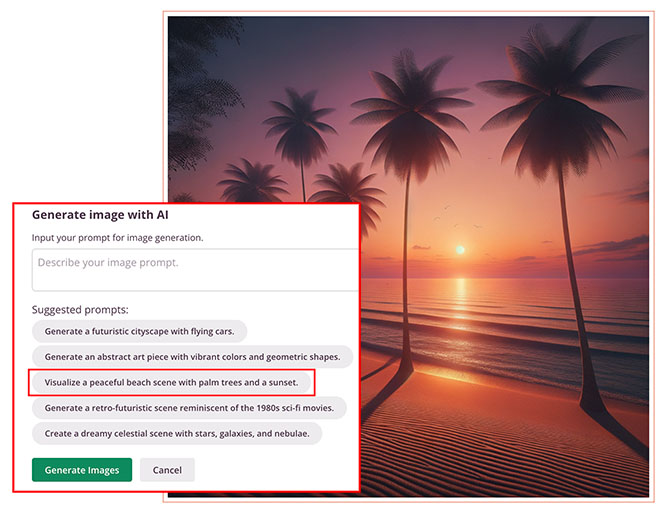
This isn’t about replacing artists but making cool images easier for everyone. If you can’t afford a designer, image AI can help by creating high-quality images at a lower cost.
Instead of replacing creativity, it helps you enhance your own.
Instantly Bring Your Ideas to Life
Forget spending hours searching for the right picture. Now, just type what you need into the Image Generator, and watch as it quickly turns your ideas into real images.
Here’s how it works:
Drag an Image block onto your page and click the ‘Add with AI’ button in the block settings on the left.
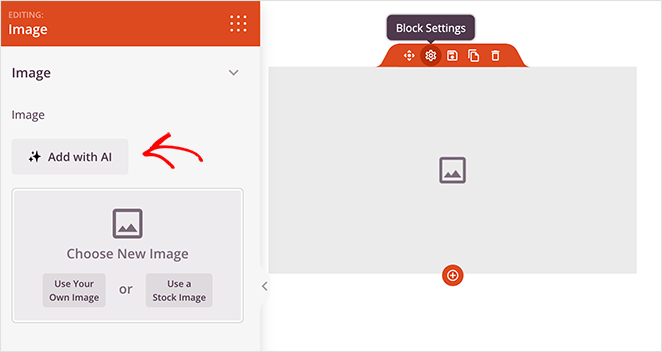
Next, describe the image you want to create and click the ‘Generate Images’ button. After a few seconds, SeedProd will display the image. Then, you can add it to your website by clicking Insert.
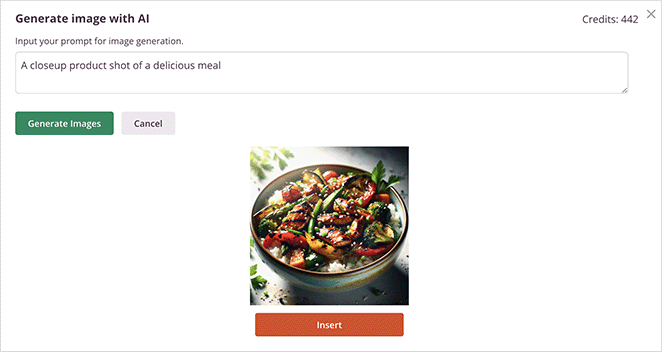
Need a specific scene or an abstract design? Just describe it, and AI will handle the rest. It’s about making your website look good and feel uniquely yours with a few clicks.
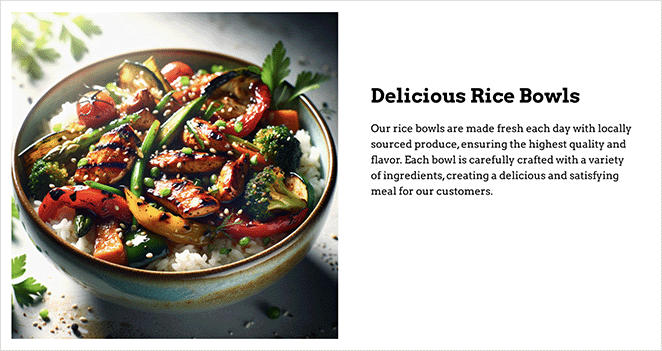
Tailor-Made Images: Edit Without Limits
Our AI Image generator doesn’t just create images; you can also fine-tune them. Once your image is on the page, click the ‘Edit with AI’ button, and the magic begins.
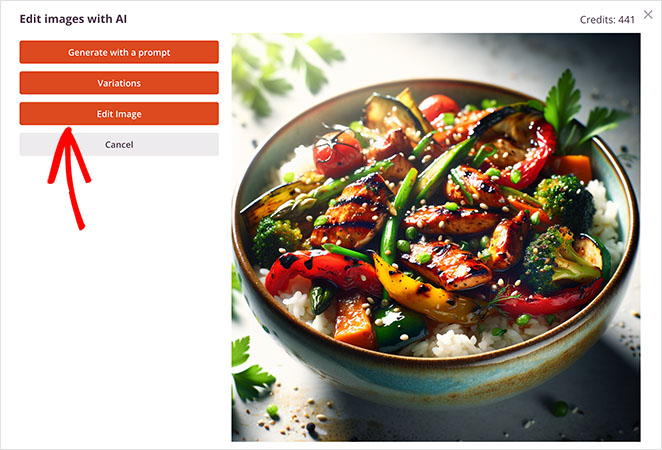
Select a specific area of the illustration and add the changes you want to your original prompt.
Let’s say you asked AI to create an image of a cat playing with a ball. In the editor, you can select the ball and change the prompt to a cat playing with a toy car instead.
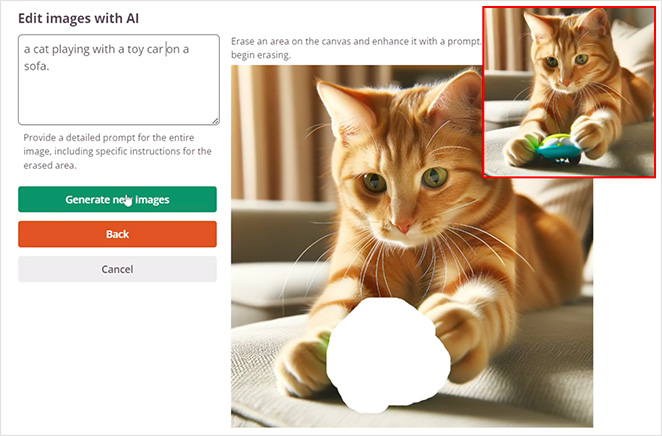
Whether you’re adding the finishing touches or reimagining an entire image, SeedProd AI makes it easy. The result? A cohesive and professional appearance for your website.
Mix, Match, and Marvel at Your Creations
Why stop at one original image when you can generate several?
With the ‘Variations’ setting, you can try out different ideas and generate a set of unique graphics. It’s perfect for when you need many images with a similar theme but still want them to stand out on their own.
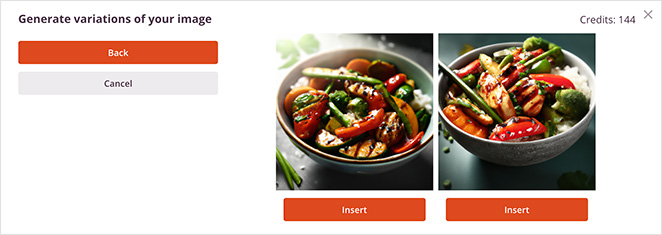
Try different prompts to experiment with styles. You could create product shots at different angles or background images for other sections of your site with the same theme.
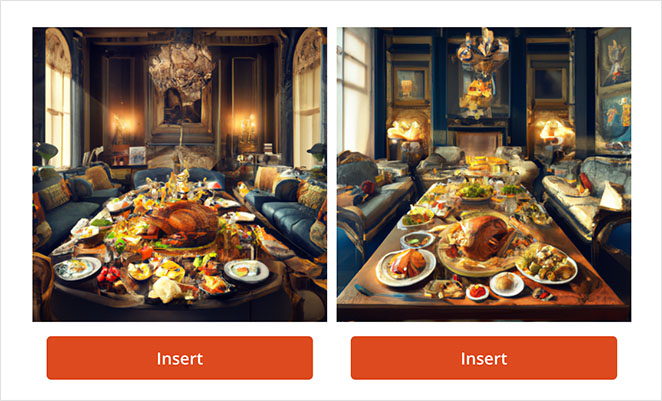
Whatever your idea, image variations help keep your website interesting while telling your brand’s story.
New Site Kits & Blocks
Along with AI image creation, we’ve released 9 new website kits. These are perfect for different niches, like portfolios, agencies, real estate, yoga, and travel.
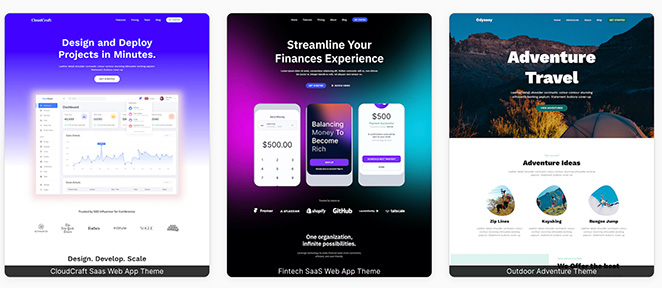
Each kit is a great starting point for adding your own touch and is ready to customize with unique AI-generated images. Choose any demo image from the template, and use AI to create your own.
We’ve also added a new Push Notification block to our block library for paid SeedProd plans. With this, you can easily install PushEngage, a popular push notification software, directly on your WordPress site.
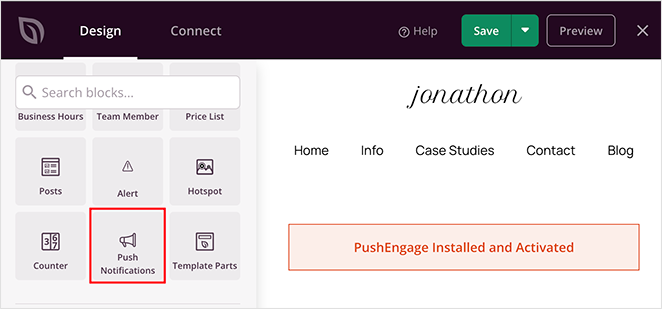
The block doesn’t affect the overall design of your page. However, after configuring the PushEngage plugin, visitors to the page will see a popup inviting them to subscribe to your notifications.
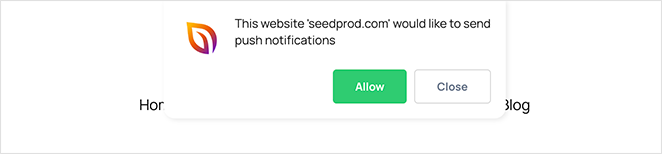
We added this feature to make integrating with PushEngage much easier. It doesn’t require adding additional code snippets and lets you reap the benefits of browser notifications.
For example, you can use push notifications to:
- Get news out fast: Deliver news and updates straight to visitors’ screens, even if they’re not on your site.
- Bring people back: Remind folks who visited your site about cool stuff they might have missed.
- Drive clicks and sales: Lure visitors back to your site where they might buy something or take another desired action.
- Personalize messages: Tailor your notifications to what users like or what they look at on your site.
- Keep them coming back: Create a buzz or sense of urgency to encourage people to visit your site more often.
Last but not least, is an update to the Headline block available to free and paid users. Now, you can add a custom link to any headline and set it to open in a new tab or window.
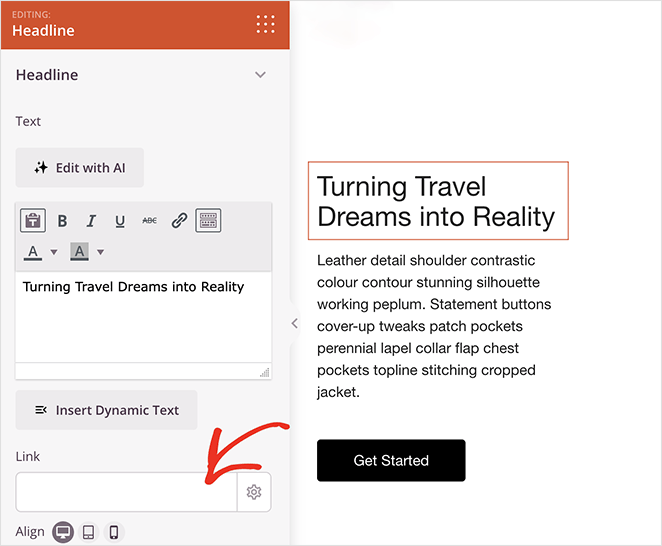
With this addition, it’s easier to link to other pages so readers can find what they need faster. Plus, linking to relevant content sends positive signals to search engines.
Unchain Your Imagination with AI Images
SeedProd’s AI image generator is part of our AI addon for premium users, which uses a credit system. For each image you generate, you’ll use 33 AI credits.
To give it a go, visit your SeedProd dashboard and click the option to buy credits.
If you’re new to SeedProd, there’s never been a better time to try our best features. Get started with SeedPod Pro and try AI Image creation today.
If you have questions or feedback about this feature, don’t hesitate to contact our customer support team. We’re always ready to walk you through what you need.As always, thank you for helping to make SeedProd the best drag-and-drop WordPress website builder.