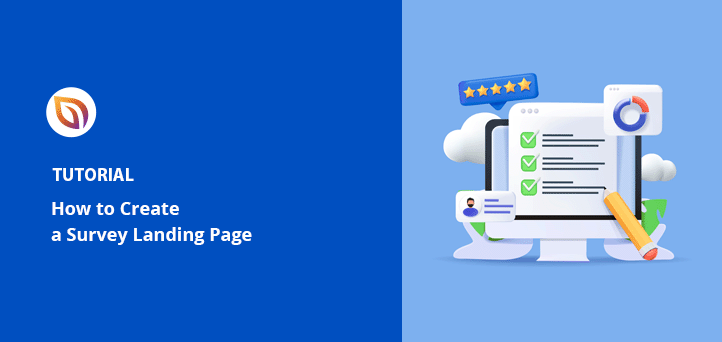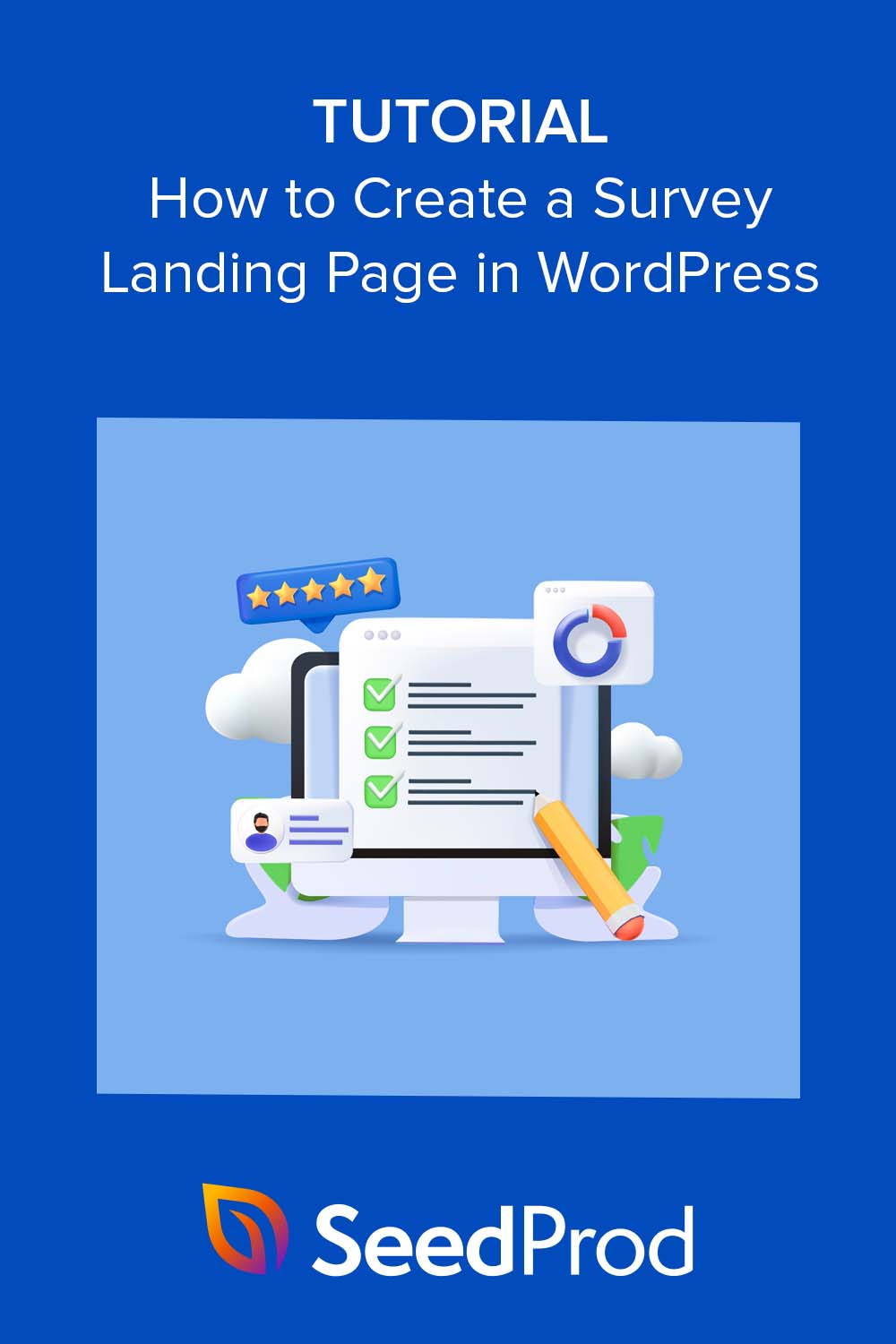I’ve built survey landing pages to collect customer feedback, segment audiences, and run quick polls, all without touching code.
If you want to do the same, I’ll show you how to create a high-converting survey landing page in WordPress using SeedProd. It’s easy, visual, and works with tools like WPForms for seamless survey integration.
Quick Takeaway: A survey landing page is a dedicated page that promotes your survey and encourages more people to take it. With SeedProd, you can build one visually in WordPress, connect it to tools like WPForms, and track responses.
What Is a Survey Landing Page?
A survey landing page is a web page where website visitors can participate in a survey. It typically includes information about the study, such as its purpose, how to participate, and a survey link or call-to-action button to join.
You can also use the page to gather demographic information or get consent from participants before they begin the study. However, the primary purpose is to promote the survey and increase survey responses.
When creating a survey landing page, it’s important to ensure it’s clear, easy to navigate, and visually appealing to offer the best customer experience and increase conversions.
What Are the Benefits of a Survey Landing Page?
Adding a survey to a landing page gives you a focused space to drive traffic, encourage participation, and get more value from every response.
How Can a Landing Page Boost Survey Visibility?
- A dedicated landing page boosts visibility, driving traffic and conversions.
- 68% of B2B businesses use landing pages to generate leads.
- Personalized calls-to-action on landing pages convert up to 202% better than default versions.
Can You Collect Better Demographics From a Survey Page?
- Use the landing page to collect participant info before the survey starts.
- Reducing form fields from 11 to 4 can increase conversions by up to 120%.
How Does a Landing Page Help With Consent and Compliance?
- Landing pages help secure user consent for transparency and compliance.
- Clear, concise info with minimal fields increases trust and conversions.
Can a Survey Page Help With Branding?
- Custom designs boost brand recognition and engagement.
- Pages with videos or visual content can increase conversions by up to 86%.
How Can You Segment Your Audience Using Survey Pages?
- Create versions of your landing page for different audience segments.
- Personalized CTAs convert up to 202% better than generic ones.
Can You Track Performance More Easily?
- Landing pages simplify progress tracking and feedback loops.
- Mobile-optimized pages see 27% higher conversion rates.
How to Make a Survey Landing Page Step-by-Step
There are several ways to add a survey landing page to your WordPress site. You can code the page from scratch, hire a developer to do it for you or use an online landing page platform.
While the above methods are effective, using a WordPress page builder plugin, like SeedProd, is the best solution.

SeedProd is the best WordPress landing page builder on the market. It lets you make any page layout for your WordPress site without the hassle of coding or hiring a developer.
It has hundreds of professional landing page templates to help you get started and a drag-and-drop page builder that lets you see your changes in real time. That means you can build a survey page yourself and customize it to suit your brand and target audience.
SeedProd also offers the following powerful features:
- Drag-and-drop WordPress theme builder
- Pre-made 1-click website templates
- Point-and-click blocks for adding page elements
- WPForms integration for displaying easy survey forms
- WooCommerce support for full eCommerce websites
- Integration with popular email marketing and automation tools
- Google Analytics integration for effective landing page tracking
- Built-in subscriber management dashboard
- さらに
Plus, SeedProd is bloat-free and uses the best WordPress practices to ensure your page speeds remain lightning-fast.
To create a high-converting survey landing page, follow the steps below.
Step 1. Prepare Your Survey Form
Before setting up your survey page, you’ll want to get the initial survey up and running. Your landing page will link to this for users to answer the survey questions.
Our favorite way to create a survey form in WordPress is with WPForms. It’s the most beginner-friendly form builder plugin, with over 5+ million users.
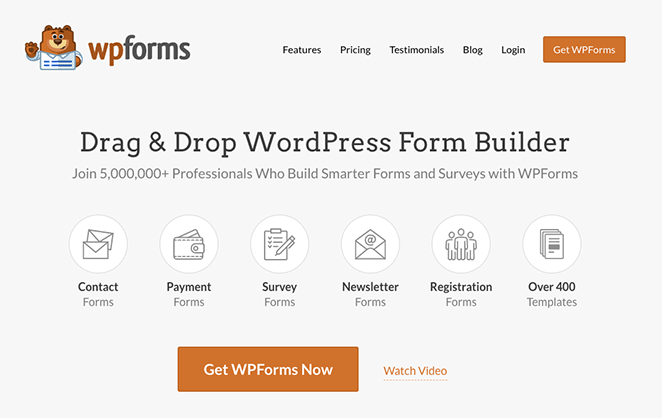
This easy and powerful WordPress plugin has hundreds of form templates you can use as a starting point, including survey templates for different industries. You can customize the template to suit your company’s branding and build your form visually with its drag-and-drop builder.
Even better, WPForms integrates easily with SeedProd’s Contact Form block. That means you can use both plugins to build a custom page to display your survey in WordPress.
For help preparing your survey, you can follow this tutorial on how to add a survey to WordPress.
Step 2. Install and Activate SeedProd
The next step is to install and activate the SeedProd plugin on your website. So head to the SeedProd pricing page and choose a plan that best suits your needs.
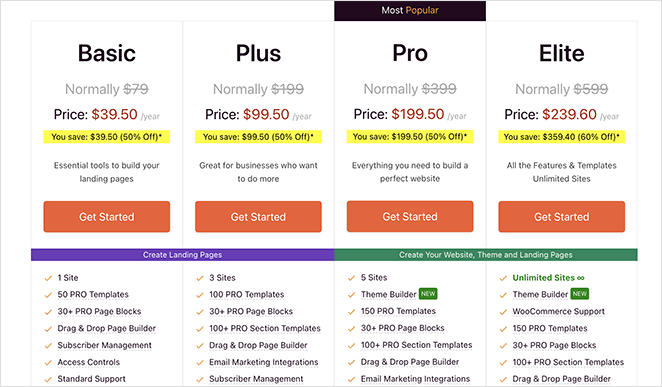
Note: SeedProd has a free version that lets you build any landing page, no matter your budget. However, we’ll use the premium version for this guide because it has more features.
If you need help with this, you can follow our documentation on installing SeedProd. It will walk you through downloading the plugin, adding it to your website, and activating your license key to unlock premium features.
ステップ3.ランディングページのテンプレートを選ぶ
After installing the plugin, navigate to SeedProd » Landing Pages from your WordPress admin panel. On that page, you’ll see several pre-set landing page modes and, below them, the option to add a new landing page.
新しいランディングページを追加]ボタンをクリックします。

Clicking the button will open a library of responsive landing page templates you can use as a starting point for your design.

You can click any of the filters at the top to see templates for different marketing campaigns and industries, including:
- Coming Soon to promote the launch of your new site
- Lead Squeeze to collect email addresses for lead generation
- Webinar for generating more webinar registrations
- さらに
You can customize any template to include the elements, branding, and design you want. However, it’s best to pick a template that resembles your ideal page as much as possible to save time.
For this tutorial, we’ll use the Newsletter Squeeze Page and turn it into a stunning survey landing page. To choose your template, hover over the template and click the orange checkmark icon.
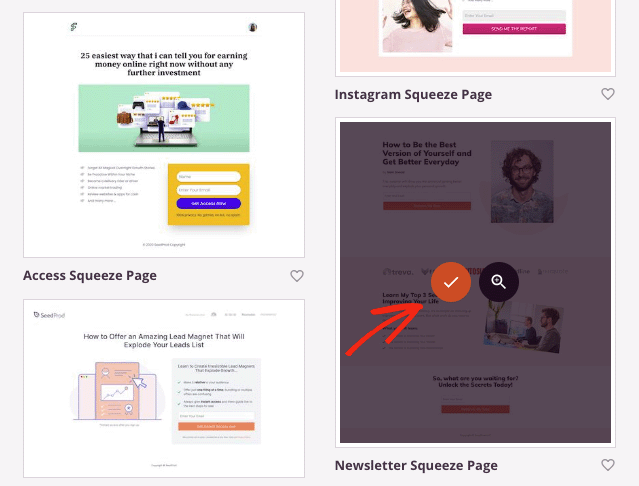
Next, you’ll see a pop-up where you can enter your page name. SeedProd will automatically generate a URL for you, but you can edit this later.
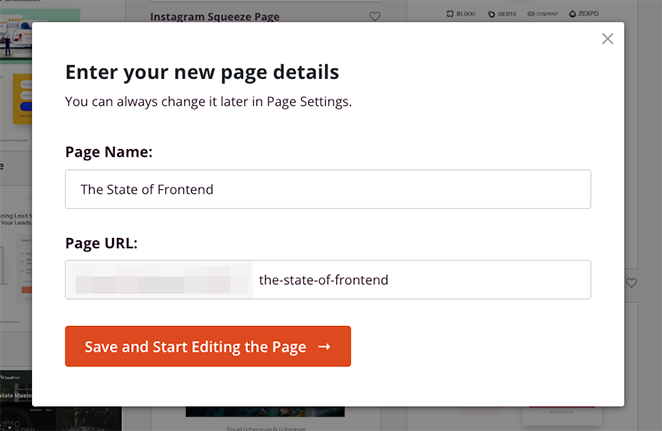
When you’re happy with your details, click the Save and Start Editing the Page button to open your template in the drag-and-drop visual editor.
Step 4. Customize Your Survey Page
SeedProd’s page builder lets you customize every element of your landing page using WordPress blocks. Your template is made up of these blocks, and you can click them to edit the content and change the styling.
For example, clicking a photo will open the Image block settings, where you can remove the demo image and upload your own from your WordPress media library or computer.
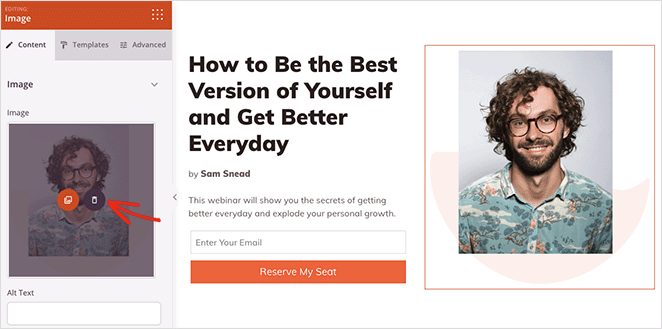
You can do the same with any headline or text block. Simply click it and type your own content and see the changes instantly.
If you want to remove an element, just hover over it and click the trashcan icon. Then, you can add a different block in its place.
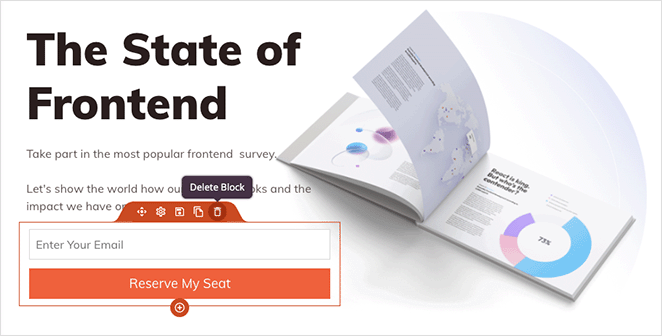
For instance, you can remove the signup form and add a CTA button linking to your survey instead.
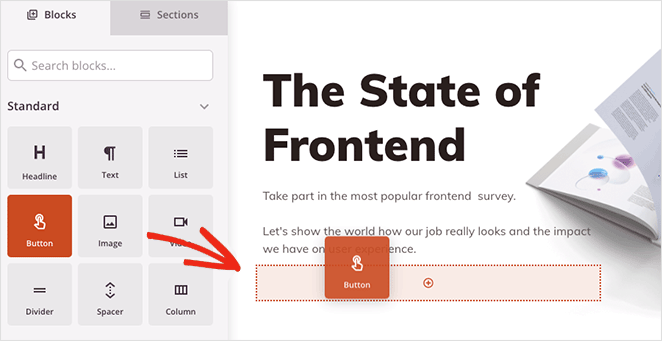
Each block will have several customization options to get it looking the way you want. For example, in the Button block settings, you can:
- Change the button text
- Add a link to your survey
- Change the button alignment (on mobile and desktop screens)
- Add a button icon
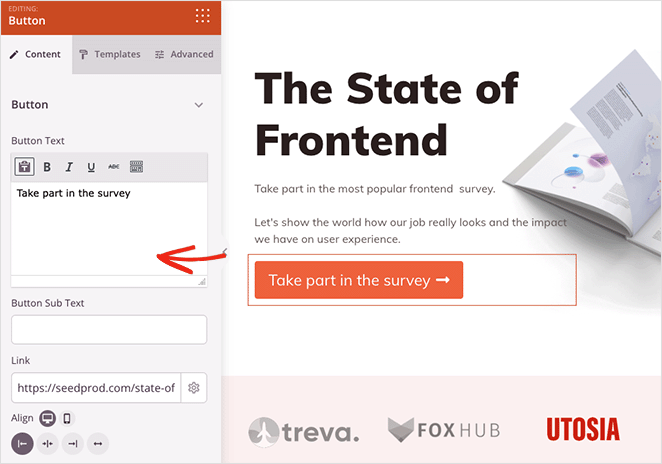
In the Advanced tab, you can choose custom colors, fonts, border radius, spacing, and more.
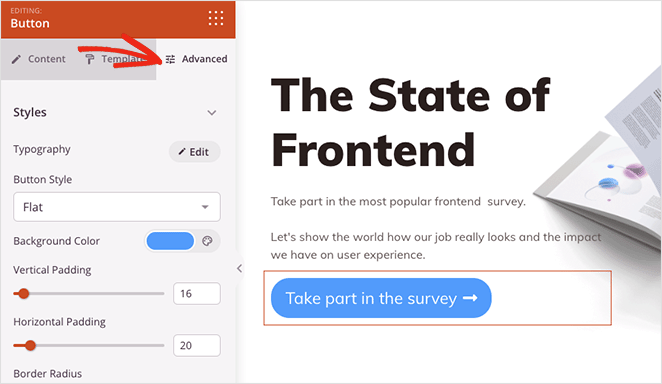
You can also display your survey directly on your landing page using the Contact Form block. Simply drag it onto the page and choose your WPForms survey from the dropdown menu.
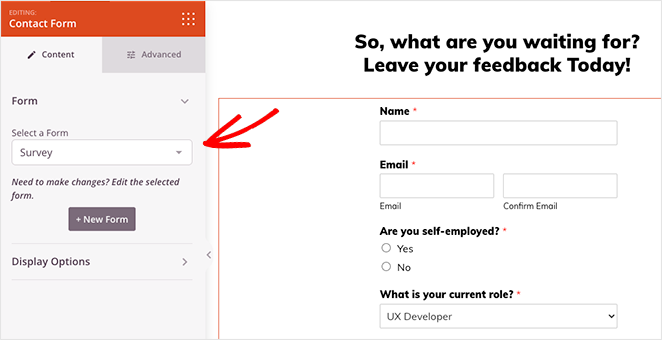
However, we recommend creating a separate page for the survey itself. That way, you can add more information to encourage visitors to participate.
For instance, you can add a short video to boost engagement, case studies, and testimonials from previous reports to improve social proof and click-through rates.
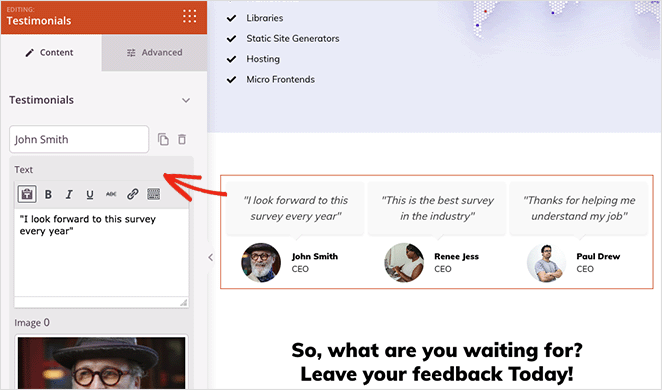
When your survey landing page looks how you want, click the Save button to store your changes.
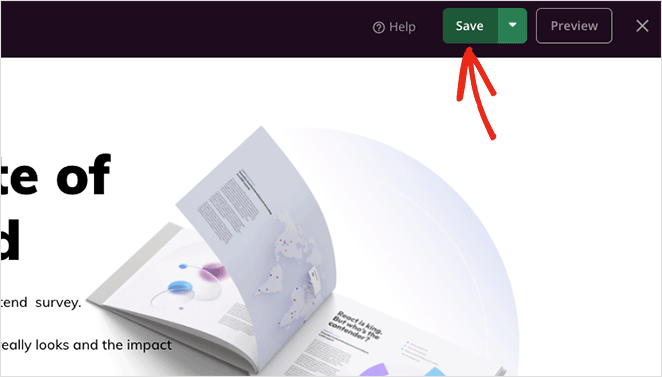
ステップ5.ランディングページの設定
Once your page is near completion, you may want to configure some settings. For example, if you have a signup form to join your email list, you’ll need to link it to your email provider.
SeedProd has integrations for all popular email marketing services. To find them, click Connect at the top of the builder, find your email provider, and follow the instructions to connect your list.
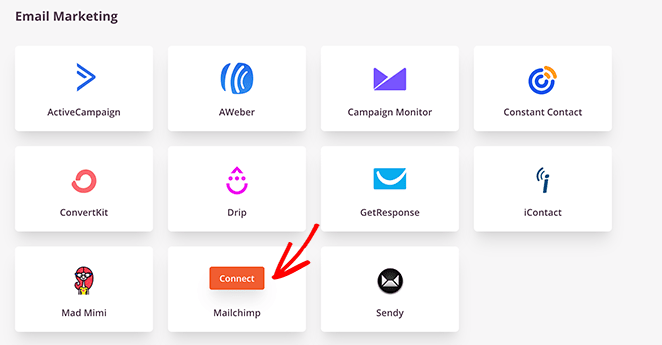
For help with this, we have detailed email integration documentation with instructions for setting up individual email providers.
Next, you may want to look at the different landing page options by clicking the Page Settings tab.
Here, you can change your page’s name and URL and show your SeedProd affiliate link.

Or you can connect an SEO plugin like All in One SEO to manage your landing page optimization.
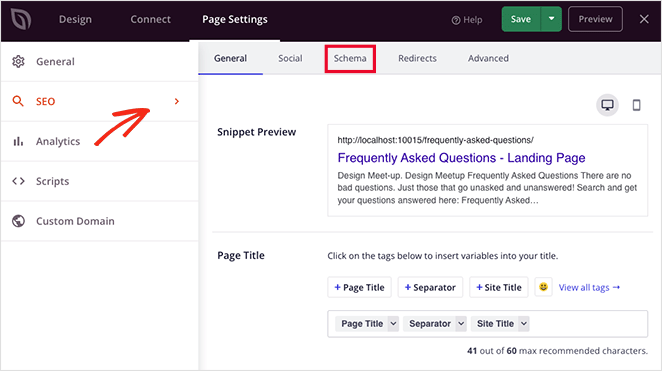
Here are some other settings you can tweak in the settings panel:
- Connect with MonsterInsights, the best Google Analytics plugin to track your performance.
- Enter custom scripts such as your Facebook retargeting pixel, advertising scripts, and more.
- Add a custom domain name, so your landing page URL differs from your homepage or main website’s domain.
Remember to save any changes before moving on.
Step 6. Publish Your Survey Landing Page
The final step in your workflow is to publish your survey landing page in WordPress. You can do that by clicking the dropdown on the Save button and selecting Publish.
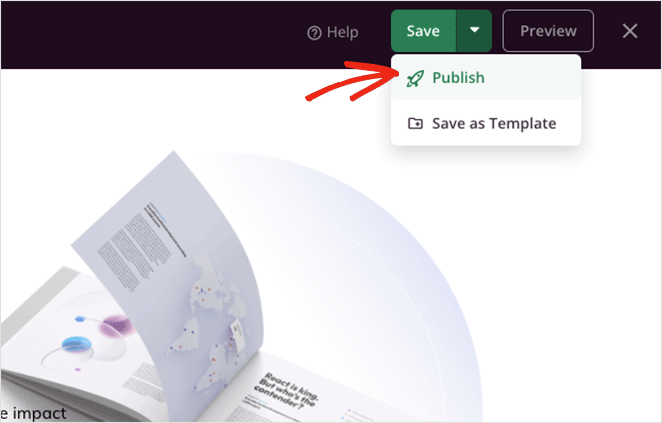
Now, you can visit your page’s URL and see your survey landing page in action.
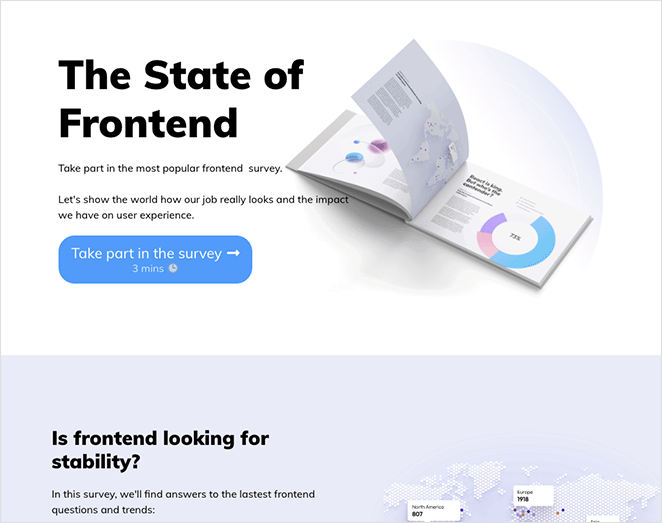
それだけだ!
We hope you enjoyed this tutorial and it helped you learn to create the best survey landing page for your business.
With SeedProd, creating any WordPress layout is a breeze. Whether it’s a WordPress theme, landing page, or a simple contact page, you can make one quickly and easily without code.
Ready to make your survey landing page?
If you’re looking for another handy way to collect customer feedback, check out User Feedback from MonsterInsights. It’s a super easy way to add user-friendly popup feedback forms to WordPress without code.
お読みいただきありがとうございました!ご質問やご意見がありましたら、お気軽にコメントをお寄せください。
また、YouTube、X(旧Twitter)、Facebookでも、ビジネスの発展に役立つコンテンツを配信しています。