An Author Template in SeedProd lets you create a custom layout for author archive pages. You can easily display author bios and posts while maintaining a consistent design across your site—no coding required.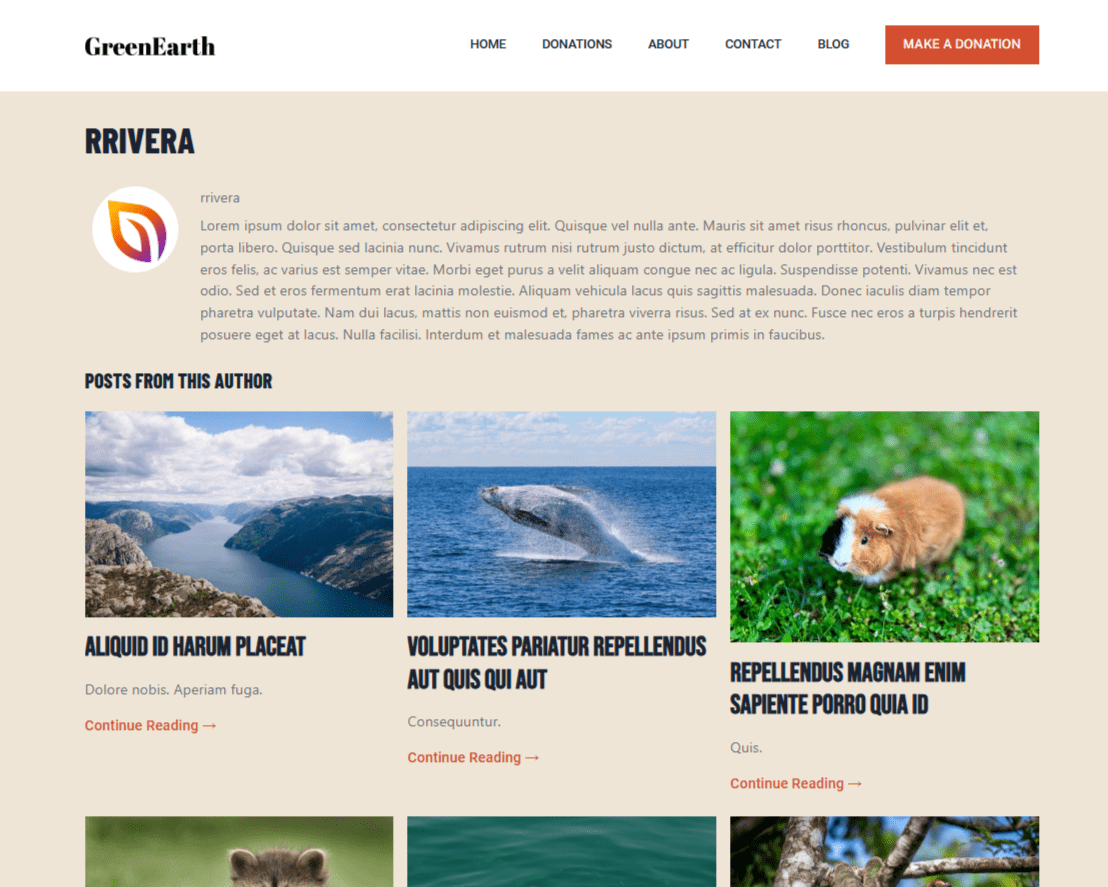
Before you get started, make sure you’ve published some posts and add author information in the Users section of WordPress.
Create an Author Template
Follow these steps to set up an Author Template:
- In the Website Builder section of SeedProd, click Add New Template.
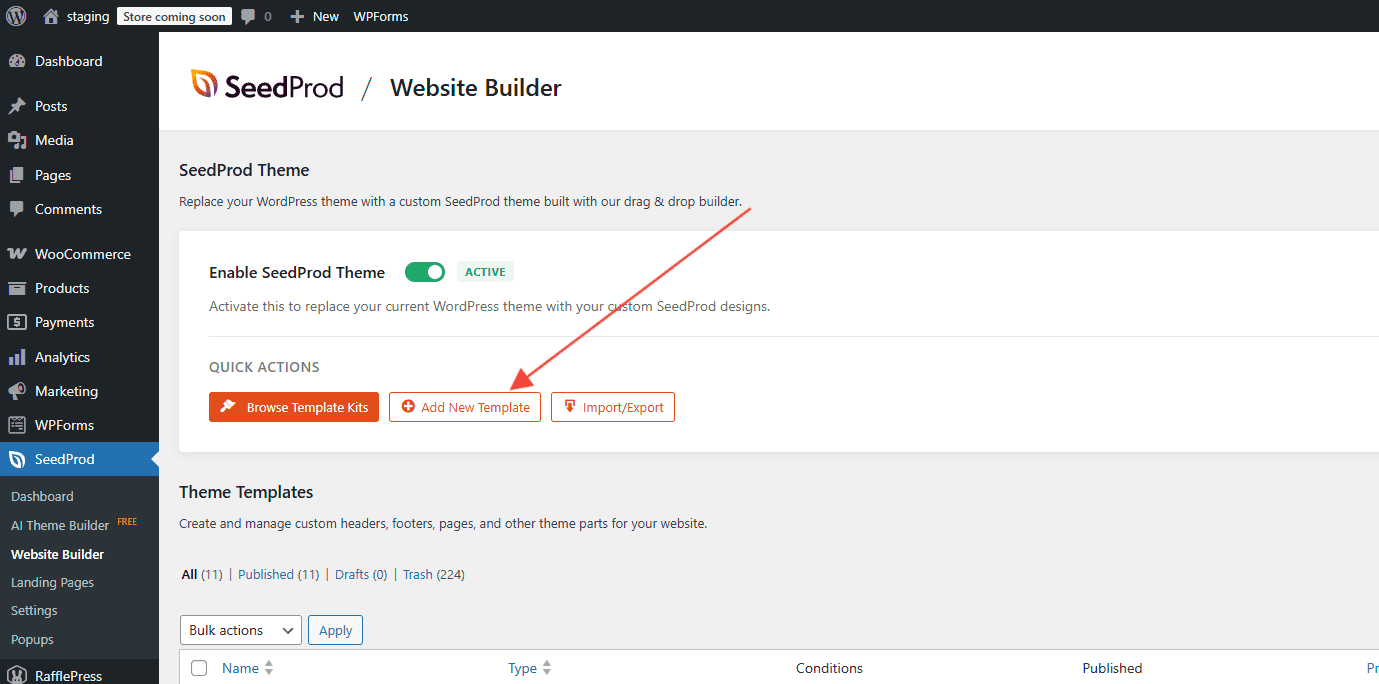
- In the popup window, enter a template name and select Author Page from the Template Type dropdown field. After setting your display conditions, click Create Template to proceed.
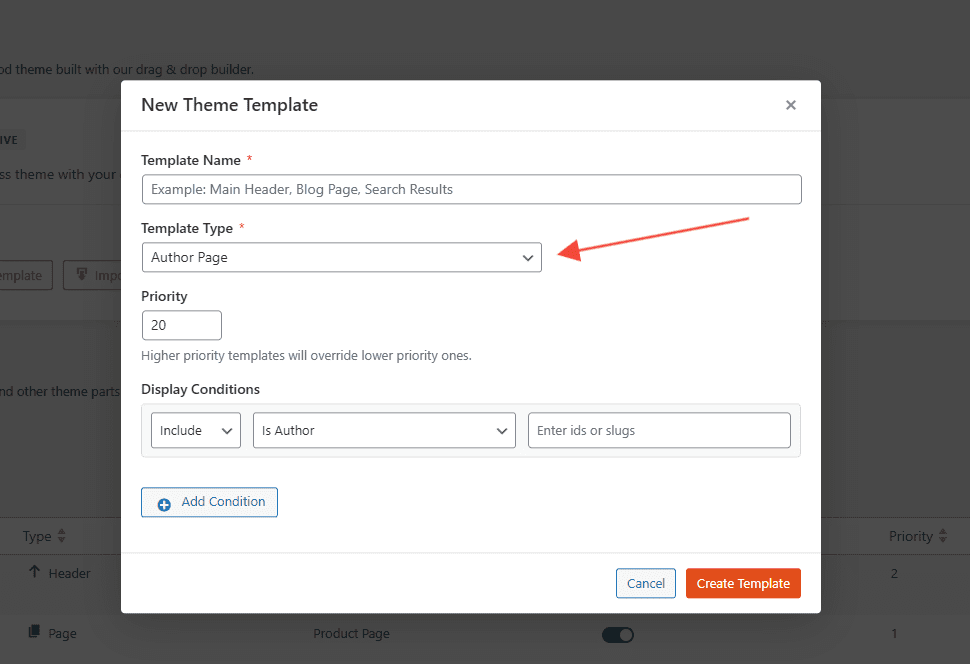
- Once you’re in the SeedProd editor, drag and drop the Author Box block to display the author’s Image, Name, and Bio.
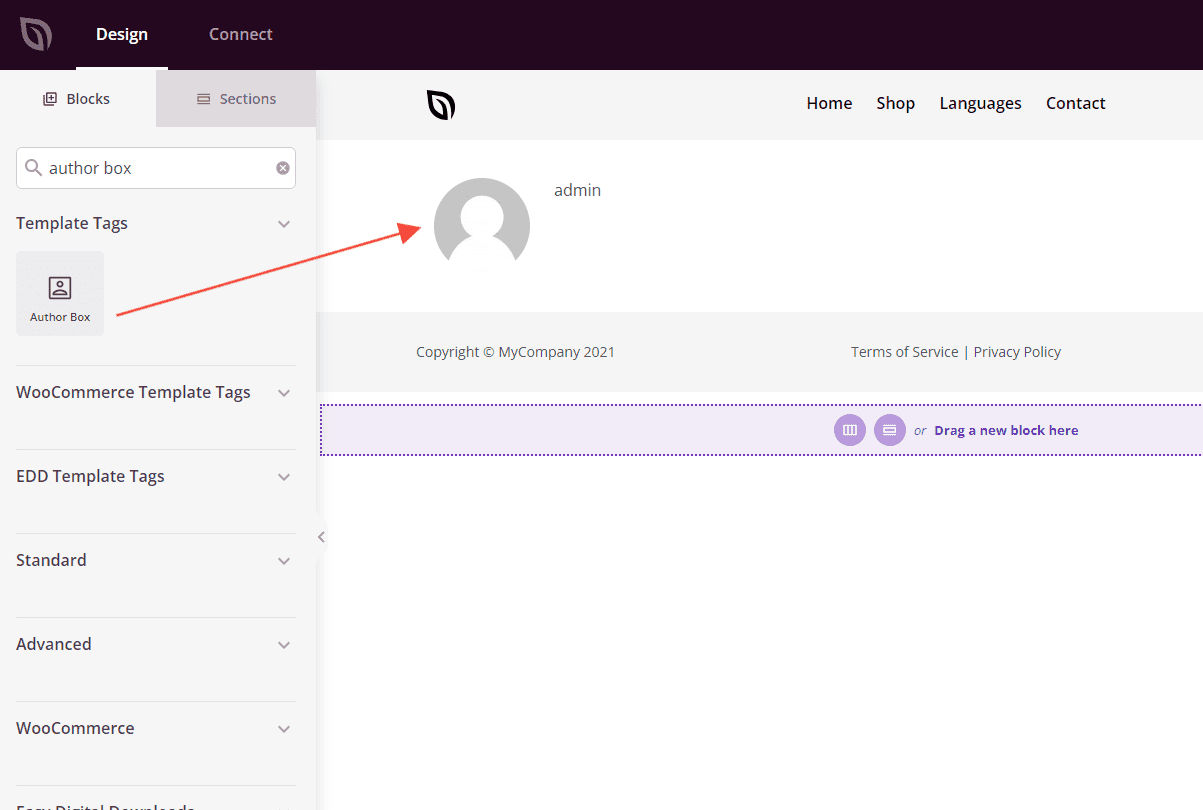
Author Box settings: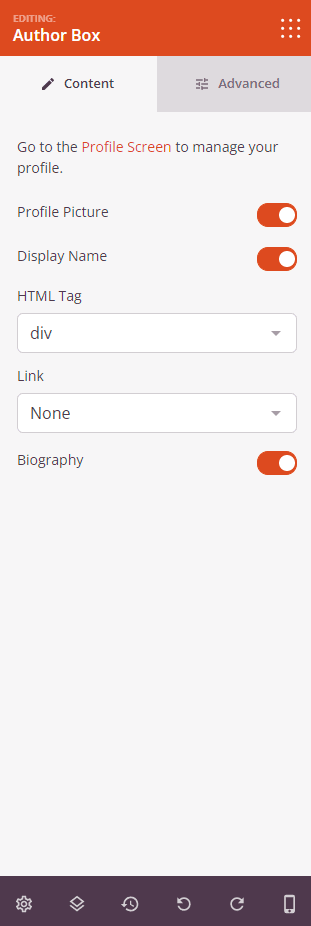
If you prefer to show only the author’s bio, opt for the Author Bio block instead.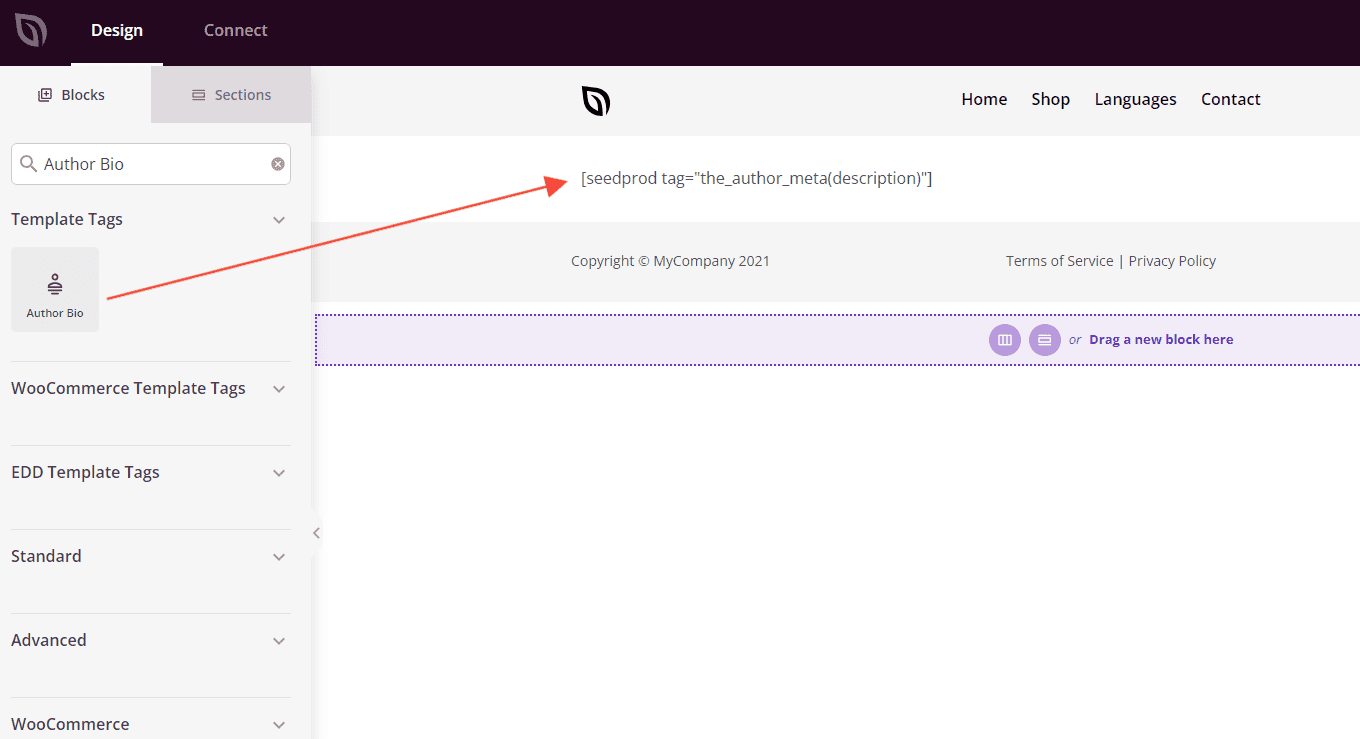
- To showcase posts written by the author, drag the Posts block into the template. Under the block settings, make sure to select ‘Default‘ as the query type. This ensures that only the posts of the current author will be displayed.

- Once you’re satisfied with the layout and settings, click “Save” or “Publish” to make your author template live.
That’s it! You are now able to create customized author templates for your website.
