The EDD Buy Now button offers a convenient and streamlined approach to simplify the purchasing process for your customers. With this feature, customers can bypass the traditional steps of adding download items to a cart, reviewing the cart, and proceeding to checkout. Instead, they can make a payment with just one click.
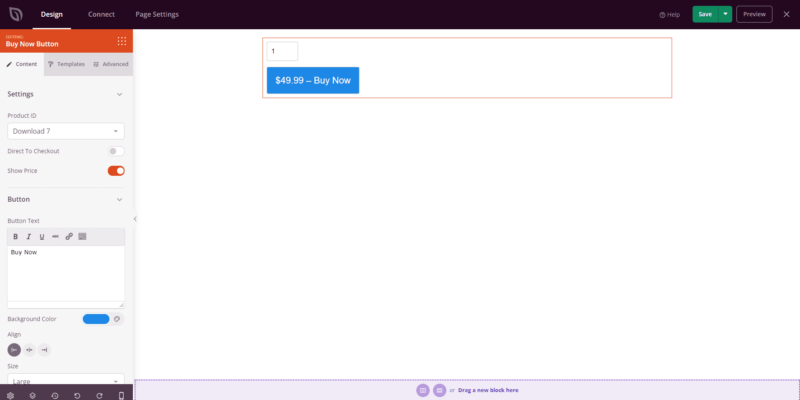
Using the Buy Now Button for Easy Digital Downloads on Your SeedProd Pages
To incorporate the EDD Buy Now button into your SeedProd pages, follow these steps:
- Go to Blocks > Easy Digital Downloads and drag and drop the Buy Now button block onto your desired page.

- Click on the Buy Now button block to access its settings.
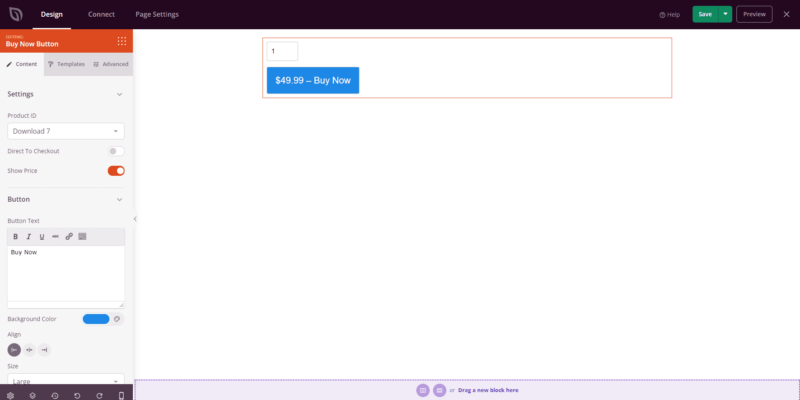
- In the Content tab, you’ll find a dropdown menu that allows you to select a specific download that customers can purchase. Additionally, you’ll find options to customize the button’s style, icons, and fields.
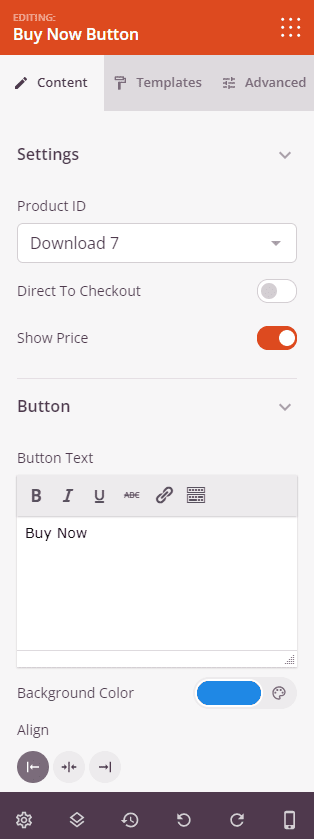
- Note: To style item quantity fields, ensure that you have enabled Misc > General > Cart Item Quantities in the Easy Digital Downloads plugin settings. Also, make sure to uncheck the Disable quantity input for this product checkbox on the item download page if it has been checked.
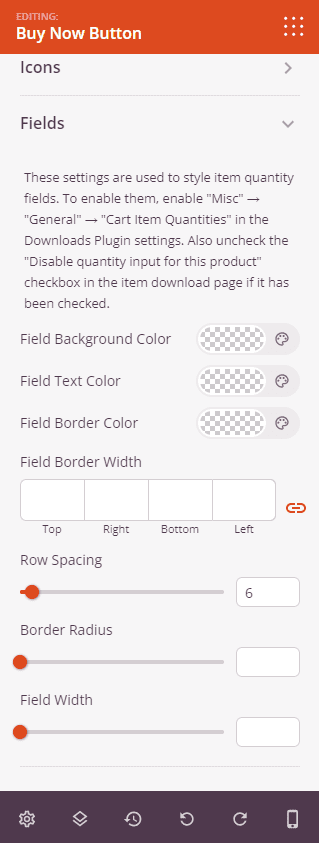
- The Templates tab offers pre-designed styles that you can apply to the buy now button, saving you valuable time and effort.
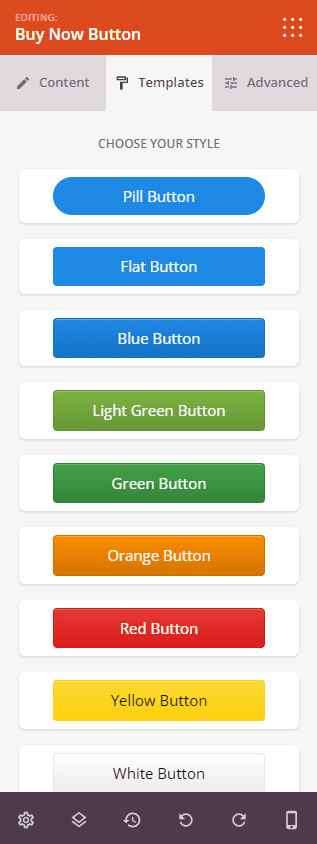
- On the Advanced tab, you’ll find additional options to further refine your customization. This includes styling controls, as well as options to adjust spacing, attributes, device visibility, and even apply animation effects.
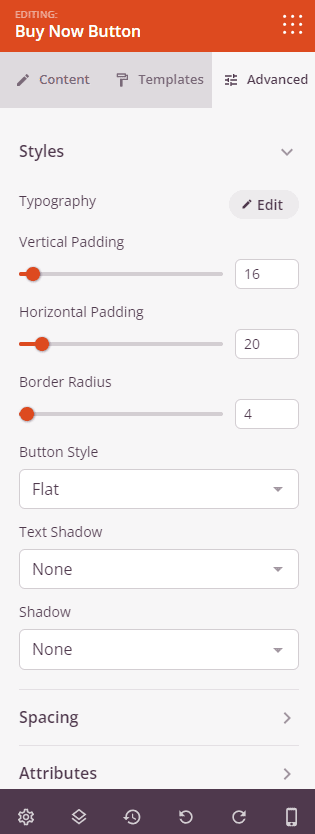
- That’s it! Remember to save your work to ensure your changes are preserved.
You have now successfully added the EDD Buy Now button to your SeedProd pages. This button simplifies the purchasing process for your customers, allowing them to make a payment with just one click. Customize the button’s style, fields, and other settings to match your website’s design and requirements.
