The Downloads Grid block allows you to showcase your Easy Digital Downloads store products in an attractive grid layout. This block provides flexibility in displaying your digital products in various layouts and customizing their appearance to match your preferences.
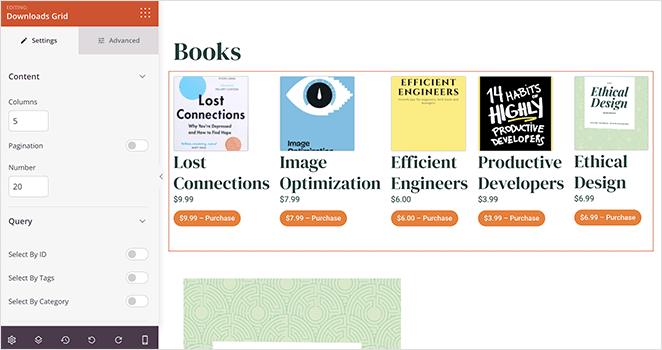
Using the Downloads Grid block on your SeedProd Pages
To incorporate the Downloads Grid block into your pages, follow these steps:
- Go to Blocks > Easy Digital Downloads and drag the Downloads Grid block onto your page.
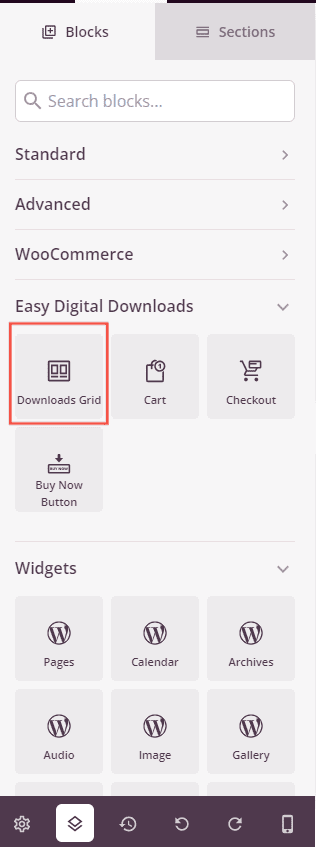
- Click on the Downloads Grid block to access its settings.
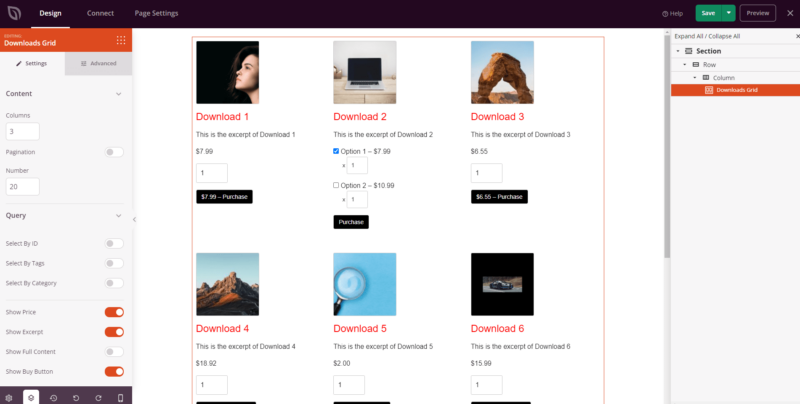
- In the Content section, specify the number of columns to display your downloads. You can also enable Pagination and set the desired number of posts per page.
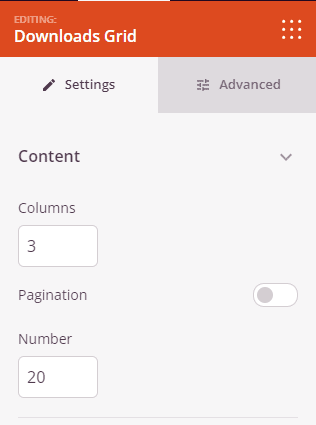
- The Query section provides additional controls for displaying your downloads. You can choose to display them based on IDs, Tags, or Category. Additionally, you can show or hide various elements from the grid, such as Price, Excerpt, Full Content, Buy Button, and Thumbnail. You can also customize the order in which your posts appear.
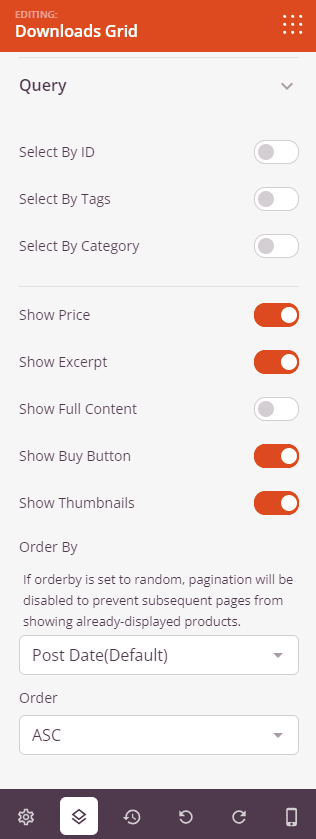
- On the Advanced tab, you have the freedom to style the elements of the Downloads Grid block. This includes options to adjust typography, buttons, images, and pagination controls. You’ll also find controls for borders, spacing, attributes, animation effects, and device visibility options.
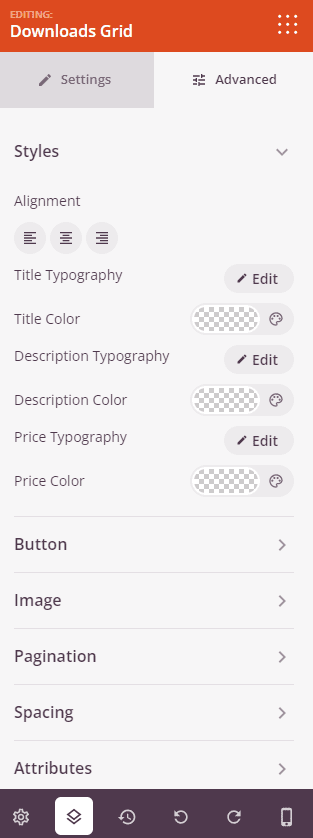
- Don’t forget to save your work to preserve your changes.
That’s it! By using the Downloads Grid block, you can beautifully showcase your Easy Digital Downloads products, enhancing the visual appeal of your website and improving the experience for your visitors.
