Elevate your website’s appeal and captivate your audience with the Video Pop Up block. No matter the source – YouTube, Vimeo, or Self-Hosted videos – this feature enables you to effortlessly embed video content into your site. Adjust the video layout to suit your style and let it dynamically appear as users scroll through your webpages.
Using the Video Pop Up block on your SeedProd pages
- Navigate to Design > Advanced and drag and drop the Video Pop Up block onto the page.
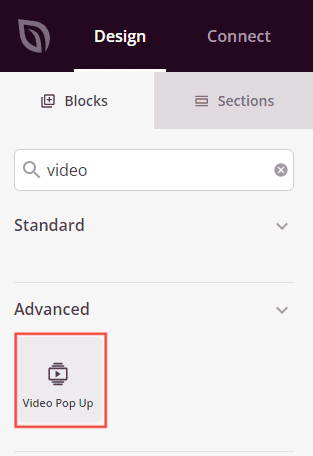
- Once the block is added, click on it to access the settings. In the Content tab > Video section, you’ll be able to select your video source (YouTube, Vimeo, Custom) and set a Start Time and End Time depending on the option that you choose.
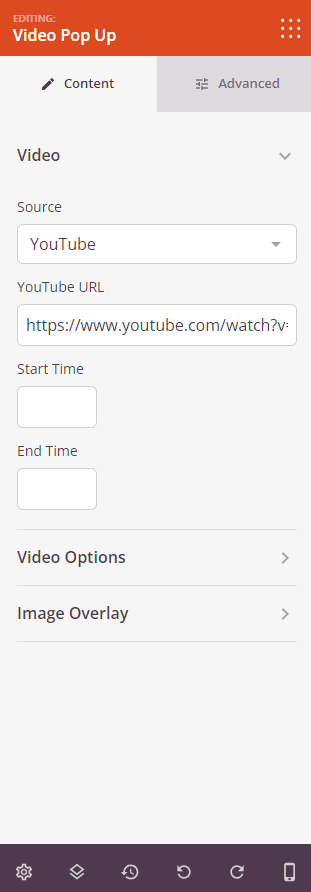
- Customize the viewing experience in the Video Options section:
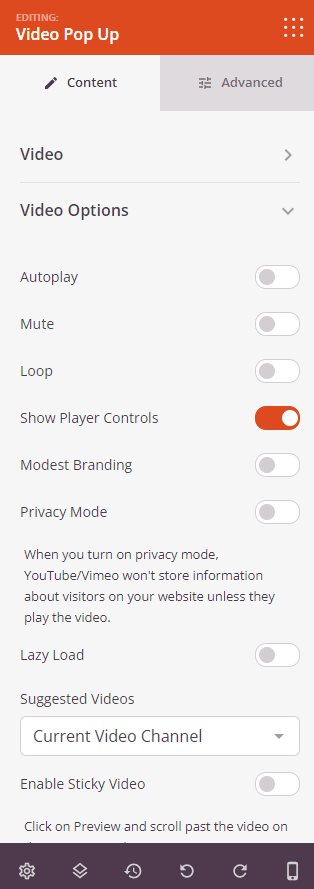
- Autoplay: Grab immediate attention by automatically starting the video when the page loads.
- Mute: Ensure the video doesn’t disrupt the user experience by muting it.
- Loop: Create a never-ending visual experience with continuously looping videos.
- Show Player Controls: Allow users to pause, play, and skip through the video.
- Privacy Mode: Protect viewer privacy by not storing cookies until they play the video.
- Lazy Load: Speed up page loading time by loading the video only when it becomes visible.
- Suggested Videos: Keep viewers engaged with suggested videos at the end.
- By enabling the Image Overlay option, you can use your own image to give viewers a sneak peek of the video content. A compelling thumbnail can significantly increase your click-through rates.
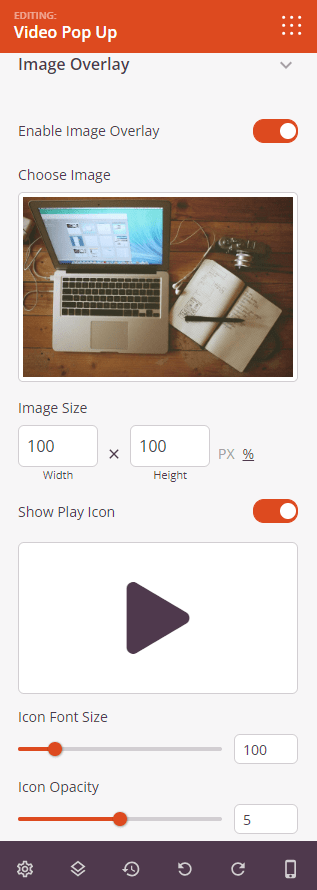
- In the Advanced tab, you’ll have options to:
- Edit the width, aspect ratio, alignment, and add shadow styling.
- Manage spacing, assign attributes, and apply animation effects.
- Configure device visibility options.
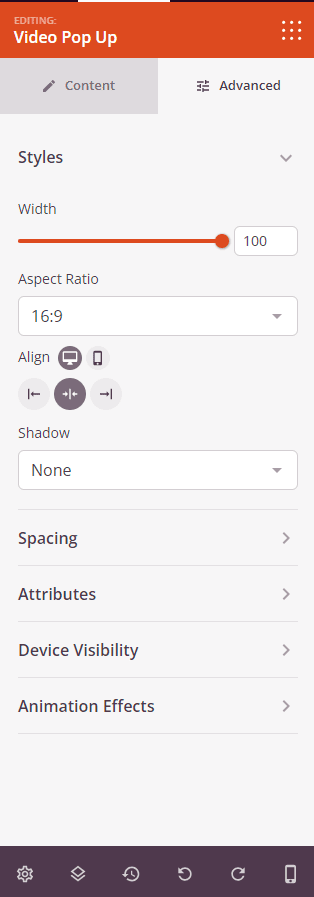
- That’s it! Make sure to save your work to ensure your changes are preserved.
