The following steps will walk you through how to create your first landing page in SeedProd.
Please make sure that you have installed SeedProd before continuing below.
Video Tutorial
Looking for more SeedProd tutorials?
Check out the SeedProd YouTube channel here.
SeedProd Landing Pages
To create a landing page, go to Landing Pages under the SeedProd menu in your WordPress sidebar. You can also create your first landing page directly from the SeedProd dashboard.
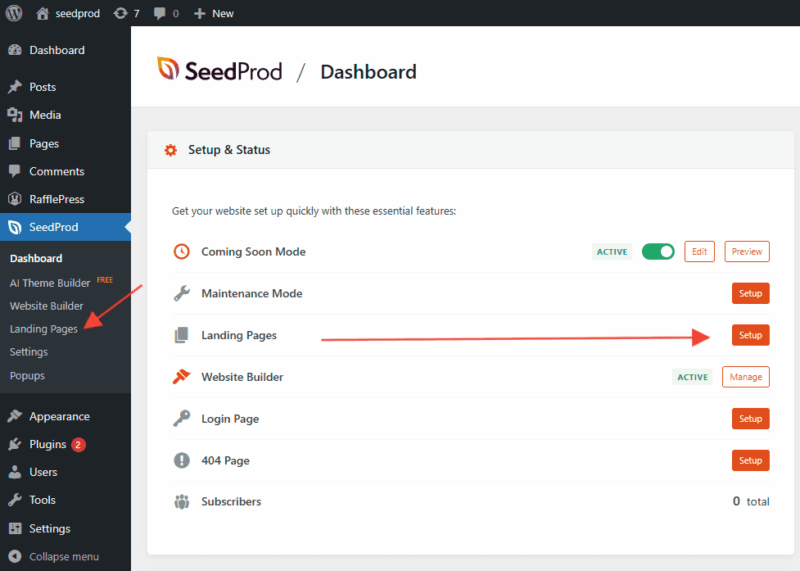
Choose a Page Type
Next, choose which type of page you would like to create.
SeedProd comes with four special landing pages and modes and for you to use.
- Coming Soon Page: Select this option if your website has not yet launched. A coming soon page will be shown to visitors while logged in visitors see the regular website.
- Maintenance Page: Select this option if your website is being updated or needs to be hidden for a time period. A maintenance page will be shown to visitors while logged in visitors see the regular website.
- Login Page: Select this option if you would like to create a completely customized login page to replace the default WordPress login page.
- Custom 404 Page: Select this option to create custom 404 pages when a visitor accidentally comes across a missing page on your website. This allows you to add additional functionality such as creating a magnet lead to collect emails.
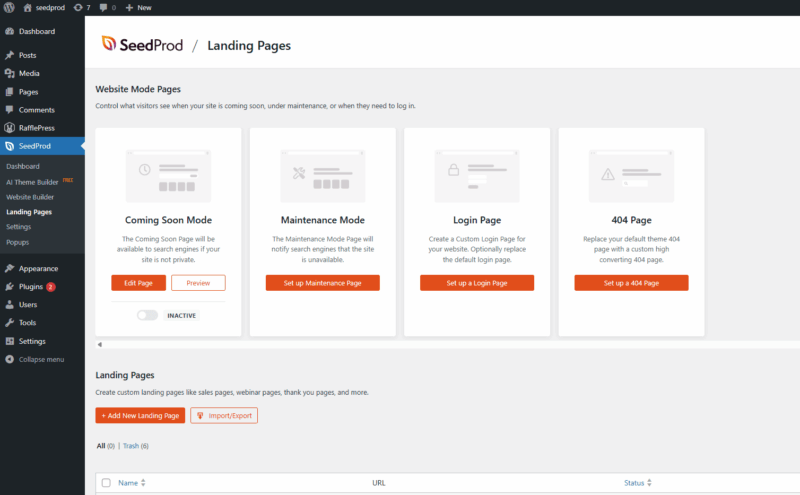
Alternatively, you have the choice of building a landing page from scratch or with our pre-made templates. Landing Pages can be Opt-in, Sales, Webinar, Lead, Thank you, Squeeze Page, or any type of page the has a specific goal or purpose.
Landing pages have their own URL like: http://example.com/my-landing-page/
To create a new landing page, simply click on the button “Add New Landing Page“.
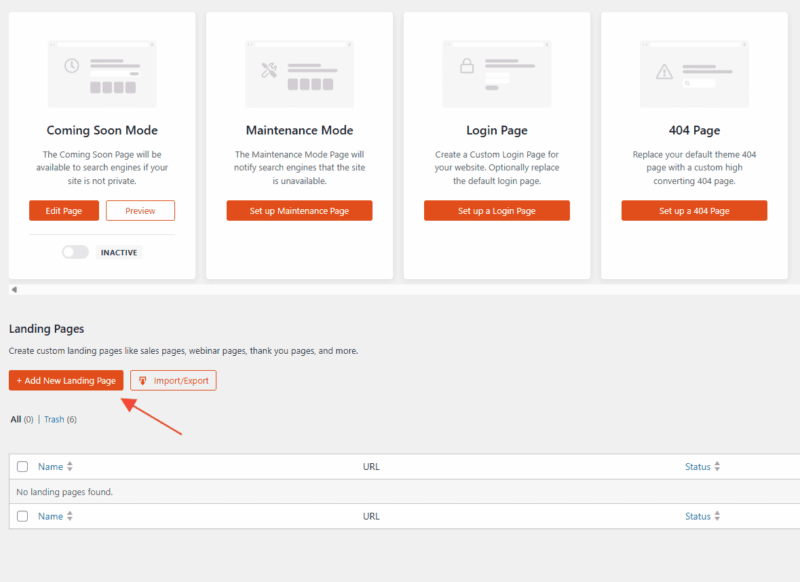
After selecting a template, you’ll be prompted to enter a Page Name. SeedProd will automatically generate a page URL preview based on the name you enter.
If you’d like to change the URL later, you can do so at any time from the page settings.
Once you’ve entered your page name, click Next: Choose Template to continue to the next step.
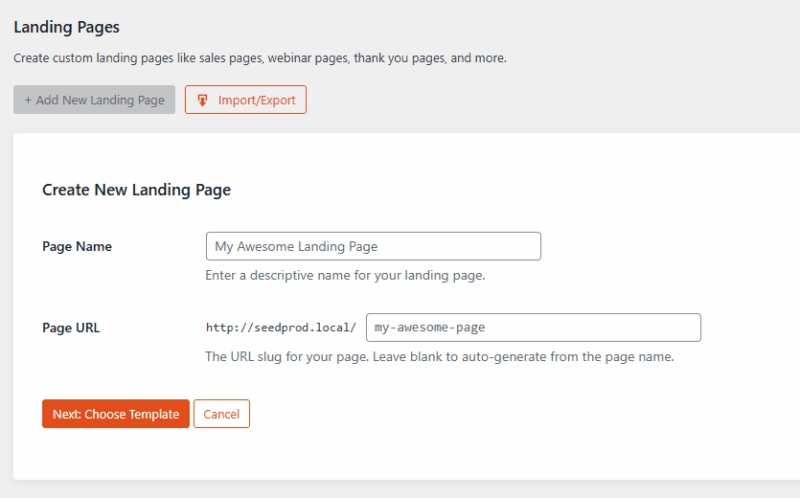
On the Template Selection page, you can pick from the available pre-designed templates or choose the Blank Template option to start from scratch and design your page entirely on your own.
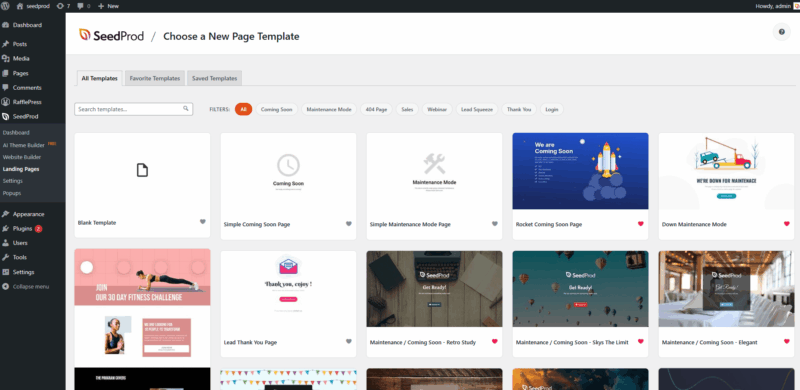
Edit Your Page
After importing your template, you will be presented with the SeedProd page builder. On the left you will see our blocks that you can drag and drop into the page on the right side.
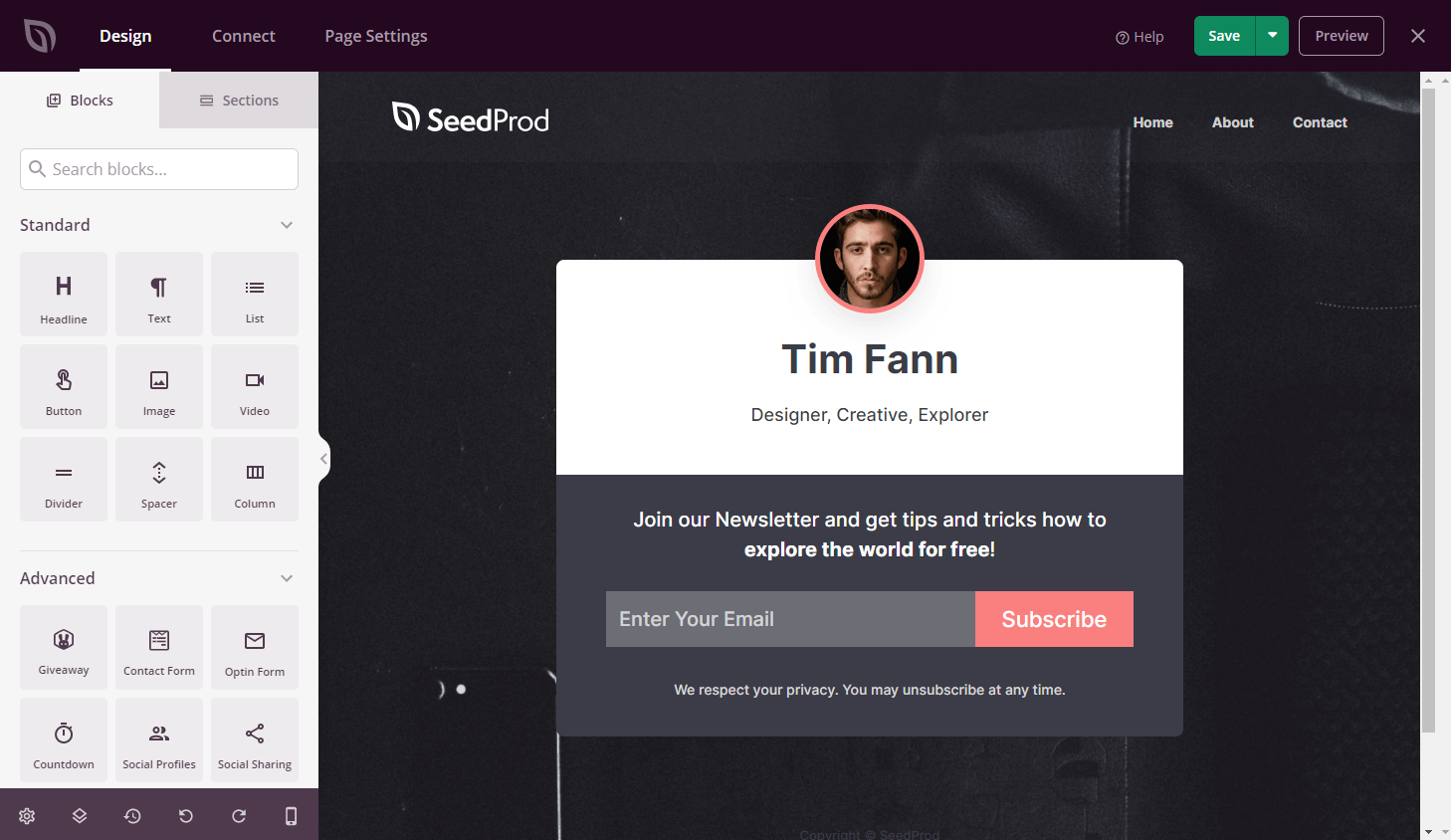
If you would like to learn more about how to use the SeedProd page builder, please read more SeedProd documentation or watch the video below.
