The Tabs block in offers a convenient way to segment your content into tabs, allowing for a structured and organized display of information.
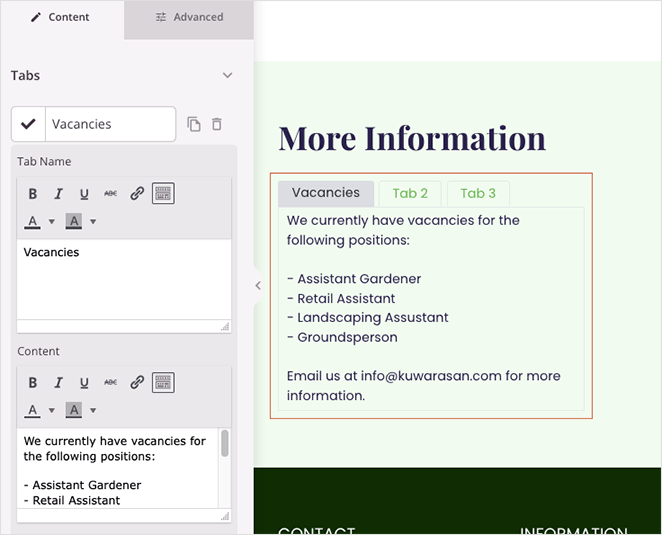
Adding the Tabs Block to your SeedProd pages
To integrate the Tabs block into your SeedProd pages, follow these steps:
- Go to Design > Blocks > Advanced, then drag and drop the Tabs block to the page.
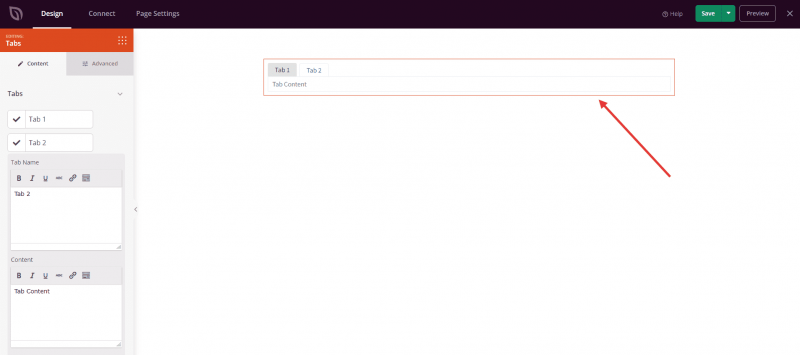
- Once added, click on the Tabs block to open its settings. In the Content tab, you’ll find a dedicated tabs section where you can add multiple tabs. Each tab includes a content area for adding specific content.
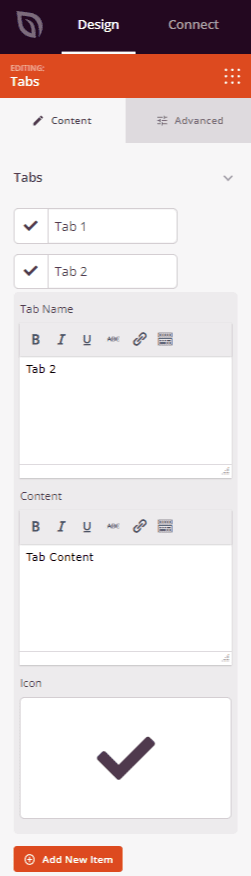
- On the Advanced tab, you will find more options to add more styles, typography, text color, text shadow, tab color, tab background, spacing, attributes, device visibility, etc.
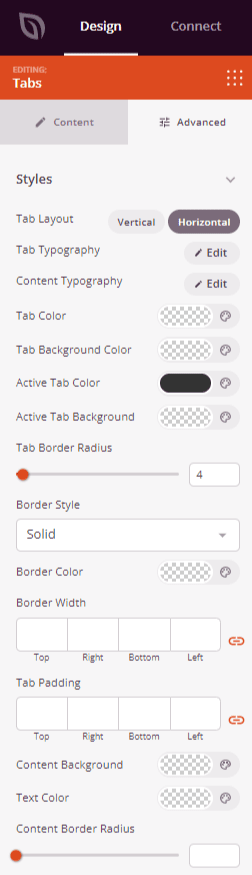
- Once you finish customizing the Tabs block to meet your requirements, remember to save your progress once to ensure your work is preserved.
That’s it! By following these steps, you have successfully incorporated the Tabs block into your website, enabling you to present content in an organized and tabbed format for improved user experience and content navigation.
