The Pricing Table block allows you to create visually appealing and advanced price tables to showcase products or services effectively.
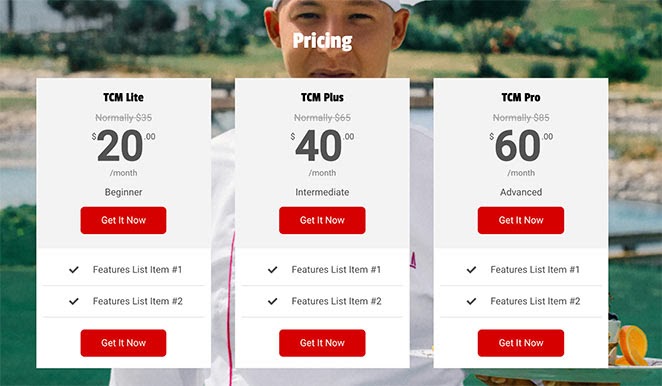
Adding the Pricing Table Block into Your SeedProd Pages
Follow these steps to add the Pricing Table block to your SeedProd pages:
- Go to Design > Blocks and drag the Pricing Table block onto your page.
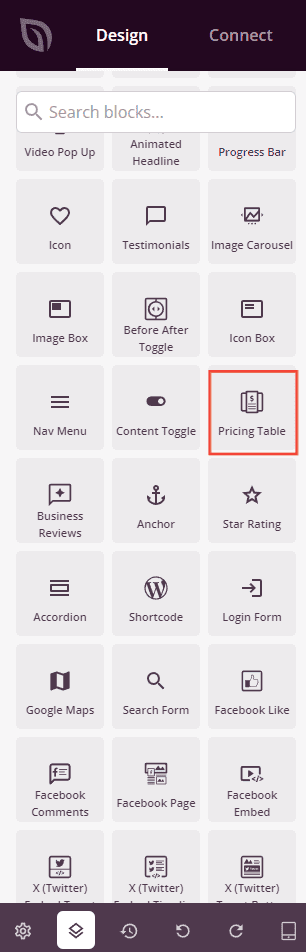
- Once added, click on the Pricing Table block to access its settings. In the Content tab, add the plan name, price, currency symbol, and list all the plan features.
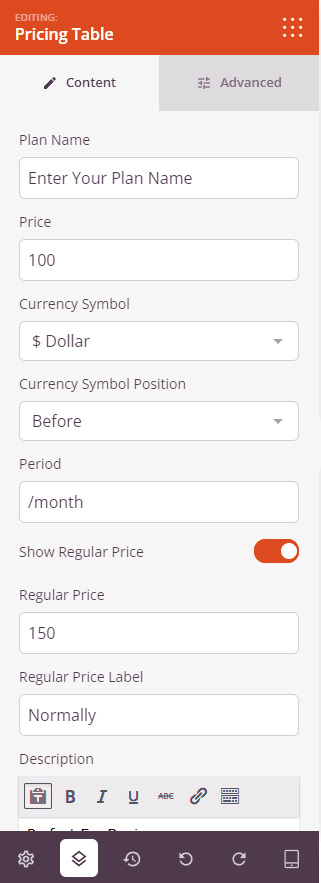
- Switch to the Advanced tab to customize the Pricing Table further. You can style the header, buttons, price display, features list, spacing, attributes, device visibility, and animation effects.
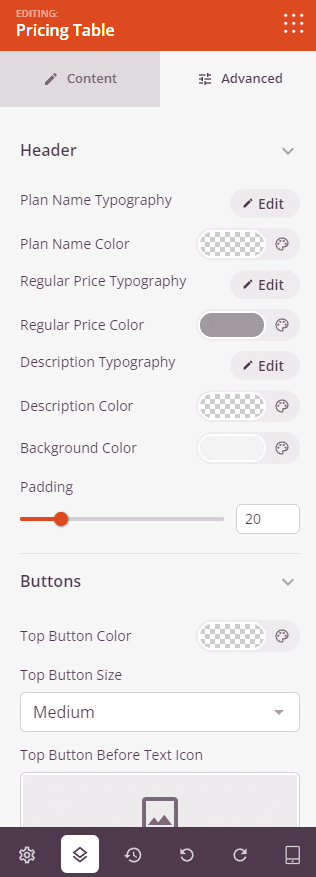
- Remember to save your work to ensure that all the modifications are successfully applied.
That’s it! By following these instructions, you can create visually appealing and informative price tables on your WordPress page using the Pricing Table block. This feature enables you to effectively showcase your products or services and enhance user engagement with clear and attractive pricing information.
