The Price List block allows you to create a visually appealing list of items accompanied by descriptions and pricing. Here’s how you can use this block to showcase your offerings effectively.
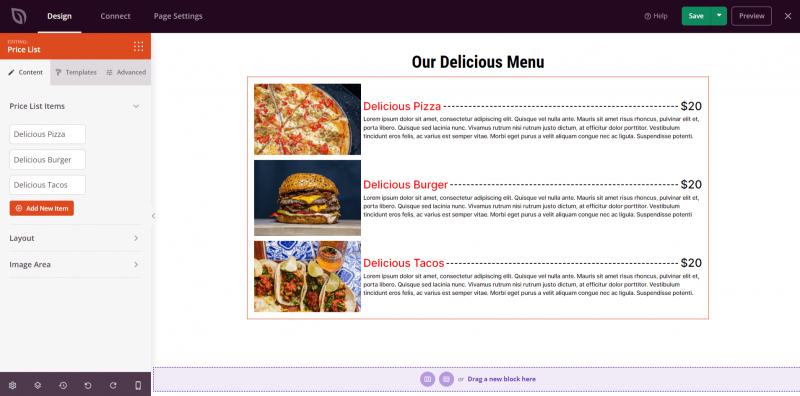
Using the Price List Block on Your SeedProd Pages
To incorporate the Price List block into your SeedProd pages, follow these steps:
- Navigate to the Design > Advanced section and add the Price List block to your page.
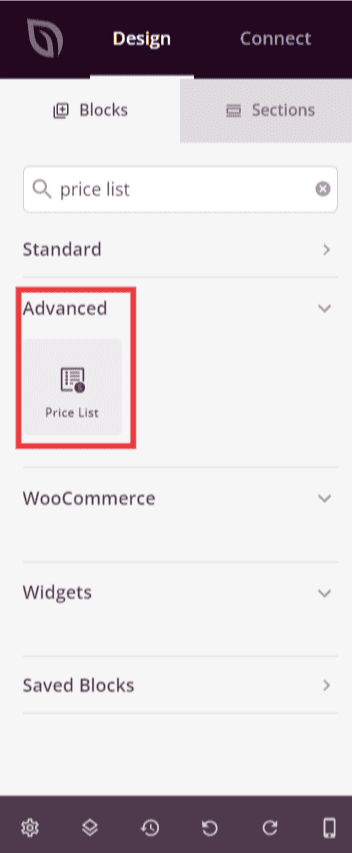
- Once added, click on the Price List block to access its settings. You will find options to configure the Price List Items, Layout, and Image Area.
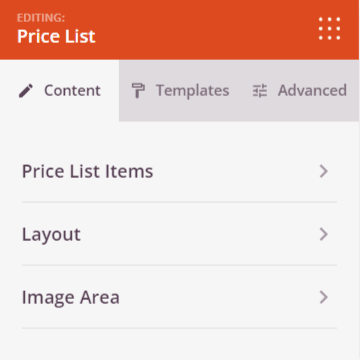
Price List Items: In this section, you can add your price list items. Each item can have a title, description, price, optional discount, image, and link.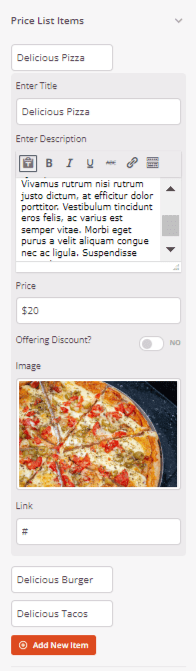
Layout: Customize the image position, price position, and choose a price separator.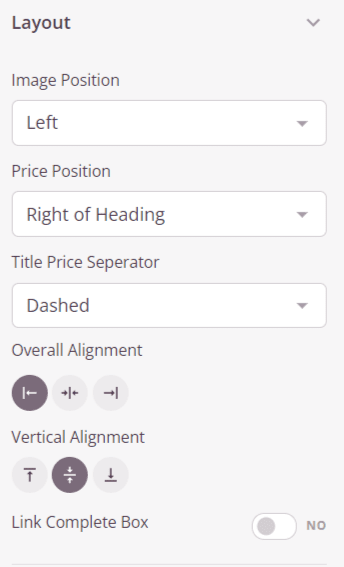
Image Area: Adjust the image size and choose from various shape options.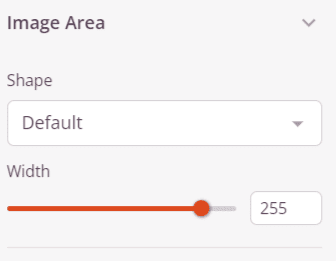
- Explore the Templates tab to select from premade templates that can accelerate your workflow.
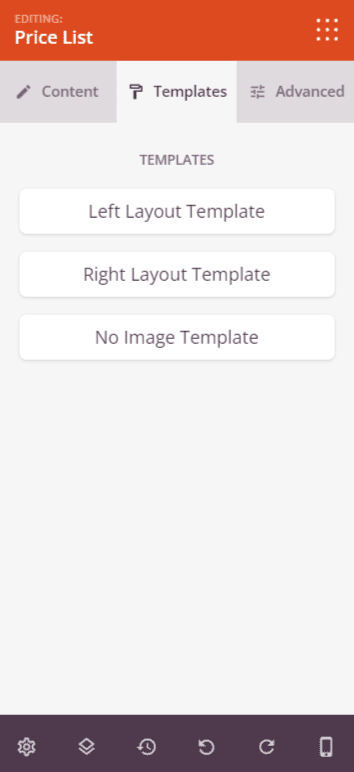
- In the Advanced tab, you’ll find typography and styling controls for the Price List items. Additionally, customize attributes, spacing, background, borders, and device visibility options.
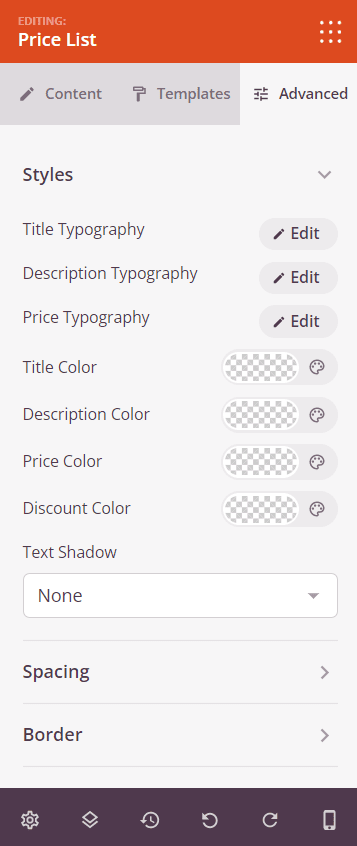
- Remember to save your work to apply any modifications made.
That’s it! By using the Price List block, you can create attractive and informative lists of your items, allowing visitors to view detailed descriptions and prices of your offerings.
