The Image block allows you to effortlessly add images into your SeedProd pages, enhancing visual appeal and engagement.
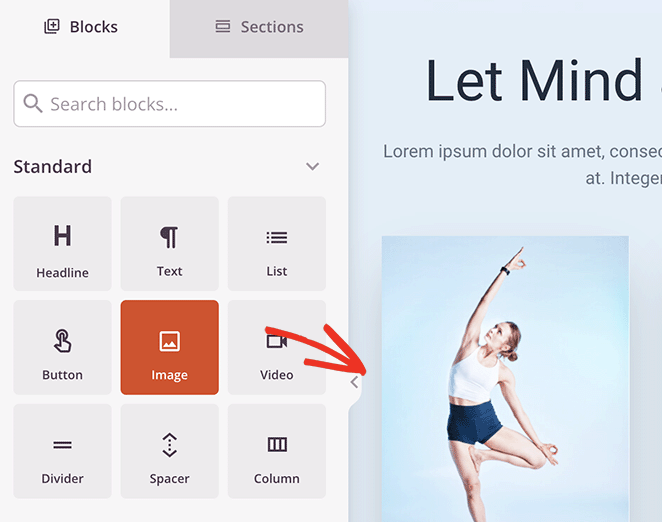
Adding the Image Block to your SeedProd Pages
Follow these steps to add the Image block into your SeedProd pages:
- Head to Design > Blocks and drag the Image block to a new or existing section on your page.
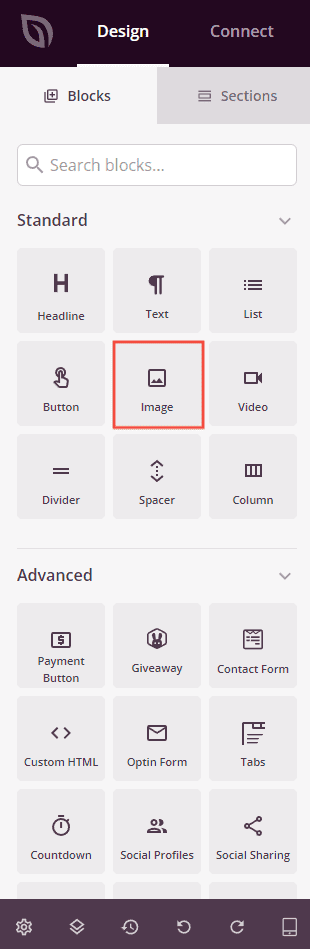
- Click on the Image block to access it settings. In the Content tab you can add your image, add alt text and adjust the image size and alignment.
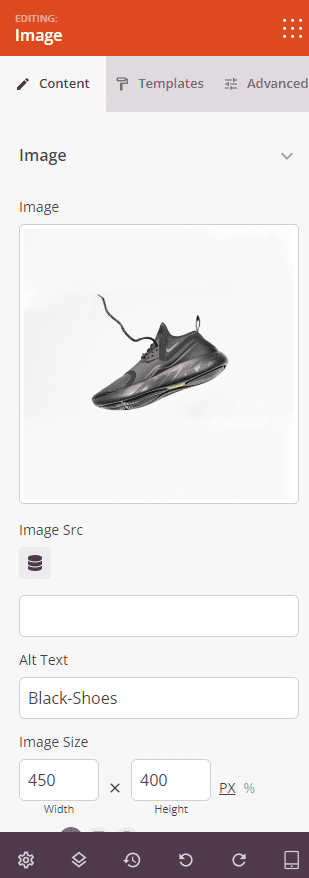
- Explore the Templates tab you can use to quickly add predefined border style to your image.
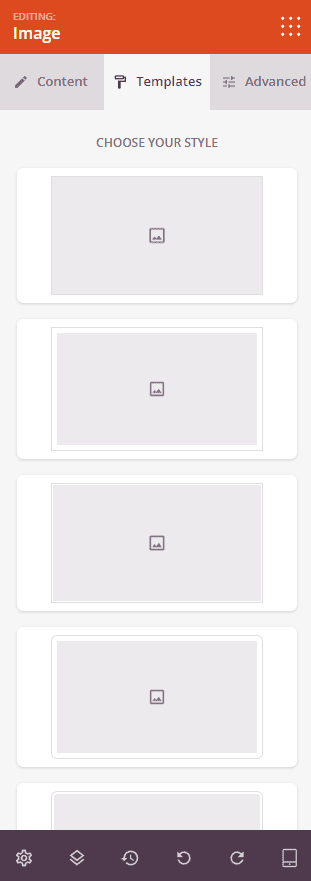
- More options can be found under the Advanced tab to further customize the image block style.
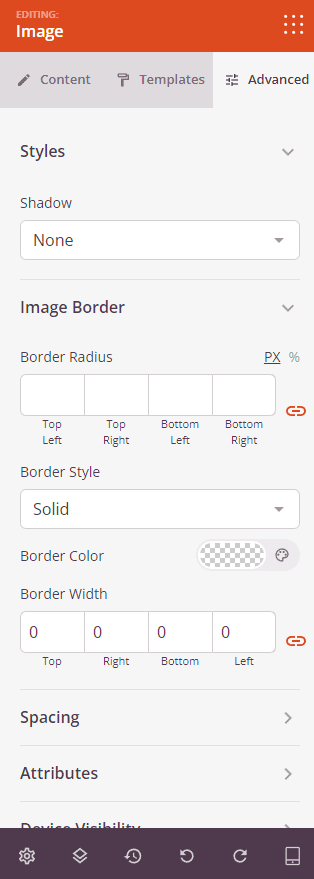
- Remember to save your work to ensure your changes are preserved.
By following these steps, you can seamlessly enhance the visual aesthetics of your SeedProd pages by incorporating images using the intuitive Image block.
