In the vast landscape of online content, authors are the heart and soul behind every piece of information. But have you ever wondered how to make your author pages stand out from the crowd? This tutorial is here to guide you through the process of harnessing SeedProd’s Theme Builder to transform your author pages into dynamic, personalized showcases.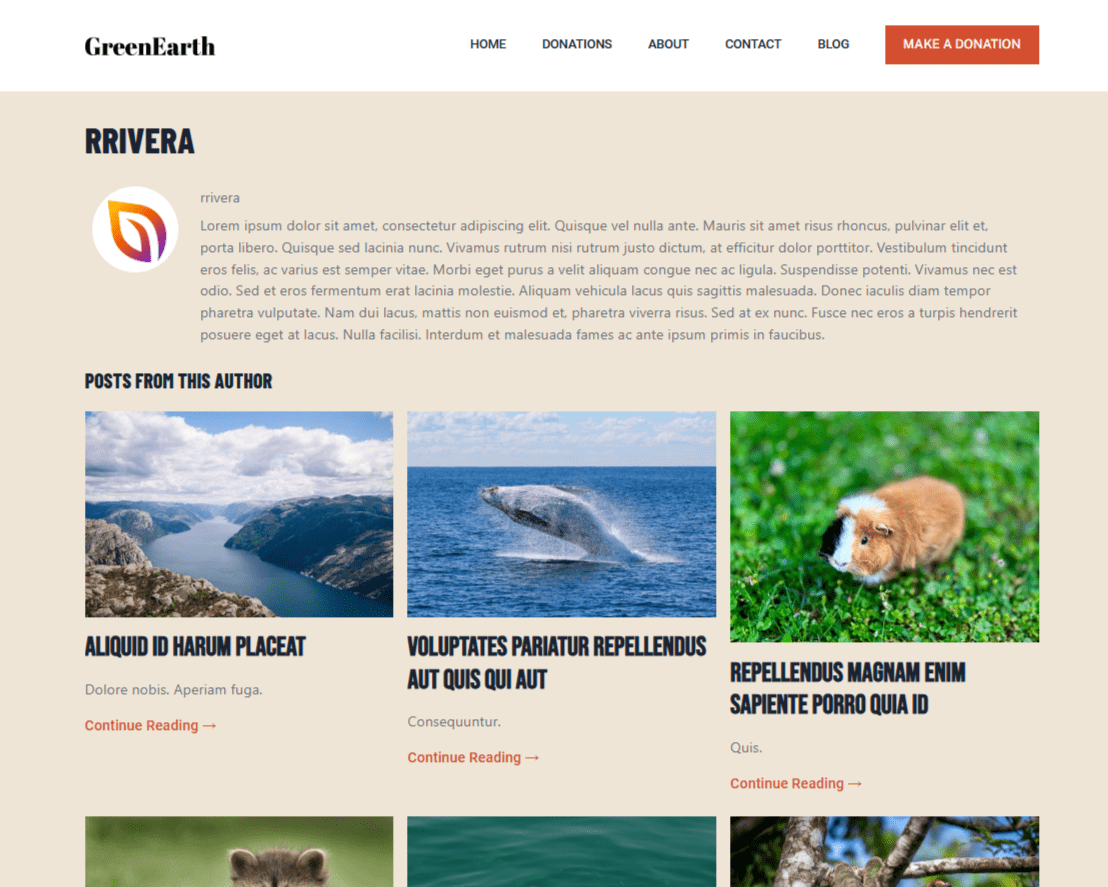
Before you get started, make sure you’ve published some posts and add author information in the Users section of WordPress.
Create an Author Template
Follow these steps to set up an Author Template:
- In the Theme Builder section of SeedProd, create a new template for your author pages:
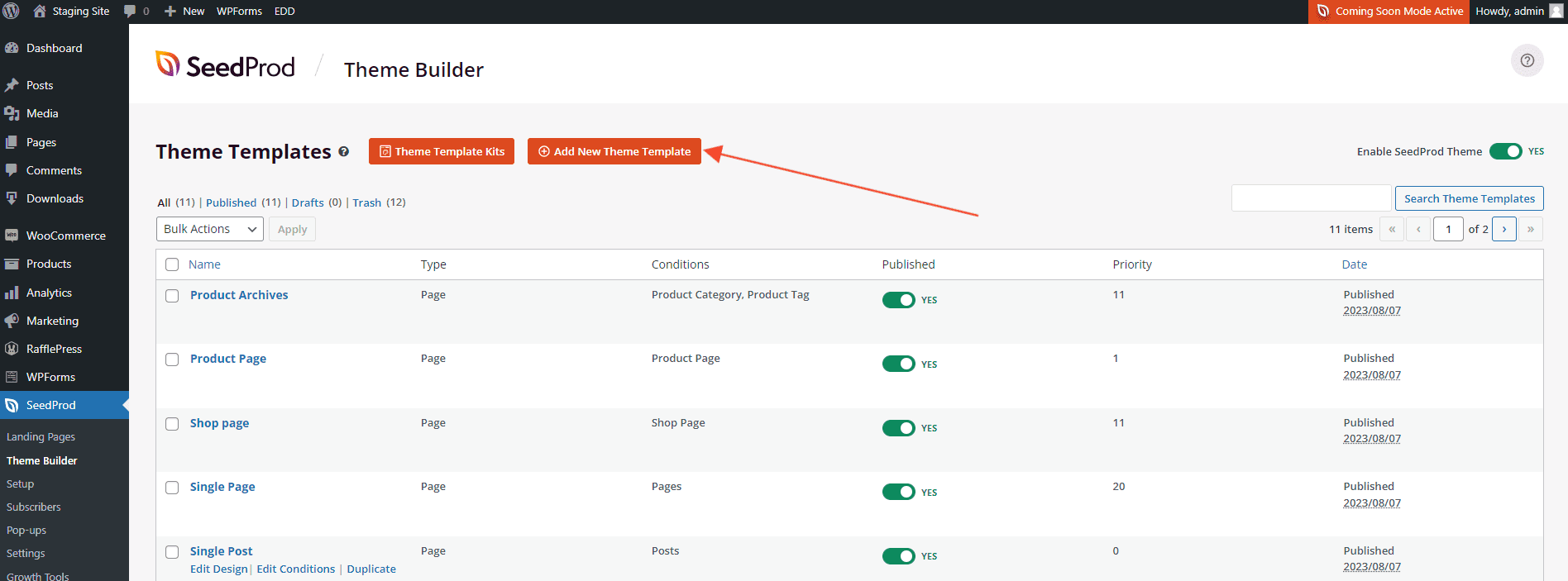
- Template Conditions: If you’re looking to create a generic template that applies to all authors, set the conditions as follows (do not enter any ID or slug):
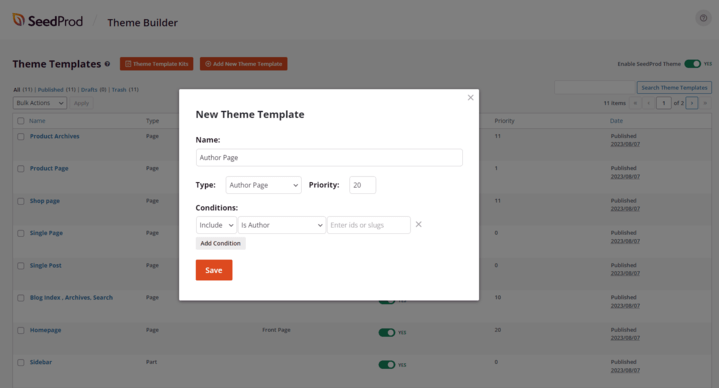
If you want to create a template unique to a single author, specify the conditions by including the slug or ID of that particular author.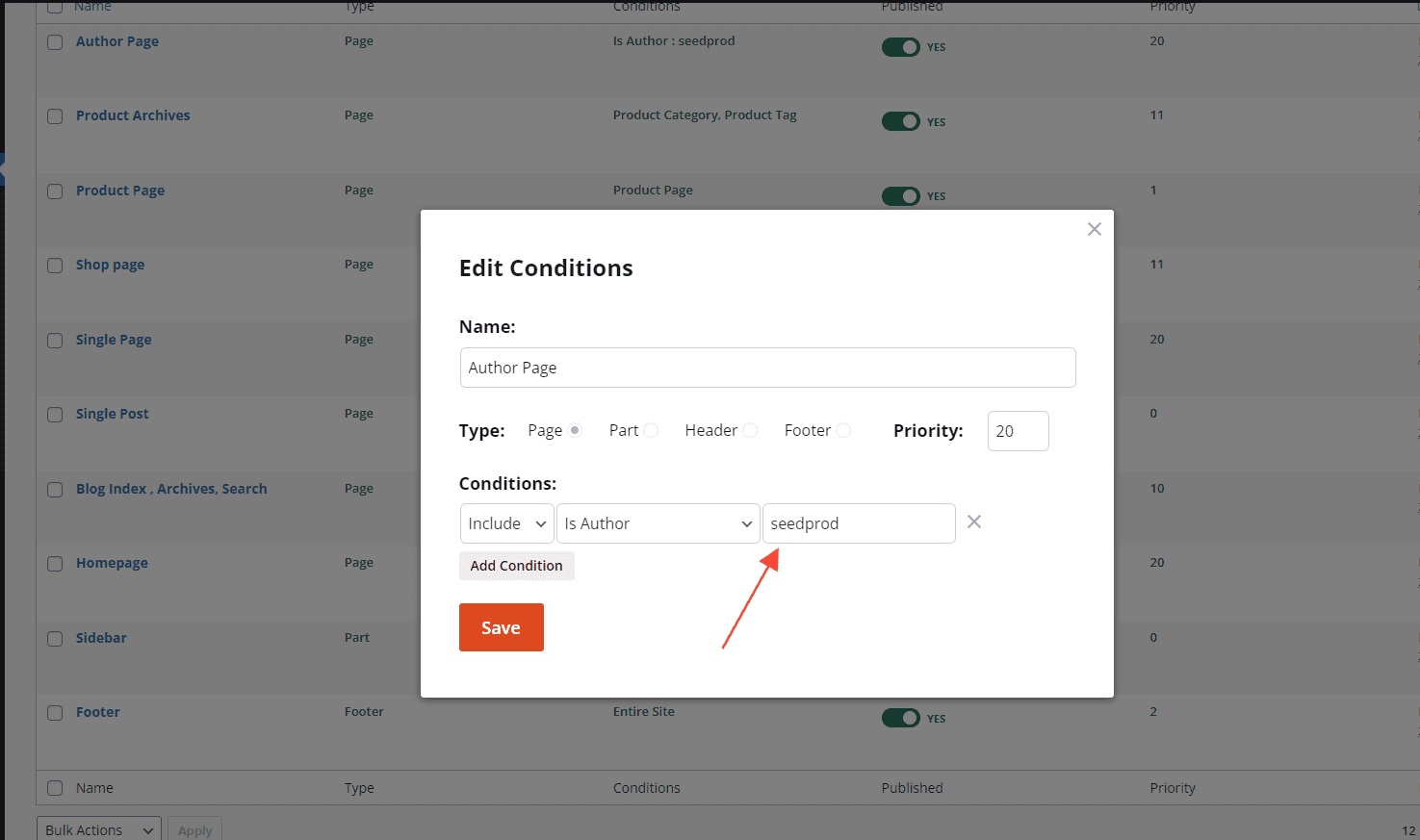
- Once you’re in the SeedProd editor, drag and drop the Author Box block to display the author’s Image, Name, and Bio.
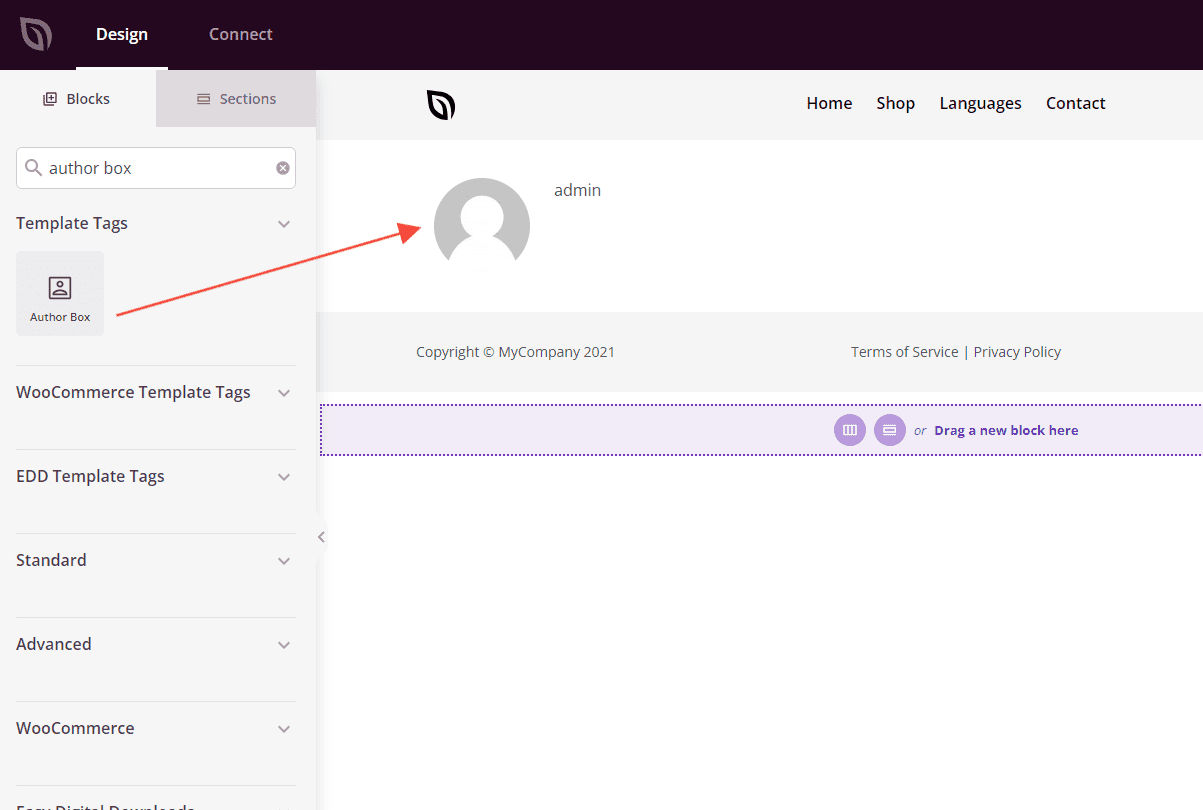
Author Box settings: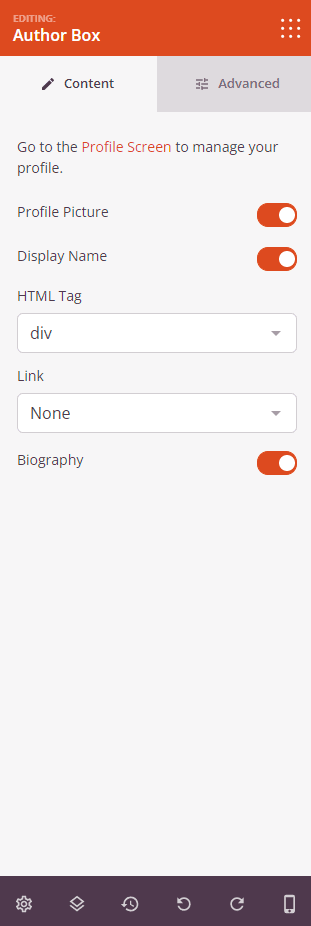
If you prefer to show only the author’s bio, opt for the Author Bio block instead.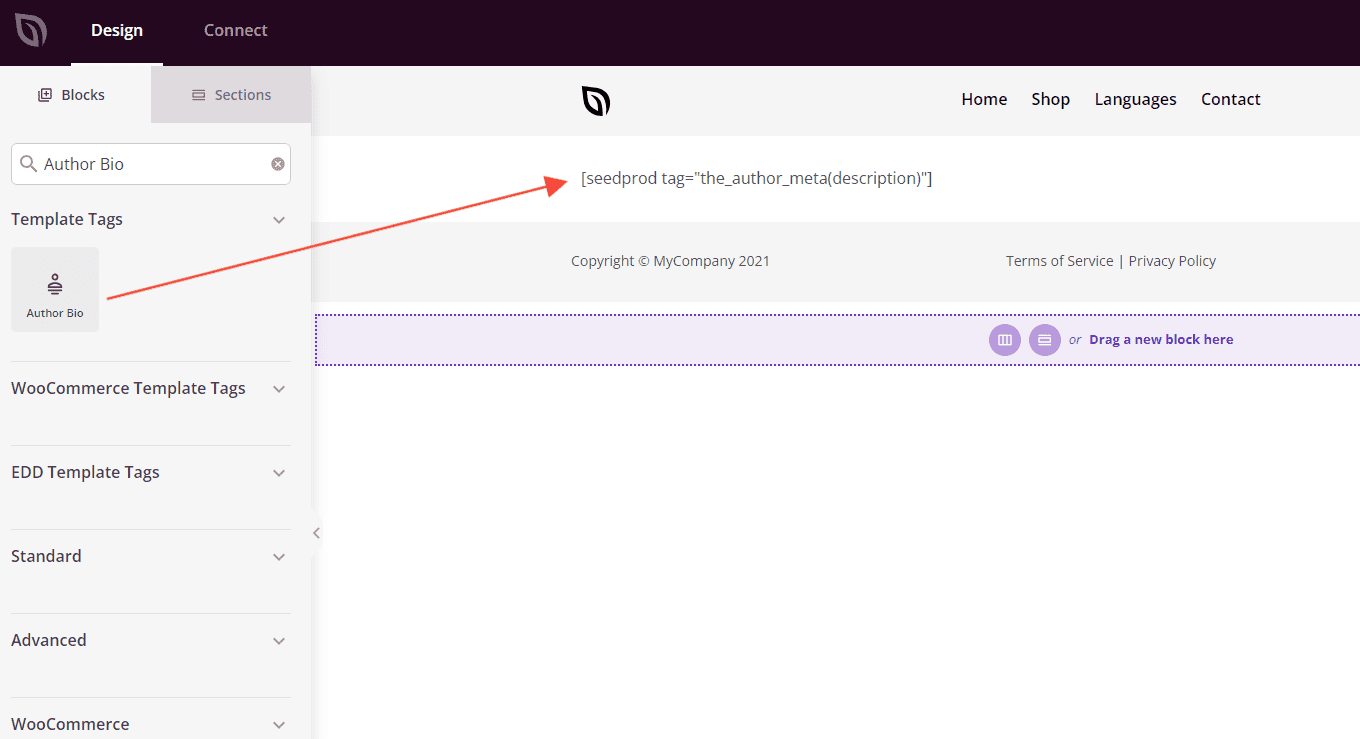
- To showcase posts written by the author, drag the Posts block into the template. Under the block settings, make sure to select ‘Default‘ as the query type. This ensures that only the posts of the current author will be displayed.

- Once you’re satisfied with the layout and settings, click “Save” or “Publish” to make your author template live.
Congratulations! You are now able to create customized author templates for your website.
