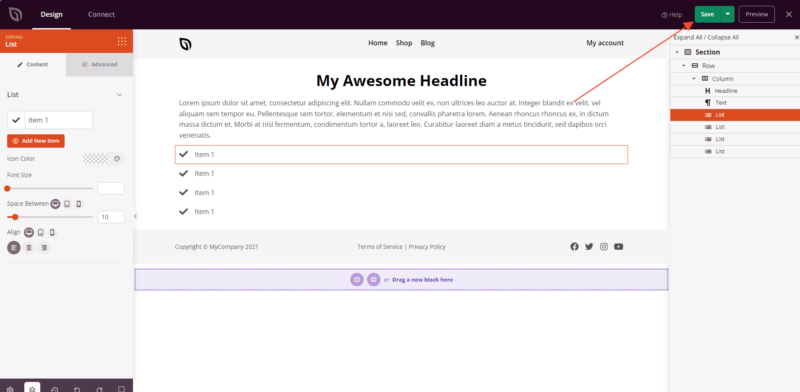Follow these steps to edit your Pages with SeedProd:
- Go to the Pages section in your WordPress dashboard and click on Add New Page.
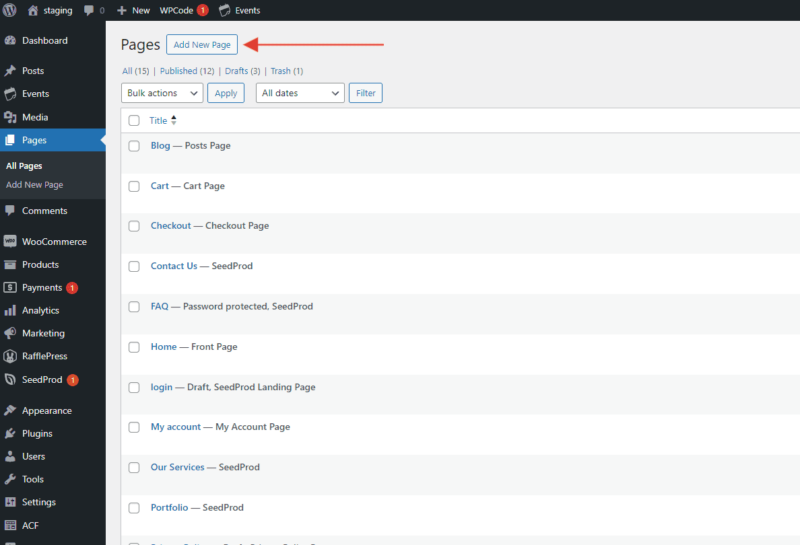
- Provide a descriptive name for your page, then click on Save Draft or Publish to save it.
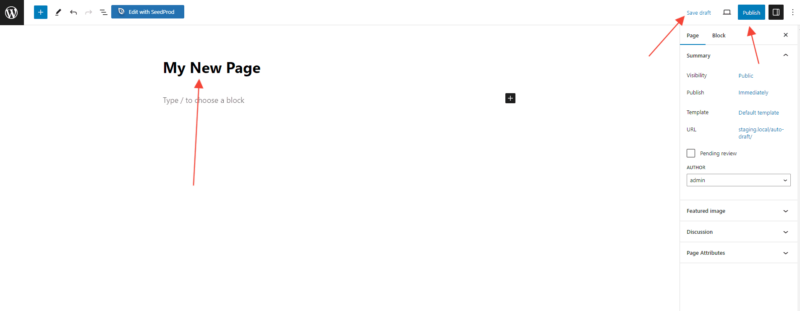
- Next, locate the blue Edit with SeedProd button and click on it to start editing your page using SeedProd.
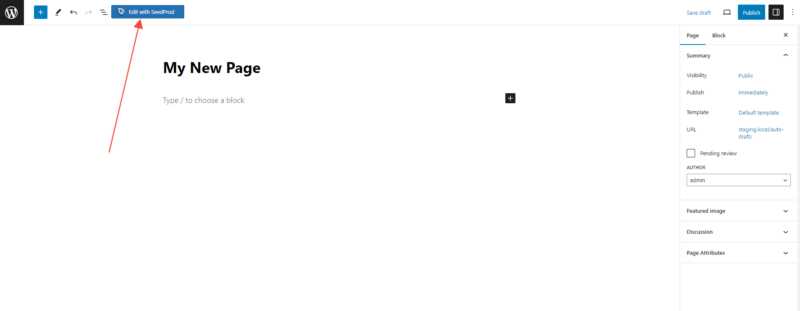
- After editing your page, click on the Save button to update and save your changes.