Setting Up Your Single Post Template
Follow these steps to create your Single Post Template:
- From your WP admin dashboard, go to SeedProd > Theme Builder.
- Click on the Add New Theme Template button to open the New Theme Template popup box.
- From the Type dropdown menu, select Single Post. You may also enter the name of this single post template, set its display conditions, and set its priority to determine when and where this template will be shown.
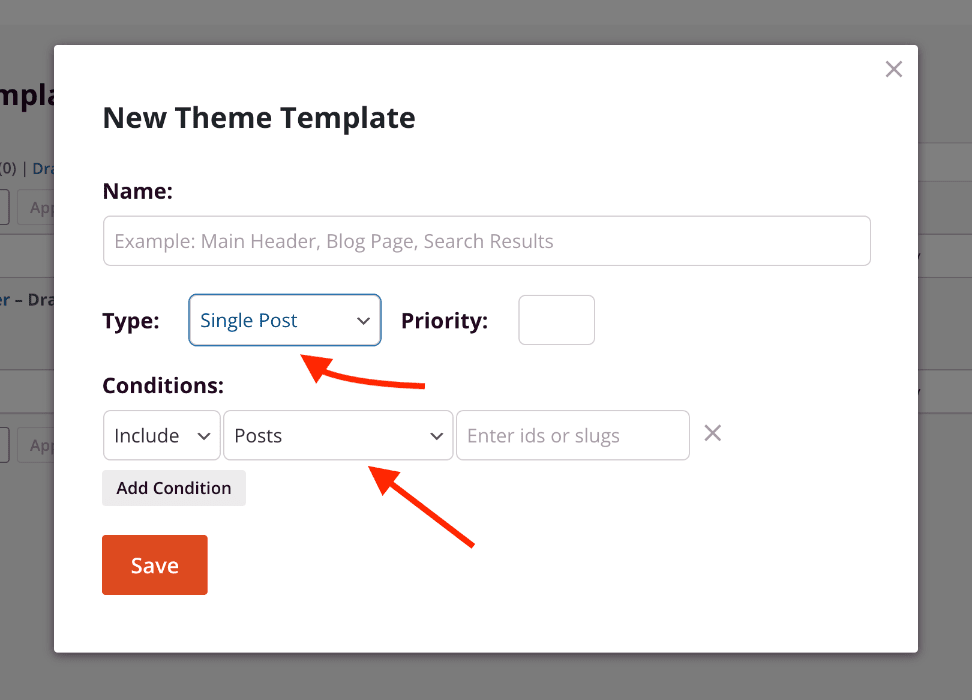
- Click Save to save these changes and begin designing your single post template in the SeedProd builder. Be sure to add the template tags including the required Post Content tag.
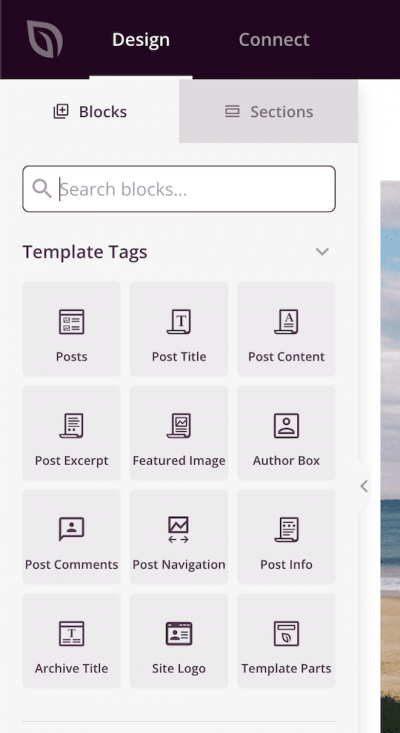
- After finishing your single post template design, save/publish your template. You can do this by clicking on the Save button’s dropdown arrow, then Publish.
