The Facebook Page Block feature enables you to incorporate a Facebook page feed into your SeedProd pages, enhancing user engagement and interaction.
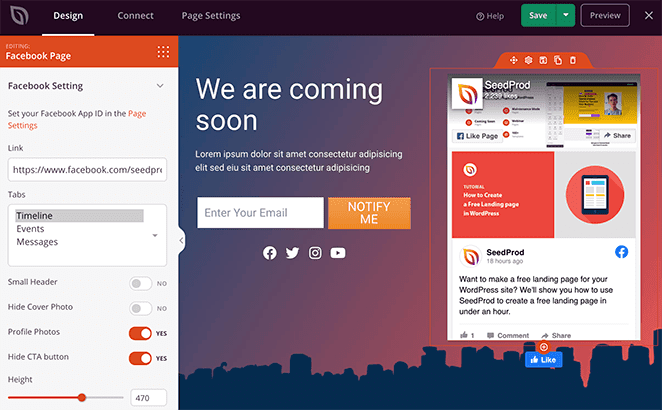
Adding the Facebook Page Block into Your SeedProd Pages
To add a Facebook page feed using the Facebook Page Block in your SeedProd page, follow these steps:
- Go to Design > Blocks and drag the Facebook Page block onto your page.
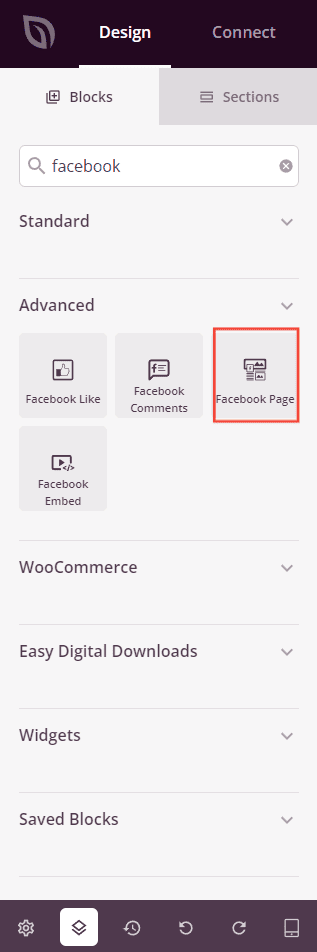
- Once added, click on the Facebook Page block to access its settings. In the Content tab you’ll find options for configuring your Facebook URL, selecting the page content to display (like timeline, events, messages), and hiding the cover photo.
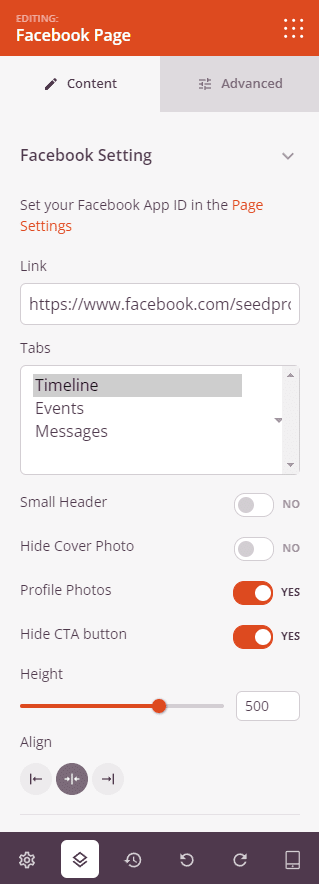
Note: Remember to set up your Facebook App ID under Page Settings for proper functionality.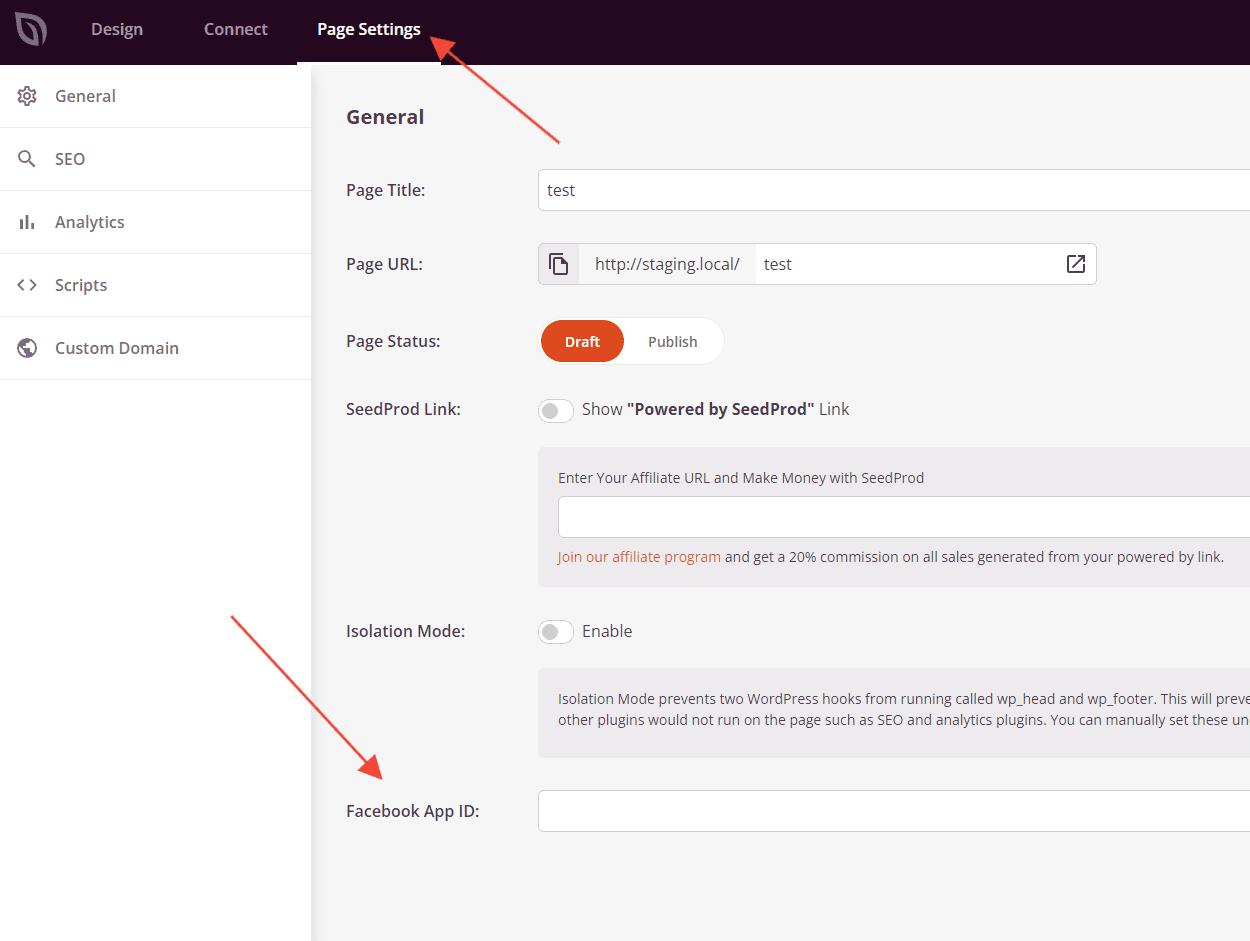
- Switch to the Advanced tab to manage spacing, assign attributes, apply animation effects, and configure device visibility options.
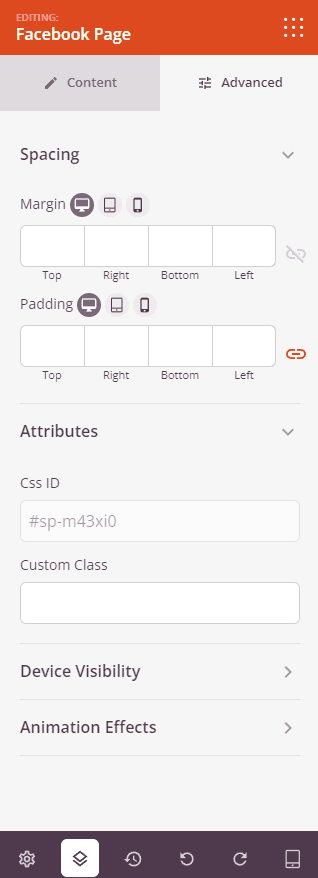
- Save your work to ensure all modifications are applied successfully.
That’s it! By following these instructions, you can effortlessly embed a Facebook Page feed into your SeedProd page, providing visitors with up-to-date content from your Facebook page and enhancing user engagement through dynamic social media integration.
