The Business Reviews block allows you to effortlessly incorporate Google and Yelp reviews onto your SeedProd pages. With this feature, you can apply filters to hide unwanted reviews, display star ratings, show details about the authors and their reviews, and even include a link that redirects visitors to the reviews.
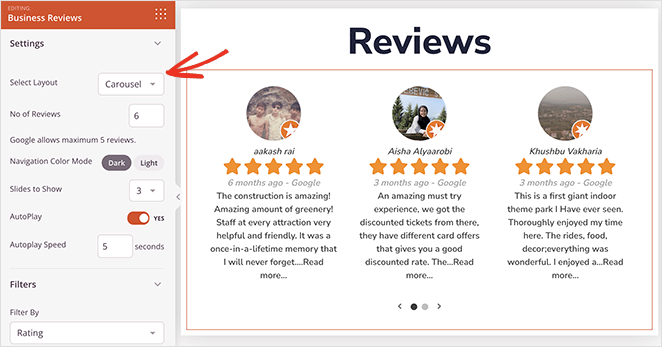
Using the Business Reviews Block on Your SeedProd Pages
Follow these steps to incorporate the Business Reviews Block into your website:
- Start by adding your Google or Yelp API Keys in the SeedProd Settings:
Click here to find your Google Place ID.
Click here to find your Yelp Business ID.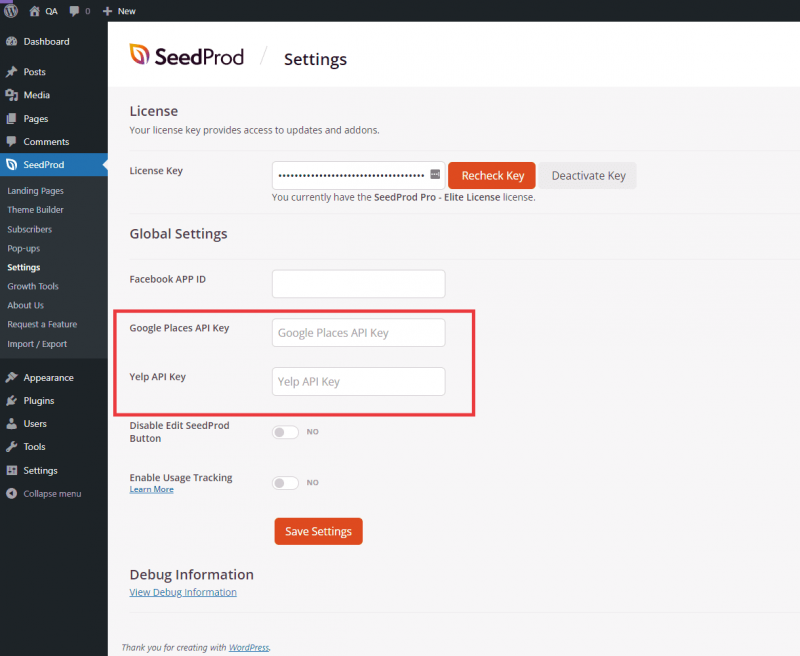
- Navigate to the page you want to edit, and under Design > Advanced, simply drag and drop the Business Reviews block onto the page.
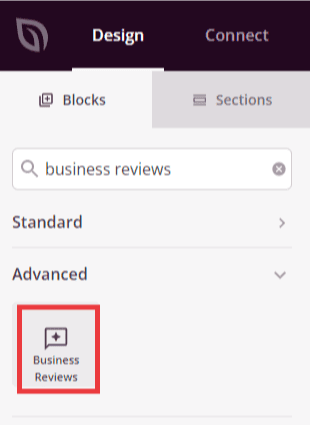
- Once the block is added, click on it to open its settings. In the General tab, you have the option to display Google Places reviews, Yelp Reviews, or both. It’s important to note that you’ll need to add your Google and Yelp IDs for the reviews to be displayed on the page.
Click here to find your Google Place ID.
Click here to find your Yelp Business ID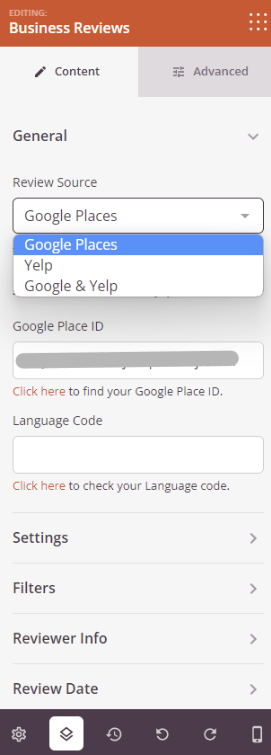
- In the Settings tab, you can select the type of layout (Grid or Carousel), specify the number of reviews to display, and determine the desired amount of columns. Please note that the maximum total number of reviews allowed by Google and Yelp combined is 8.

- The Filters tab enables you to filter reviews by Rating or Review Date, and also set a minimum rating that reviews should meet in order to be displayed.
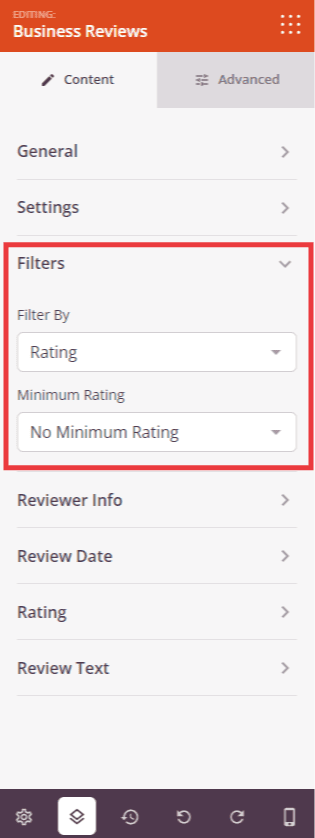
- In the Reviewer Info tab, you can enable or disable the Reviewer Image, Reviewer Name, and the link to the Google or Yelp reviews.
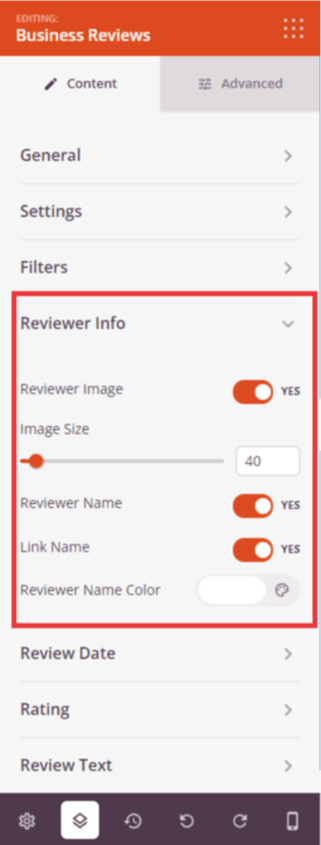
- The Review Date tab offers controls to enable or disable the Review Date, change its color, and select its type: Numeric or Relative.
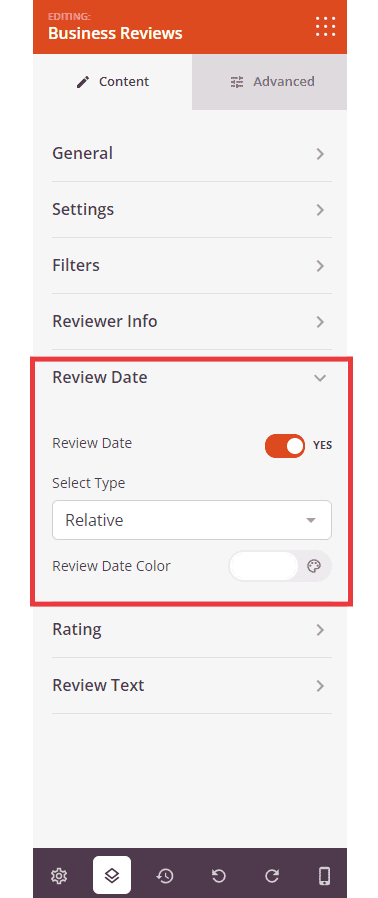
- In the Rating Date tab, you can enable or disable star ratings and adjust the icon size and colors.
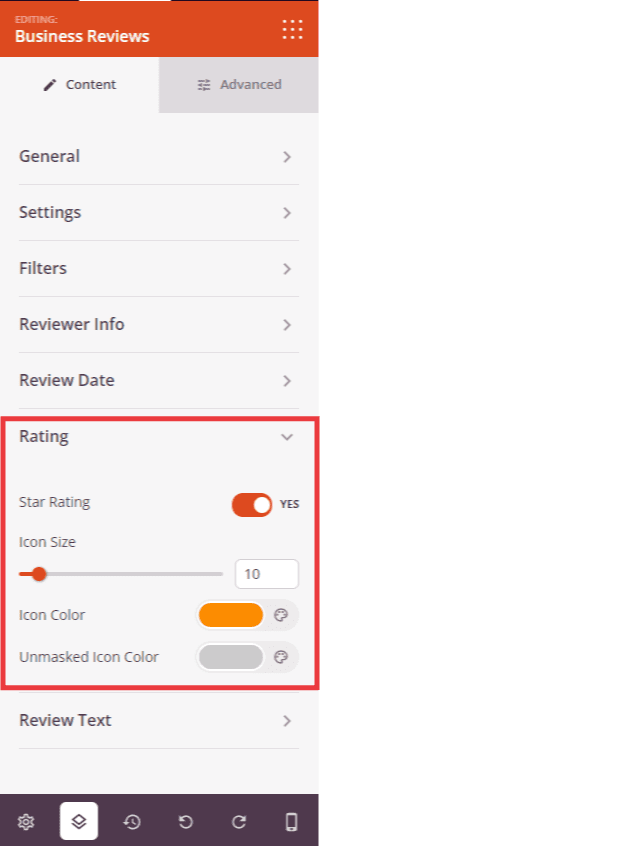
- The Review Text tab provides controls to display the content of the reviews and style the text.
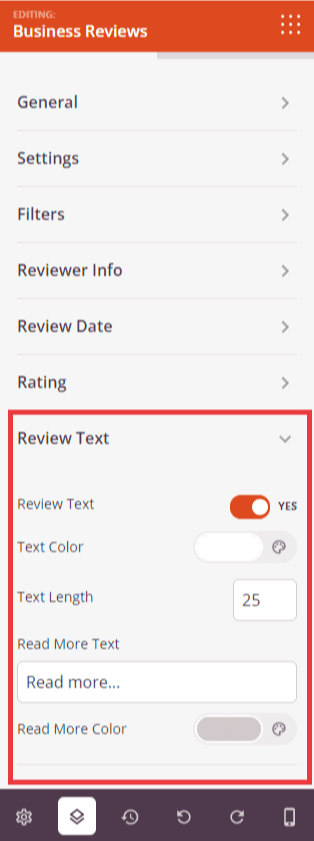
- The Advanced tab offers additional options to add more styles, as well as controls for border, spacing, attributes, animation effects, and device visibility options.
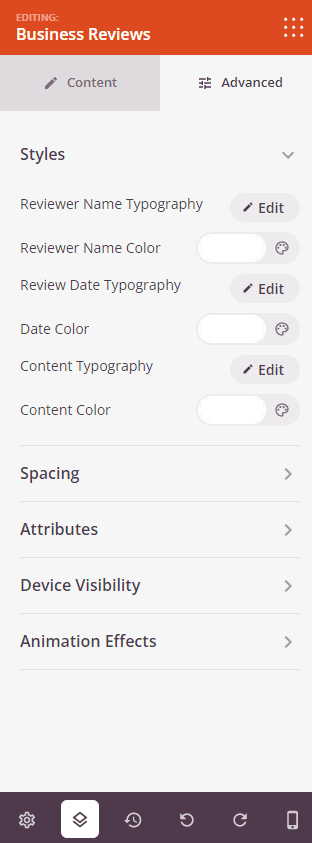
- Make sure to save your work to ensure your changes are preserved.
That’s it! By using the Business Reviews block, you can effortlessly showcase authentic reviews, boost credibility, and enhance the user experience on your website. Start harnessing these capabilities and build customer trust today!
