The Advanced Gallery block allows you to easily incorporate single or multiple image galleries on your pages.
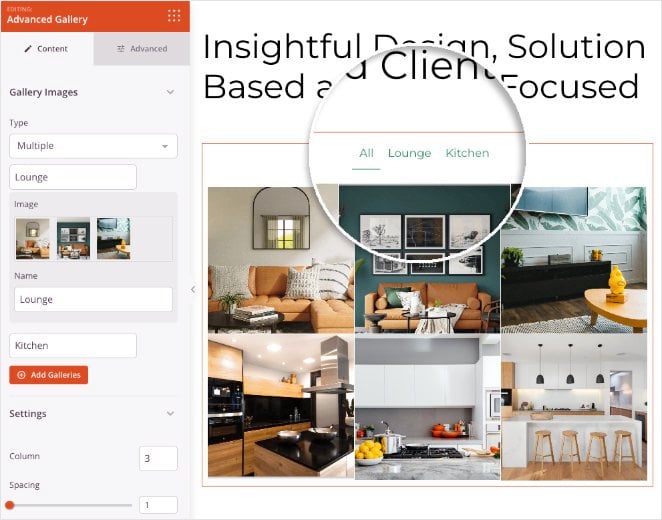
Adding the Advanced Gallery Block to your SeedProd pages
To add the Advanced Gallery block to your SeedProd pages, follow these steps:
- Go to Design > Advanced > Advanced Gallery, then drag and drop the Advanced Gallery block onto the page.
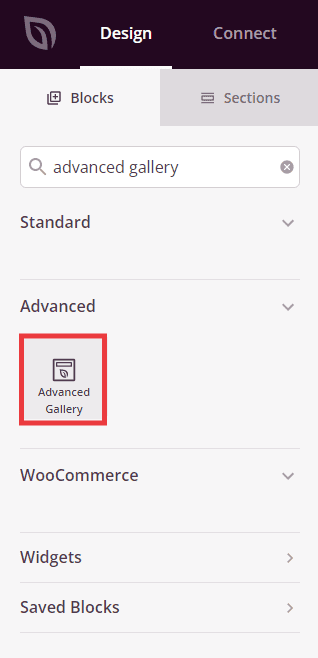
- Once added, click on the Advanced Gallery block to open its settings. Here, you can choose between inserting a single gallery or multiple galleries.
If you only need one gallery, you can select the Single option.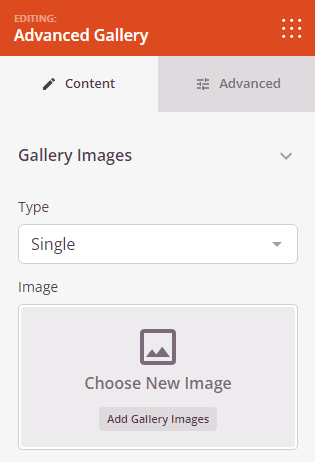
You may add more that one gallery by selecting the Multiple option, and clicking on the Add Galleries button.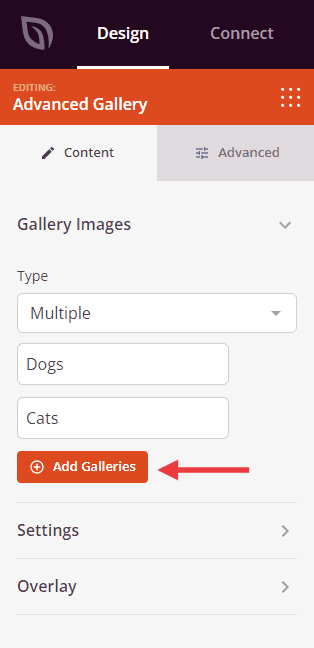
In the Settings section, you can customize the gallery by selecting the number of columns to display images, adjusting spacing, setting links (media file or custom links), changing aspect ratio and image size, and adding a background overlay color with a title and description.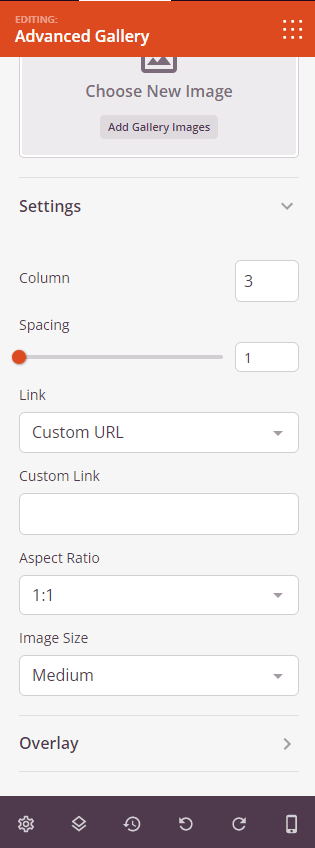
- To further refine your customization, switch to the Advanced tab. Here, you’ll find additional options to add styles, set image borders, adjust spacing, define attributes, and control device visibility.
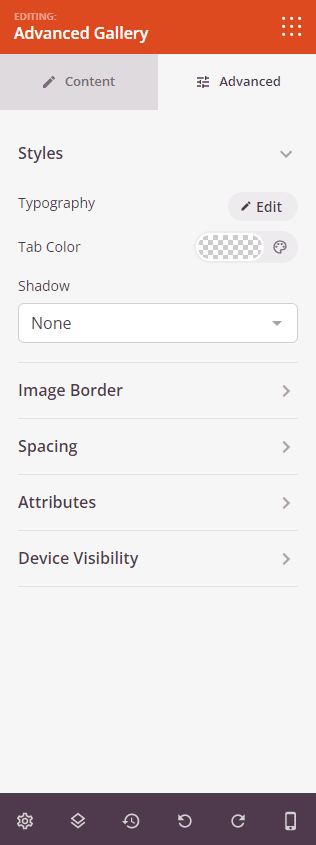
- That’s it! Make sure to always save your work.
You have now successfully added the Advanced Gallery block to your SeedProd pages. Use this block to showcase single or multiple image galleries with ease. Customize the settings and appearance to match your website’s design requirements.
