The following steps will walk you through how to create your first landing page in SeedProd.
Please make sure that you have installed SeedProd before continuing below.
Video Tutorial
Looking for more SeedProd tutorials?
Check out the SeedProd YouTube channel here.
SeedProd Landing Pages
First, login to your WordPress dashboard and browse to “Landing Pages” under the SeedProd menu in the sidebar.
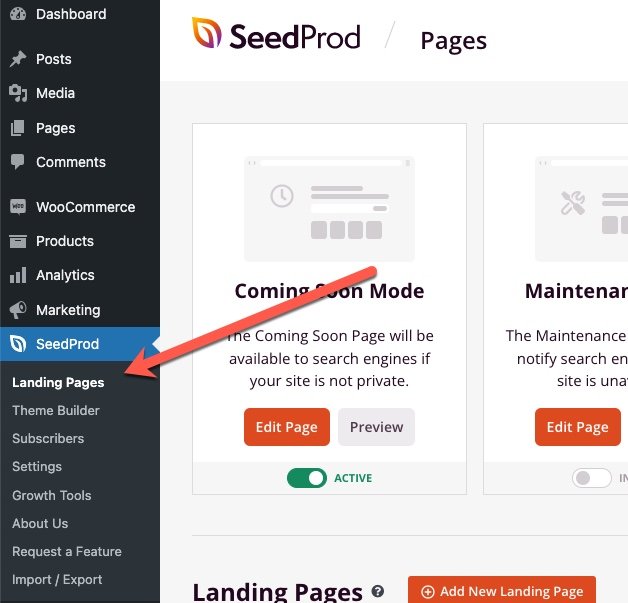
Choose a Page Type
Next, choose which type of page you would like to create.
SeedProd comes with four special landing pages and modes and for you to use.
- Coming Soon Page: Select this option if your website has not yet launched. A coming soon page will be shown to visitors while logged in visitors see the regular website.
- Maintenance Page: Select this option if your website is being updated or needs to be hidden for a time period. A maintenance page will be shown to visitors while logged in visitors see the regular website.
- Login Page: Select this option if you would like to create a completely customized login page to replace the default WordPress login page.
- Custom 404 Page: Select this option to create custom 404 pages when a visitor accidentally comes across a missing page on your website. This allows you to add additional functionality such as creating a magnet lead to collect emails.
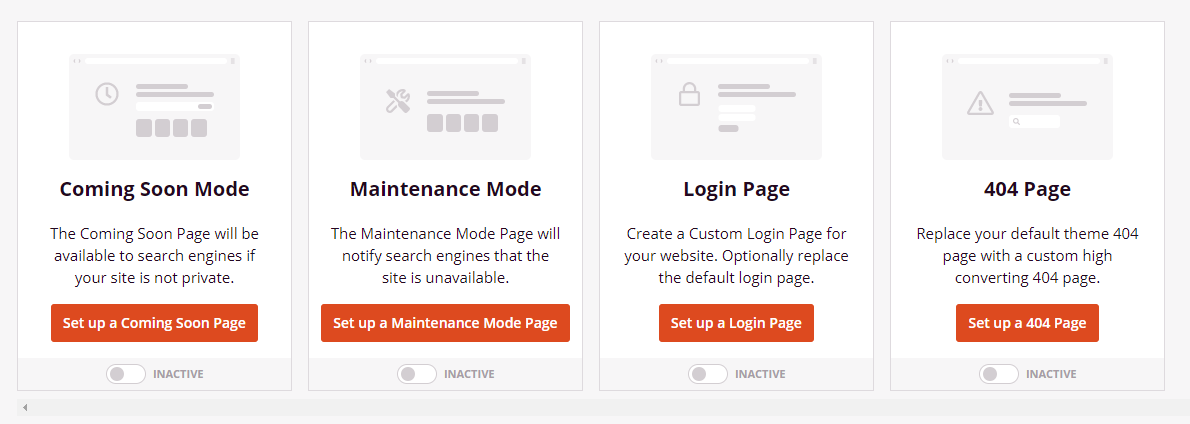
Alternatively, you have the choice of building a landing page from scratch or with our pre-made templates. Landing Pages can be Opt-in, Sales, Webinar, Lead, Thank you, Squeeze Page, or any type of page the has a specific goal or purpose.
Landing pages have their own URL like: http://example.com/my-landing-page/
To create a new landing page, simply click on the button “Create New Landing Page“.
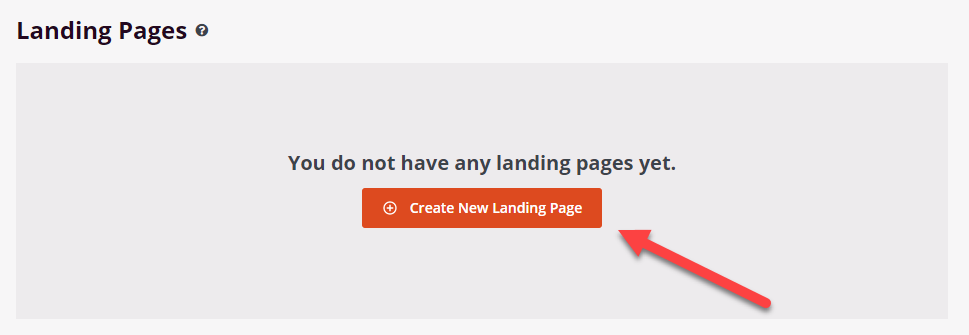
Choose a New Page Template
After selecting to create a new page, SeedProd will ask you to select a New Page Template. You can select the first option which is to create a “Blank Template” where you will start from scratch. All other templates are pre-made and will be imported into the SeedProd page builder to give you a head start if chosen.
After clicking on a template, enter a page name. SeedProd will show you a preview of the page URL that will be created. You can modify this later if needed. Next, click on the button “Save and Start Editing the Page”.
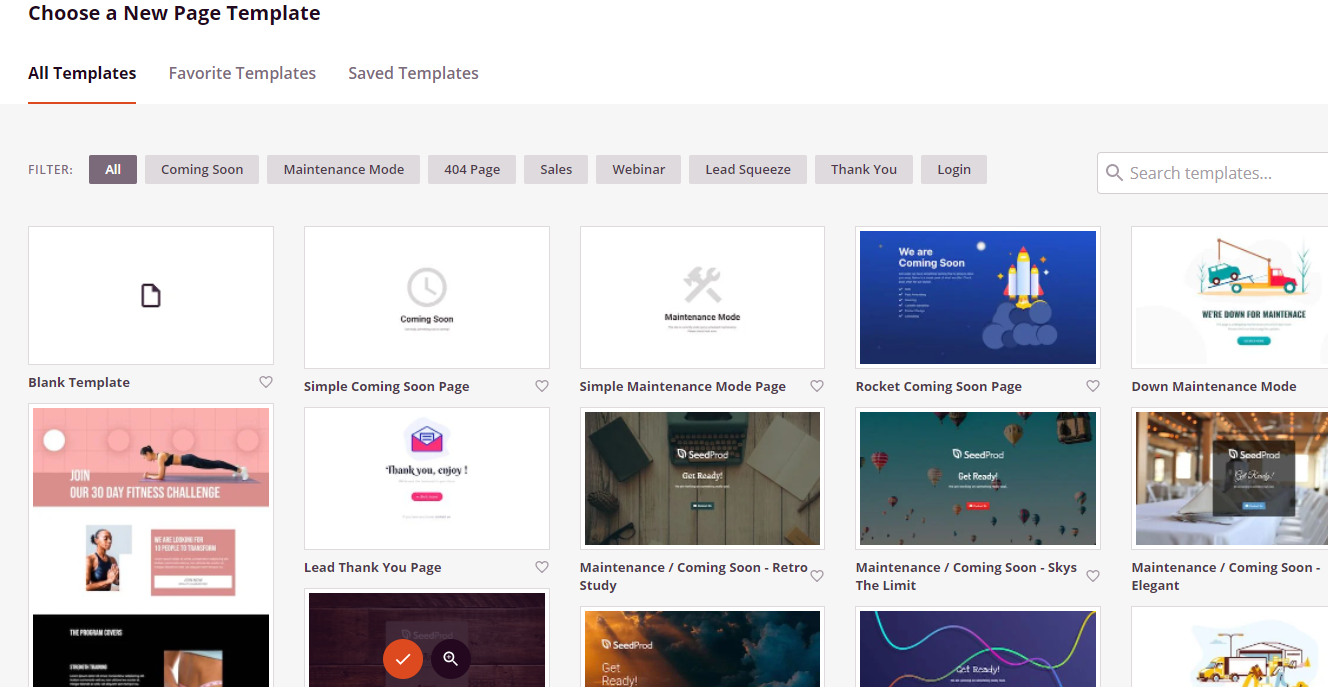
Edit Your Page
After importing your template, you will be presented with the SeedProd page builder. On the left you will see our blocks that you can drag and drop into the page on the right side.
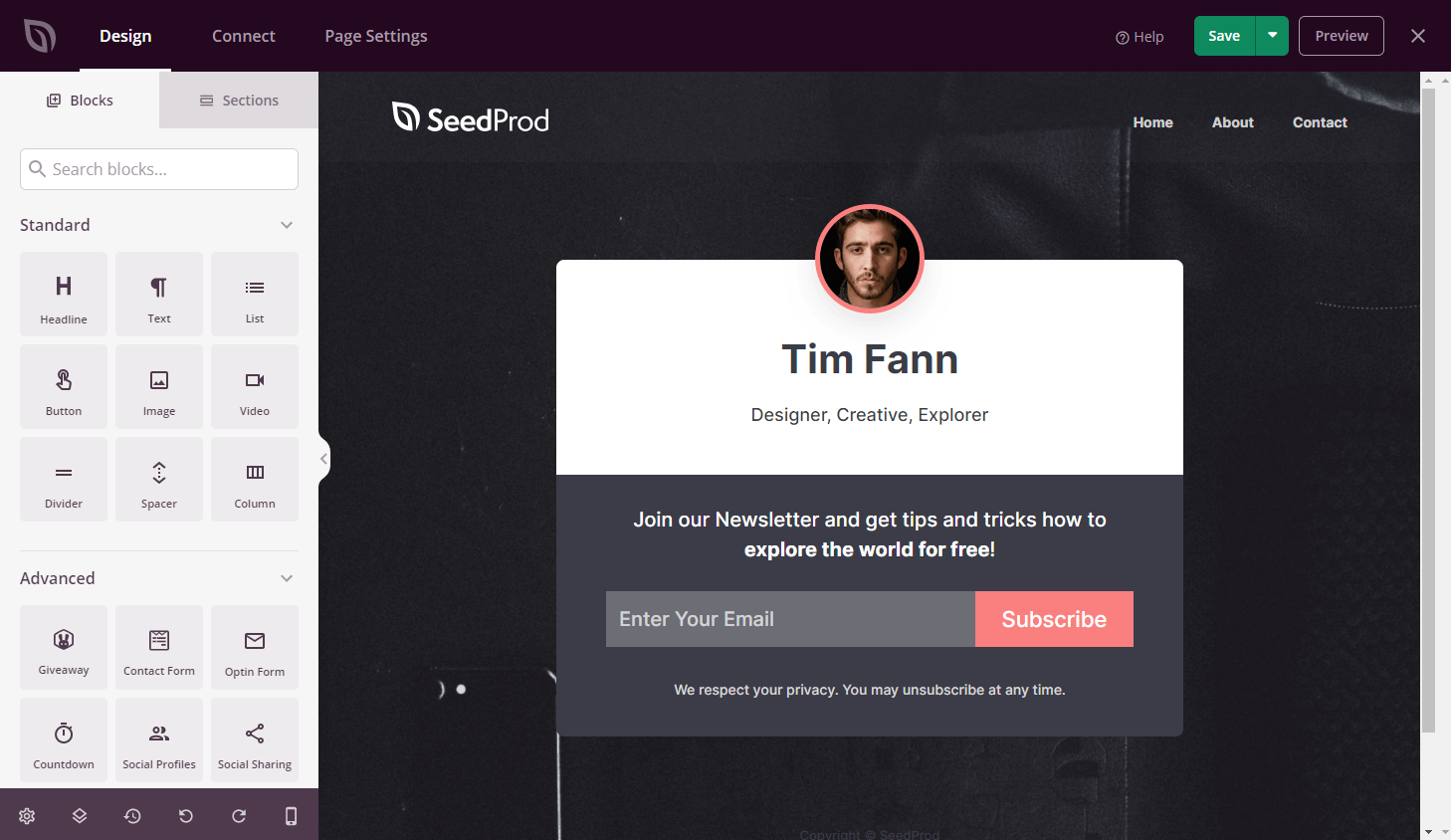
If you would like to learn more about how to use the SeedProd page builder, please read more SeedProd documentation or watch the video below.
