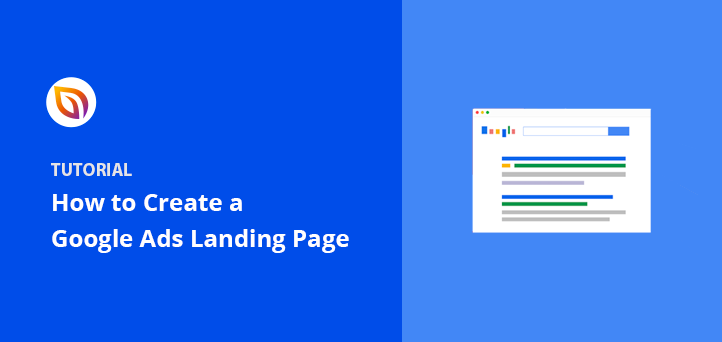Want more conversions from your Google Ads campaigns? Of course, you do! And you want those conversions to be cost-effective, right?
Using dedicated landing pages can significantly reduce your cost per conversion. In fact, Instapage found that dedicated landing pages resulted in a lower cost per conversion compared to using website ads or generic pages. That’s why you’re running ads in the first place – to drive sales, generate leads, or encourage other valuable actions without breaking the bank.
To get more conversions without overspending, start by creating a well-optimized Google Ads landing page.
In this guide, I’ll show you exactly how to create a landing page for Google Ads that’s optimized for conversions. We’ll also look at some Google Ads landing page examples to inspire your design and share essential Google Ads landing page best practices.
How to Create a Google Ads Landing Page:
- Schritt 1: Installieren und Aktivieren des SeedProd Landing Page Builders
- Step 2: Choose a High-Converting Google Ads Landing Page Template
- Step 3: Customize Your Google Ads Landing Page
- Step 4: Configure Your Landing Page Settings
- Step 5: Publish Your Google Ads Landing Page
- Step 6: Link Your Landing Page to Google Ads
Why Do You Need a Google Ads Landing Page?
Landing pages are important for Google Ads because they can help convert clicks into customers. When someone clicks on your ad, they expect to land on a page that’s relevant to the ad, and if they don’t, they might leave. Effective landing pages can help you get conversions from your Google Ads traffic.
And, here are some reasons why having a dedicated landing page is important for Google Ads:
- Relevance: Customers expect to land on a page that’s relevant to what they saw in your ad. If the landing page doesn’t match the ad, people are more likely to leave without buying anything.
- Quality score: The experience of a landing page is one of several factors that help determine a keyword’s Quality Score. Other factors include the usefulness and relevance of the information, ease of navigation, and the number of links on the page.
- Post-conversion experience: Your landing page’s post-conversion experience can help you build trust and keep the conversation going with your customers.
Google Ads Landing Page Best Practices
To create the best landing pages for Google Ads that consistently convert, you need to follow proven Google Ads landing page best practices. Your PPC landing page needs to deliver clear value and match visitor expectations.
Ads landing page best practice tips:
- Match Your Message: Make sure your PPC landing page content says the same thing as your ad. If your ad is about blue widgets, your landing page should be about blue widgets too. This keeps people from feeling tricked and leaving.
- Fast Loading: Nobody likes a slow website. According to Google, a one-second delay in mobile page load times can impact conversion rates by up to 20%. Make your landing page load quickly so people don’t get bored waiting.
- Mobile-Friendly: Most people use their phones to browse. Make sure your landing page experience looks good on any phone or tablet.
- Clear Call to Action: Tell people exactly what you want them to do (e.g., “Shop Now,” “Get a Free Quote”). Make the button big and easy to find.
- Keep it Simple: Don’t overload your page with too much information. Get to the point quickly and highlight the main benefits.
- Great Pictures: Use nice, clear pictures or videos that show off your product or service.
- Build Trust: Show testimonials or reviews from happy customers. Add security badges so people feel safe giving you their information.
- Test and Improve: Try different headlines, buttons, and images to see what works best. Keep tweaking your page to get more conversions.
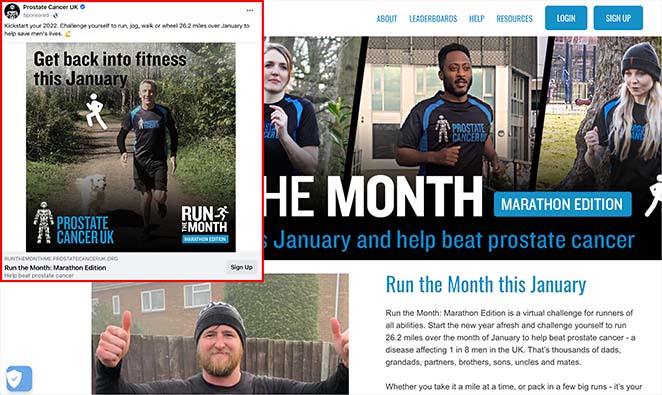
How to Create a Google Ads Landing Page in WordPress (Step-by-Step)
Now that you’ve seen why a dedicated landing page for Google Ads is essential, let’s walk through exactly how you can create a landing page for Google Ads using WordPress, one of the easiest and most effective ways to build high-converting pages.
In diesem Tutorial werden wir SeedProd verwenden, um eine hochkonvertierende WordPress-Landingpage zu erstellen.

SeedProd is a popular WordPress page builder with drag-and-drop functionality. With 300+ responsive landing page templates, you can make any landing page without coding.
SeedProd also offers tons of elements to build your page visually. With bloat-free coding, the plugin is lightning-fast, ensuring the highest page speeds.
Befolgen Sie die folgenden Schritte, um die beste Google Ads-Landingpage mit SeedProd zu erstellen.
Schritt 1: Installieren und Aktivieren des SeedProd Landing Page Builders
Der erste Schritt ist das Herunterladen von SeedProd und das Hochladen des Plugins auf Ihre WordPress-Website.
Then, you need to install and activate the plugin. If you’re unsure how to do that, follow this guide on installing SeedProd.
After activating the plugin, go to SeedProd » Landing Pages from your WordPress dashboard and click on the Add New Landing Page button.

Step 2: Choose a High-Converting Google Ads Landing Page Template
On the next screen, you’ll see a library of mobile-friendly templates.
Machen Sie sich keine Sorgen, wenn Sie keine Google Adwords-Landingpage-Vorlagen sehen können. Die Designs von SeedProd sind vielseitig einsetzbar, sodass Sie jede Vorlage an Ihre Kampagne anpassen können.

Klicken Sie oben auf eine der Registerkarten, um die Vorlagen nach Seitentyp zu filtern. Wenn Sie dann ein Design gefunden haben, das Ihnen gefällt, fahren Sie mit dem Mauszeiger über die Miniaturansicht und klicken Sie auf das Häkchensymbol.
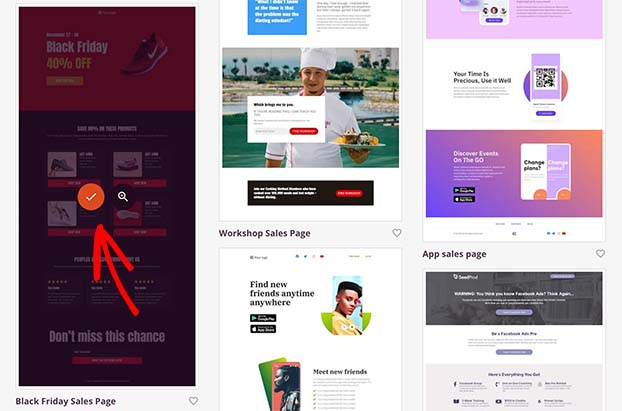
Anschließend wird ein Popup-Fenster angezeigt, in dem Sie den Namen und die URL Ihrer Landing Page eingeben können. Klicken Sie anschließend auf die Schaltfläche Speichern und mit der Bearbeitung der Seite beginnen, um Ihren Entwurf im visuellen Editor zu öffnen.
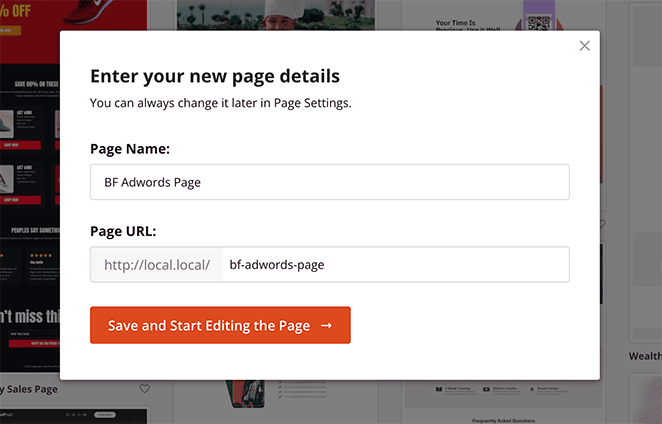
Step 3: Customize Your Google Ads Landing Page
SeedProd’s visual editor uses a straightforward 2-column layout, making it simple to build your landing page exactly how you want it.
Auf der linken Seite finden Sie die Blöcke und Abschnitte für den Aufbau Ihrer Anzeigenseite. Und auf der rechten Seite sehen Sie eine Vorschau Ihres Designs.
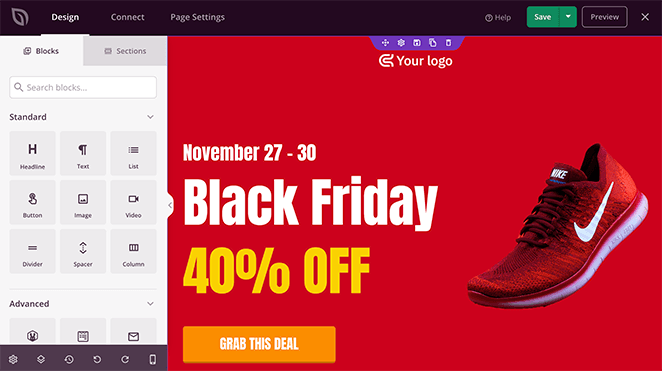
Sie können auf eine beliebige Stelle in Ihrer Vorschau klicken, um den vorhandenen Inhalt zu bearbeiten. Das Hinzufügen neuer Inhaltsblöcke ist so einfach wie das Ziehen eines Blocks von links und das Ablegen auf Ihrer Seite.
Sie können zum Beispiel auf eine Überschrift klicken, um den Text, die Ausrichtung, die Überschriftenebene und vieles mehr zu ändern.
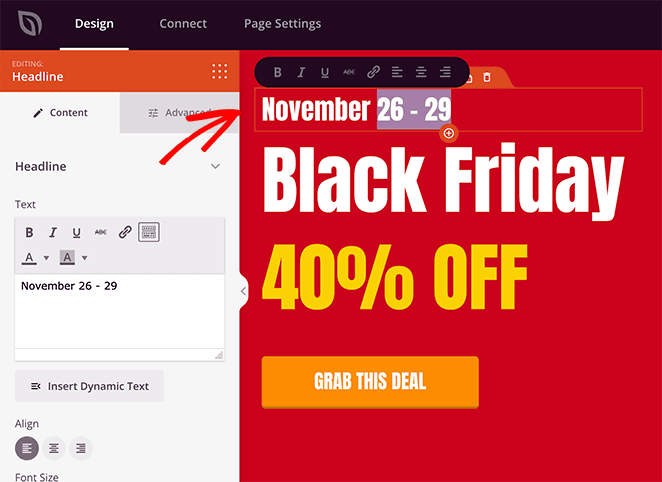
Sie können auch auf die Schaltfläche "Call-to-Action" klicken, um die Beschriftung der Schaltfläche zu bearbeiten, und auf die Registerkarte " Vorlagen" klicken, um ein völlig anderes Schaltflächendesign auszuwählen.
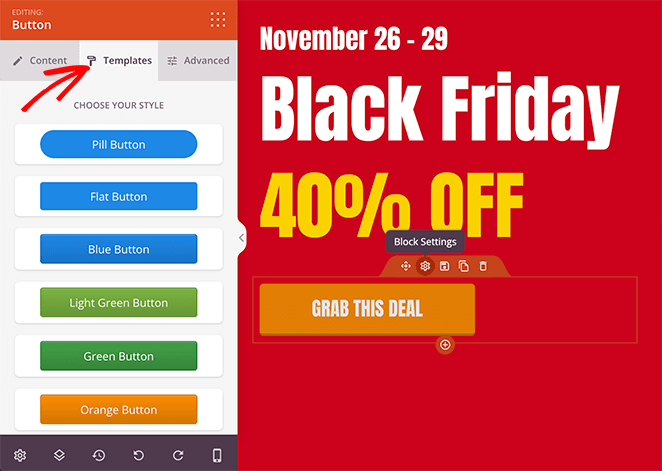
Möchten Sie das Standardbild der Vorlagen ändern? Klicken Sie auf das Bild und wählen Sie das Mülleimer-Symbol auf der linken Seite, um es zu entfernen.
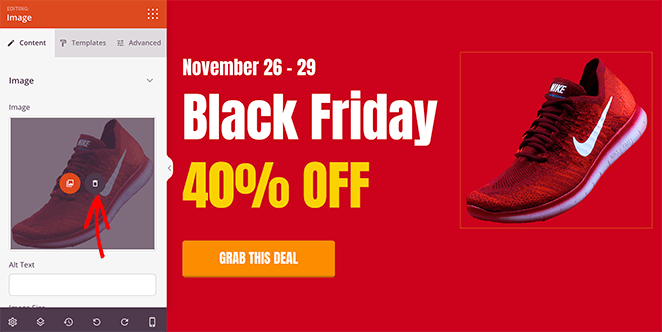
Von dort aus können Sie ein neues hochwertiges Bild aus Ihrer WordPress-Mediathek oder von Ihrem Computer hochladen.
Sie können auch die Hintergrundfarbe eines beliebigen Abschnitts ändern, indem Sie auf das Zahnradsymbol klicken. Mit dem Farbauswahlwerkzeug können Sie zum Beispiel eine Farbe auswählen, die zu Ihrem Branding oder Ihrem Heldenbild passt.
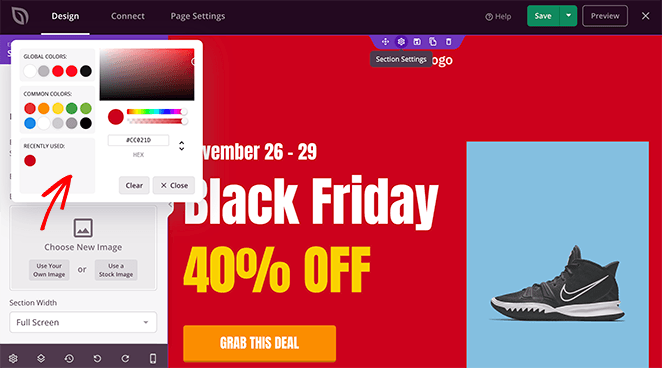
Earlier, we mentioned dynamic text replacement to personalize your landing page based on different search queries. With the Dynamic Text feature, you can do this for any heading or line of text in SeedProd.
Wenn Sie beispielsweise die Schlüsselwörter "Cyber Monday" und "Black Friday" für Ihre Werbekampagne verwenden, können Sie die Überschrift so ändern, dass sie diese Begriffe auf Ihrer Landing Page widerspiegelt.
Klicken Sie dazu auf die Überschrift, wählen Sie die Schaltfläche Dynamischer Text und fügen Sie die Schlüsselwörter aus Ihrer Anzeigenkampagne hinzu.
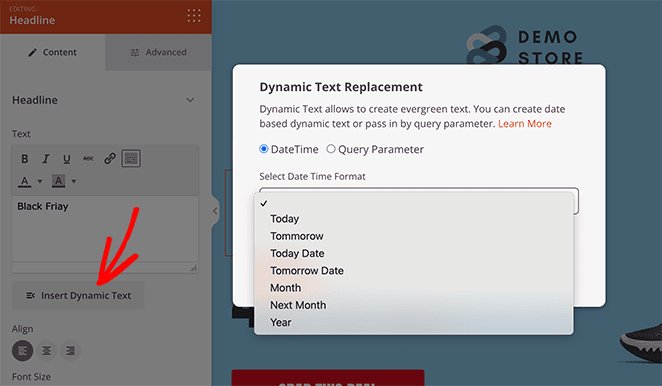
Wenn die Besucher dann auf Ihre Website klicken, ändert sich der Text entsprechend dem Begriff, mit dem sie Ihre Anzeige gefunden haben.
Mehr über diese Funktion erfahren Sie in unserer Dokumentation zum dynamischen Text.
Angenommen, Sie möchten, dass alle Schaltflächen auf Ihrer Landing Page die gleiche Farbe haben. In diesem Fall können Sie die globalen Einstellungen von SeedProd verwenden, um sie alle vollständig zu ändern.
Klicken Sie dazu auf das Zahnradsymbol in der rechten unteren Ecke, um die globalen Einstellungen für Ihre Schriftarten, Farben, Hintergründe und benutzerdefinierten CSS zu sehen.
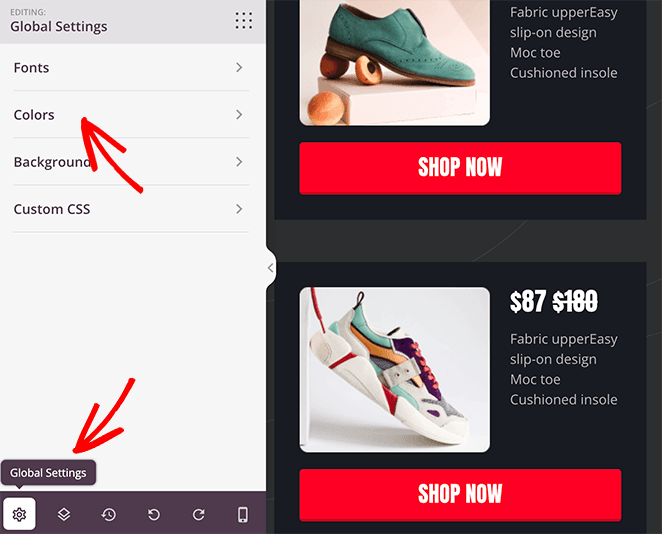
Von dort aus können Sie auf die Registerkarte Farben klicken und eine benutzerdefinierte Farbe für alle Schaltflächen auf Ihrer Seite hinzufügen.
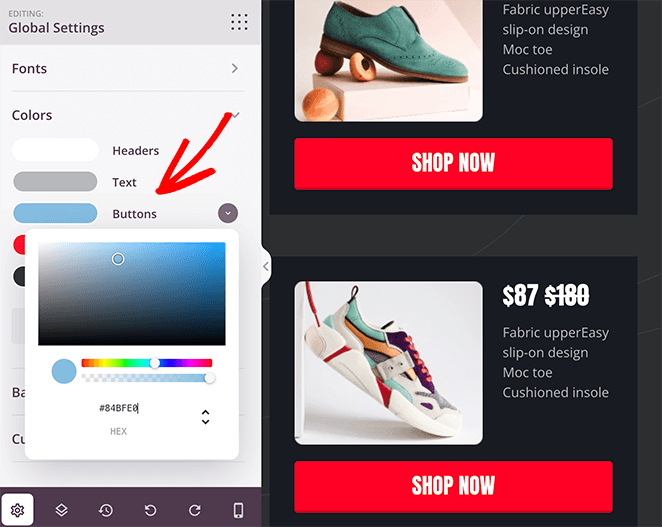
Passen Sie Ihre Landing Page so lange an, bis Sie mit ihrem Aussehen zufrieden sind.
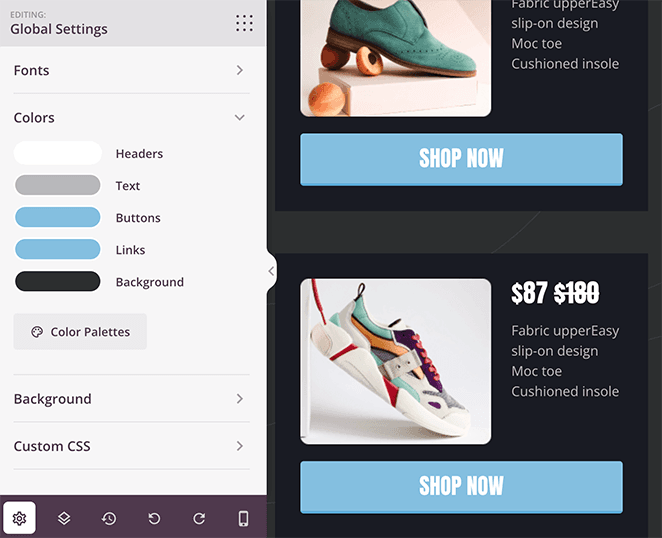
Experten-Tipp
Oli Gardner, ein weltweit anerkannter Vordenker auf dem Gebiet des digitalen Marketings und der Konversionsoptimierung, definiert Message Match als:

"Ein Maß dafür, wie gut der Text Ihrer Landing Page mit der Formulierung der Anzeige oder des Links übereinstimmt, der den Besucher dorthin geführt hat.
Für PPC-Vermarkter bedeutet dies, dass der Anzeigentext mit der Überschrift der Zielseite übereinstimmen muss. Eine starke Übereinstimmung der Botschaft erhöht die Konversionsrate, weil sie den Leuten die Gewissheit gibt, dass sie an der richtigen Stelle sind.
Step 4: Configure Your Landing Page Settings
Nachdem Sie Ihre Google Ads-Seite gestaltet haben, sehen wir uns einige Einstellungen an, mit denen Sie die Lead-Generierung und die Konversionen steigern können.
Wenn Ihre Seite z. B. ein Opt-in-Formular zum Sammeln von E-Mail-Adressen enthält, sollten Sie es mit Ihrem E-Mail-Marketingdienst verknüpfen. Klicken Sie also auf die Registerkarte " Verbinden" oben auf Ihrem Bildschirm, um alle E-Mail-Anbieter zu sehen, die Sie direkt in SeedProd integrieren können.

Nachdem Sie Ihren E-Mail-Dienst gefunden haben, klicken Sie darauf und folgen Sie den Anweisungen, um Ihr Konto zu verbinden.
Wie Sie sich mit den einzelnen Providern verbinden können, erfahren Sie in unserer Dokumentation zur E-Mail-Integration.
Sehen wir uns nun einige andere Einstellungen an, indem wir auf die Registerkarte Seiteneinstellungen klicken.

Sie können den Namen und die URL Ihrer Seite bearbeiten, Ihre On-Page-SEO-Informationen eingeben, Ihre Landing Page-Analysen überwachen und benutzerdefinierte Skripte auf diesem Bildschirm eingeben.
Wenn Sie SeedProd Elite haben, können Sie die Funktion " Benutzerdefinierte Domain " verwenden, um Ihrer Landing Page eine eigene URL zu geben, die von Ihrer Website getrennt ist. Dies ist eine einfache Möglichkeit, mehrere Microsites einzurichten, ohne WordPress auf jeder Domain zu installieren.
Vergessen Sie nicht, auf die Schaltfläche Speichern in der oberen rechten Ecke zu klicken, um Ihre Änderungen zu speichern.
Step 5: Publish Your Google Ads Landing Page
Jetzt, wo Ihre Landing Page fertig ist, können Sie sie auf Ihrer WordPress-Website veröffentlichen. Klicken Sie in der oberen rechten Ecke auf das Dropdown-Menü neben der Schaltfläche Speichern und wählen Sie Veröffentlichen.
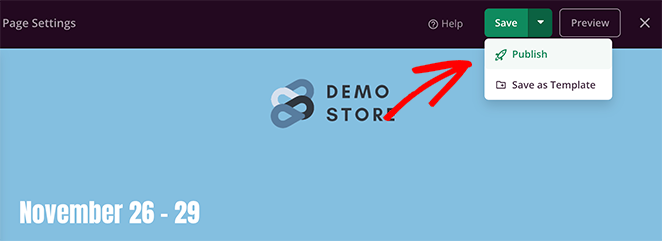
Von dort aus können Sie auf Live-Seite anzeigen klicken, um eine Vorschau Ihrer neuen Google Ads-Landingpage anzuzeigen.
Hier ist die endgültige Version der Anzeigen-Landingpage, die wir auf unserer Test-Website erstellt haben:
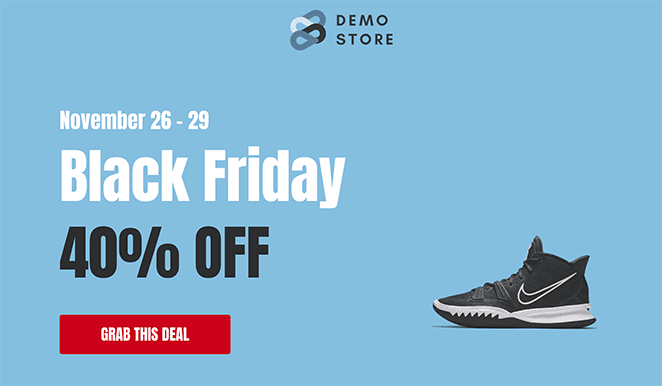
Step 6: Link Your Landing Page to Google Ads
Sie können Ihre endgültige Zielseite während des Erstellungsprozesses zu Ihrer Anzeigenkampagne hinzufügen. Wenn Sie eine Google-Anzeigenkampagne erstellen, suchen Sie oben auf der Seite nach dem Textfeld "Endgültige URL" und fügen Sie die URL Ihrer Zielseite ein.
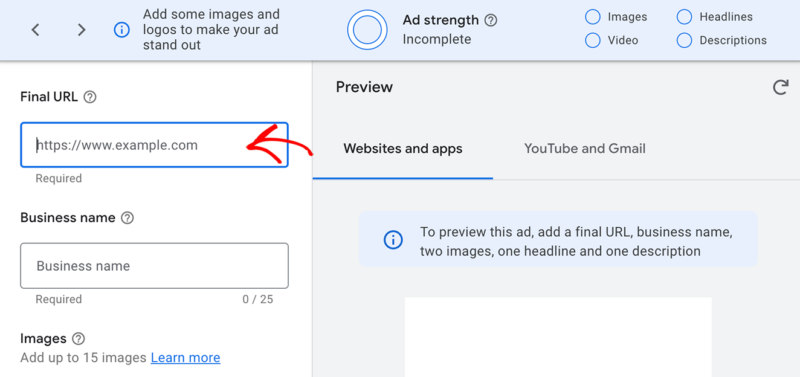
Wenn Sie Ihre Anzeigenkampagne veröffentlicht haben, werden die Besucher nach dem Anklicken der Anzeige auf Ihre Landing Page weitergeleitet.
Example Google Ads Landing Pages
Looking for inspiration? Here are some excellent Google Ads landing page examples you can use to make your landing page even more effective:
- OptinMonster’s PPC Landing Page: OptinMonster’s landing page uses clear messaging and a compelling call-to-action that matches the ad perfectly. The page keeps visitors focused with simple, uncluttered design.
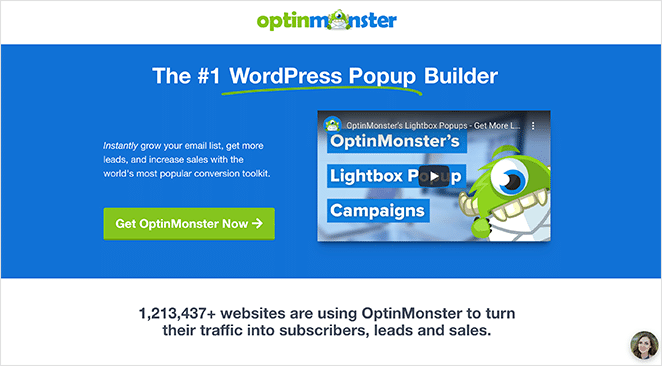
- Zoho’s Google Ads Landing Page: Zoho’s landing page features vibrant visuals, concise copy, and prominent trust signals. The design ensures mobile users have a smooth experience too.
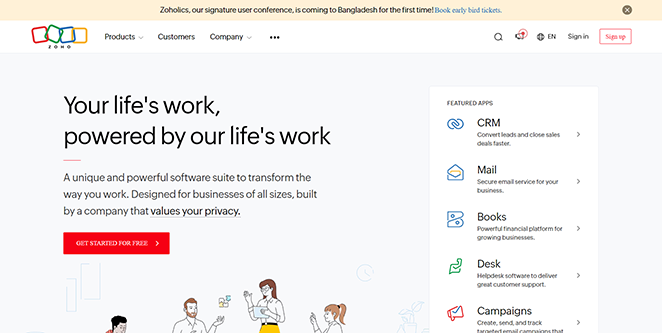
- HubSpot’s PPC Landing Page: HubSpot effectively captures attention with clear headlines, bullet-point benefits, and strong social proof. Their layout encourages visitors to quickly complete the lead capture form.
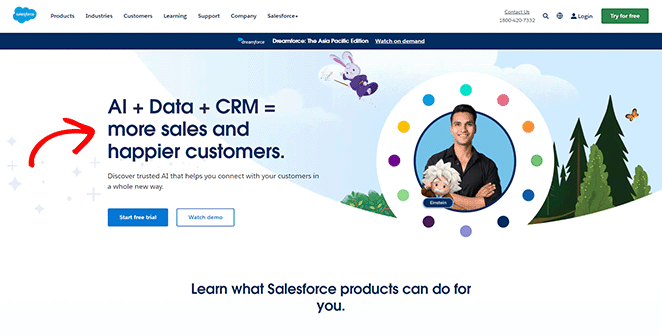
Use these Google Ads landing page examples as a starting point to create your own high-performing landing page.
How to Optimize Your Google Ads Landing Page for Maximum Conversions
Your landing page is the first thing visitors see after clicking your ad. To turn more of those visitors into leads or customers, you need to optimize it carefully. With this in mind, let’s look at some landing page optimization tips that drive clicks.
Write Landing Page Copy That Sells
Your headline should quickly grab visitors’ attention and clearly explain the main benefit or solution you’re offering. Use strong, active verbs and highlight what makes your product or service unique.
In your ads landing page content clearly explain how you can solve the visitor’s problem or fulfill their desire. Focus on benefits, not just features, and address any concerns they might have.
Don’t forget to sprinkle in some social proof – testimonials, reviews, or case studies – to build trust and show potential customers that you deliver results.
Design Your Landing Page for Success
A well-designed landing page guides visitors seamlessly toward conversion. Use contrasting colors, font sizes, and whitespace to emphasize important elements like headlines, benefits, and CTAs.
Make sure your images and videos are high-quality and resonate with your audience.
Remember, most of your visitors will likely be on mobile devices, so ensure your page is fully responsive and looks great on any screen size. Keep the page uncluttered and focused to avoid distractions.
Optimize Your Calls to Action (CTAs)
Your CTAs are the buttons that drive action, so make them irresistible. Use strong action words like “Get Started,” “Claim Your Offer,” or “Sign Up Now.”
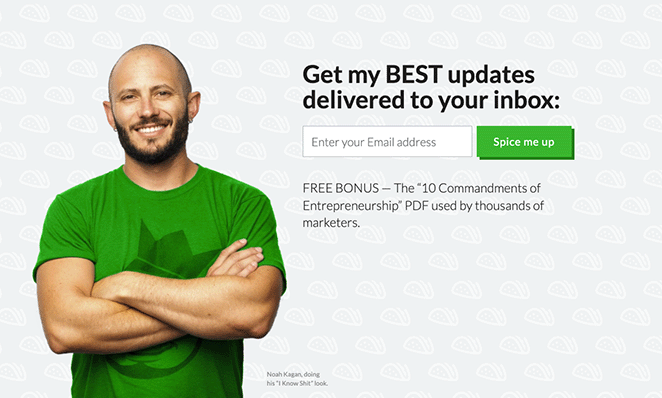
Make sure your CTA buttons are visually prominent and placed strategically throughout the page, especially after key information or benefits. Don’t be afraid to experiment with different CTA styles, colors, and placements to see what works best for your audience.
And if you’re using a lead capture form, keep it short and sweet.
Extra Conversion-Boosting Tips
You can encourage visitors to act quickly by using limited-time offers, countdown timers, or notifications when stock is running low.
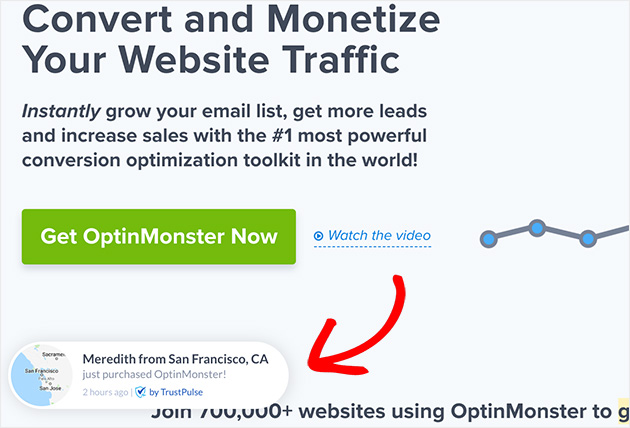
Display trust signals like security badges or guarantees to put their minds at ease. And don’t forget to create a thank-you page to confirm their action and offer further instructions or relevant deals.
By applying these conversion optimization techniques, you’ll transform your Google Ads landing page into a high-performing asset that consistently generates leads and drives sales for your business.
How to Track and Improve Your Google Ads Landing Page Performance
Creating a optimized landing pages is only half the battle won. You need to constantly monitor thier performance to ensure it’s converting visitors into customers. That’s where MonsterInsights comes in.
MonsterInsights is a powerful Google Analytics plugin for WordPress that gives you in-depth insights into your landing page’s performance, right inside your WordPress dashboard.
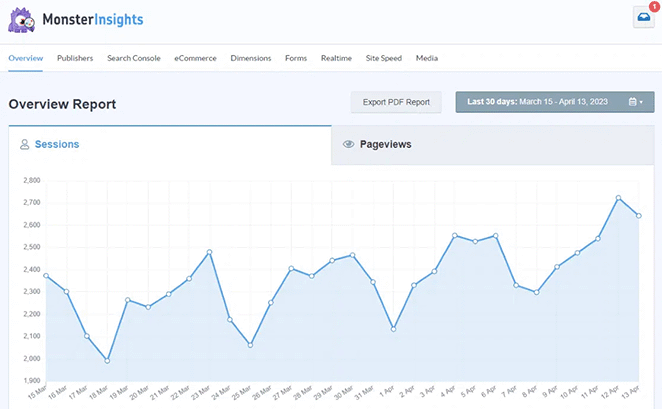
Here’s how MonsterInsights helps you increase your Google Ads conversions:
- Track Your Key Metrics: Easily track crucial metrics like bounce rate, time on page, conversion rate, and more. Understanding these metrics helps identify areas for improvement on your landing page.
- A/B Test Different Headlines and CTAs: Use MonsterInsights to A/B test different elements of your landing page, like headlines and calls to action, to see what resonates best with your audience.
- Analyze Traffic Sources: Understand where your traffic is coming from and focus your efforts on the channels driving the most conversions.
- Form Conversion Tracking: Easily track form submissions on your landing page to see how many visitors are converting into leads.
By providing these insights, MonsterInsights allows you to make data-driven decisions that optimize your landing page for maximum conversions.
Don’t have Google Analytics installed on your WordPress website? Check out our step-by-step guide on how to add Google Analytics to WordPress.
To learn more, please see our step-by-step guide on how to install Google Analytics.
FAQs über Google Ads Landing Pages
Does Google Ads Have a Landing Page Builder?
No, your Google Ads Account does not have them built in. you need to create your landing page on a separate platform and link it to your Google Ads campaign.
What’s the Difference Between Final URL and Expanded Landing Page URL in Google Ads?
The final URL is the main address you set for your ad. The expanded URL is what Google actually shows users after adding tracking info. You control the final URL; Google controls the additions to the expanded URL.
What Are the Requirements for a Google Ads Landing Page?
Yes, Google wants landing pages to be relevant to the ad, transparent about offerings, mobile-friendly, easy to navigate, fast-loading, and secure (HTTPS).
Create Your First High-Converting Google Ads Landing Page Today
We hope this article helped you learn how to create Google Ads landing pages that convert with SeedProd.
With SeedProd, it’s easy to design, build, and launch a great landing page in WordPress without writing code or hiring an expensive developer.
Vielleicht finden Sie auch die folgenden Tipps und Anleitungen hilfreich:
- Beste WordPress Banner Plugins zur Steigerung von Leads und Verkäufen
- Wie man Google Analytics zu WordPress hinzufügt
- Wie man Google-Bewertungen in WordPress einbettet
Vielen Dank fürs Lesen! Wir würden uns freuen, Ihre Meinung zu hören. Bitte hinterlassen Sie einen Kommentar mit Ihren Fragen und Ihrem Feedback.
Sie können uns auch auf YouTube, X (früher Twitter) und Facebook folgen, um weitere hilfreiche Inhalte für Ihr Unternehmen zu erhalten.