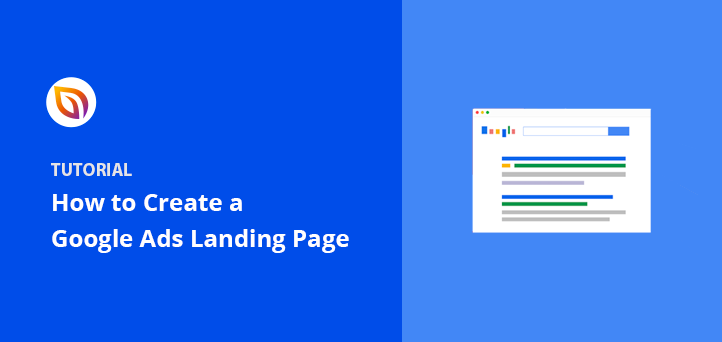Want more conversions from your Google Ads campaigns? Of course, you do! And you want those conversions to be cost-effective, right?
Using dedicated landing pages can significantly reduce your cost per conversion. In fact, Instapage found that dedicated landing pages resulted in a lower cost per conversion compared to using website ads or generic pages. That’s why you’re running ads in the first place – to drive sales, generate leads, or encourage other valuable actions without breaking the bank.
To get more conversions without overspending, start by creating a well-optimized Google Ads landing page.
In this guide, I’ll show you exactly how to create a landing page for Google Ads that’s optimized for conversions. We’ll also look at some Google Ads landing page examples to inspire your design and share essential Google Ads landing page best practices.
How to Create a Google Ads Landing Page:
Why Do You Need a Google Ads Landing Page?
Landing pages are important for Google Ads because they can help convert clicks into customers. When someone clicks on your ad, they expect to land on a page that’s relevant to the ad, and if they don’t, they might leave. Effective landing pages can help you get conversions from your Google Ads traffic.
And, here are some reasons why having a dedicated landing page is important for Google Ads:
- Relevance: Customers expect to land on a page that’s relevant to what they saw in your ad. If the landing page doesn’t match the ad, people are more likely to leave without buying anything.
- Quality score: The experience of a landing page is one of several factors that help determine a keyword’s Quality Score. Other factors include the usefulness and relevance of the information, ease of navigation, and the number of links on the page.
- Post-conversion experience: Your landing page’s post-conversion experience can help you build trust and keep the conversation going with your customers.
Google Ads Landing Page Best Practices
To create the best landing pages for Google Ads that consistently convert, you need to follow proven Google Ads landing page best practices. Your PPC landing page needs to deliver clear value and match visitor expectations.
Ads landing page best practice tips:
- Match Your Message: Make sure your PPC landing page content says the same thing as your ad. If your ad is about blue widgets, your landing page should be about blue widgets too. This keeps people from feeling tricked and leaving.
- Fast Loading: Nobody likes a slow website. According to Google, a one-second delay in mobile page load times can impact conversion rates by up to 20%. Make your landing page load quickly so people don’t get bored waiting.
- Mobile-Friendly: Most people use their phones to browse. Make sure your landing page experience looks good on any phone or tablet.
- Clear Call to Action: Tell people exactly what you want them to do (e.g., “Shop Now,” “Get a Free Quote”). Make the button big and easy to find.
- Keep it Simple: Don’t overload your page with too much information. Get to the point quickly and highlight the main benefits.
- Great Pictures: Use nice, clear pictures or videos that show off your product or service.
- Build Trust: Show testimonials or reviews from happy customers. Add security badges so people feel safe giving you their information.
- Test and Improve: Try different headlines, buttons, and images to see what works best. Keep tweaking your page to get more conversions.
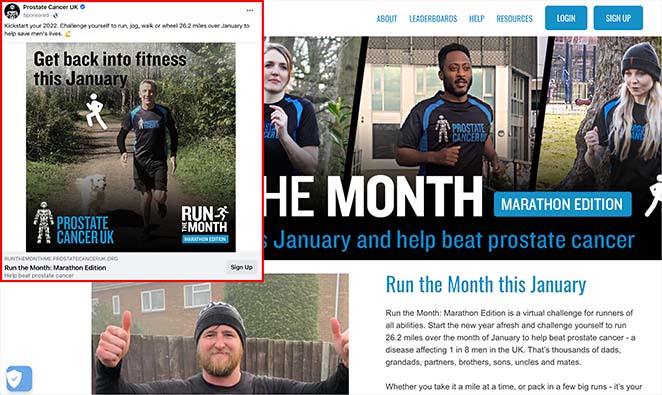
How to Create a Google Ads Landing Page in WordPress (Step-by-Step)
Now that you’ve seen why a dedicated landing page for Google Ads is essential, let’s walk through exactly how you can create a landing page for Google Ads using WordPress, one of the easiest and most effective ways to build high-converting pages.
このチュートリアルでは、SeedProdを使用して、コンバージョンの高いWordPressランディングページを作成します。

SeedProd is a popular WordPress page builder with drag-and-drop functionality. With 300+ responsive landing page templates, you can make any landing page without coding.
SeedProd also offers tons of elements to build your page visually. With bloat-free coding, the plugin is lightning-fast, ensuring the highest page speeds.
SeedProdで最高のGoogle広告ランディングページを作成するには、以下の手順に従ってください。
ステップ1:SeedProdランディングページビルダーのインストールと有効化
最初のステップは、SeedProdをダウンロードし、WordPressウェブサイトにプラグインをアップロードすることです。
Then, you need to install and activate the plugin. If you’re unsure how to do that, follow this guide on installing SeedProd.
After activating the plugin, go to SeedProd » Landing Pages from your WordPress dashboard and click on the Add New Landing Page button.

Step 2: Choose a High-Converting Google Ads Landing Page Template
On the next screen, you’ll see a library of mobile-friendly templates.
Google Adwordsランディングページのテンプレートが表示されなくてもご安心ください。SeedProdのデザインは多目的ですので、キャンペーンに合わせてテンプレートをカスタマイズすることができます。

上部のタブをクリックすると、ページタイプ別にテンプレートを絞り込むことができます。気に入ったデザインが見つかったら、サムネイルにカーソルを合わせてチェックマークアイコンをクリックしてください。
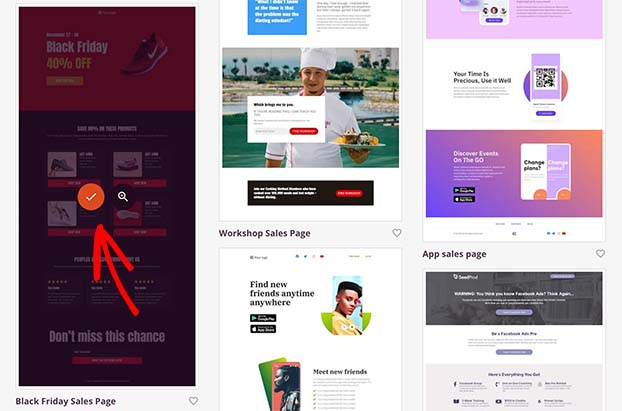
次に、ランディングページの名前とURLを追加するポップアップが表示されます。そこで「保存してページの編集を開始する」ボタンをクリックし、ビジュアルエディターでデザインを開きます。
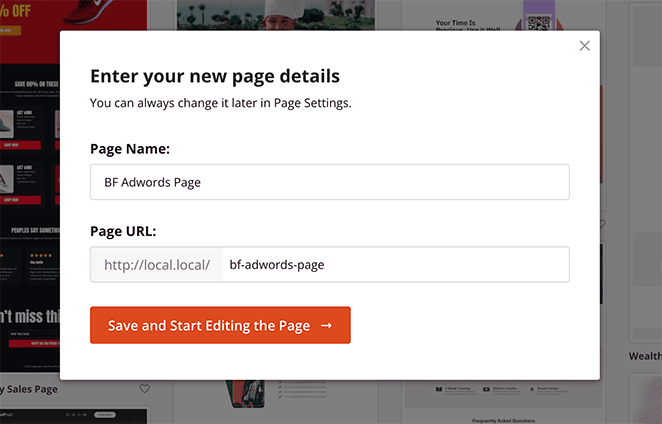
Step 3: Customize Your Google Ads Landing Page
SeedProd’s visual editor uses a straightforward 2-column layout, making it simple to build your landing page exactly how you want it.
左側は、広告ページを構築するためのブロックとセクションです。また、右側にはデザインのプレビューが表示されます。
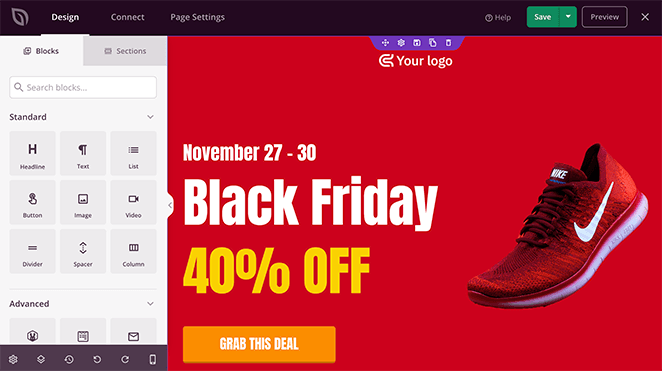
プレビューの任意の場所をクリックして、既存のコンテンツを編集できます。新しいコンテンツブロックを追加するには、左からブロックをドラッグしてページの所定の位置にドロップするだけです。
例えば、見出しをクリックすると、テキスト、配置、見出しレベルなどを変更できます。
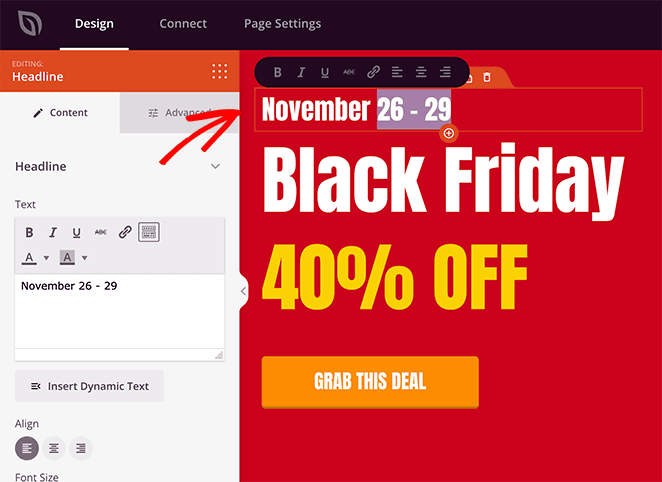
または、コールトゥアクションボタンをクリックしてボタンラベルを編集し、テンプレートタブをクリックして全く別のボタンデザインを選択することもできます。
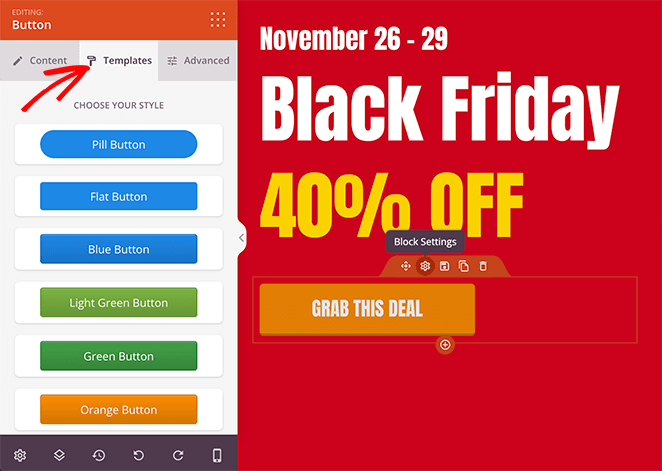
テンプレートのデフォルト画像を変更したいですか?画像をクリックし、左のゴミ箱アイコンを選んで削除してください。
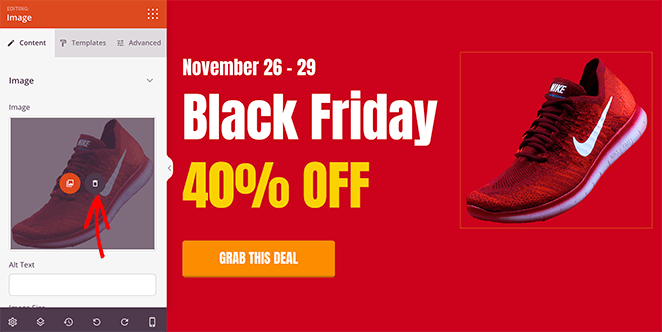
そこから、WordPressのメディアライブラリまたはコンピュータから新しい高品質の画像をアップロードできます。
また、コグアイコンをクリックすると、セクションの背景色を変更できます。例えば、カラーピッカーツールを使って、ブランディングやヒーローイメージに合った色を選択することができます。
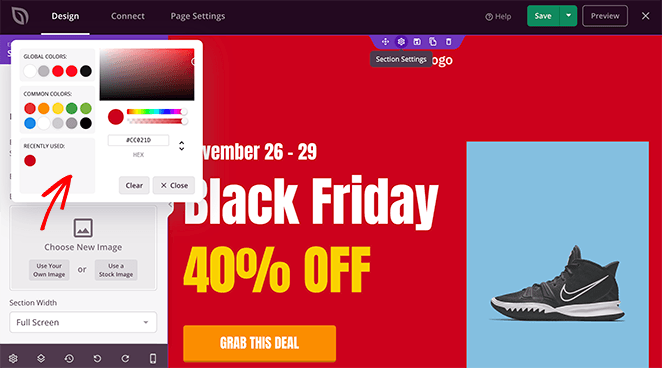
Earlier, we mentioned dynamic text replacement to personalize your landing page based on different search queries. With the Dynamic Text feature, you can do this for any heading or line of text in SeedProd.
例えば、広告キャンペーンで「サイバーマンデー」と「ブラックフライデー」というキーワードをターゲットにしている場合、ランディングページでそれらの用語を反映するように見出しを変更することができます。
そのためには、見出しをクリックし、ダイナミックテキストボタンを選択し、広告キャンペーンからキーワードを追加します。
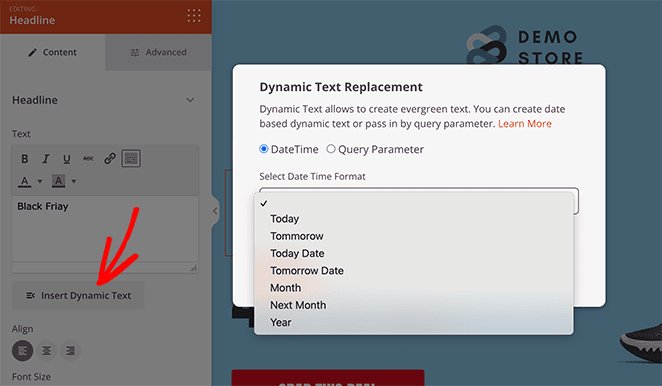
そして、人々があなたのサイトにクリックスルーすると、彼らがあなたの広告を見つけた用語に基づいてテキストが変更されます。
この機能の詳細については、ダイナミック・テキストのドキュメントをご覧ください。
ランディングページのボタンをすべて同じ色にしたいとします。その場合、SeedProdのグローバル設定を使って、すべてのボタンを完全に変更することができます。
右下の歯車アイコンをクリックすると、フォント、色、背景、カスタムCSSのグローバル設定が表示されます。
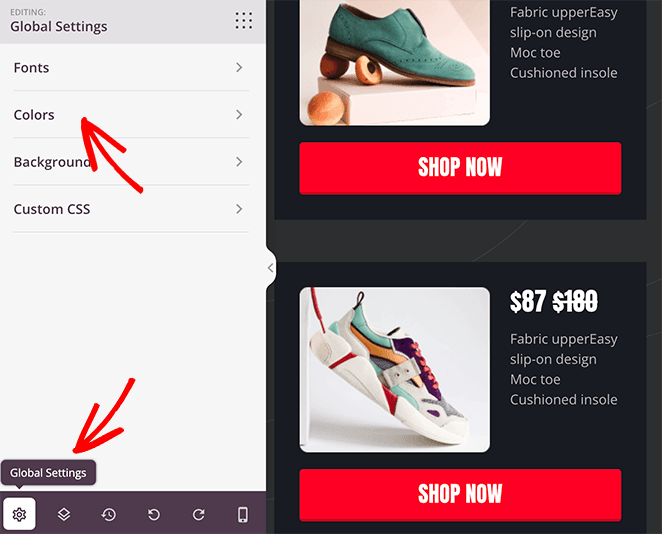
そこから「色」タブをクリックし、ページ上のすべてのボタンにカスタムカラーを追加することができます。
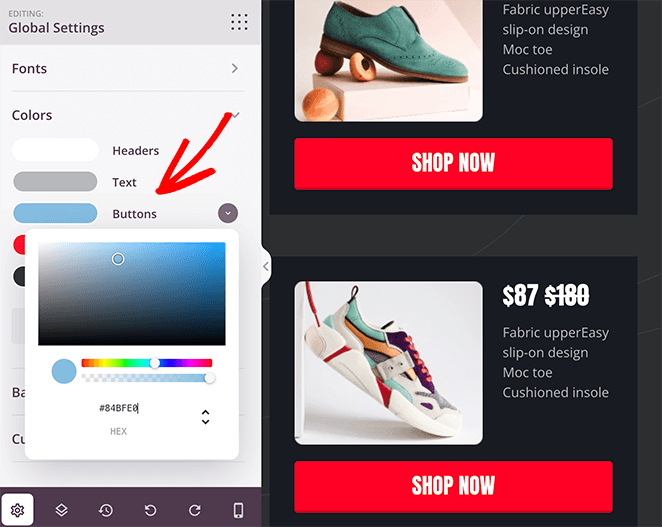
ランディングページの見た目が気に入るまでカスタマイズを続けましょう。
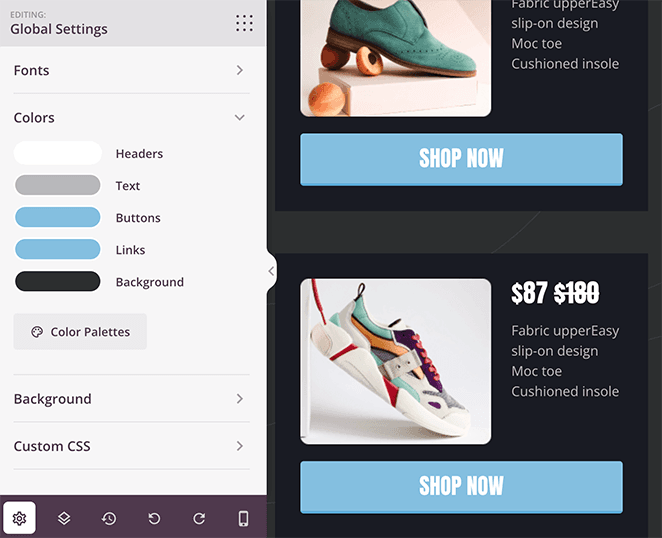
専門家のアドバイス
デジタルマーケティングとコンバージョン最適化のオピニオンリーダーとして世界的に知られるオリ・ガードナーは、メッセージマッチを次のように定義している:

「ランディングページのコピーが、訪問者をそこに導いた広告やリンクのフレーズにどれだけマッチしているかを示す指標。
PPCマーケティング担当者にとって、これは広告コピーとランディングページの見出しを一致させることを意味します。強いメッセージの一致は、人々が正しい場所に来たと安心させるため、コンバージョンを増加させる。"
Step 4: Configure Your Landing Page Settings
Google広告のページをデザインしたら、リードジェネレーションとコンバージョンを高めるための設定をいくつか見てみましょう。
例えば、あなたのページにEメールアドレスを収集するためのオプトインフォームがある場合、Eメールマーケティングサービスとリンクさせたいでしょう。画面上部の接続タブをクリックすると、SeedProdで直接統合できるメールプロバイダがすべて表示されます。

お使いのEメールサービスが見つかったら、それをクリックし、指示に従ってアカウントに接続します。
各プロバイダーへの接続方法については、Eメール統合のドキュメントをご覧ください。
では、ページ設定タブをクリックして、他の設定を見てみましょう。

この画面では、ページ名とURLの編集、オンページSEO情報の入力、ランディングページ分析のモニタリング、カスタムスクリプトの入力ができます。
SeedProd Eliteをお持ちの場合、カスタムドメイン機能を使ってランディングページにウェブサイトとは別のユニークなURLを設定することができます。これは、各ドメインにWordPressをインストールすることなく、複数のマイクロサイトを設定する簡単な方法です。
右上の「保存」ボタンをクリックし、変更内容を保存することをお忘れなく。
Step 5: Publish Your Google Ads Landing Page
ランディングページが完成したら、WordPressサイトに公開しましょう。右上の「保存」ボタンの隣にあるドロップダウンメニューをクリックし、「公開」を選択します。
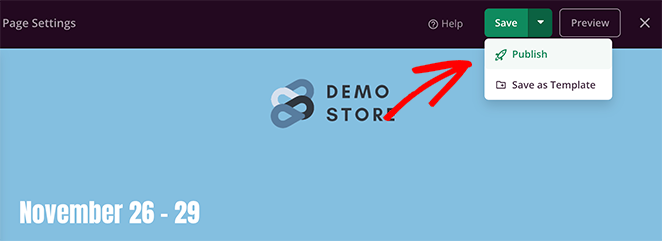
そこから、「ライブページを見る」をクリックして、新しいGoogle広告のランディングページをプレビューすることができます。
これが、テストサイトで作成した広告ランディングページの最終バージョンです:
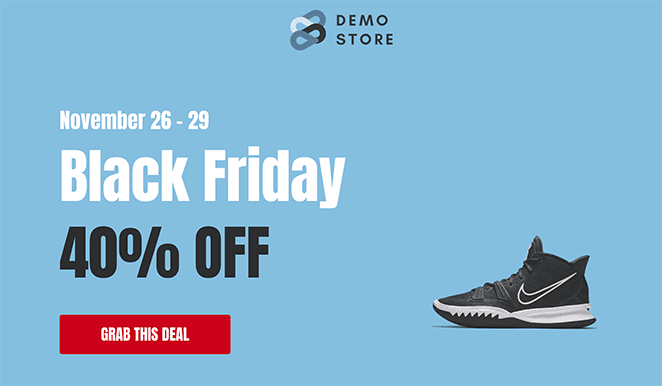
Step 6: Link Your Landing Page to Google Ads
最終的なランディングページは、広告キャンペーンの作成中に追加することができます。Google広告キャンペーンを作成する際、ページ上部の「最終URL」テキストフィールドを探し、ランディングページのURLを貼り付けます。
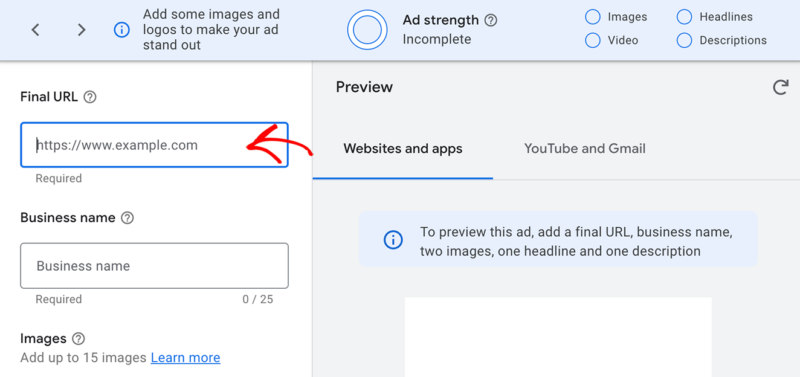
広告キャンペーンを公開すると、訪問者は広告をクリックした後、ランディングページに移動します。
Example Google Ads Landing Pages
Looking for inspiration? Here are some excellent Google Ads landing page examples you can use to make your landing page even more effective:
- OptinMonster’s PPC Landing Page: OptinMonster’s landing page uses clear messaging and a compelling call-to-action that matches the ad perfectly. The page keeps visitors focused with simple, uncluttered design.
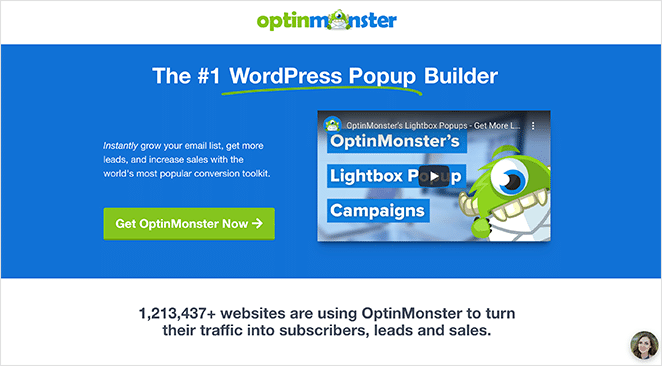
- Zoho’s Google Ads Landing Page: Zoho’s landing page features vibrant visuals, concise copy, and prominent trust signals. The design ensures mobile users have a smooth experience too.
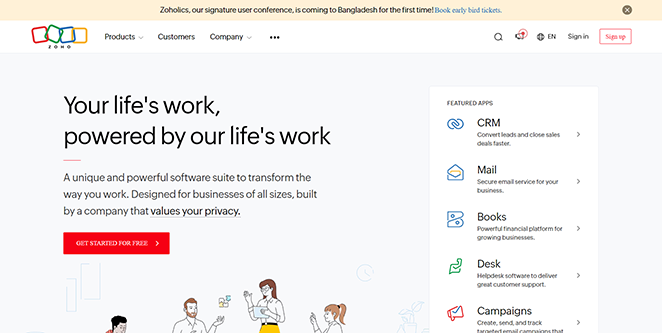
- HubSpot’s PPC Landing Page: HubSpot effectively captures attention with clear headlines, bullet-point benefits, and strong social proof. Their layout encourages visitors to quickly complete the lead capture form.
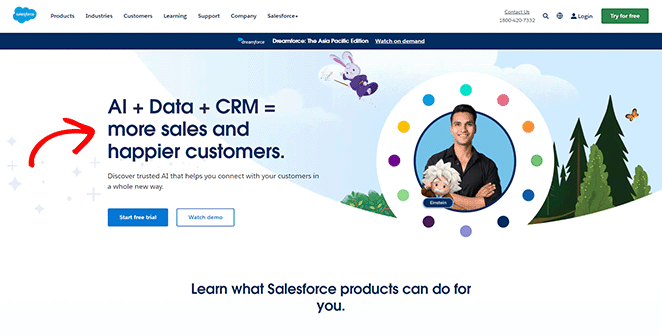
Use these Google Ads landing page examples as a starting point to create your own high-performing landing page.
How to Optimize Your Google Ads Landing Page for Maximum Conversions
Your landing page is the first thing visitors see after clicking your ad. To turn more of those visitors into leads or customers, you need to optimize it carefully. With this in mind, let’s look at some landing page optimization tips that drive clicks.
Write Landing Page Copy That Sells
Your headline should quickly grab visitors’ attention and clearly explain the main benefit or solution you’re offering. Use strong, active verbs and highlight what makes your product or service unique.
In your ads landing page content clearly explain how you can solve the visitor’s problem or fulfill their desire. Focus on benefits, not just features, and address any concerns they might have.
Don’t forget to sprinkle in some social proof – testimonials, reviews, or case studies – to build trust and show potential customers that you deliver results.
Design Your Landing Page for Success
A well-designed landing page guides visitors seamlessly toward conversion. Use contrasting colors, font sizes, and whitespace to emphasize important elements like headlines, benefits, and CTAs.
Make sure your images and videos are high-quality and resonate with your audience.
Remember, most of your visitors will likely be on mobile devices, so ensure your page is fully responsive and looks great on any screen size. Keep the page uncluttered and focused to avoid distractions.
Optimize Your Calls to Action (CTAs)
Your CTAs are the buttons that drive action, so make them irresistible. Use strong action words like “Get Started,” “Claim Your Offer,” or “Sign Up Now.”
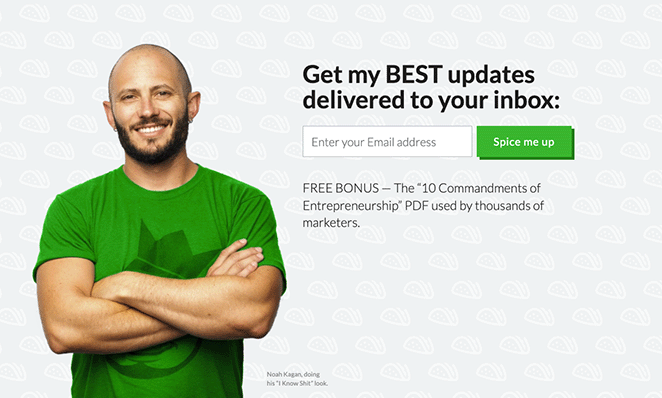
Make sure your CTA buttons are visually prominent and placed strategically throughout the page, especially after key information or benefits. Don’t be afraid to experiment with different CTA styles, colors, and placements to see what works best for your audience.
And if you’re using a lead capture form, keep it short and sweet.
Extra Conversion-Boosting Tips
You can encourage visitors to act quickly by using limited-time offers, countdown timers, or notifications when stock is running low.
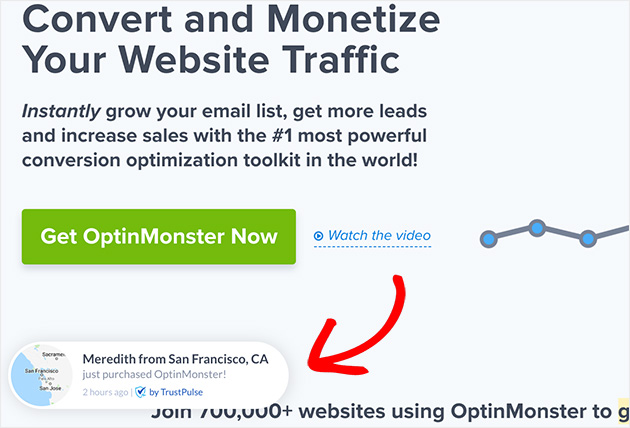
Display trust signals like security badges or guarantees to put their minds at ease. And don’t forget to create a thank-you page to confirm their action and offer further instructions or relevant deals.
By applying these conversion optimization techniques, you’ll transform your Google Ads landing page into a high-performing asset that consistently generates leads and drives sales for your business.
How to Track and Improve Your Google Ads Landing Page Performance
Creating a optimized landing pages is only half the battle won. You need to constantly monitor thier performance to ensure it’s converting visitors into customers. That’s where MonsterInsights comes in.
MonsterInsights is a powerful Google Analytics plugin for WordPress that gives you in-depth insights into your landing page’s performance, right inside your WordPress dashboard.
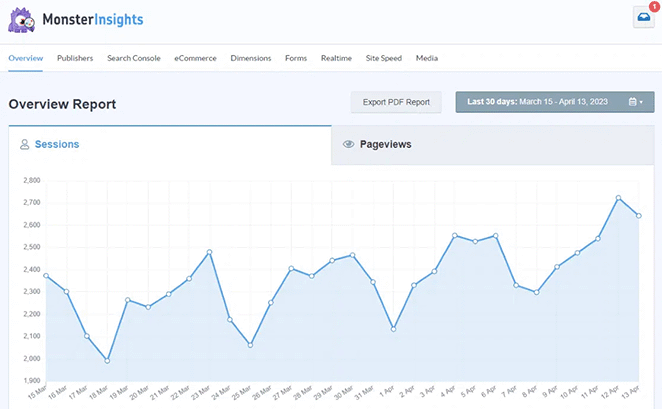
Here’s how MonsterInsights helps you increase your Google Ads conversions:
- Track Your Key Metrics: Easily track crucial metrics like bounce rate, time on page, conversion rate, and more. Understanding these metrics helps identify areas for improvement on your landing page.
- A/B Test Different Headlines and CTAs: Use MonsterInsights to A/B test different elements of your landing page, like headlines and calls to action, to see what resonates best with your audience.
- Analyze Traffic Sources: Understand where your traffic is coming from and focus your efforts on the channels driving the most conversions.
- Form Conversion Tracking: Easily track form submissions on your landing page to see how many visitors are converting into leads.
By providing these insights, MonsterInsights allows you to make data-driven decisions that optimize your landing page for maximum conversions.
Don’t have Google Analytics installed on your WordPress website? Check out our step-by-step guide on how to add Google Analytics to WordPress.
To learn more, please see our step-by-step guide on how to install Google Analytics.
Google広告のランディングページに関するFAQ
Does Google Ads Have a Landing Page Builder?
No, your Google Ads Account does not have them built in. you need to create your landing page on a separate platform and link it to your Google Ads campaign.
What’s the Difference Between Final URL and Expanded Landing Page URL in Google Ads?
The final URL is the main address you set for your ad. The expanded URL is what Google actually shows users after adding tracking info. You control the final URL; Google controls the additions to the expanded URL.
What Are the Requirements for a Google Ads Landing Page?
Yes, Google wants landing pages to be relevant to the ad, transparent about offerings, mobile-friendly, easy to navigate, fast-loading, and secure (HTTPS).
Create Your First High-Converting Google Ads Landing Page Today
We hope this article helped you learn how to create Google Ads landing pages that convert with SeedProd.
With SeedProd, it’s easy to design, build, and launch a great landing page in WordPress without writing code or hiring an expensive developer.
以下のヒントやチュートリアルも参考になるだろう:
お読みいただきありがとうございました!ご質問やご意見がありましたら、お気軽にコメントをお寄せください。
また、YouTube、X(旧Twitter)、Facebookでも、ビジネスの発展に役立つコンテンツを配信しています。