You can now import and export your landing pages and custom SeedProd themes created in the Theme Builder with a few clicks. Even if your theme includes custom WooCommerce templates, SeedProd will export the entire theme, ready for you to import onto another WordPress website.
How to Export/Import Your Theme Builder Settings
Exporting Theme Builder Settings
- From your WP admin dashboard, go to SeedProd > Import / Export.
- Clique no botão Export Theme Files button within the Import / Export Theme Builder section. This will prepare a ZIP file (“seedprod-export-theme-files.zip”) that will be downloaded to your computer.
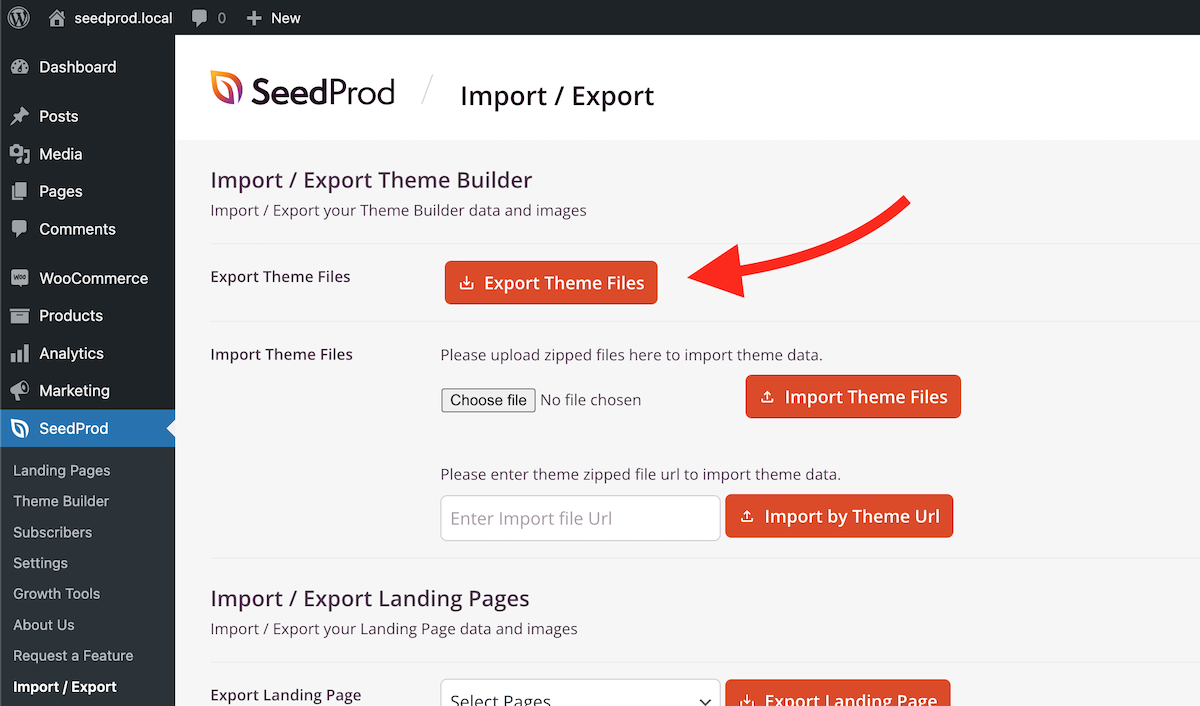
Importing Theme Builder Settings
- From your WP admin dashboard, go to SeedProd > Import / Export
- You can import your Theme Builder settings using the exported ZIP file stored locally on your computer or on a web/FTP server.
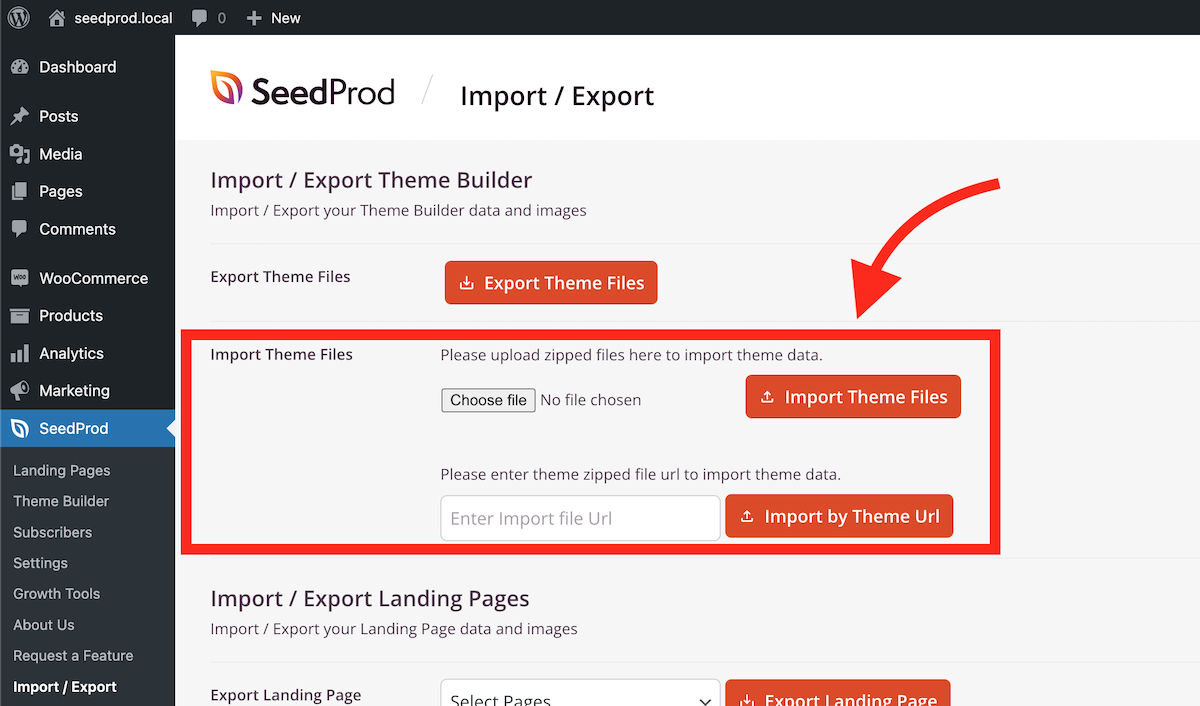
- To use an exported Theme Builder ZIP file on your computer, click on the Choose file button within the Import / Export Theme Builder section. Then, locate and select the ZIP file.
- To use an exported Theme Builder ZIP file that’s stored on a web server or FTP server, enter the URL of this file in the Enter Import file URL input box.
- Click on the Import Theme Files button (or the Import by Theme URL button) to start the import process. This will be completed when the “Import Started” popup message (at the top right of the page) disappears.
How to Export/Import Your Landing Pages
Exporting a landing page
- From your WP admin dashboard, go to SeedProd > Import / Export
- Sob o Import / Export Landing Pages section, select the desired landing page to export from the Select Pages dropdown menu.
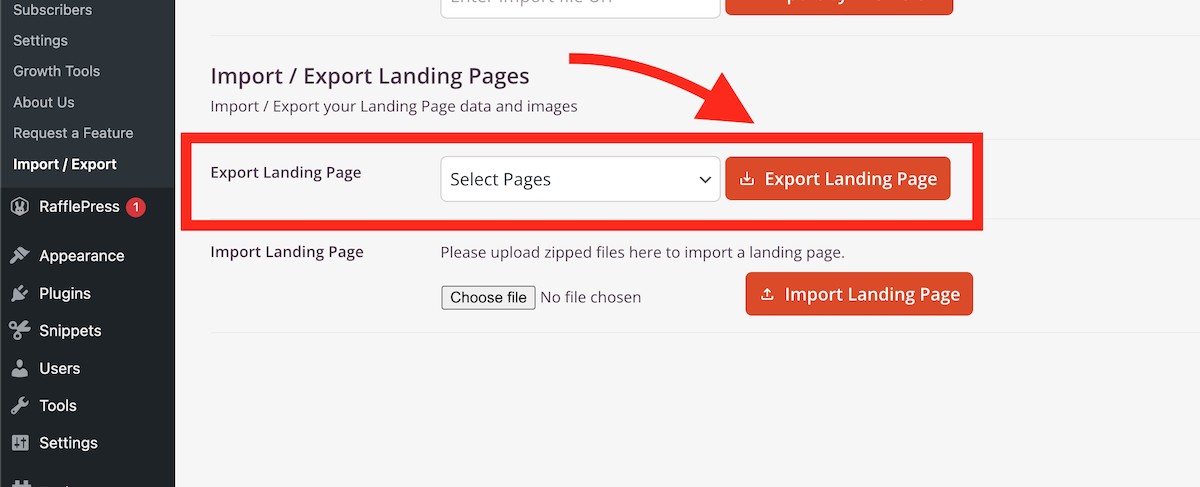
- Click on the Export Landing Page button to begin the export process. This will prepare a ZIP file (“seedprod-export-landing-page-files.zip”) with all the that will be downloaded to your computer.
Importing a landing page
- From your WP admin dashboard, go to SeedProd > Import / Export
- Sob o Import / Export Landing Pages section, click on the Choose file button within the Import Landing Page
sub-section. Then, locate and select the ZIP file.
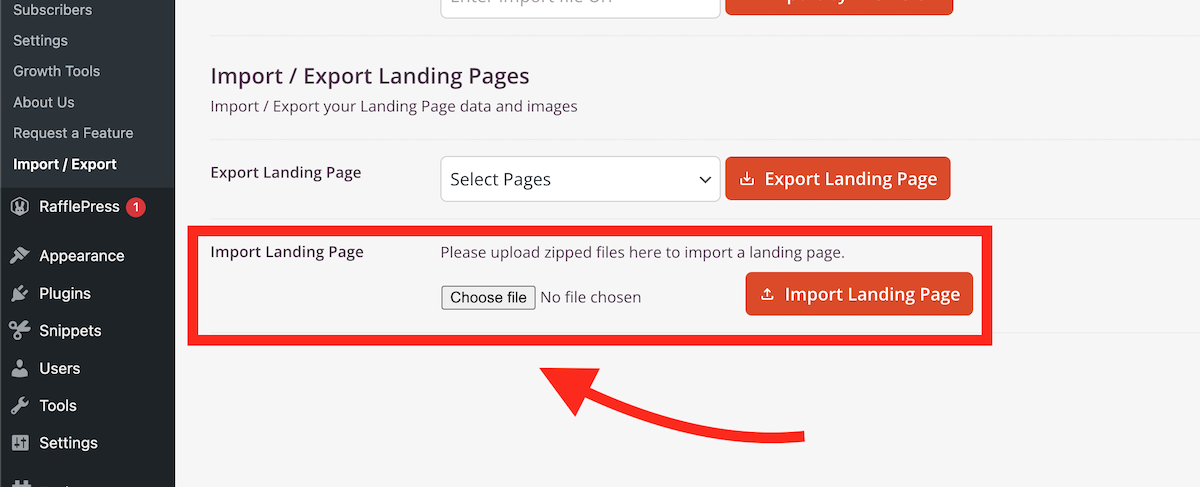
- Click on the Import Landing Page button to start the import process. This will be completed when the “Import Started” popup message (at the top right of the page) disappears.
