You can resize columns within a section using one of several ways in SeedProd. Before we begin, you will need to add a section with a column, whether it’s a single column or a multi-column layout with a group of columns.
Adjusting Column Sizes
Using the Layout Navigation panel:
- Open the Layout Navigation panel by clicking on its icon at the bottom of the left side panel.
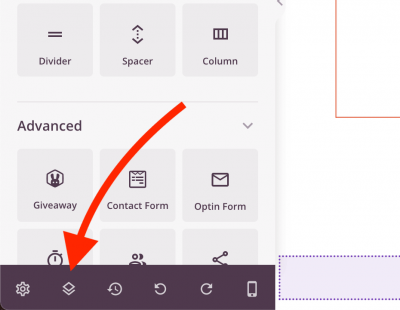
- On the Layout Navigation panel, select the column you’d like to adjust. This will open the column’s layout settings where you can adjust the Column Width option.
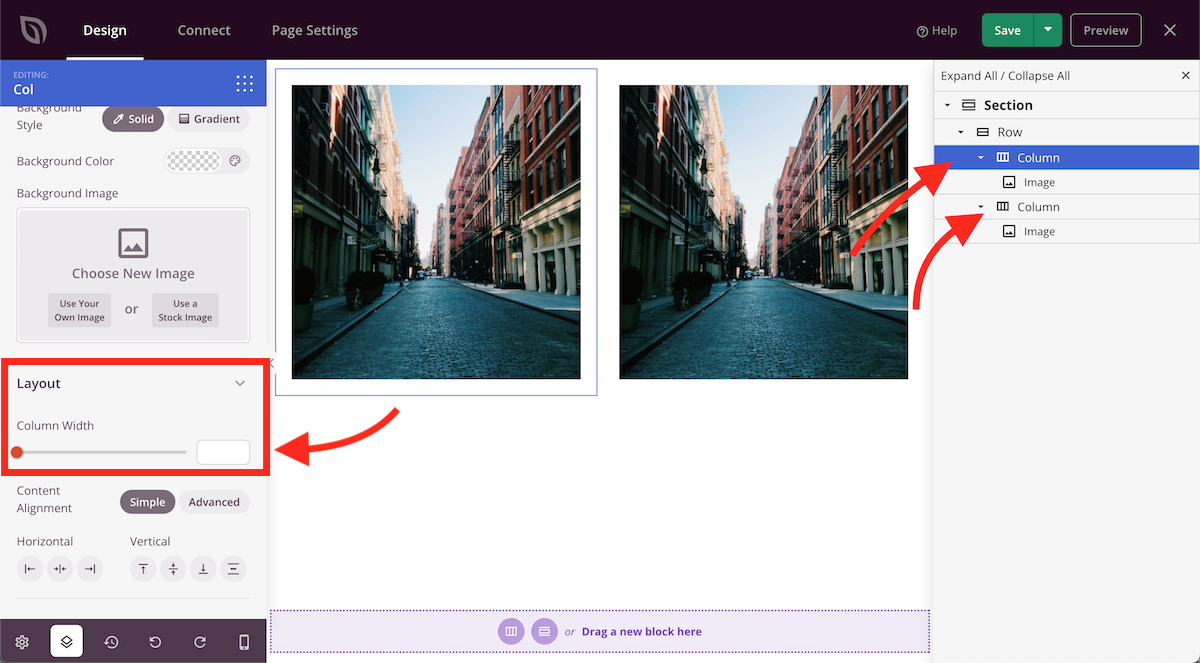
- After adjusting the width of the desired columns, you can save this change and preview the page.
Using the Resize Columns Handle
- Hover anywhere within the section that contains the columns you’d like to resize. This will show the row’s handle options (in blue) including the Resize Columns option.
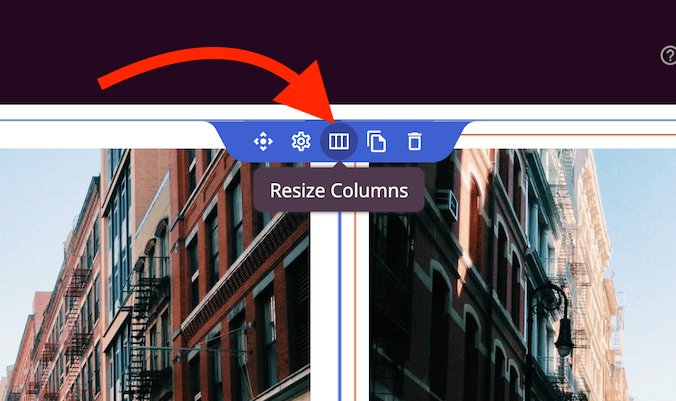
- Klicken Sie auf das Resize Columns handle option to turn on the column resize mode. Then, click and drag the column gutter between any two columns to adjust the size of the columns proportionally.
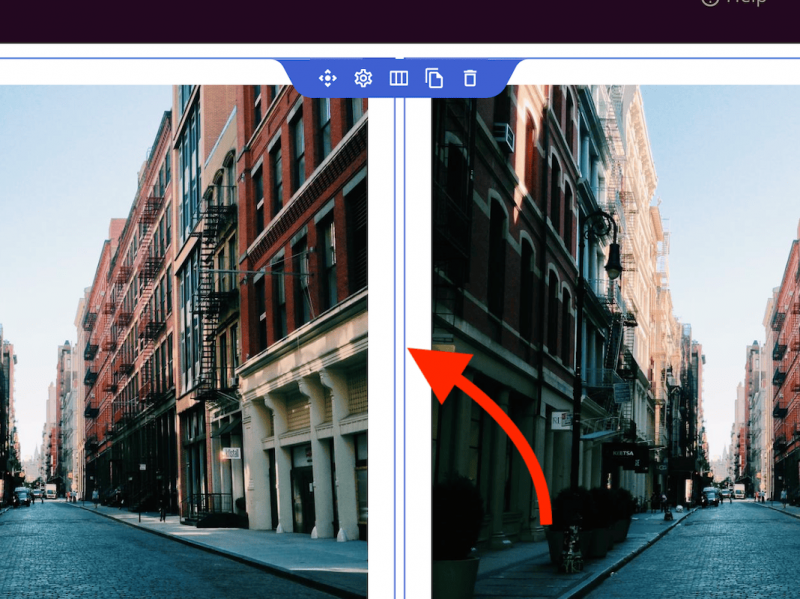
- After adjusting the width of the desired columns, you can save this change and preview the page.
That’s it! You can repeat any of the two methods to resize any column on your SeedProd pages.
